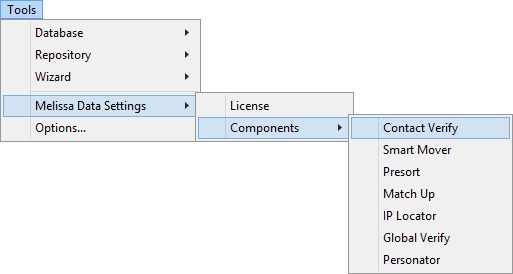Difference between revisions of "Contact Zone:Licensing"
Jump to navigation
Jump to search
| Line 1: | Line 1: | ||
{{ContactZoneIntroNav | |||
|QuickStartCollapse= | |||
{ | }} | ||
{ | |||
| | |||
{{CustomTOC}} | {{CustomTOC}} | ||
Latest revision as of 00:33, 3 January 2017
| Contact Zone Navigation | |||||
|---|---|---|---|---|---|
| Introduction | |||||
| System Requirements | |||||
|
All licensing is handled by one License Key, from the Melissa Data License Key Settings window. Without a License Key, Contact Zone will not function.
To access the License Key, navigate to Tools > Melissa Data Settings > License Key.


Trial License Key
Only one License Key is used for your Contact Zone components. If you wish to use a trial product in conjunction with your active subscription, enter a Trial License Key under the Trial License Key section.
Component Configuration
The configuration for Melissa Data components can be accessed from Tools > Melissa Data Settings > Components.