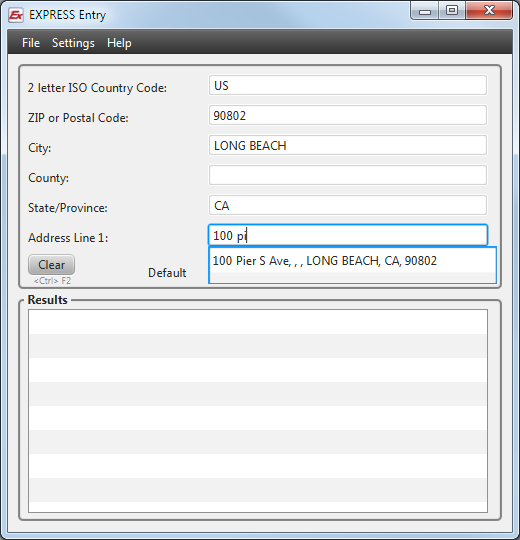|
|
| (4 intermediate revisions by the same user not shown) |
| Line 1: |
Line 1: |
| [[Express Entry Desktop:Reference|← Express Entry Desktop Reference]]
| | {{ExpressEntryDesktopNav |
| | | |OverviewCollapse= |
| {| class="mw-collapsible" cellspacing="2" style="background-color:#f9f9f9; border:1px solid #aaaaaa; font-size:9pt; color:#0645ad; padding:8px 8px;" | | }} |
| ! style="text-align:left; color:black; border-bottom:1px solid #aaaaaa;"|'''Contact Verify Navigation'''
| |
| |-
| |
| | style="padding-right:220px;"|
| |
| |-
| |
| |
| |
| {| class="mw-collapsible mw-collapsed" style="width:100%;" | |
| |- align="left" | |
| ! style="color:black;"|[[Express Entry Desktop:Introduction|Introduction]]
| |
| |-
| |
| |[[Express Entry Desktop:System Requirements|System Requirements]]
| |
| |-
| |
| |[[Express Entry Desktop:Installation|Installation]]
| |
| |-
| |
| |[[Express Entry Desktop:Quick Start|Quick Start]]
| |
| |-
| |
| |[[Express Entry Desktop:Licensing|Licensing]]
| |
| |}
| |
| |-
| |
| |[[Express Entry Desktop:Tutorial|Tutorial]]
| |
| |-
| |
| |
| |
| {| class="mw-collapsible" style="width:100%;"
| |
| |- align="left"
| |
| ! style="color:black;"|'''Overview'''
| |
| |-
| |
| |[[Express Entry Desktop:Main|Main]]
| |
| |-
| |
| |[[Express Entry Desktop:Configuration|Configuration]]
| |
| |-
| |
| |[[Express Entry Desktop:Select/View Output Template|Select/View Output Template]]
| |
| |-
| |
| |[[Express Entry Desktop:Manage Output Template|Manage Output Template]]
| |
| |-
| |
| |[[Express Entry Desktop:Manage Input Template|Manage Input Template]]
| |
| |}
| |
| |}
| |
|
| |
|
|
| |
|
| {{CustomTOC}} | | {{CustomTOC}} |
|
| |
|
| The main screen is where you will do the majority of your express entering. | | The main screen is where you will do the majority of your express entering. This uses the input template, which is configurable. For more information see [[Express Entry Desktop:Manage Input Template|Manage Input Template]]. |
|
| |
|
| [[File:EED_Main.png|link=]] | | [[File:EED_Main.png|link=]] |
| Line 61: |
Line 25: |
| ;Address1 | | ;Address1 |
| :The street address. This is usually the second step of express entry. | | :The street address. This is usually the second step of express entry. |
| | |
|
| |
|
| ;Clear | | ;Clear |
| Line 66: |
Line 31: |
|
| |
|
| ;Verify | | ;Verify |
| :Click here to verify the entered address. | | :Click here to verify the entered address. Any results will be shown in the Results section. |
|
| |
|
| ;Send | | ;Send |
| Line 73: |
Line 38: |
|
| |
|
| ==Results== | | ==Results== |
| | | This section shows the verification results of the address. Use this to determine the quality of the input address. |
| [[File:EED_Configuration.png|link=]]
| |
| | |
| Set up the Express Entry Desktop Configuration. See [[Express Entry Desktop:Configuration|Configuration]]
| |
| | |
| | |
| ==Select/View Output Template==
| |
| Select the output template you want to use. This will depend on whatever you are using in conjunction with Express Entry Desktop.
| |
| | |
| [[File:EED_SelectViewOutput.png|link=]]
| |
| | |
| ===Manage Templates===
| |
| If you need to modify any input or output templates, use the [[Express Entry Desktop:Manage Input Template|Manage Input Template]] and [[Express Entry Desktop:Manage Output Template|Manage Output Template]] windows to setup the template.
| |
| | |
| [[File:EED_ManageOutput.png|link=]]
| |
| [[File:EED_ManageInput.png|link=]]
| |
| | |
| | |
| ==Enter Data==
| |
| Start to enter the known data. After four or more characters are entered, you can start seeing possible matches.
| |
| | |
| Start by entering a zip code, then select the desired city/state from the drop down that appears. Then move to the Address and start entering the address. Select the desired address from the drop down that appears.
| |
| | |
| | |
| ==Verify Data==
| |
| Once you have an address filled out, verify the data. Either click the button or use the hotkey (Default is <Ctrl> F3).
| |
| | |
| This will verify the data and show you results. This will show you the address quality.
| |
| | |
| | |
| ==Use Data==
| |
| Utilize the data. Generally, you will want to send the data to another application. Click the send button or use the hotkey (Default is <Ctrl> F4). Be sure to set up templates to make the most of this functionality.
| |
|
| |
|
|
| |
|
| [[Category:Express Entry Desktop]] | | [[Category:Express Entry Desktop]] |
← Express Entry Desktop Reference
| Express Entry Desktop Navigation
|
|
|
|
|
| Tutorial
|
|
|
The main screen is where you will do the majority of your express entering. This uses the input template, which is configurable. For more information see Manage Input Template.
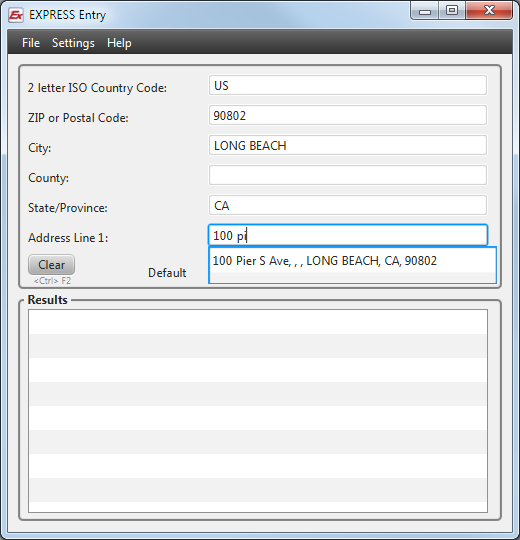
Main
- Country
- The Country. US by default.
- Zip Code
- The ZIP Code of the address. Start your lookup by entering in the zip code here first.
- CIty
- The city associated with the zip code.
- State
- The state associated with the zip code.
- Address1
- The street address. This is usually the second step of express entry.
- Clear
- Click here to clear the form.
- Verify
- Click here to verify the entered address. Any results will be shown in the Results section.
- Send
- Click here to 'send' (copy) the data to the last used window, aside from Express Entry Desktop.
Results
This section shows the verification results of the address. Use this to determine the quality of the input address.