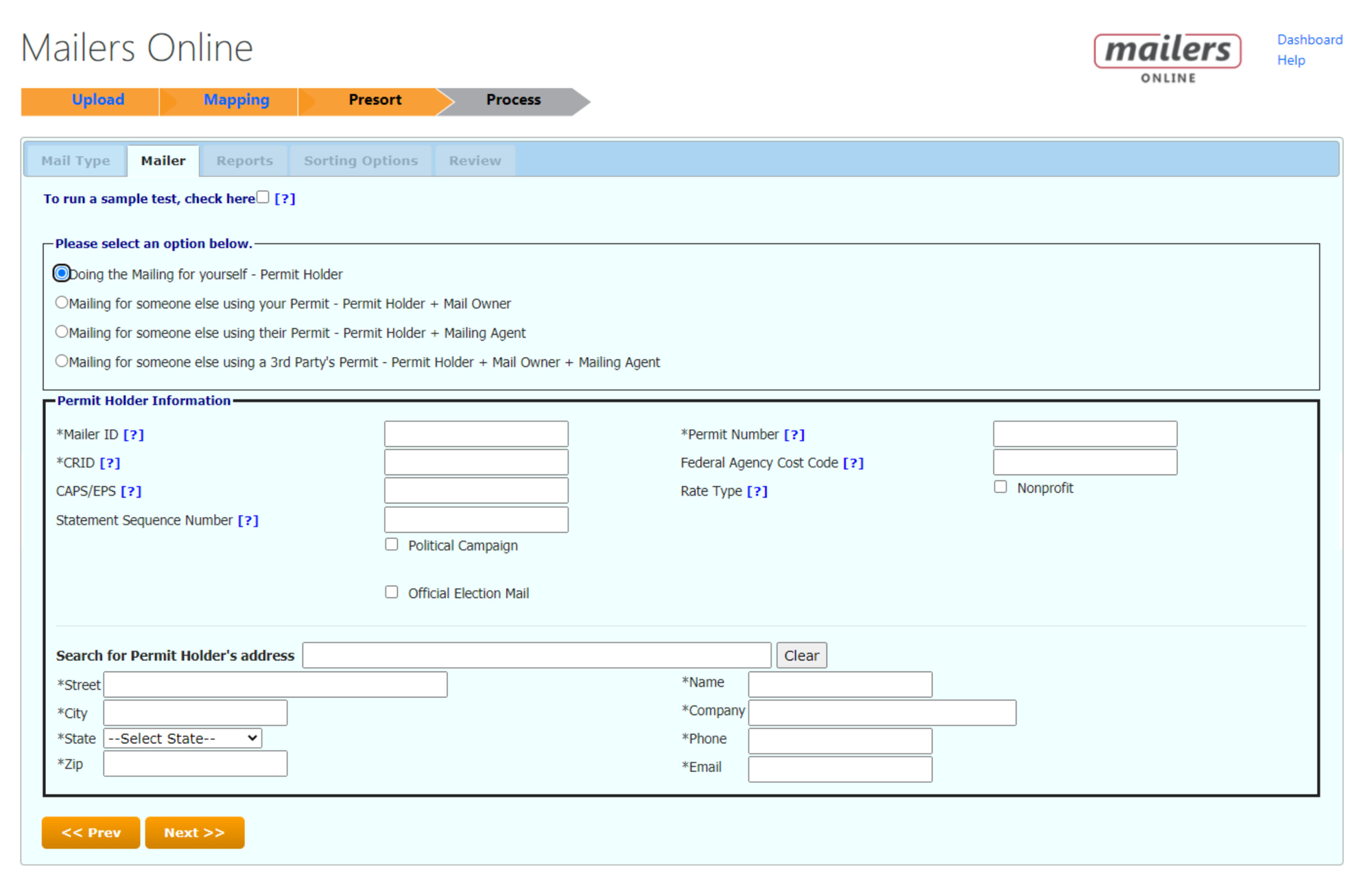This wiki is no longer being updated as of December 10, 2025.
|
Mailers Online:FAQ: Difference between revisions
Jump to navigation
Jump to search
No edit summary |
No edit summary |
||
| (4 intermediate revisions by the same user not shown) | |||
| Line 2: | Line 2: | ||
{{CustomTOC}} | {{CustomTOC}} | ||
== | ==General== | ||
<h3 class="productfield">What does Mailers Online do?</h3> | |||
:*Provides one place to prepare USPS compliant direct mail with minimal effort. | |||
:*Increases mail deliverability | |||
:*Navigates complex postal regulations with ease | |||
:*Achieve lowest postage rate | |||
:*Save Job templates for future use. | |||
:*Software as a service model means you do not have to worry about updates for Postal rates or data files because we do it for you. | |||
:*Pay Per Job and Subscription options available. | |||
<h3 class="productfield">Is there a comparison chart for Mailers products?</h3> | |||
:Here is a comparison chart between our On-Premise Mailers+4 DESKTOP and cloud-based Mailers Online options: | |||
:*https://www.melissa.com/mailers-solutions/ | |||
<h3 class="productfield">What are the supported file types?</h3> | |||
*;Minimum Records Required: 200 for Marketing Mail, 500 for First Class | |||
*;Maximum Records Allowed: Mailers Online: 5,000 records per job ; Mailers Online PRO: 1 million records per job. | |||
*;File Types Supported (Maximum size: 100.00MB): Text files (.txt, .dat), CSV (.csv), Excel (.xls or .xlsx), DBF | |||
*;File with the following delimiters: Comma, Semicolon, Tab or Pipe. | |||
*;For Excel Files: Up to 30 columns, and data must be placed in the active sheet. If first row contains headers, they must be unique. | |||
*;Column Type Format: If first row contains headers, they must be uniquely named and cannot begin with "md_" for processing purposes. | |||
<h3 class="productfield">How do I access my Mailers Scorecard?</h3> | |||
:The Mailer Scorecard can be accessed using the USPS Business Customer Gateway: | |||
:*https://gateway.usps.com/eAdmin/view/signin | |||
<h3 class="productfield">What Mail.dat version are we on?</h3> | |||
:We are currently on Mail.dat version 22-1 | |||
==Mailers Online Prerequisites== | |||
<h3 class="productfield">MID and CRID</h3> | |||
:Obtain a '''Mailers Identification (MID)''' and '''CRID (Customer Registration ID)''' from USPS Business Customer Gateway: | |||
:*https://gateway.usps.com/eAdmin/view/signin | |||
<h3 class="productfield">Melissa Account</h3> | |||
:Create a Free Account at https://www.Melissa.com. | |||
:*if you process more than 5,000 records at a time, consider our Mailers Online PRO option (Process up to 1 Million records per job!). | |||
<h3 class="productfield">NCOALink Processing</h3> | |||
:NCOALink, Deduping, and are included at no additional cost (if the box is selected), but you will have to fill out a '''Processing Acknowledgement Form (PAF)''' before using this feature. | |||
:*Sign the '''Processing Acknowledgement Form''' (PAF), if you plan to run NCOALink (National Change of Address) under your Melissa Account Settings. | |||
:A PAF can be filled out by performing the following steps: | |||
:#Go to https://www.melissa.com | |||
:#Click "'''Sign in'''" in the top right of the web page. | |||
:#Click "'''My Account'''" to sign in and go to your Account Information page. | |||
:#In the bottom left of the web page, click "Not on File" to begin complete and submit the PAF. | |||
==Pricing== | |||
<h3 class="productfield">What is the cost of Mailers Online?</h3> | <h3 class="productfield">What is the cost of Mailers Online?</h3> | ||
:Mailers Online is $ | :*Mailers Online is a Flat-rate of $40.00 or 10,000 Credits per mailing up to 5,000 records per mailing job. | ||
:Mailers Online PRO is $1,295 per year (or $ | :*Mailers Online PRO is $1,295 per year (or $129 per month) | ||
:Alternatively, if you have a subscription to Mailers+4 Desktop Professional, Mailers Online PRO is available at no additional cost! | :Alternatively, if you have a subscription to Mailers+4 Desktop Professional, Mailers Online PRO is available at no additional cost! | ||
<h3 class="productfield">What if I only process 1,000 records, do I need to pay the 10,000 credits ($40.00)?</h3> | |||
:Yes, the credit-based Mailers Online is one flat rate per job. if you process process 200+ records, it will still be 10,000 credits ($40.00). | |||
<h3 class="productfield">Can I see the output files without paying?</h3> | <h3 class="productfield">Can I see the output files without paying?</h3> | ||
:Yes! On the Mailers Online: Presort - Mailer tab, check the box to run a sample test. | :Yes! On the Mailers Online: Presort - Mailer tab, check the box to run a sample test. | ||
:[[File:MailersOnline_FAQ-SampleRun.png|1100px|alt=Mailers Online FAQ-Sample Run|link=]] | :[[File:MailersOnline_FAQ-SampleRun.png|1100px|alt=Mailers Online FAQ-Sample Run|link=]] | ||
| Line 18: | Line 76: | ||
==Presort== | ==Presort== | ||
<h3 class="productfield">What are the basic order of operations to run Mailers Online?</h3> | |||
:#Upload your file | |||
:#Map the input of your file | |||
:#Select Presort settings (Mail Type, Mailer, Report, Sorting Options, Review) | |||
:#Process | |||
:#View Report, then Purchase and Download | |||
:<span style="color:red;">'''PLEASE NOTE:'''</span> | |||
:*NCOALink processing requires a completed PAF (Processing Acknowledgement Form) before running Mailers Online/Mailers Online PRO | |||
:*Blue question marks <code>[ ? ]</code> next to fields that will further elaborate on descriptions of that field in case the customer needs clarification about what it’s asking for. | |||
:*An asterisk (*) next to a field means that it’s required to fill in. | |||
<h3 class="productfield">How many pieces do I need to qualify for First Class Mail?</h3> | |||
:First Class requires at least 500 pieces to qualify for each sort | |||
:*500 for Automation | |||
:*500 for Nonautomation | |||
:First Class - Nonautomation pieces require a minimum of 500 pieces. | |||
:If there are less than 500 pieces, then those pieces will go to Residual. | |||
<h3 class="productfield">What if I want to qualify for Standard Automation discounts?</h3> | |||
:If you’re using Standard mail and qualify for Automation, then there’s no minimum for Nonautomation. | |||
<h3 class="productfield">Does Mailers Online add Walk Sequence fields?</h3> | <h3 class="productfield">Does Mailers Online add Walk Sequence fields?</h3> | ||
:No, Mailers Online will not automatically add the Walk Sequence field. | :No, Mailers Online will not automatically add the Walk Sequence field. | ||
| Line 23: | Line 105: | ||
<h3 class="productfield">What fields are required for HD/Saturation discounts?</h3> | <h3 class="productfield">What fields are required for HD/Saturation discounts?</h3> | ||
:The required fields for HD/Saturation discounts include: Delivery Address, City, State, | :The required fields for HD/Saturation discounts include: <code>Delivery Address</code>, <code>City</code>, <code>State</code>, <code>Postal Code</code>, <code>Plus4</code>, <code>Delivery Point</code>, <code>Carrier Route</code>, <code>Walk Sequence</code> and <code>RBDI</code>. | ||
:Steps to qualify for Saturation Rates in Mailers Online: | |||
#Go to Mailers Online | |||
#Upload your file and Deselect "NCOALink" | |||
#Map the required fields: Full Name, Delivery Address, City, State, Postal Code, Plus4, Delivery Point, Carrier Route, Walk Sequence, and RBDI. | |||
#On the [Presort - Reports] window, deselect “Automation” and leave Enhanced Carrier Route selected. | |||
#Confirm settings and presort list. | |||
<h3 class="productfield">There is an option to use a Pre-cancelled stamp, but I do not see any way to enter a PC permit and PI permit for additional postage?</h3> | |||
:When you select "Pre-Cancelled Stamp" on the Presort - Sorting Options tab, there will be a box that allows you to fill in the stamp value. | |||
:[[File:MailersOnline_FAQ-PostageType.png|800px|alt=Mailers Online FAQ-Postage Type|link=]] | |||
:The Permit Information can be entered on the Presort - Mailer tab within Mailers Online. | |||
:[[File:MailersOnline_FAQ-PermitInfo.png|1050px|alt=Mailers Online FAQ-Permit Info|link=]] | |||
==Print Labels== | ==Print Labels== | ||
<h3 class="productfield">Do I get formatted labels or a file to print from?</h3> | <h3 class="productfield">Do I get formatted labels or a file to print from?</h3> | ||
:Mailers Online provides a PDF file with the labels, if selected. Mailers can also use the Result file to print labels using Microsoft Mail Merge. USPS fonts are included in the returned zip folder in order to print the Intelligent Mail barcodes. | :Mailers Online provides a PDF file with the labels, if selected. Mailers can also use the Result file to print labels using Microsoft Mail Merge. USPS fonts are included in the returned zip folder in order to print the Intelligent Mail barcodes. | ||
==Reports & Files== | |||
<h3 class="productfield">Will I get a Qualification Report? Will I get any kind of sort listing?</h3> | |||
:Mailers Online will provide the required reports that you need, including the Qualification Report, Mailing Sumary Report, Postage Statement, and the CASS Summary Report. | |||
<h3 class="productfield">Will I get Mail.dat files or how will the documentation be submitted?</h3> | <h3 class="productfield">Will I get Mail.dat files or how will the documentation be submitted?</h3> | ||
:Once you complete and download your mailing, you will get a zip folder that has all of your Mail.dat files within it. | :Once you complete and download your mailing, you will get a zip folder that has all of your Mail.dat files within it. | ||
:You will then have to upload your Mail.dat files to the USPS PostalOne! | :You will then have to upload your Mail.dat files to the USPS PostalOne! | ||
:Here are some additional instructions about [ | :Here are some additional instructions about [https://wiki.melissadata.com/images/2/25/MailersOnline_UploadingMaildat.pdf Uploading Mail.dat files to USPS PostalOne!] that may be useful. | ||
: | <h3 class="productfield">What files are in the Mail.dat ZIP folder?</h3> | ||
*.CPT: Component file | |||
*.CQT: Container Quantity file | |||
*.CSM: Container Summary file | |||
*.HDR: Header file | |||
*.MCR: MPU/Comp relationship file | |||
*.MPA: Mailer Postage Account file | |||
*.MPU: Mail Piece Unit file | |||
*.PBC: Piece Barcode file | |||
*.PQT: Package Quantity file | |||
*.SEG: Segment file | |||
.CCR (Component Characteristic Record) Maildat file coming soon for USPS Promotions and Incentives! | |||
[[Category:Mailers Online]] | [[Category:Mailers Online]] | ||
Latest revision as of 00:15, 29 March 2023
General
What does Mailers Online do?
- Provides one place to prepare USPS compliant direct mail with minimal effort.
- Increases mail deliverability
- Navigates complex postal regulations with ease
- Achieve lowest postage rate
- Save Job templates for future use.
- Software as a service model means you do not have to worry about updates for Postal rates or data files because we do it for you.
- Pay Per Job and Subscription options available.
Is there a comparison chart for Mailers products?
- Here is a comparison chart between our On-Premise Mailers+4 DESKTOP and cloud-based Mailers Online options:
What are the supported file types?
- Minimum Records Required
- 200 for Marketing Mail, 500 for First Class
- Maximum Records Allowed
- Mailers Online: 5,000 records per job ; Mailers Online PRO: 1 million records per job.
- File Types Supported (Maximum size
- 100.00MB): Text files (.txt, .dat), CSV (.csv), Excel (.xls or .xlsx), DBF
- File with the following delimiters
- Comma, Semicolon, Tab or Pipe.
- For Excel Files
- Up to 30 columns, and data must be placed in the active sheet. If first row contains headers, they must be unique.
- Column Type Format
- If first row contains headers, they must be uniquely named and cannot begin with "md_" for processing purposes.
How do I access my Mailers Scorecard?
- The Mailer Scorecard can be accessed using the USPS Business Customer Gateway:
What Mail.dat version are we on?
- We are currently on Mail.dat version 22-1
Mailers Online Prerequisites
MID and CRID
- Obtain a Mailers Identification (MID) and CRID (Customer Registration ID) from USPS Business Customer Gateway:
Melissa Account
- Create a Free Account at https://www.Melissa.com.
- if you process more than 5,000 records at a time, consider our Mailers Online PRO option (Process up to 1 Million records per job!).
NCOALink Processing
- NCOALink, Deduping, and are included at no additional cost (if the box is selected), but you will have to fill out a Processing Acknowledgement Form (PAF) before using this feature.
- Sign the Processing Acknowledgement Form (PAF), if you plan to run NCOALink (National Change of Address) under your Melissa Account Settings.
- A PAF can be filled out by performing the following steps:
- Go to https://www.melissa.com
- Click "Sign in" in the top right of the web page.
- Click "My Account" to sign in and go to your Account Information page.
- In the bottom left of the web page, click "Not on File" to begin complete and submit the PAF.
Pricing
What is the cost of Mailers Online?
- Mailers Online is a Flat-rate of $40.00 or 10,000 Credits per mailing up to 5,000 records per mailing job.
- Mailers Online PRO is $1,295 per year (or $129 per month)
- Alternatively, if you have a subscription to Mailers+4 Desktop Professional, Mailers Online PRO is available at no additional cost!
What if I only process 1,000 records, do I need to pay the 10,000 credits ($40.00)?
- Yes, the credit-based Mailers Online is one flat rate per job. if you process process 200+ records, it will still be 10,000 credits ($40.00).
Can I see the output files without paying?
- Yes! On the Mailers Online: Presort - Mailer tab, check the box to run a sample test.
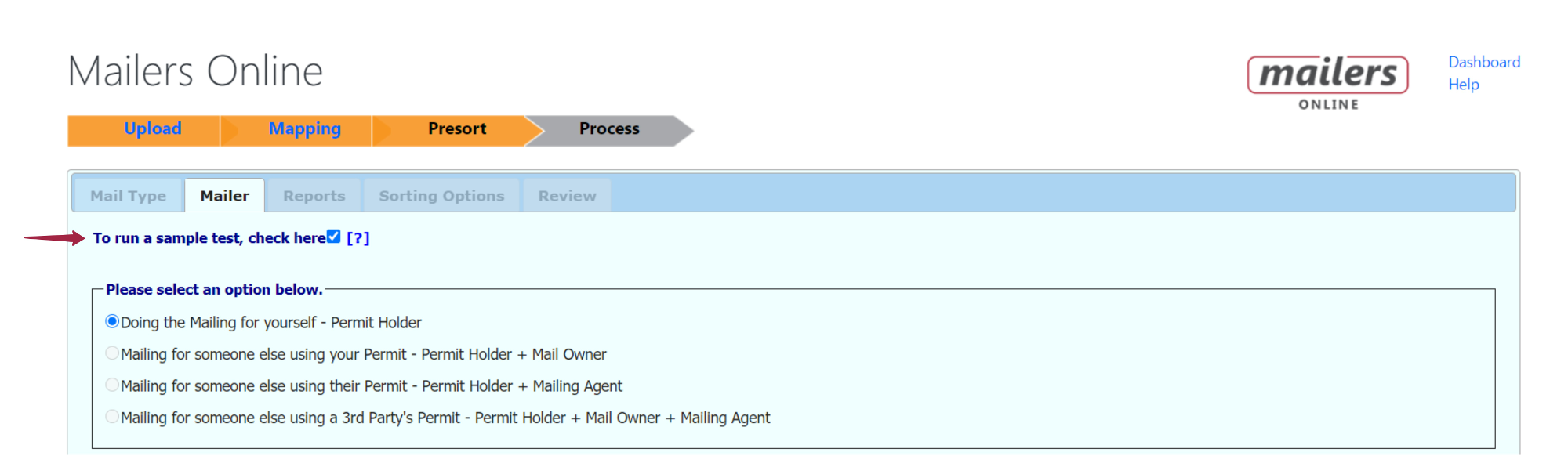
- PLEASE NOTE: The sample test can NOT be turned into the Post Office.
- The Mailers Online - Report page allows you to review your file before you decide to pay and download.
Presort
What are the basic order of operations to run Mailers Online?
- Upload your file
- Map the input of your file
- Select Presort settings (Mail Type, Mailer, Report, Sorting Options, Review)
- Process
- View Report, then Purchase and Download
- PLEASE NOTE:
- NCOALink processing requires a completed PAF (Processing Acknowledgement Form) before running Mailers Online/Mailers Online PRO
- Blue question marks
[ ? ]next to fields that will further elaborate on descriptions of that field in case the customer needs clarification about what it’s asking for. - An asterisk (*) next to a field means that it’s required to fill in.
How many pieces do I need to qualify for First Class Mail?
- First Class requires at least 500 pieces to qualify for each sort
- 500 for Automation
- 500 for Nonautomation
- First Class - Nonautomation pieces require a minimum of 500 pieces.
- If there are less than 500 pieces, then those pieces will go to Residual.
What if I want to qualify for Standard Automation discounts?
- If you’re using Standard mail and qualify for Automation, then there’s no minimum for Nonautomation.
Does Mailers Online add Walk Sequence fields?
- No, Mailers Online will not automatically add the Walk Sequence field.
- The Walk Sequence field must be obtained beforehand, and can be done by building your own Occupant List or via our Data Enhancement Services.
What fields are required for HD/Saturation discounts?
- The required fields for HD/Saturation discounts include:
Delivery Address,City,State,Postal Code,Plus4,Delivery Point,Carrier Route,Walk SequenceandRBDI.
- Steps to qualify for Saturation Rates in Mailers Online:
- Go to Mailers Online
- Upload your file and Deselect "NCOALink"
- Map the required fields: Full Name, Delivery Address, City, State, Postal Code, Plus4, Delivery Point, Carrier Route, Walk Sequence, and RBDI.
- On the [Presort - Reports] window, deselect “Automation” and leave Enhanced Carrier Route selected.
- Confirm settings and presort list.
There is an option to use a Pre-cancelled stamp, but I do not see any way to enter a PC permit and PI permit for additional postage?
- When you select "Pre-Cancelled Stamp" on the Presort - Sorting Options tab, there will be a box that allows you to fill in the stamp value.
- The Permit Information can be entered on the Presort - Mailer tab within Mailers Online.
Print Labels
Do I get formatted labels or a file to print from?
- Mailers Online provides a PDF file with the labels, if selected. Mailers can also use the Result file to print labels using Microsoft Mail Merge. USPS fonts are included in the returned zip folder in order to print the Intelligent Mail barcodes.
Reports & Files
Will I get a Qualification Report? Will I get any kind of sort listing?
- Mailers Online will provide the required reports that you need, including the Qualification Report, Mailing Sumary Report, Postage Statement, and the CASS Summary Report.
Will I get Mail.dat files or how will the documentation be submitted?
- Once you complete and download your mailing, you will get a zip folder that has all of your Mail.dat files within it.
- You will then have to upload your Mail.dat files to the USPS PostalOne!
- Here are some additional instructions about Uploading Mail.dat files to USPS PostalOne! that may be useful.
What files are in the Mail.dat ZIP folder?
- .CPT: Component file
- .CQT: Container Quantity file
- .CSM: Container Summary file
- .HDR: Header file
- .MCR: MPU/Comp relationship file
- .MPA: Mailer Postage Account file
- .MPU: Mail Piece Unit file
- .PBC: Piece Barcode file
- .PQT: Package Quantity file
- .SEG: Segment file
.CCR (Component Characteristic Record) Maildat file coming soon for USPS Promotions and Incentives!