This wiki is no longer being updated as of December 10, 2025.
|
SSIS:Business Coder:Output: Difference between revisions
Jump to navigation
Jump to search
Created page with "{{SSISBusinessCoderNav |BusinessCoderTabsCollapse= }} {{CustomTOC}} This tab lets you specify which groups or columns you want to output. link= ..." |
No edit summary |
||
| (One intermediate revision by the same user not shown) | |||
| Line 10: | Line 10: | ||
==Output Groups/Columns== | ==Output Groups/Columns== | ||
Click '''Select All''' to enable all output columns or '''De-select All''' to disable all of the output columns. You can also individually choose which columns you want by navigating the fields and checking their respective check boxes. | |||
== | ==Group/Column Details== | ||
;Category Description | ;Category Description | ||
:The selected group's description. | :The selected group's description. | ||
| Line 22: | Line 22: | ||
;Column Details | ;Column Details | ||
:The selected column's description. | :The selected column's description. | ||
;Output Contacts | |||
:Returns NameFirst, NameLast, Gender, Title, and Email of one or more contacts. This will filter into a primary key of your choosing based on your input. | |||
;Limit Contacts To | |||
:Allows you to return up to as many contacts as you decide. | |||
[[Category:SSIS]] | [[Category:SSIS]] | ||
[[Category:SSIS Business Coder]] | [[Category:SSIS Business Coder]] | ||
Latest revision as of 21:26, 28 July 2017
← SSIS:Data Quality Components
| Business Coder Navigation | ||||||
|---|---|---|---|---|---|---|
| Overview | ||||||
| Tutorial | ||||||
| Advanced Configuration | ||||||
| ||||||
|
This tab lets you specify which groups or columns you want to output.
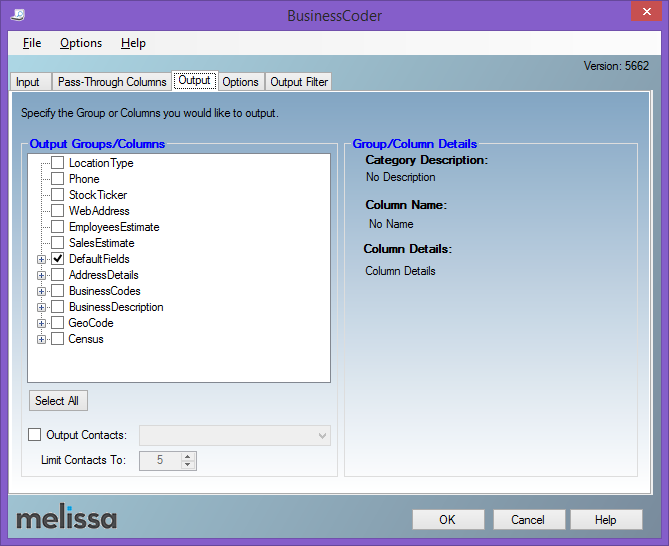
Output Groups/Columns
Click Select All to enable all output columns or De-select All to disable all of the output columns. You can also individually choose which columns you want by navigating the fields and checking their respective check boxes.
Group/Column Details
- Category Description
- The selected group's description.
- Column Name
- The selected column's name.
- Column Details
- The selected column's description.
- Output Contacts
- Returns NameFirst, NameLast, Gender, Title, and Email of one or more contacts. This will filter into a primary key of your choosing based on your input.
- Limit Contacts To
- Allows you to return up to as many contacts as you decide.