This wiki is no longer being updated as of December 10, 2025.
|
Talend:Installation: Difference between revisions
No edit summary |
No edit summary |
||
| (One intermediate revision by the same user not shown) | |||
| Line 26: | Line 26: | ||
[[File:TALEND_Install_Preferences.png|link=]] | [[File:TALEND_Install_Preferences.png|link=]] | ||
===Set up Libraries and Java Wrappers=== | |||
5. '''''(Global Address Only)'''''. In order to allow Talend to make use of our API, we must build a wrapper and point Talend to the wrapper and our libraries: | |||
:;Linux: | |||
#Navigate to <code><GlobalAddrDistro>/address/linux/interfaces/java</code> and build <code>mdGlobalAddr.jar</code> wrapper using <code>BuildWrapper.sh</code> (More information can be found in <code>README.txt</code>.) | |||
#Move <code>mdGlobalAddr.jar</code> to your talend binary directory. | |||
#Navigate to <code><GlobalAddrDistro>/address/linux/gcc41_64bit</code> and move all <code>*.so</code> files to your Talend binary directory. | |||
:*'''''Linux user tip:''''' you can move your <code>*.so</code> files (not the <code>wrapper.jar</code>) to a centralized location and reference it in your <code>LD_LIBRARY_PATH</code>. Some distros may allow <code>/usr/lib64</code> as another location to place the files. | |||
:;Windows: | |||
#Navigate to <code><GlobalAddrDistro>\address\windows\interfaces\Java</code> and build <code>mdGlobalAddr.jar</code> wrapper using <code>CreateJarFile.bat</code> (More information can be found in <code>readme.txt</code>.) | |||
#Move <code>mdGlobalAddr.jar</code> to your Talend binary directory. | |||
#Navigate to <code><GlobalAddrDistro>\address\windows\samples\Java</code> and move <code>mdGlobalAddrJavaWrapper.dll</code> to your Talend binary directory. | |||
#Navigate to <code><GlobalAddrDistro>\address\windows\dll_64bit</code> and move all <code>*.dll</code> files to your Talend binary directory. | |||
===Create New Job=== | ===Create New Job=== | ||
6. Create a new job and find the Melissa Component in the Talend palette. | |||
===Add Component=== | ===Add Component=== | ||
7. Drop the Melissa Component into the job. | |||
===Open Configuration Menu=== | ===Open Configuration Menu=== | ||
8. Double click the component to open up the configuration menu. | |||
===Set Cache | ===Set Cache Directories (Only for Personator Component)=== | ||
9. Now set the "Cache Directory". Do the following steps in order: | |||
*Navigate to Advanced Settings | *Navigate to Advanced Settings | ||
| Line 50: | Line 67: | ||
===Finish Configuration=== | ===Finish Configuration=== | ||
10. Configure the rest of the options per your desired operation. | |||
Latest revision as of 23:41, 27 October 2020
← Data Quality Components for Talend
Installation
These are the steps to install a Melissa Component for Talend.
Create Component Directory
1. Create a directory to hold the component on your pc. This will be in a location of your choosing. Be sure to note the location of this directory.
Create Cache Directory
2. Create a directory to hold the cached data files on your pc. This will also be in a location of your choosing. Be sure to note the location of this directory.
Extract Files
3. Extract all the files from the zip file into the component directory from step #1.
Set User Component Folder
4. You now need to set the "User Component Folder". Do the following steps in order:
- Open Talend
- Navigate to Window->Preferences
- The navigate to Talend->Components
- Set "User Component Folder" to the directory we created in step #1
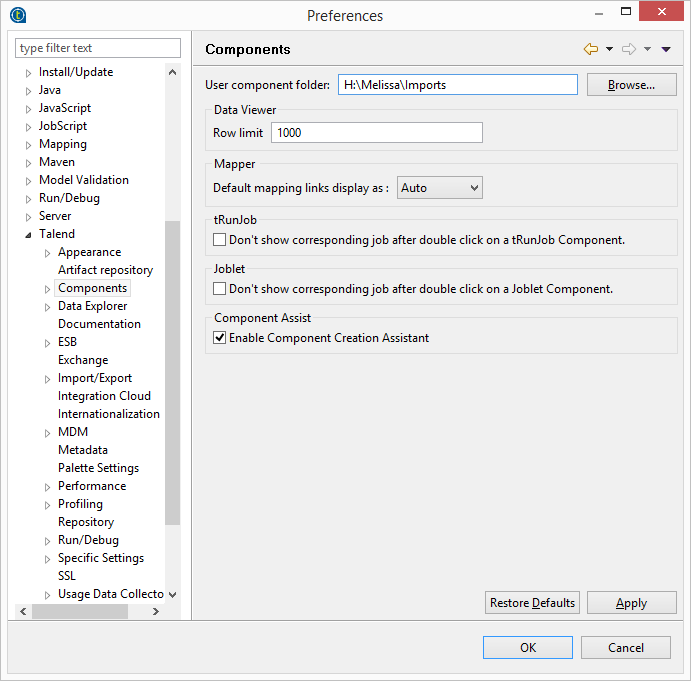
Set up Libraries and Java Wrappers
5. (Global Address Only). In order to allow Talend to make use of our API, we must build a wrapper and point Talend to the wrapper and our libraries:
- Linux
- Navigate to
<GlobalAddrDistro>/address/linux/interfaces/javaand buildmdGlobalAddr.jarwrapper usingBuildWrapper.sh(More information can be found inREADME.txt.) - Move
mdGlobalAddr.jarto your talend binary directory. - Navigate to
<GlobalAddrDistro>/address/linux/gcc41_64bitand move all*.sofiles to your Talend binary directory.
- Linux user tip: you can move your
*.sofiles (not thewrapper.jar) to a centralized location and reference it in yourLD_LIBRARY_PATH. Some distros may allow/usr/lib64as another location to place the files.
- Linux user tip: you can move your
- Windows
- Navigate to
<GlobalAddrDistro>\address\windows\interfaces\Javaand buildmdGlobalAddr.jarwrapper usingCreateJarFile.bat(More information can be found inreadme.txt.) - Move
mdGlobalAddr.jarto your Talend binary directory. - Navigate to
<GlobalAddrDistro>\address\windows\samples\Javaand movemdGlobalAddrJavaWrapper.dllto your Talend binary directory. - Navigate to
<GlobalAddrDistro>\address\windows\dll_64bitand move all*.dllfiles to your Talend binary directory.
Create New Job
6. Create a new job and find the Melissa Component in the Talend palette.
Add Component
7. Drop the Melissa Component into the job.
Open Configuration Menu
8. Double click the component to open up the configuration menu.
Set Cache Directories (Only for Personator Component)
9. Now set the "Cache Directory". Do the following steps in order:
- Navigate to Advanced Settings
- Set "Cache Directory" to the cache directory that we created in step #2
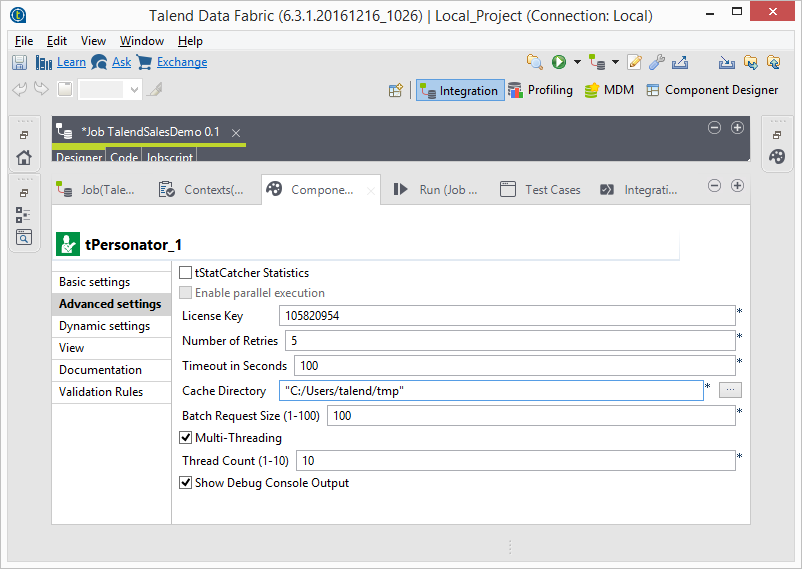
Finish Configuration
10. Configure the rest of the options per your desired operation.
You are now ready to start using the Data Quality Components for Talend.