Express Entry Desktop:Manage Output Templates: Difference between revisions
Jump to navigation
Jump to search
No edit summary |
|||
| (9 intermediate revisions by 2 users not shown) | |||
| Line 1: | Line 1: | ||
{{ExpressEntryDesktopNav | |||
|OverviewCollapse= | |||
{ | }} | ||
{ | |||
| | |||
| Line 44: | Line 8: | ||
Manage Output Templates is located under Settings > Manage Output Templates. | Manage Output Templates is located under Settings > Manage Output Templates. | ||
[[File: | [[File:EED_ManageOutput.png|link=]] | ||
==Templates== | ==Templates== | ||
| Line 50: | Line 14: | ||
;Name | ;Name | ||
:Displays the name of the selected template | :Displays the editable name of the selected template. | ||
;Description | ;Description | ||
:Displays the description of the selected template | :Displays the editable description of the selected template. | ||
;Save Template | ;Save Template | ||
| Line 60: | Line 24: | ||
;Remove Template | ;Remove Template | ||
:This button deletes the selected template. | :This button deletes the selected template. | ||
==Keystroke== | ==Keystroke== | ||
| Line 74: | Line 37: | ||
:This list is controlled by the two buttons above it, + Keystroke and - Keystroke. | :This list is controlled by the two buttons above it, + Keystroke and - Keystroke. | ||
==Available Fields== | |||
This list holds all available fields for possible output. Some fields require the 'verify' button to be clicked before they will output address information. | |||
==Output Format== | ==Output Format== | ||
Latest revision as of 19:13, 3 December 2015
← Express Entry Desktop Reference
| Express Entry Desktop Navigation | ||||||
|---|---|---|---|---|---|---|
| ||||||
| Tutorial | ||||||
|
Manage Output Templates is located under Settings > Manage Output Templates.
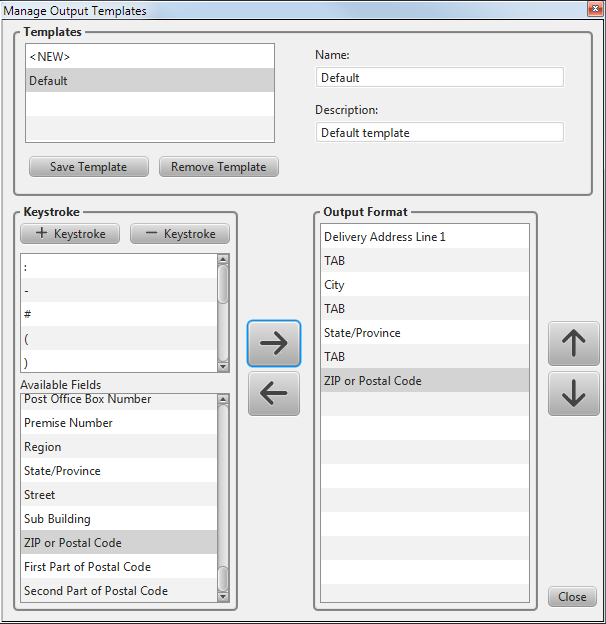
Templates
Select a template name to edit it, or select <NEW> to start a new template.
- Name
- Displays the editable name of the selected template.
- Description
- Displays the editable description of the selected template.
- Save Template
- Any changes to the selected template will be saved when you click this button.
- Remove Template
- This button deletes the selected template.
Keystroke
Use the left and right arrow buttons to the right of this section to add the selected keystroke or field to the Output Format list.
- + Keystroke
- This button opens a pop-up to select a keystroke to add to the list.
- - Keystroke
- This button removes the selected keystroke from the list.
- Keystroke list
- This list is controlled by the two buttons above it, + Keystroke and - Keystroke.
Available Fields
This list holds all available fields for possible output. Some fields require the 'verify' button to be clicked before they will output address information.
Output Format
This list displays the format of keystrokes and fields to be output.
Use the up and down buttons to the right of this section to arrange the order of the selected elements in the Output Format list.