SSIS:IP Locator:Advanced Configuration: Difference between revisions
No edit summary |
No edit summary |
||
| (5 intermediate revisions by the same user not shown) | |||
| Line 1: | Line 1: | ||
{{SSISIPLocatorNav | |||
|AdvancedConfigCollapse= | |||
{ | }} | ||
{ | |||
| | |||
| Line 59: | Line 15: | ||
[[File:SSIS_IP_Advanced.png|link=]] | [[File:SSIS_IP_Advanced.png|link=]] | ||
;License | ;License Key | ||
:Your | :Your License Key will activate the product for use. | ||
;Community Edition | ;Community Edition | ||
| Line 145: | Line 101: | ||
==Melissa Data Cloud== | ==Melissa Data Cloud== | ||
For Melissa Data Cloud processing, you need the | For Melissa Data Cloud processing, you need the License Key issued to you by your sales representative. The other settings on this part of the Advanced Configuration screen should not be changed unless you are specifically directed to do so by Melissa Data Technical Support. | ||
After entering the | After entering the License Key, click the Show Details button at the bottom of this screen to verify that the License Key was entered correctly. | ||
[[File:SSIS_IP_Advanced_Cloud.png|link=]] | [[File:SSIS_IP_Advanced_Cloud.png|link=]] | ||
| Line 157: | Line 113: | ||
;Proxy URL | ;Proxy URL | ||
:If your network uses a Proxy Server, enter the Proxy URL information on this field in order for IP Locator to communicate with the Melissa Cloud. The format is "URL:port". | :If your network uses a Proxy Server, enter the Proxy URL information on this field in order for IP Locator to communicate with the Melissa Data Cloud. The format is "URL:port". | ||
;User Name | ;User Name | ||
| Line 208: | Line 164: | ||
;Proxy URL | ;Proxy URL | ||
:If your network uses a Proxy Server, enter the Proxy URL information on this field in order for IP Locator to communicate with the Melissa Cloud. The format is "URL:port". | :If your network uses a Proxy Server, enter the Proxy URL information on this field in order for IP Locator to communicate with the Melissa Data Cloud. The format is "URL:port". | ||
;User Name | ;User Name | ||
| Line 235: | Line 191: | ||
;Failover to MD Servers | ;Failover to MD Servers | ||
:Check this box to use Cloud (Melissa Data Cloud) processing as a redundant backup for Local Appliance (Dedicated Cloud) processing. You must have a valid | :Check this box to use Cloud (Melissa Data Cloud) processing as a redundant backup for Local Appliance (Dedicated Cloud) processing. You must have a valid License Key and also configure the Web settings in addition to the Local Appliance settings. | ||
[[Category:SSIS]] | [[Category:SSIS]] | ||
Latest revision as of 23:56, 22 December 2016
← SSIS:Data Quality Components
| IP Locator Navigation | |||||
|---|---|---|---|---|---|
| Overview | |||||
| Tutorial | |||||
| |||||
| |||||
|
Advanced Configuration is located in the IP Locator Component under File > Advanced Configuration.
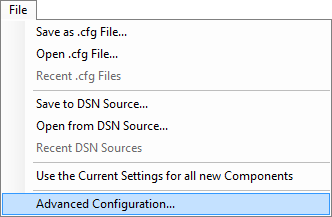
Processing Mode
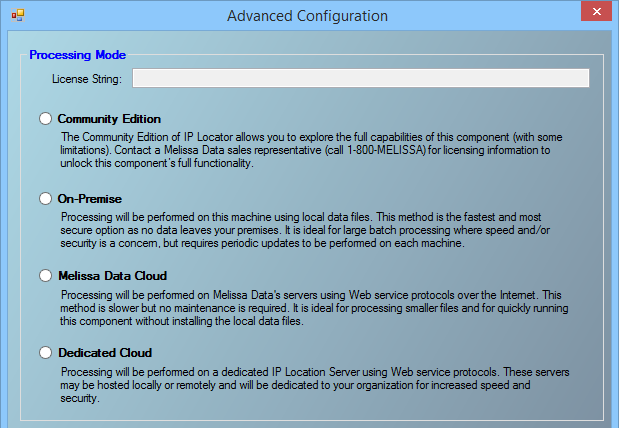
- License Key
- Your License Key will activate the product for use.
- Community Edition
- The Community Edition of Contact Verify allows you to explore the full capabilities of this component (with some limitations). Contact a Melissa Data sales representative (call 1-800-MELISSA) for licensing information to unlock this component's full functionality.
- On-Premise
- Processing will be performed on this machine using local data files. This method is the fastest and most secure option as no data leaves your premises. It is ideal for large batch processing where speed and/or security is a concern, but requires periodic updates to be performed on each machine.
- Melissa Data Cloud
- Processing will be performed on Melissa Data's servers using Web service protocols over the internet. This method is slower but no maintenance is required. It is ideal for processing smaller files and for quickly running this component without installing the local data files.
- Dedicated Cloud
- Processing will be performed on a dedicated Contact Verification Server using Web service protocols. These servers may be hosted locally or remotely and will be dedicated to your organization for increased speed and security.
Community
- Data File Path
- This should point to the folder on the local system that contains the IP Locator Component and its data files. The default path should work unless you install the component to a different folder.
After entering the Data Path, click the Test Configuration button immediately below the Data File Path to verify that the Data Path was entered correctly.
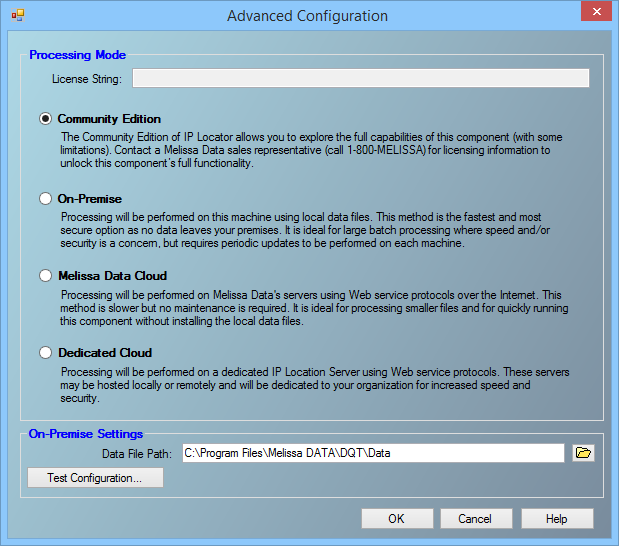
Test Configuration (Community)
The Test Configuration screen for On-Premise Processing displays basic information about the object libraries being used by the IP Locator.
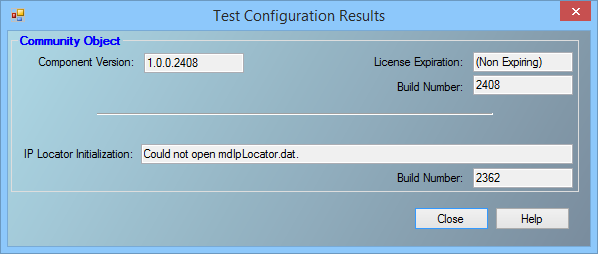
Community Object
- Component Version
- Displays the current SSIS component version.
- License Expiration
- Displays the date when the IP Locator Component license will expire.
- Build Number
- Displays the current development release build number of the IP Locator Component for SSIS. This is usually a three or four-character string.
- IP Locator Initialization
- Displays any error messages generated by initializing the IP Locator Object.
- Build Number
- Displays the current development release build number of the IP Locator Object. This is usually a three or four-character string.
On-Premise
- Data File Path
- This should point to the folder on the local system that contains the IP Locator Component and its data files. The default path should work unless you install the component to a different folder.
After entering the Data Path, click the Test Configuration button immediately below the Data File Path to verify that the Data Path was entered correctly.
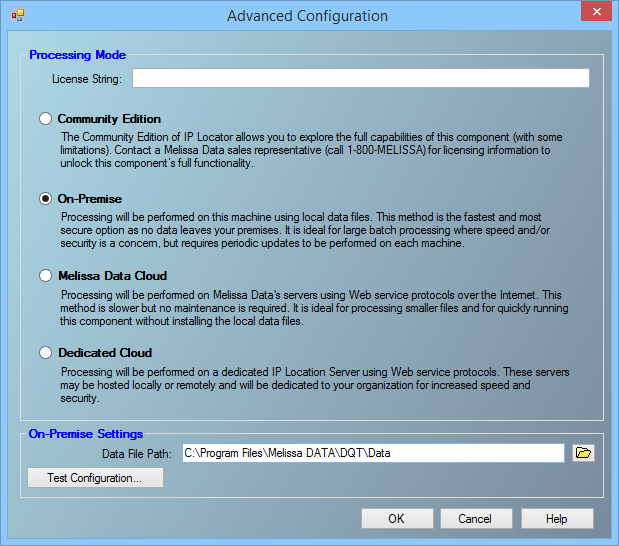
Test Configuration (On-Premise)
The Test Configuration screen for On-Premise Processing displays basic information about the object libraries being used by the IP Locator.
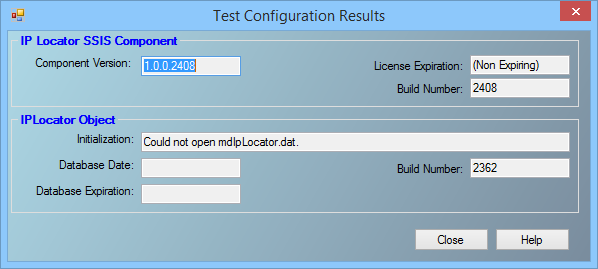
IP Locator SSIS Component
- Component Version
- Displays the current SSIS component version.
- License Expiration
- Displays the date when the IP Locator Component license will expire.
- Build Number
- Displays the current development release build number of the IP Locator Component for SSIS. This is usually a three or four-character string.
IP Locator Object
- Initialization
- Displays any error messages generated by initializing the IP Locator Object.
- Build Number
- Displays the current development release build number of the IP Locator Object. This is usually a three or four-character string.
- Database Date
- Displays the date of the IP Locator Object data files. This date confirms that the data files are the latest available.
- Database Expiration Date
- Displays the date when the IP Locator Object data files will expire. This date confirms that the data files are the latest available.
Melissa Data Cloud
For Melissa Data Cloud processing, you need the License Key issued to you by your sales representative. The other settings on this part of the Advanced Configuration screen should not be changed unless you are specifically directed to do so by Melissa Data Technical Support.
After entering the License Key, click the Show Details button at the bottom of this screen to verify that the License Key was entered correctly.
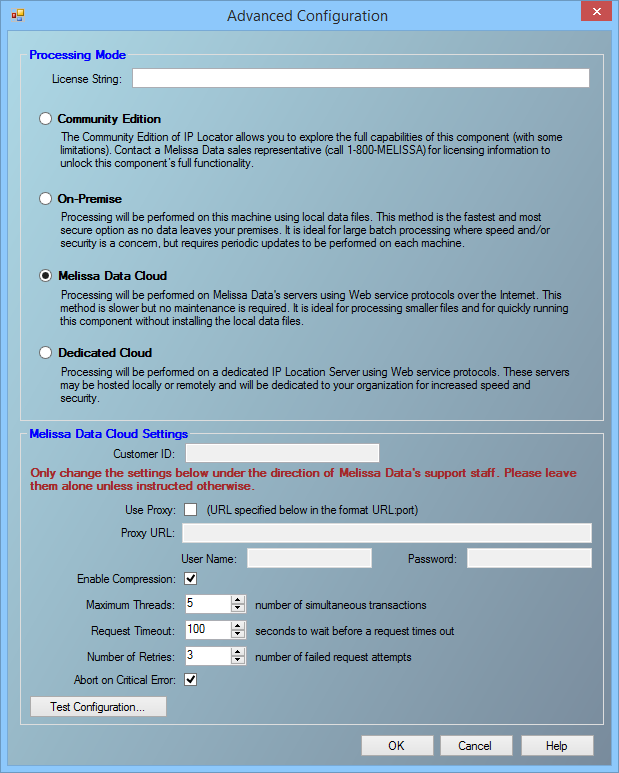
The following items should only be altered if directed by Melissa Data's support staff.
- Use Proxy
- If your network uses a Proxy Server, check this box and enter the Proxy information below.
- Proxy URL
- If your network uses a Proxy Server, enter the Proxy URL information on this field in order for IP Locator to communicate with the Melissa Data Cloud. The format is "URL:port".
- User Name
- The user name for your Proxy Server, if any.
- Password
- The password for your Proxy Server, if any.
- Maximum Threads
- Specify the number of simultaneous requests to be sent to the Melissa Data Cloud Services to run in parallel.
- Request Timeout
- Specify the number of seconds for IP Locator to wait before timing out. Some requests may experience connection lag or timeouts due to network problems.
- Number of Retries
- Specify the number of times IP Locator should re-send a request to the Melissa Data Cloud due to any exceptions.
- Abort on Critical Error
- Will abort the process, in event of critical errors related to the Component such as the Web service code WSE00; Unexpected Error-Please Retry.
Test Configuration (Cloud)
Either the version number or build number will assist Melissa Data Technical Support in determining if you have the latest IP Locator software installed on your system.
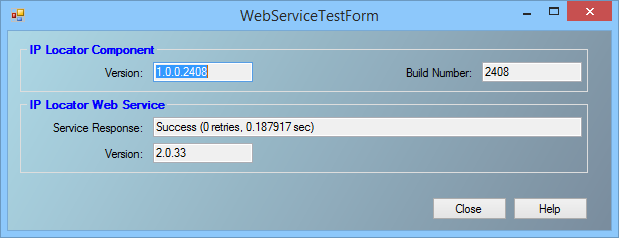
IP Locator Component
- Component Version
- Displays the current SSIS component version.
- Build Number
- Displays the current development release build number of the IP Locator Component for SSIS. This is usually a three or four-character string.
IP Locator Web Service
- Service Response
- Displays the Web Service response status with the number of retries and seconds to connect.
- Version
- This box displays the version number of the IP Locator Web Service.
Dedicated Cloud
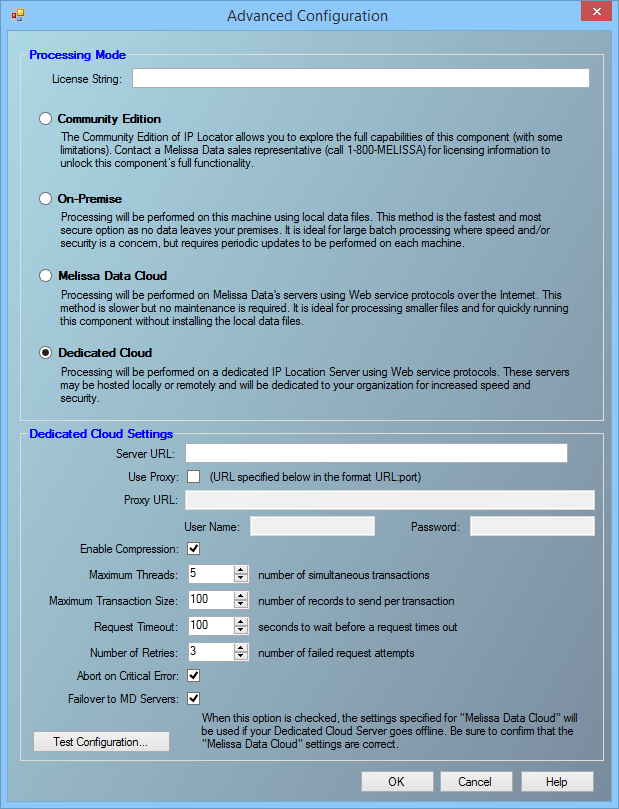
- Server URL
- This is the internet or intranet address of the server to be used by the IP Locator for processing. Check with your network administrator if you need help with this setting.
- Use Proxy
- If your network uses a Proxy Server, check this box and enter the Proxy information below.
- Proxy URL
- If your network uses a Proxy Server, enter the Proxy URL information on this field in order for IP Locator to communicate with the Melissa Data Cloud. The format is "URL:port".
- User Name
- The user name for your Proxy Server, if any.
- Password
- The password for your Proxy Server, if any.
- Enable Compression
- Check this to enable GZip compression. This can have up to a 10% increase in speed.
- Maximum Threads
- Specify the number of simultaneous requests to be sent to the Melissa Data Appliance to run in parallel.
- Maximum Transaction Size
- Specify the number of records to be sent in a single request. A single request may contain between 1 – 100 records. It is recommended to set this value to 100 for optimal throughput.
- Request Timeout
- Specify the number of seconds for IP Locator to wait before timing out. Some requests may experience connection lag or timeouts due to network problems.
- Number of Retries
- Specify the number of times IP Locator should re-send a request to the Appliance due to any exceptions.
- Abort on Critical Error
- Enable this option to stop file processing when any exception is thrown. Disabling this option will disregard any exceptions and continue processing your file.
- Failover to MD Servers
- Check this box to use Cloud (Melissa Data Cloud) processing as a redundant backup for Local Appliance (Dedicated Cloud) processing. You must have a valid License Key and also configure the Web settings in addition to the Local Appliance settings.