SSIS:Property Tutorial: Difference between revisions
Created page with "← SSIS Reference {| class="mw-collapsible" cellspacing="2" style="background-color:#f9f9f9; border:1px solid #aaaaaa; font-size:9pt; color:#0645ad; pa..." |
No edit summary |
||
| (2 intermediate revisions by the same user not shown) | |||
| Line 1: | Line 1: | ||
{{SSISPropertyNav}} | |||
{ | |||
{ | |||
| Line 77: | Line 35: | ||
===Pass-Through Columns Tab=== | ===Pass-Through Columns Tab=== | ||
You may choose which columns to pass through to the data file and which fields to | You may choose which columns to pass through to the data file and which fields to filter out. | ||
[[File:SSIS_PY_PassThrough.png|link=]] | [[File:SSIS_PY_PassThrough.png|link=]] | ||
Latest revision as of 00:27, 14 November 2015
← SSIS:Data Quality Components
| Property Navigation | ||||||
|---|---|---|---|---|---|---|
| Overview | ||||||
| Tutorial | ||||||
| ||||||
| ||||||
|
The following steps will guide you in the basic usage of Property for SSIS.
Advanced Configuration
In the Property Component, navigate to File > Advanced Configuration.

Set up the Property Advanced Configuration. See Advanced Configuration.
Add Component
To add Property Component to your project, drag the component onto the Data Flow screen. This will snap the Property Component into your workflow space.
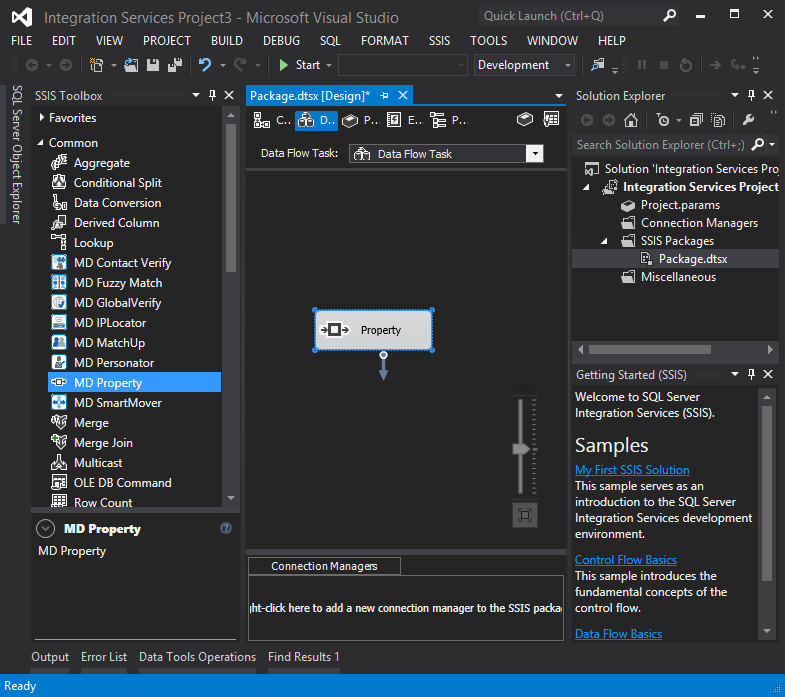
Connect Input
Select a data flow source to be your input data. Many formats can be used as Sources, including Excel files, flat files or Access Input data sources. Connect this data source to the Property Component by dragging the arrow from your data flow source to the Property Component.
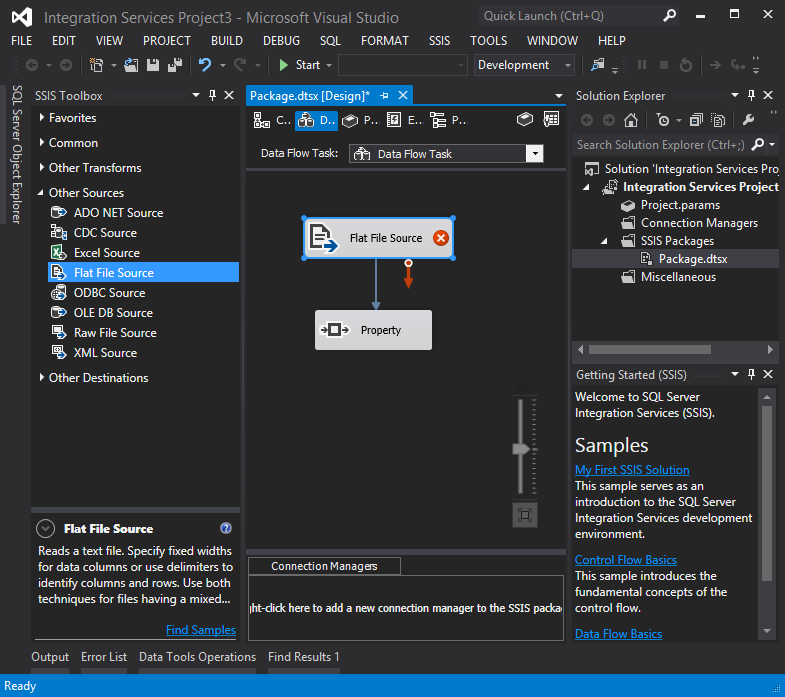
Configure Component
Double click the Property Component to bring up the interface.
Input Tab
Map the input fields.
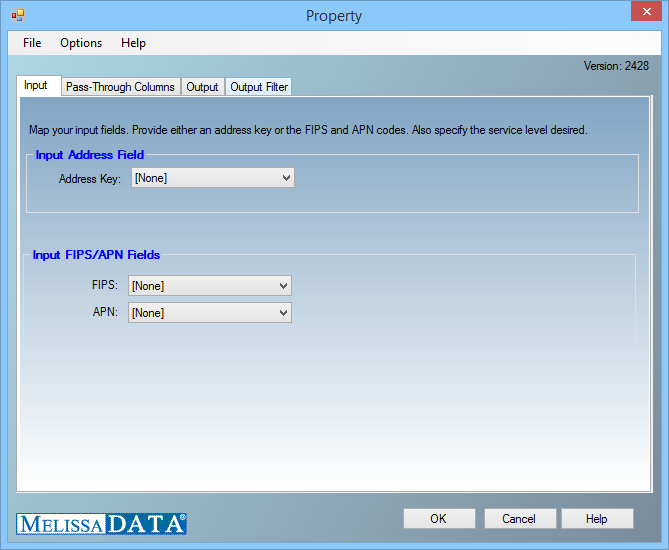
Pass-Through Columns Tab
You may choose which columns to pass through to the data file and which fields to filter out.
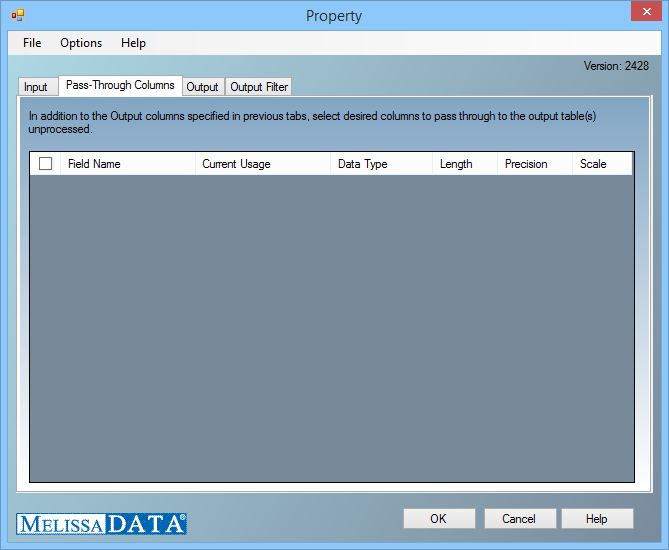
Output Tab
You can specify which groups or columns you want to be output.
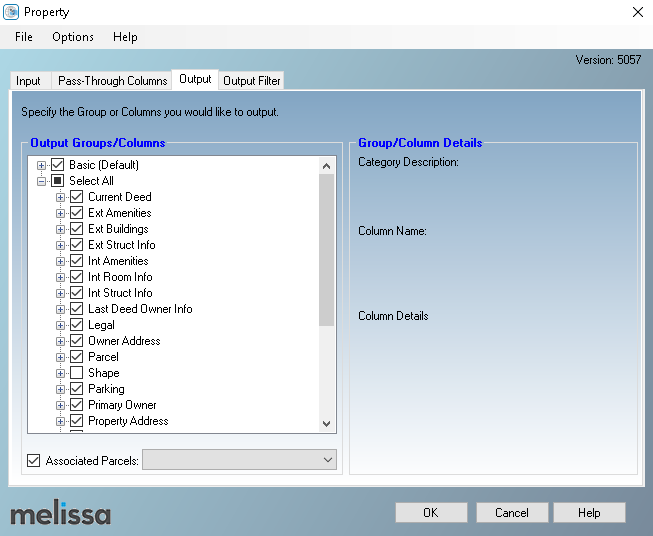
Output Filter Tab
You can specify the filter from the drop down or you can also create your own custom filter.

Connect Output
Add data destinations for downstream output. Connect the respective output filter pin to the output destination.
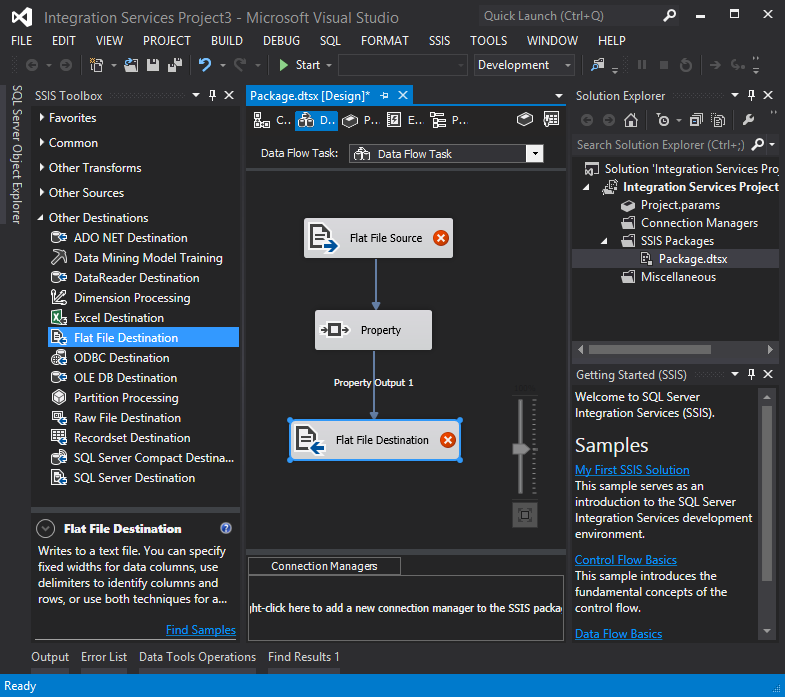
Save Settings
Click File and select Save Selected Items to save the project

Run Project
Now, the project is ready to run.