This wiki is no longer being updated as of December 10, 2025.
|
SSIS:Fuzzy Match Tutorial: Difference between revisions
Created page with "← SSIS Reference {| class="mw-collapsible" cellspacing="2" style="background-color:#f9f9f9; border:1px solid #aaaaaa; font-size:9pt; color:#0645ad; pa..." |
No edit summary |
||
| Line 1: | Line 1: | ||
{{SSISFuzzyMatchNav}} | |||
{ | |||
{ | |||
Latest revision as of 00:06, 14 November 2015
← SSIS:Data Quality Components
| Fuzzy Match Navigation | |||||
|---|---|---|---|---|---|
| Overview | |||||
| Tutorial | |||||
| |||||
| |||||
| Matching Algorithms | |||||
|
The following steps will guide you in the basic usage of Fuzzy Match for SSIS.
Advanced Configuration
In the Fuzzy Match Component, navigate to File > Advanced Configuration.
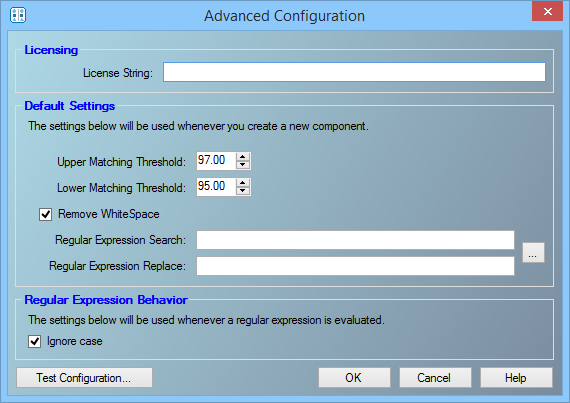
Set up the Fuzzy Match Advanced Configuration. See Advanced Configuration.
Add Component
To add Fuzzy Match Component to your project, drag the component onto the Data Flow screen. This will snap the Fuzzy Match Component into your workflow space.
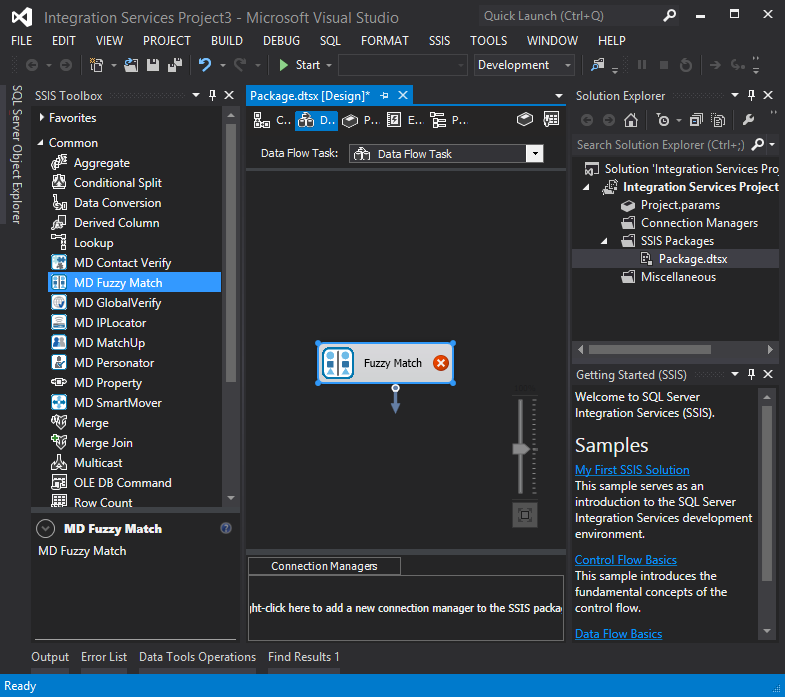
Connect Input
Select a data flow source to be your input data. Many formats can be used as Sources, including Excel files, flat files or Access Input data sources. Connect this data source to the Fuzzy Match Component by dragging the arrow from your data flow source to the Fuzzy Match Component.
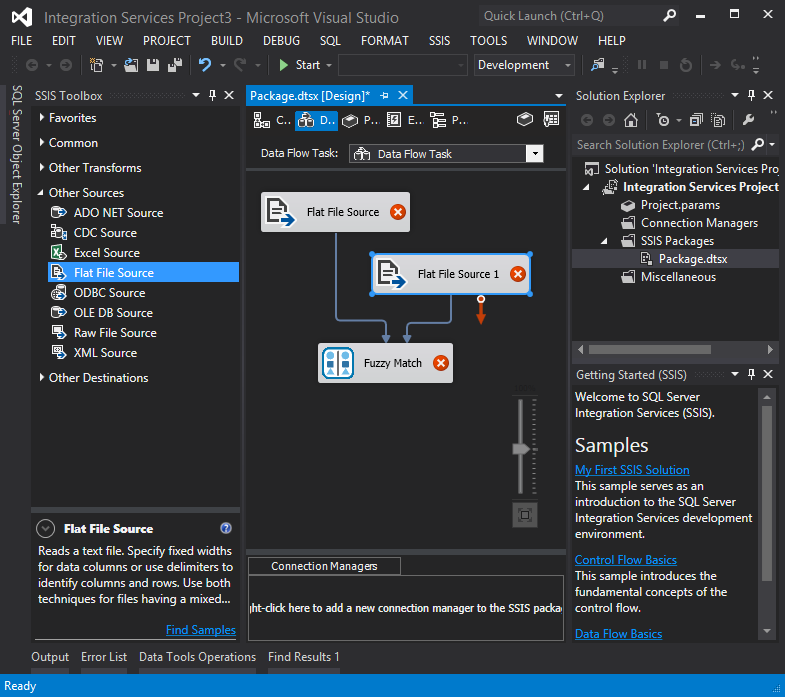
Configure Component
Double click the Fuzzy Match Component to bring up the interface.
Matches Tab
Choose a source, compare, and match algorithm for the columns you want to match.
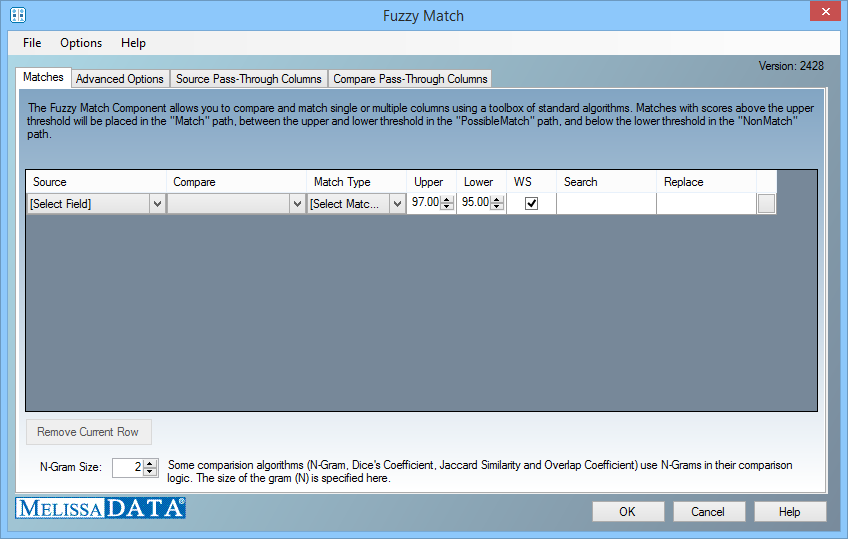
Advanced Options Tab
Select any advanced options for the Fuzzy Match Component.
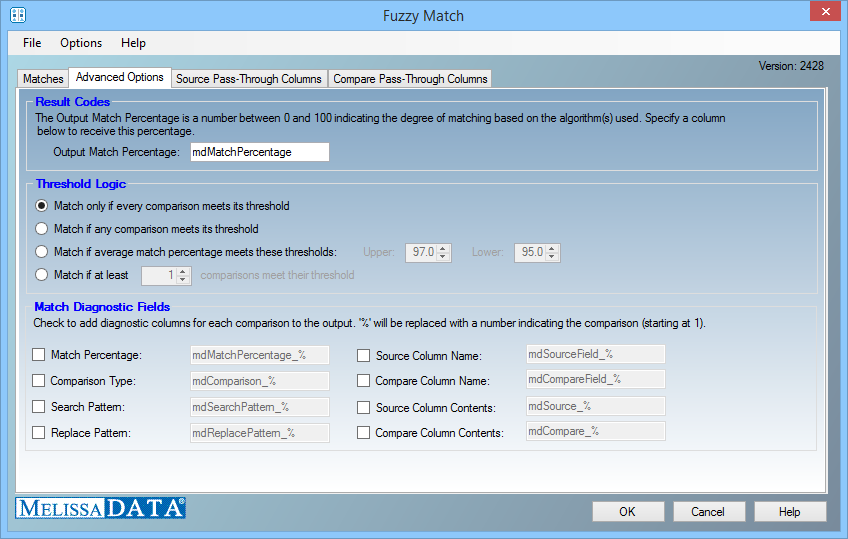
Source Pass-Through Columns Tab
Select any source columns to pass-through.
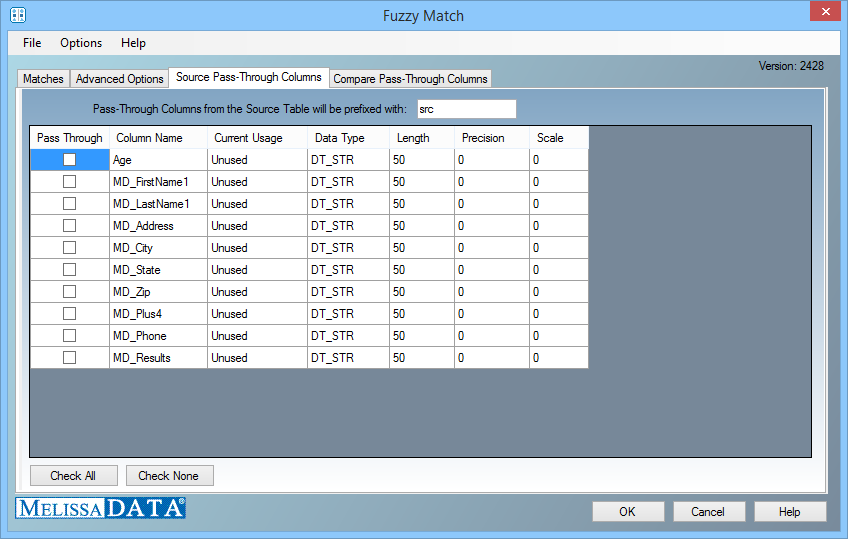
Compare Pass-Through Columns Tab
Select any compare columns to pass-through.
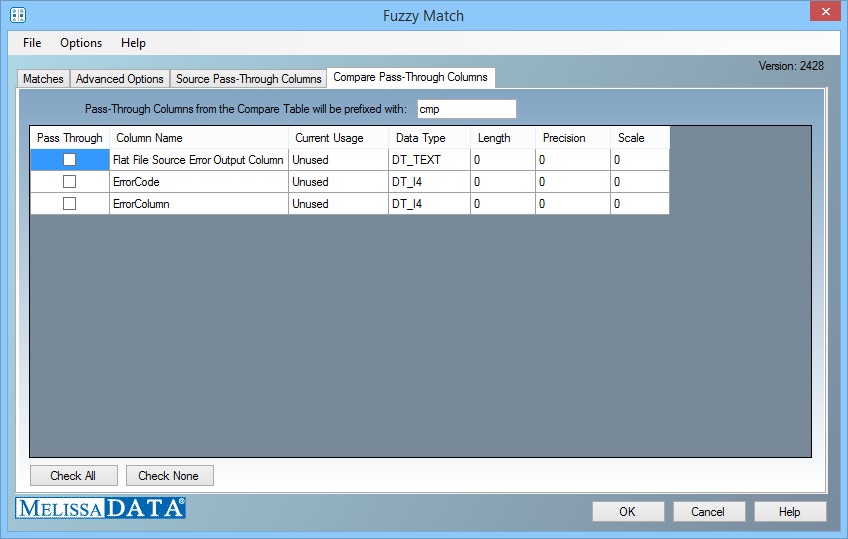
Connect Output
Add data destinations for downstream output. Connect the respective output filter pin to the output destination.
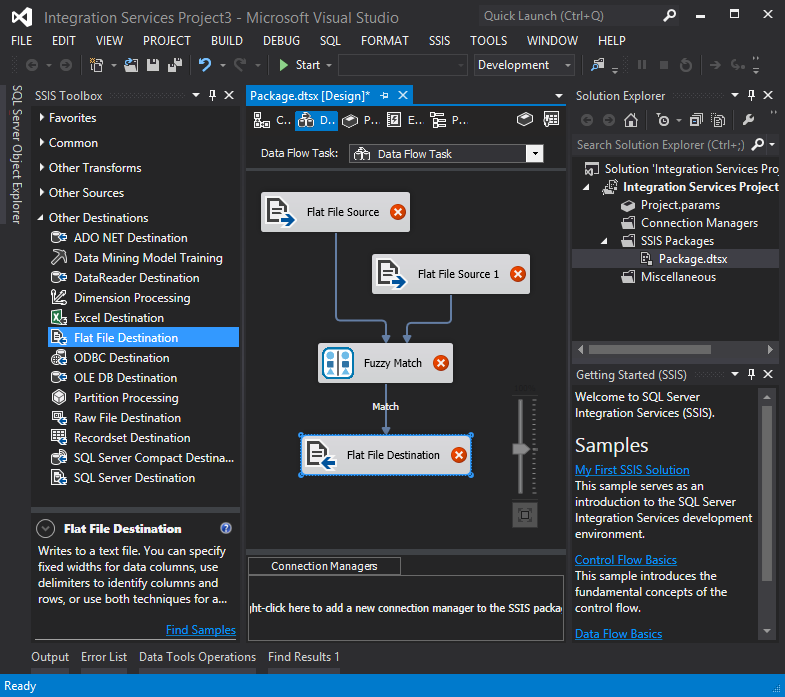
Save Settings
Click File and select Save Selected Items to save the project

Run Project
Now, the project is ready to run.