SSIS:MatchUp:Matchcode List: Difference between revisions
Jump to navigation
Jump to search
Created page with "← SSIS Reference {| class="mw-collapsible" cellspacing="2" style="background-color:#f9f9f9; border:1px solid #aaaaaa; font-size:9pt; color:#0645ad; pa..." |
No edit summary |
||
| (3 intermediate revisions by the same user not shown) | |||
| Line 1: | Line 1: | ||
{{SSISMatchUpNav | |||
|MatchcodeEditorCollapse= | |||
{ | }} | ||
{ | |||
| | |||
| Line 72: | Line 14: | ||
==Add a New Matchcode== | ==Add a New Matchcode== | ||
#Click the Create Matchcode button. | #Click the '''Create Matchcode''' button. | ||
#Type a name for the new matchcode in the pop-up and click '''OK'''. The Matchcode Editor will present a blank matchcode screen with no components. | #Type a name for the new matchcode in the pop-up and click '''OK'''. The Matchcode Editor will present a blank matchcode screen with no components. | ||
#Add components. | #Add components. | ||
Latest revision as of 00:21, 14 November 2015
← SSIS:Data Quality Components
This top portion of the interface contains a list of all the matchcodes found in the current matchcode file.
To the right of the list are four buttons: Create Matchcode, Remove Matchcode, Copy Matchcode, and Rename Matchcode.
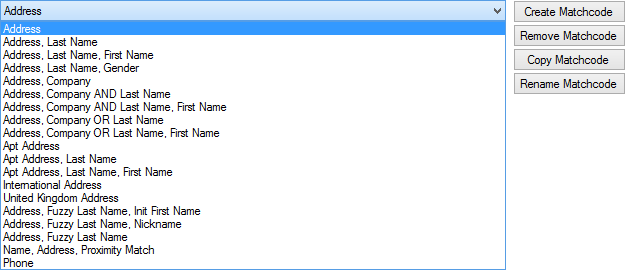
Add a New Matchcode
- Click the Create Matchcode button.
- Type a name for the new matchcode in the pop-up and click OK. The Matchcode Editor will present a blank matchcode screen with no components.
- Add components.
Remove an Existing Matchcode
- Select the matchcode to be deleted.
- Click the Remove Matchcode button.
- Click Yes to confirm the deletion.
Make a Copy of an Existing Matchcode
- Select the matchcode to be copied.
- Click the Copy Matchcode button.
- Type a name for the new matchcode in the pop-up box and click OK.
Rename an Existing Matchcode
- Select the matchcode to be renamed.
- Click the Rename Matchcode button.
- Type a new name for the matchcode in the pop-up box and click OK.