Pentaho:Installation: Difference between revisions
Jump to navigation
Jump to search
Created page with "← Pentaho Reference {| class="mw-collapsible" cellspacing="2" style="background-color:#f9f9f9; border:1px solid #aaaaaa; font-size:9pt; color:#0645..." |
No edit summary |
||
| (6 intermediate revisions by the same user not shown) | |||
| Line 1: | Line 1: | ||
{{PentahoIntroNav | |||
|QuickStartCollapse= | |||
{ | }} | ||
{ | |||
| | |||
{{CustomTOC}} | {{CustomTOC}} | ||
| Line 35: | Line 14: | ||
[[File:PENT_Install_Menu.png|link=]] | [[File:PENT_Install_Menu.png|link=]] | ||
2. Open | 2. Open Tools > Marketplace. | ||
Latest revision as of 19:21, 16 October 2015
← Data Quality Components for Pentaho
| Pentaho Introduction Navigation | ||||||
|---|---|---|---|---|---|---|
| Introduction | ||||||
| System Requirements | ||||||
|
Pentaho Marketplace Component Installation
![]()
1. Start up Pentaho.

2. Open Tools > Marketplace.
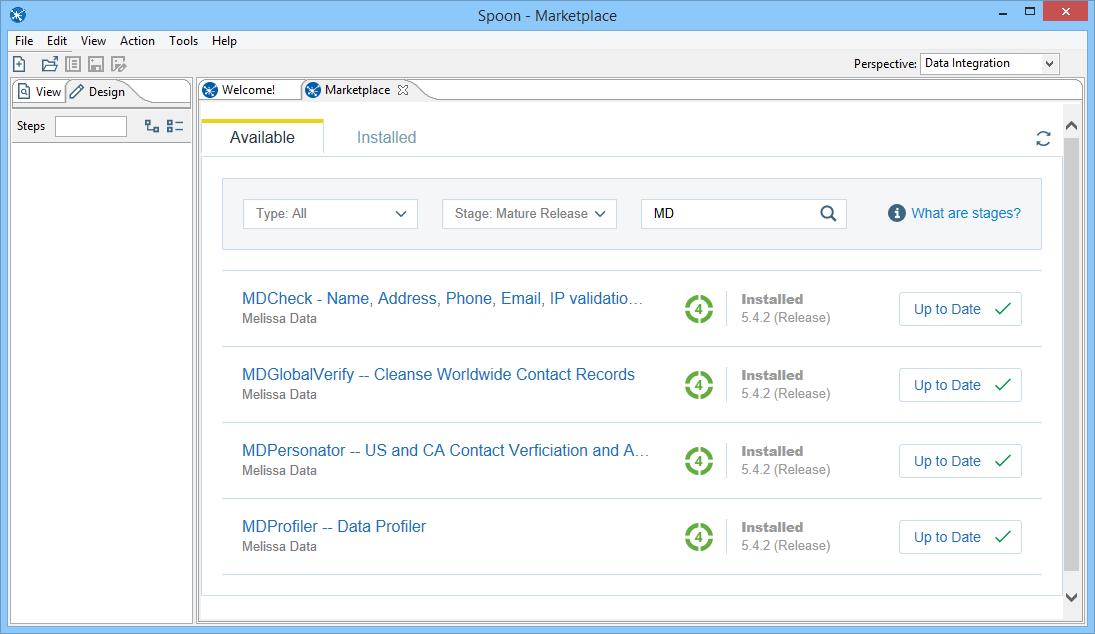
3. Select the Melissa Data Components from the list of available plugins.
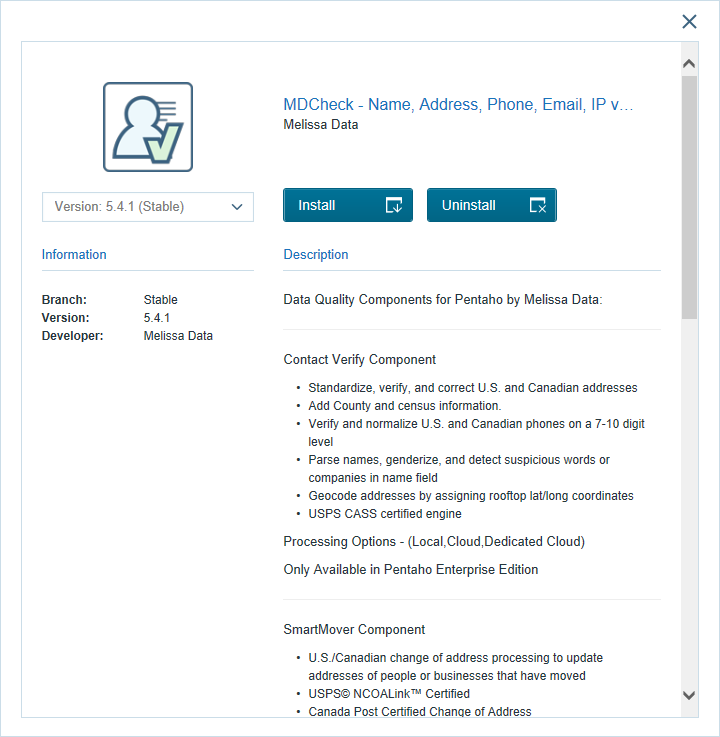
4. Click "Install this plugin."
You are now ready to start using Melissa Data Components for Pentaho.