This wiki is no longer being updated as of December 10, 2025.
|
Magento Plugin:Configuration: Difference between revisions
No edit summary |
No edit summary |
||
| (2 intermediate revisions by the same user not shown) | |||
| Line 8: | Line 8: | ||
==System Configuration== | ==System Configuration== | ||
Configuration for the plugin is located in the Catalog section of the Admin Panel. From the Admin Panel, navigate to Configuration. This is located under '''System''' | '''Configuration'''. | |||
[[File:Magento_ConfigurationMenu.png|link=]] | |||
Then the configuration section for the plugin can be found in '''Catalog''' | '''Melissa Data Magento Plugin''': | |||
[[File:Magento_SysConfig_Catalog01.png|link=]] | |||
[[File:Magento_SysConfig_Catalog02.png|link=]] | |||
==Version Information== | |||
This field contains the version number and cannot be modified. | |||
[[File:Magento_SysConfig_Version.png|link=]] | |||
==License Key== | |||
Enter your Melissa Data-Issued License Key here. | |||
[[File:Magento_SysConfig_License.png|link=]] | |||
==Enable Global Address Verification== | |||
This is where you can enable or disable Global Address Verification. | |||
= | [[File:Magento_SysConfig_GlobalAddress.png|link=]] | ||
Choose '''Yes''' here if you want to use Melissa Data’s Global Address Verification Web Service to verify complete addresses. | |||
== | ==Enable Global Express Entry== | ||
You can enable or disable Global Express Entry here. | |||
= | [[File:Magento_SysConfig_GlobalExpressEntry.png|link=]] | ||
Choose '''Yes''' if you want to enable Melissa Data’s Global Express Entry Web Service to auto complete addresses in the '''billing information''' checkout step. | |||
== | ==Enabled Single Row and/or Fielded Input== | ||
These options will control the behavior of the auto completion part of the plugin. If the '''Global Express Entry (Single Row)''' option is enabled by itself, then only single-line '''Free Form''' search will be used. If the '''Global Express Entry (Fielded)''' option alone is selected, then only the 2-step '''Fielded''' search will be used. If both are enabled, both will be available. Fielded Search saves keystrokes, while Single Line Entry is simpler. | |||
[[File:Magento_SysConfig_GlobalExpressEntryInput.png|link=]] | |||
== | ==Enable Global Email Verification== | ||
This configuration option controls whether the Global Email web service is used in the email section of the Checkout page (your account must have the Global Email Web Service enabled to use this option). | |||
[[File:Magento_SysConfig_GlobalEmail.png|link=]] | |||
Remember to '''Save Config''' with the button in the upper right hand corner if any changes have been made. | |||
Support for Global Phone Number Verification is coming soon! | |||
[[Category:Magento Plugin]] | [[Category:Magento Plugin]] | ||
Latest revision as of 22:51, 15 December 2016
| Magento Plugin Navigation | ||||
|---|---|---|---|---|
| ||||
| Tutorial |
Follow the steps below to configure the Magento plugin.
System Configuration
Configuration for the plugin is located in the Catalog section of the Admin Panel. From the Admin Panel, navigate to Configuration. This is located under System | Configuration.

Then the configuration section for the plugin can be found in Catalog | Melissa Data Magento Plugin:
![]()

Version Information
This field contains the version number and cannot be modified.
![]()
License Key
Enter your Melissa Data-Issued License Key here.
![]()
Enable Global Address Verification
This is where you can enable or disable Global Address Verification.
![]()
Choose Yes here if you want to use Melissa Data’s Global Address Verification Web Service to verify complete addresses.
Enable Global Express Entry
You can enable or disable Global Express Entry here.
![]()
Choose Yes if you want to enable Melissa Data’s Global Express Entry Web Service to auto complete addresses in the billing information checkout step.
Enabled Single Row and/or Fielded Input
These options will control the behavior of the auto completion part of the plugin. If the Global Express Entry (Single Row) option is enabled by itself, then only single-line Free Form search will be used. If the Global Express Entry (Fielded) option alone is selected, then only the 2-step Fielded search will be used. If both are enabled, both will be available. Fielded Search saves keystrokes, while Single Line Entry is simpler.
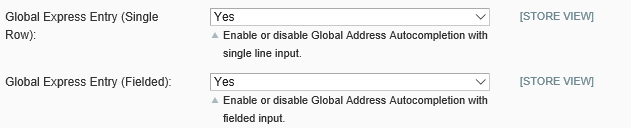
Enable Global Email Verification
This configuration option controls whether the Global Email web service is used in the email section of the Checkout page (your account must have the Global Email Web Service enabled to use this option).

Remember to Save Config with the button in the upper right hand corner if any changes have been made.
Support for Global Phone Number Verification is coming soon!