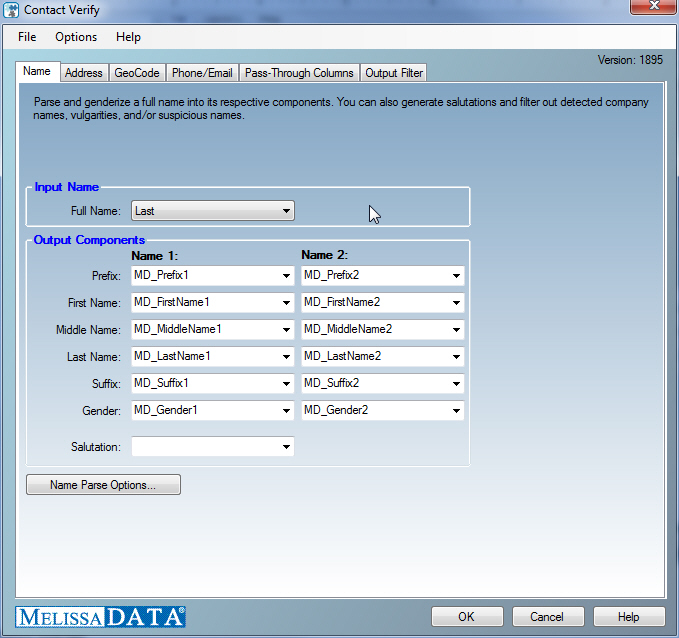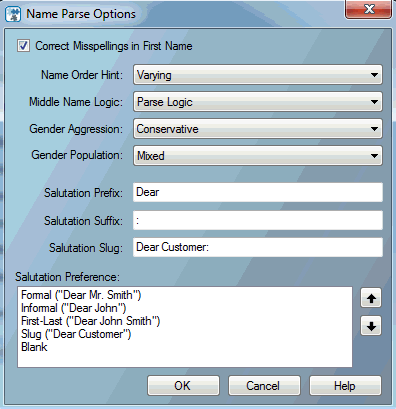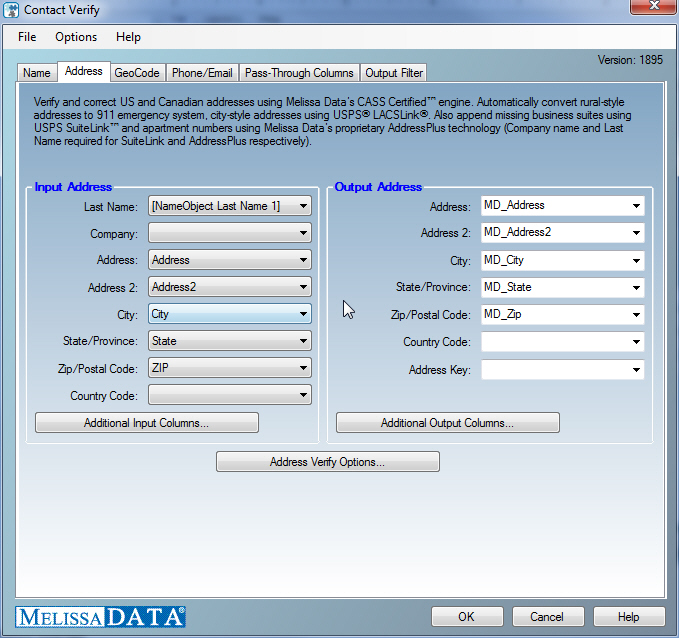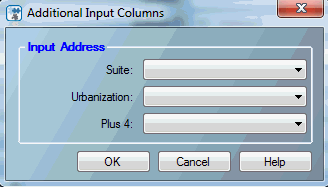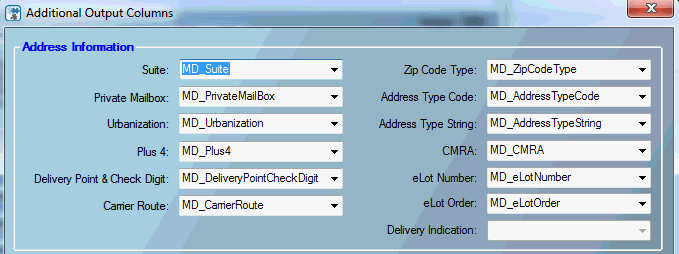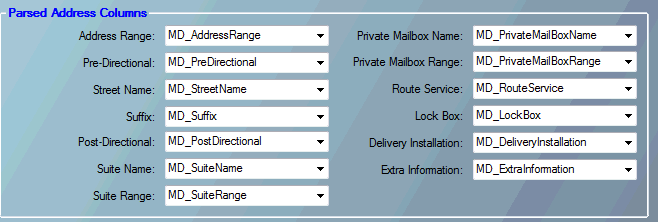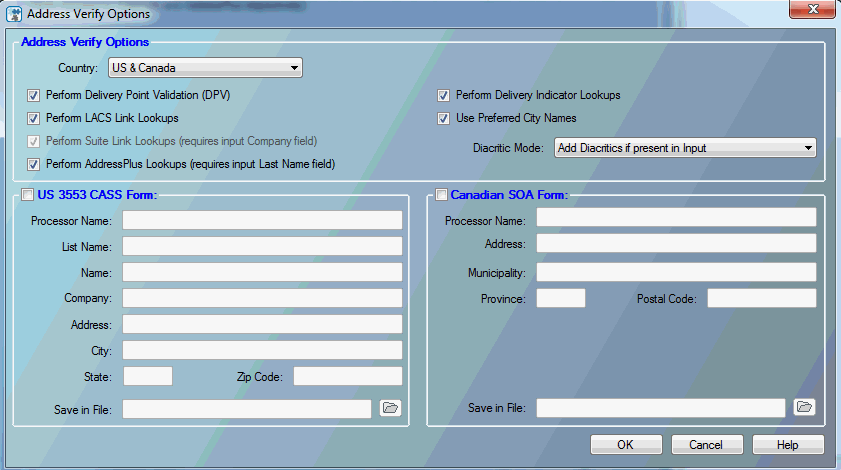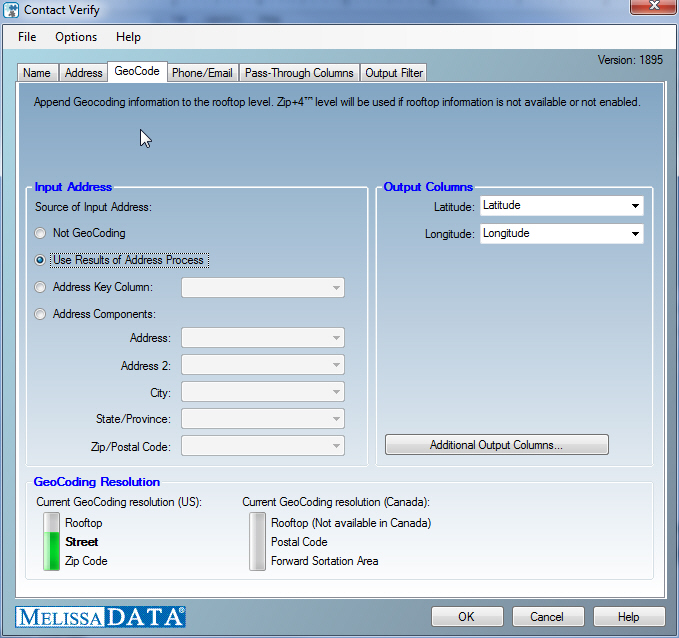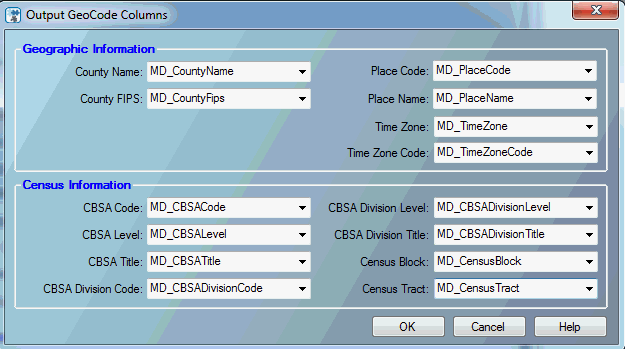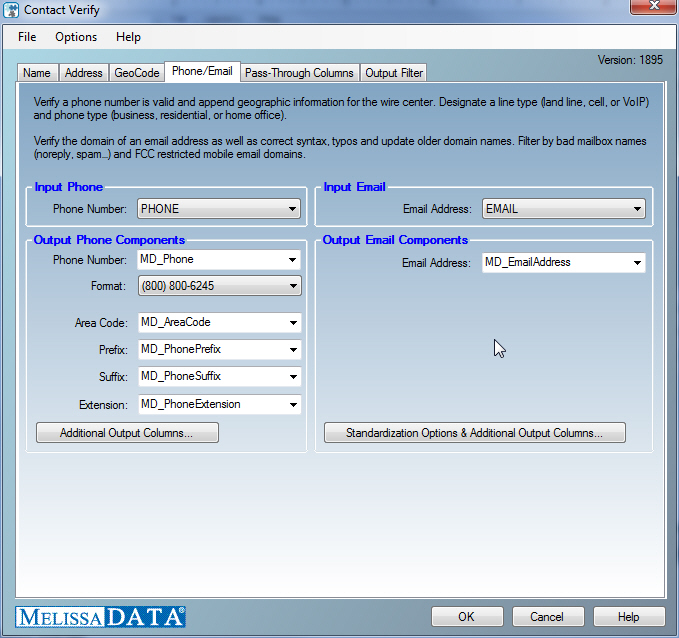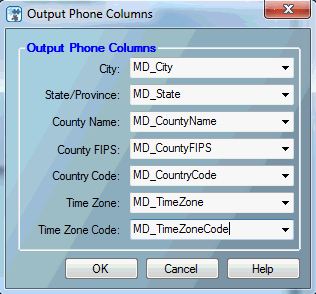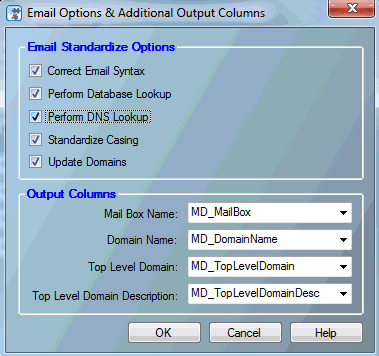This wiki is no longer being updated as of December 10, 2025.
|
Tutorial:Contact Verify Component Field Mappings: Difference between revisions
Created page with "__FORCETOC__ ==Name Parse== ===Setup Mappings=== The '''Name''' tab configures the columns that will be used for the name parsing functionality of the Contact Verify Component..." |
No edit summary |
||
| Line 234: | Line 234: | ||
===Additional Input Columns=== | ===Additional Input Columns=== | ||
Clicking the '''Additional Input Columns...''' button displays the following dialog, used to map the following columns. | Clicking the '''Additional Input Columns...''' button displays the following dialog, used to map the following columns. | ||
[[File:TUT_DQC_ContactV_Map_02.gif|328px]] | [[File:TUT_DQC_ContactV_Map_02.gif|328px]] | ||
Suite | ;Suite | ||
Select the column in the input database that contains the secondary address information, if any | :Select the column in the input database that contains the secondary address information, if any. | ||
;Urbanization | |||
:Select the column in the input database that contains the urbanization information, if any. | |||
:Urbanization is used to break ties between similar addresses in Puerto Rico. The urbanization name tells the address checking logic which “neighborhood” to look in if more than one likely address candidate is found. | |||
:If just one address is found, the address checking logic can correct the address and return the urbanization name. | |||
Address Information | ;Plus 4 | ||
:Select the column in the input database that contains the Plus 4 extension for US ZIP codes, if this information is stored separately. | |||
:If no address, city or state columns are mapped, this column and ZIP/Postal Code must be mapped for the GeoCoder output column to be populated with nine-digit ZIP + 4® accuracy. | |||
===Additional Output Columns=== | |||
====Address Information==== | |||
[[File:TUT_DQC_ContactV_Map_03.gif|679px]] | [[File:TUT_DQC_ContactV_Map_03.gif|679px]] | ||
Suite | ;Suite | ||
Map the column that will receive the formatted suite information. If the suite column is not mapped, the suite information will be appended to Address2. If Address2 is not mapped the suite information will be appended to Address1. | :Map the column that will receive the formatted suite information. If the suite column is not mapped, the suite information will be appended to Address2. If Address2 is not mapped the suite information will be appended to Address1. | ||
Private Mailbox | |||
Map the column that will receive the private mailbox number. This column is populated if the primary address was identified as a Commercial Mail Receiving Agency (CMRA) and the secondary address information is present. This column would also be populated if the secondary address information contains the string “PMB,” thus identifying the address as a private mailbox. | ;Private Mailbox | ||
Urbanization | :Map the column that will receive the private mailbox number. This column is populated if the primary address was identified as a Commercial Mail Receiving Agency (CMRA) and the secondary address information is present. This column would also be populated if the secondary address information contains the string “PMB,” thus identifying the address as a private mailbox. | ||
Map the column that will receive the Urbanization name, if any. | |||
See | ;Urbanization | ||
Plus 4 | :Map the column that will receive the Urbanization name, if any. | ||
Map the column that will receive the four-digit extension from the ZIP + 4®. If this column is not mapped the Plus4 will be appended to the ZIP column. | |||
Delivery Point & Check Digit | :See Urbanization input column under the '''[[Tutorial:Contact Verify Component Field Mappings#Additional Input Columns|Additional Input Columns]]''' for more information on this column. | ||
The deliver point, when combined with the check digit, is a three-digit number that combined with the ZIP + 4, generates a unique number for each address in that ZIP + 4. This number is used to generate barcodes, so if you plan you use this address data for commercial mailing, it would be necessary to map an output column for this information. | |||
Carrier Route | ;Plus 4 | ||
The Carrier Route is a four-character code that indicates which mail carrier delivers to the input address. | :Map the column that will receive the four-digit extension from the ZIP + 4®. If this column is not mapped the Plus4 will be appended to the ZIP column. | ||
The first character of this Carrier Route is always alphabetic and the last three characters are numeric. For example, “R001” or “C027” would be typical carrier routes. The alphabetic letter indicates the type of delivery associated with this address. | |||
B | ;Delivery Point & Check Digit | ||
C | :The deliver point, when combined with the check digit, is a three-digit number that combined with the ZIP + 4, generates a unique number for each address in that ZIP + 4. This number is used to generate barcodes, so if you plan you use this address data for commercial mailing, it would be necessary to map an output column for this information. | ||
G | |||
H | ;Carrier Route | ||
R | :The Carrier Route is a four-character code that indicates which mail carrier delivers to the input address. | ||
ZIP Code Type | |||
The type of ZIP Code can indicate a specialized address, such as military or PO Box complexes. | :The first character of this Carrier Route is always alphabetic and the last three characters are numeric. For example, “R001” or “C027” would be typical carrier routes. The alphabetic letter indicates the type of delivery associated with this address. | ||
Code | |||
:{|class="alternate01" cellspacing="0" | |||
P | !Code | ||
A ZIP Code used only for PO Boxes | !style="border-right:0px;"|Description | ||
U | |- | ||
Unique: A ZIP Code assigned to an organization or government institution such as the IRS | |B||PO Box | ||
M | |- | ||
Military: A ZIP Code assigned to an APO/FPO | |C||City Delivery | ||
Empty | |- | ||
This is a standard ZIP Code | |G||General Delivery | ||
Address Type Code & Address Type String | |- | ||
These two columns return a one-character code indicating the type of address that was processed and a text description of the address type. | |H||Highway Contract | ||
For U.S. addresses, the Component will return one of the following codes. | |- | ||
Code | |R||Rural Route | ||
|} | |||
F | |||
Firm or Company address | ;ZIP Code Type | ||
G | :The type of ZIP Code can indicate a specialized address, such as military or PO Box complexes. | ||
General Delivery address | |||
H | :{|class="alternate01" cellspacing="0" | ||
High Rise or Business complex | !Code | ||
P | !style="border-right:0px;"|Description | ||
PO Box address | |- | ||
R | |P||A ZIP Code used only for PO Boxes | ||
Rural Route address | |- | ||
S | |U||Unique: A ZIP Code assigned to an organization or government institution such as the IRS | ||
Street or Residential address | |- | ||
|M||Military: A ZIP Code assigned to an APO/FPO | |||
|- | |||
|Empty||This is a standard ZIP Code | |||
|} | |||
;Address Type Code & Address Type String | |||
:These two columns return a one-character code indicating the type of address that was processed and a text description of the address type. | |||
:For U.S. addresses, the Component will return one of the following codes. | |||
:{|class="alternate01" cellspacing="0" | |||
!Code | |||
!style="border-right:0px;"|Description | |||
|- | |||
|F||Firm or Company address | |||
|- | |||
|G||General Delivery address | |||
|- | |||
|H||High Rise or Business complex | |||
|- | |||
|P||PO Box address | |||
|- | |||
|R||Rural Route address | |||
|- | |||
|S||Street or Residential address | |||
|} | |||
For Canadian addresses, the Component will return one of the following codes. | For Canadian addresses, the Component will return one of the following codes. | ||
Code | |||
:{|class="alternate01" cellspacing="0" | |||
1 | !Code | ||
!style="border-right:0px;"|Description | |||
2 | |- | ||
Street Served By Route and GD | |1||Street | ||
3 | |- | ||
Lock Box | |2||Street Served By Route and GD | ||
4 | |- | ||
Route Service | |3||Lock Box | ||
5 | |- | ||
General Delivery | |4||Route Service | ||
A | |- | ||
|5||General Delivery | |||
B | |- | ||
LVR Street | |A||Building | ||
C | |- | ||
Government Street | |B||LVR Street | ||
D | |- | ||
LVR Lock Box | |C||Government Street | ||
E | |- | ||
Government Lock Box | |D||LVR Lock Box | ||
L | |- | ||
LVR General Delivery | |E||Government Lock Box | ||
CMRA | |- | ||
If this column returns the string “Y,” the primary input address is a Commercial Mail Receiving Agency (CMRA), such as the UPS Store® or similar private mailbox business location. | |L||LVR General Delivery | ||
eLot® Number | |} | ||
This number indicates where the current address falls in the delivery order within the ZIP + 4®. | |||
The eLot columns may be required if you are sending the data on to be presorted for mailing using USPS® Standard Mail® rates. | ;CMRA | ||
eLot Order | :If this column returns the string “Y,” the primary input address is a Commercial Mail Receiving Agency (CMRA), such as the UPS Store® or similar private mailbox business location. | ||
The eLot Order returns the letters “A” or “D” to indicate whether the Post Office™ delivers mail within the ZIP + 4® in ascending eLot Number order or descending. | |||
Therefore, if the eLot Number is 1 and the eLot Order is “D,” then the address is typically the last delivery of the day. | ;eLot® Number | ||
Delivery Indication | :This number indicates where the current address falls in the delivery order within the ZIP + 4®. | ||
This column returns a one-character code indicating whether the submitted address is "R," a residence; "B," a business; or "U," the status is unknown. | |||
Geographic Information | :The eLot columns may be required if you are sending the data on to be presorted for mailing using USPS® Standard Mail® rates. | ||
;eLot Order | |||
:The eLot Order returns the letters “A” or “D” to indicate whether the Post Office™ delivers mail within the ZIP + 4® in ascending eLot Number order or descending. | |||
:Therefore, if the eLot Number is 1 and the eLot Order is “D,” then the address is typically the last delivery of the day. | |||
;Delivery Indication | |||
:This column returns a one-character code indicating whether the submitted address is "R," a residence; "B," a business; or "U," the status is unknown. | |||
====Geographic Information==== | |||
[[File:TUT_DQC_ContactV_Map_04.gif|664px]] | [[File:TUT_DQC_ContactV_Map_04.gif|664px]] | ||
City Abbreviation | ;City Abbreviation | ||
If the name returned by the City column is longer than 13 letters, the City Abbreviation column will return the official abbreviation the Post OfficeTM has associated with that city or municipality name. For example, the City Abbreviation column will return the abbreviation “Rcho Sta Marg” for “Rancho Santa Margarita.” | :If the name returned by the City column is longer than 13 letters, the City Abbreviation column will return the official abbreviation the Post OfficeTM has associated with that city or municipality name. For example, the City Abbreviation column will return the abbreviation “Rcho Sta Marg” for “Rancho Santa Margarita.” | ||
If the value returned by the City column is 13 letters or shorter, the City Abbreviation column will return the full city or municipality name. | |||
County Name | :If the value returned by the City column is 13 letters or shorter, the City Abbreviation column will return the full city or municipality name. | ||
This column returns the name of the county where the input address is located. | |||
County FIPS | ;County Name | ||
This column returns the six-digit Federal Information Processing Standard (FIPS) code for the county where the input address is located. | :This column returns the name of the county where the input address is located. | ||
Congressional District | |||
This column returns the standard postal abbreviation for the state, followed by a two-digit number that indicates the congressional district where the input address is located. | ;County FIPS | ||
Time Zone | :This column returns the six-digit Federal Information Processing Standard (FIPS) code for the county where the input address is located. | ||
This column returns the name of the time zone where the verified input address is located. | |||
Time Zone Code | ;Congressional District | ||
This column returns a one- or two-digit number code for the time zone where the verified input address is located. The number also indicates the number of hours that the time zone is behind UTC/GMT. In other words, Eastern Standard Time has a time zone code of 5, indicating that the Eastern time zone is five hours behind UTC/GMT. | :This column returns the standard postal abbreviation for the state, followed by a two-digit number that indicates the congressional district where the input address is located. | ||
This number does not indicate differences due to daylight savings time. | |||
Parsed Address Columns | ;Time Zone | ||
:This column returns the name of the time zone where the verified input address is located. | |||
;Time Zone Code | |||
:This column returns a one- or two-digit number code for the time zone where the verified input address is located. The number also indicates the number of hours that the time zone is behind UTC/GMT. In other words, Eastern Standard Time has a time zone code of 5, indicating that the Eastern time zone is five hours behind UTC/GMT. | |||
:This number does not indicate differences due to daylight savings time. | |||
====Parsed Address Columns==== | |||
[[File:TUT_DQC_ContactV_Map_05.gif|658px]] | [[File:TUT_DQC_ContactV_Map_05.gif|658px]] | ||
Address Range | ;Address Range | ||
:This column returns the street number. | |||
This column returns | |||
;Pre-directional | |||
:This column returns any directional indicators that precede the street name. The directionals are returned as one- or two-character abbreviations. If the input data contained “Southwest,” it would be shortened to “SW.” | |||
;Street Name | |||
:This column returns only the street name, minus the suffixes or directionals. For “SW Main Street,” this would return “Main.” | |||
;Suffix | |||
:This column returns the standard abbreviations for the street types: “RD,” “ST,” “AVE,” “BLVD,” etc. | |||
;Post-directional | |||
:This column returns any directional indicators that follow the street name. The directionals are returned as one- or two-character abbreviations. If the input data contained “Southwest,” it would be shortened to “SW.” | |||
;Suite Name | |||
:This column returns the descriptive portion of the secondary address: “SUITE,” “APT,” “UNIT,” etc. | |||
;Suite Number | |||
:This column returns the numeric portion of the secondary address. | |||
;Private Mailbox Name | |||
:This column returns the descriptive portion of the private mailbox number. A private mailbox, or PMB, is a secondary address associated with a Commercial Mail Receiving Agency (CMRA). | |||
:Because the CMRA may itself be located in a suite, such an address may have both a suite number and a PMB number. | |||
:The name portion of the PMB will normally be either “#” or “PMB.” | |||
;Private Mailbox Number | |||
:This column returns the numeric portion of the private mailbox number. | |||
;Route Service | |||
:This column returns the route service number for a Canadian address. Route Service is typically used to designate an address in a rural area. | |||
;Lock Box | |||
:This column returns the lock box number for a Canadian address. Lock boxes are similar to PO Boxes and the terms are often used interchangeably. | |||
;Delivery Installation | |||
:This column returns the delivery installation information for a Canadian address. The delivery installation is the Canada Post facility that services the address. | |||
;Extra Information | |||
:This column returns any text from the street address column that does not fit into one of the above categories. | |||
===Address Handling=== | |||
A key concept for address verification is understanding how the Component handles address data. The Component can accept two lines of street address information via the Address and Address 2 input columns. | A key concept for address verification is understanding how the Component handles address data. The Component can accept two lines of street address information via the Address and Address 2 input columns. | ||
The value passed to the Address input column will typically contain the primary street address (Street number, street name, plus any directionals and street suffixes). It may or may not contain also a secondary address, such as a suite number, address number, unit number, or a private mailbox located at a commercial mail receiving agency (CMRA). | The value passed to the Address input column will typically contain the primary street address (Street number, street name, plus any directionals and street suffixes). It may or may not contain also a secondary address, such as a suite number, address number, unit number, or a private mailbox located at a commercial mail receiving agency (CMRA). | ||
The value passed to the Address 2 input column will often contain the secondary address information, if it is not submitted via Address or Suite input columns. the Address 2 input column may also be used if there is another primary address, either a Post Office Box or a separate street address, that is part of the same record. | The value passed to the Address 2 input column will often contain the secondary address information, if it is not submitted via Address or Suite input columns. the Address 2 input column may also be used if there is another primary address, either a Post Office Box or a separate street address, that is part of the same record. | ||
If secondary address information is submitted via the Address 2 input column, the Component will append this information to the value passed to the Address input column before processing the record. | If secondary address information is submitted via the Address 2 input column, the Component will append this information to the value passed to the Address input column before processing the record. | ||
Example #1 | |||
;Example #1 | |||
If the following were submitted: | :If the following were submitted: | ||
Address Line 1: 1234 Main Street | <blockquote> | ||
Address Line 2: Suite #101 | <pre>Address Line 1: 1234 Main Street | ||
Address Line 2: Suite #101</pre> | |||
This is the address that would actually be verified: | </blockquote> | ||
Address Line 1: 1234 Main Street Suite #101 | |||
Address Line 2: <empty> | :This is the address that would actually be verified: | ||
<blockquote> | |||
If an additional primary address was sent to the Address 2 input column, such as a P.O. Box or a second street address, and the address sent to the Address input column cannot be verified, then the Component will attempt to verify the second address line. | <pre>Address Line 1: 1234 Main Street Suite #101 | ||
Example #2 | Address Line 2: <empty></pre> | ||
</blockquote> | |||
If the following were submitted: | |||
Address Line 1: 1234 Main Street | :If an additional primary address was sent to the Address 2 input column, such as a P.O. Box or a second street address, and the address sent to the Address input column cannot be verified, then the Component will attempt to verify the second address line. | ||
Address Line 2: P.O. Box 101 | |||
;Example #2 | |||
Assuming that the first address didn’t contain a verifiable address, this is when the Component would consider the contents of the second address line. | :If the following were submitted: | ||
If the second address line contains a verifiable address, then the values submitted via the Address 2 column will be used. In that case, the Component will swap the values submitted via the Address and Address 2 input columns and return the standardized contents of these columns in this order: | <blockquote> | ||
The Address output column returns “P.O.Box 101.” | <pre>Address Line 1: 1234 Main Street | ||
The Address 2 output column returns “1234 Main St.” | Address Line 2: P.O. Box 101</pre> | ||
</blockquote> | |||
If the contents of neither column can be successfully verified, the Component will flag the record as unverified and the values submitted to the Address and Address 2 input columns will be returned in their original order: | |||
The Address output column returns “1234 Main Street.” | :Assuming that the first address didn’t contain a verifiable address, this is when the Component would consider the contents of the second address line. | ||
The Address 2 output column returns “P.O.Box 101” | |||
Secondary Addresses | :If the second address line contains a verifiable address, then the values submitted via the Address 2 column will be used. In that case, the Component will swap the values submitted via the Address and Address 2 input columns and return the standardized contents of these columns in this order: | ||
<blockquote> | |||
<pre>The Address output column returns “P.O.Box 101.” | |||
The Address 2 output column returns “1234 Main St.”</pre> | |||
</blockquote> | |||
:If the contents of neither column can be successfully verified, the Component will flag the record as unverified and the values submitted to the Address and Address 2 input columns will be returned in their original order: | |||
<blockquote> | |||
<pre>The Address output column returns “1234 Main Street.” | |||
The Address 2 output column returns “P.O.Box 101”</pre> | |||
</blockquote> | |||
====Secondary Addresses==== | |||
Secondary addresses include suite numbers, unit numbers and residential apartment numbers. It could also refer to a private mailbox (PMB) at a Commercial Mail Receiving Agency (CMRA). | Secondary addresses include suite numbers, unit numbers and residential apartment numbers. It could also refer to a private mailbox (PMB) at a Commercial Mail Receiving Agency (CMRA). | ||
The secondary address can be passed at the end the first address line, as the address 2 input column or via the Suite input column. | The secondary address can be passed at the end the first address line, as the address 2 input column or via the Suite input column. | ||
The National Postal database identifies certain primary addresses as high rises, business parks and apartment buildings. Therefore, the Component would be able to assign the correct secondary address designator to the following address: | The National Postal database identifies certain primary addresses as high rises, business parks and apartment buildings. Therefore, the Component would be able to assign the correct secondary address designator to the following address: | ||
1234 Main St #101 | |||
<pre>1234 Main St #101</pre> | |||
For example, if the primary address were an apartment complex, the Component would return “Apt 101” as the suite information. | For example, if the primary address were an apartment complex, the Component would return “Apt 101” as the suite information. | ||
CMRAs like the UPS Store® and other mailbox stores are a special case. These are often located at shopping centers and the store itself will have a suite number. This means that addresses located at a CMRA will often have both a suite number and a PMB number, like this: | CMRAs like the UPS Store® and other mailbox stores are a special case. These are often located at shopping centers and the store itself will have a suite number. This means that addresses located at a CMRA will often have both a suite number and a PMB number, like this: | ||
1234 Main Street | |||
Suite C1 PMB#101 | <pre>1234 Main Street | ||
Suite C1 PMB#101</pre> | |||
CMRAs are identified in the national address database as this kind of business. | CMRAs are identified in the national address database as this kind of business. | ||
Example: | |||
1234 Main Street #101 | ;Example: | ||
Assuming that 1234 Main Street is identified in the national database as a CMRA, the “#101” portion would be returned by the Private Mailbox columnrather than the GetSuite function. | <blockquote> | ||
Be aware that the Component will always treat a second item of secondary address information as a PMB number. | <pre>1234 Main Street #101</pre> | ||
Example: | </blockquote> | ||
1234 Main Street | |||
Suite C1 #101 | :Assuming that 1234 Main Street is identified in the national database as a CMRA, the “#101” portion would be returned by the Private Mailbox columnrather than the GetSuite function. | ||
Whether or not the primary address is identified in the database as a CMRA, the Component will identify the “#101” portion of the second line as a PMB number and return this number in the Private Mailbox column. | |||
Even if an address is identified as a CMRA, if a secondary address is explicitly identified as a suite or anything other than private mailbox, this information will be treated as a suite and not a PMB. | :Be aware that the Component will always treat a second item of secondary address information as a PMB number. | ||
Example: | |||
1234 Main Street | ;Example: | ||
Suite 101 | <blockquote> | ||
Assuming that the primary address belongs to a CMRA, because the secondary address was supplied as “Suite 101,” this will be treated as a suite number and not a PMB number. If the number 101 was meant to refer to a PMB and there is not Suite 101 at this address, this would probably cause the address to fail verification. | <pre>1234 Main Street | ||
City or Postal Code Information | Suite C1 #101</pre> | ||
</blockquote> | |||
:Whether or not the primary address is identified in the database as a CMRA, the Component will identify the “#101” portion of the second line as a PMB number and return this number in the Private Mailbox column. | |||
:Even if an address is identified as a CMRA, if a secondary address is explicitly identified as a suite or anything other than private mailbox, this information will be treated as a suite and not a PMB. | |||
;Example: | |||
<blockquote> | |||
<pre>1234 Main Street | |||
Suite 101</pre> | |||
</blockquote> | |||
:Assuming that the primary address belongs to a CMRA, because the secondary address was supplied as “Suite 101,” this will be treated as a suite number and not a PMB number. If the number 101 was meant to refer to a PMB and there is not Suite 101 at this address, this would probably cause the address to fail verification. | |||
====City or Postal Code Information==== | |||
In order to verify an address, the Component requires information on the city, the state or province, and a ZIP or Postal code. With the city and the state/province, the Component will determine the correct ZIP/Postal code and use this to verify the address. | In order to verify an address, the Component requires information on the city, the state or province, and a ZIP or Postal code. With the city and the state/province, the Component will determine the correct ZIP/Postal code and use this to verify the address. | ||
Conversely, if supplied with a correct ZIP/Postal code, the Component can look up the city and the state/province. | Conversely, if supplied with a correct ZIP/Postal code, the Component can look up the city and the state/province. | ||
Therefore either the ZIP/Postal code or the city plus the state/province are required. If the supplied city and state/province do not match the ZIP/Postal code, the Component will use the city and state/province to look up the ZIP/Postal code. | Therefore either the ZIP/Postal code or the city plus the state/province are required. If the supplied city and state/province do not match the ZIP/Postal code, the Component will use the city and state/province to look up the ZIP/Postal code. | ||
===Options=== | |||
Click the '''Address Verify Options''' button on the '''Address''' tab to access this screen. | |||
These options control the level of verification and enable or disable certain features of the Contact Verify Component. | These options control the level of verification and enable or disable certain features of the Contact Verify Component. | ||
| Line 463: | Line 556: | ||
Remember that DPV®, LACSLink®, and SuiteLink® processing are required in order to generate a CASSTM form 3553. If a CASSTM form is not required for some reason, disabling one or more of these features will reduce the memory requirements and speed up processing. | Remember that DPV®, LACSLink®, and SuiteLink® processing are required in order to generate a CASSTM form 3553. If a CASSTM form is not required for some reason, disabling one or more of these features will reduce the memory requirements and speed up processing. | ||
Country | |||
Select U.S., Canada, or both. If you only need to verify Canadian or U.S. addresses, selecting the option for just that country prevents the data files for the other country from being loaded, reducing memory requirements and increasing the processing speed. | ;Country | ||
Perform DPV® | :Select U.S., Canada, or both. If you only need to verify Canadian or U.S. addresses, selecting the option for just that country prevents the data files for the other country from being loaded, reducing memory requirements and increasing the processing speed. | ||
DPV processing verifies that a record contains a deliverable address, down to the secondary address (suite) level. | |||
Uncheck the box to disable DPV processing. This will speed up processing but the Component will only be able to validate that the address falls within a valid street range of addresses and assign the ZIP + 4 code accordingly. | ;Perform DPV® | ||
DPV processing is required to generate a CASS Form 3553. | :DPV processing verifies that a record contains a deliverable address, down to the secondary address (suite) level. | ||
Perform LACSLink® Lookups | |||
Some rural route addresses are converted to city-style addresses to allow emergency services (ambulance, police, fire, and so on) to find these addresses faster. | :Uncheck the box to disable DPV processing. This will speed up processing but the Component will only be able to validate that the address falls within a valid street range of addresses and assign the ZIP + 4 code accordingly. | ||
The LACSLink service matches the old address with the updated address and corrects it as part of the address verification process. | |||
Uncheck the box to disable LACSLink processing. This will speed up processing but the Component will not update addresses that have changed. | :DPV processing is required to generate a CASS Form 3553. | ||
LACSLink processing is required to generate a CASS Form 3553. | |||
Perform SuiteLink® Lookups | ;Perform LACSLink® Lookups | ||
SuiteLink is a service from the U.S. Postal Service® that links a high rise business address to a suite number and updates address records with missing suite information. | :Some rural route addresses are converted to city-style addresses to allow emergency services (ambulance, police, fire, and so on) to find these addresses faster. | ||
Uncheck the box to disable SuiteLink processing. This will speed up processing but the Component will not update business addresses that are missing suite information. | |||
SuiteLink requires a Company input column. | :The LACSLink service matches the old address with the updated address and corrects it as part of the address verification process. | ||
SuiteLink processing is required to generate a CASS Form 3553. | |||
Perform AddressPlus Lookups | :Uncheck the box to disable LACSLink processing. This will speed up processing but the Component will not update addresses that have changed. | ||
AddressPlus appends secondary address information, such as apartment numbers, to residential addresses and some business addresses not covered by the SuiteLink database. | |||
Uncheck the box to disable AddressPlus processing. | :LACSLink processing is required to generate a CASS Form 3553. | ||
AddressPlus requires a last name. This can either be a last name column from the input data, or one of the last name output columns mapped on the Name Parse tab. | |||
Perform Delivery Indicator Lookups | ;Perform SuiteLink® Lookups | ||
Delivery Indicator indicates whether a given address is residential or business. Since some shipping rates are different for residential or business addresses, this information can potentially save a great deal of money. | :SuiteLink is a service from the U.S. Postal Service® that links a high rise business address to a suite number and updates address records with missing suite information. | ||
Use Preferred City Names | |||
For every city, there is an official name that is preferred by the U.S. Postal Service. There may be one or more unofficial or “vanity” names in use. Normally, the Component allows you to verify addresses using known vanity names. If this box is checked, the Component will substitute the preferred city name for any vanity name when it verifies an address. | :Uncheck the box to disable SuiteLink processing. This will speed up processing but the Component will not update business addresses that are missing suite information. | ||
Diacritic Mode | |||
This setting controls how the Component will handle diacritic characters in French words for addresses located in Quebec. The default setting is for the Component to return data with diacritic characters if they were already present, otherwise not. The other settings are to always return data from Quebec addresses with diacritic characters, even if they were not present in the input data, or to always replace the diacritic characters if they were present in the input data. | :SuiteLink requires a Company input column. | ||
US 3553 CASS Form | |||
:SuiteLink processing is required to generate a CASS Form 3553. | |||
;Perform AddressPlus Lookups | |||
:AddressPlus appends secondary address information, such as apartment numbers, to residential addresses and some business addresses not covered by the SuiteLink database. | |||
:Uncheck the box to disable AddressPlus processing. | |||
:AddressPlus requires a last name. This can either be a last name column from the input data, or one of the last name output columns mapped on the Name Parse tab. | |||
;Perform Delivery Indicator Lookups | |||
:Delivery Indicator indicates whether a given address is residential or business. Since some shipping rates are different for residential or business addresses, this information can potentially save a great deal of money. | |||
;Use Preferred City Names | |||
:For every city, there is an official name that is preferred by the U.S. Postal Service. There may be one or more unofficial or “vanity” names in use. Normally, the Component allows you to verify addresses using known vanity names. If this box is checked, the Component will substitute the preferred city name for any vanity name when it verifies an address. | |||
;Diacritic Mode | |||
:This setting controls how the Component will handle diacritic characters in French words for addresses located in Quebec. The default setting is for the Component to return data with diacritic characters if they were already present, otherwise not. The other settings are to always return data from Quebec addresses with diacritic characters, even if they were not present in the input data, or to always replace the diacritic characters if they were present in the input data. | |||
====US 3553 CASS Form==== | |||
If the box is checked, the Component will generate a CASS Form 3553 after processing all records. In that case, the address information boxes must be filled out with the contact information for the company that owns the data being processed. | If the box is checked, the Component will generate a CASS Form 3553 after processing all records. In that case, the address information boxes must be filled out with the contact information for the company that owns the data being processed. | ||
A couple of the columns require further explanation. | A couple of the columns require further explanation. | ||
;Processor Name | |||
:This is the name of the company performing the processing, if different from the list owner. In simple terms, this is the name of the company that owns the copy of Component being used to process the current list. | |||
;List Name | |||
:This is a name or ID number that identifies the list being processed. | |||
;Save in File | |||
:Click the folder button and browse to the location where you want the Component to save the HTML file containing the CASS Form 3553. | |||
====Canadian SOA Form==== | |||
If you want the Component to generate a Summary of Addresses (SOA) form, check the box and fill in the address columns. | |||
;Save in File | |||
:Click the folder button and browse to the location where you want the Component to save the HTML file containing the SOA Form. | |||
;Saving the Options Settings | |||
:Click the '''OK''' button to save the current settings and close the Address Verify Options screen. | |||
==GeoCode== | |||
===Setup Mappings=== | |||
GeoCode determines the longitude and latitude of an address. This can be based on the centroid of the five-digit ZIP Code or the nine-digit ZIP + 4, but in many cases it can be accurate to rooftop level when there is sufficient address data available. | GeoCode determines the longitude and latitude of an address. This can be based on the centroid of the five-digit ZIP Code or the nine-digit ZIP + 4, but in many cases it can be accurate to rooftop level when there is sufficient address data available. | ||
[[File:TUT_DQC_ContactV_GS_07.jpg|600px]] | [[File:TUT_DQC_ContactV_GS_07.jpg|600px]] | ||
Input Address | ====Input Address==== | ||
There are four options that control how the GeoCoder feature of the CVC acquires the data it needs for geocoding. The first, Not GeoCoding, disables the feature completely. | There are four options that control how the GeoCoder feature of the CVC acquires the data it needs for geocoding. The first, '''Not GeoCoding''', disables the feature completely. | ||
Output results of Address Process | |||
If you are using the Address Verify features of the CVC, you can use the results based on those input columns as input for the GeoCoder. To do this, you must meet the minimum requirements for Address Verify: Address and ZIP Code, or address and city/state. | ;Output results of Address Process | ||
Address Key Column | :If you are using the Address Verify features of the CVC, you can use the results based on those input columns as input for the GeoCoder. To do this, you must meet the minimum requirements for Address Verify: Address and ZIP Code, or address and city/state. | ||
If you have previously used the Address Verify feature on the input data, or used a similar product, such as Melissa Data's Address Object or WebSmart Address Verifier service, you may have an Address Key available. You can use this column as the input for the GeoCoder feature. | |||
Address Components | ;Address Key Column | ||
If you are GeoCoding new data and are not using the Address Verify features of the CVC, you can map the following columns here instead of the Address tab: Address, Address 2, City, State, ZIP/Postal Code. | :If you have previously used the Address Verify feature on the input data, or used a similar product, such as Melissa Data's Address Object or WebSmart Address Verifier service, you may have an Address Key available. You can use this column as the input for the GeoCoder feature. | ||
Output Columns | |||
Latitude | ;Address Components | ||
This column returns a string value containing the latitude for the centroid of the location described by the submitted address. | :If you are GeoCoding new data and are not using the Address Verify features of the CVC, you can map the following columns here instead of the Address tab: Address, Address 2, City, State, ZIP/Postal Code. | ||
Latitude is the geographic coordinate of a point measured in degrees north or south of the equator. The Web service uses the WGS-84 standard for determining latitude. | |||
Since all North American latitude coordinates are north of the equator, this value will always be positive. | ====Output Columns==== | ||
Longitude | ;Latitude | ||
This field returns a string value containing the longitude for the centroid of the location described by the submitted address. | :This column returns a string value containing the latitude for the centroid of the location described by the submitted address. | ||
Longitude is the geographic coordinate of a point measured in degrees east or west of the Greenwich meridian. The Web service uses the WGS-84 standard for determining longitude. | |||
Since all North American longitude coordinates are west of the Greenwich meridian, this value will always be negative | :Latitude is the geographic coordinate of a point measured in degrees north or south of the equator. The Web service uses the WGS-84 standard for determining latitude. | ||
Additional Columns | |||
To map additional GeoCoder results, click the Additional Output Columns... button. | :Since all North American latitude coordinates are north of the equator, this value will always be positive. | ||
GeoCoding Resolution | |||
;Longitude | |||
:This field returns a string value containing the longitude for the centroid of the location described by the submitted address. | |||
:Longitude is the geographic coordinate of a point measured in degrees east or west of the Greenwich meridian. The Web service uses the WGS-84 standard for determining longitude. | |||
:Since all North American longitude coordinates are west of the Greenwich meridian, this value will always be negative | |||
====Additional Columns==== | |||
To map additional GeoCoder results, click the '''[[Tutorial:Contact Verify Component Field Mappings#Additional Output Columns|Additional Output Columns...]]''' button. | |||
====GeoCoding Resolution==== | |||
The available level of GeoCoding precision is based on your subscription level to the GeoCoder Object or the WebSmart GeoCoding Service, depending on your processing type (On-Premise or Off-Premise). | The available level of GeoCoding precision is based on your subscription level to the GeoCoder Object or the WebSmart GeoCoding Service, depending on your processing type (On-Premise or Off-Premise). | ||
;ZipCode | |||
:If you do not subscribe to the necessary GeoCoding product, GeoCoding will be limited to the five-digit ZIP Code level. Place Code and Census information will not be returned. | |||
;Street | |||
:If you subscribe to a GeoCoder product without GeoPoints, the CVC will return information at the street (ZIP + 4) level. | |||
;Rooftop | |||
:If you subscribe to a GeoCoder product with GeoPoints, the CVC will return information at the rooftop (ZIP + 4 + 2) level. | |||
===Additional Output Columns=== | |||
[[File:TUT_DQC_ContactV_Map_07.gif|625px]] | [[File:TUT_DQC_ContactV_Map_07.gif|625px]] | ||
Geographic Information | ====Geographic Information==== | ||
County Name | ;County Name | ||
This column returns the name of the county where the input address is located. | :This column returns the name of the county where the input address is located. | ||
County FIPS | |||
This column returns the six-digit Federal Information Processing Standard (FIPS) code for the county where the input address is located. | ;County FIPS | ||
Place Code | :This column returns the six-digit Federal Information Processing Standard (FIPS) code for the county where the input address is located. | ||
This column returns the Census Bureau Place Code for the physical location of the input address. This information is useful when the boundaries of the ZIP + 4 overlap city limits. | |||
Place Name | ;Place Code | ||
This column returns the official Census Bureau name for the location indicated by the Place Code. | :This column returns the Census Bureau Place Code for the physical location of the input address. This information is useful when the boundaries of the ZIP + 4 overlap city limits. | ||
Time Zone | |||
This column returns the name of the time zone where the verified input address is located. | ;Place Name | ||
Time Zone Code | :This column returns the official Census Bureau name for the location indicated by the Place Code. | ||
This column returns a one- or two-digit number code for the time zone where the verified input address is located. The number also indicates the number of hours that the time zone is behind UTC/GMT. In other words, Eastern Standard Time has a time zone code of 5, indicating that the Eastern time zone is five hours behind UTC/GMT. | |||
This number does not indicate differences due to daylight savings time. | ;Time Zone | ||
Census Information | :This column returns the name of the time zone where the verified input address is located. | ||
;Time Zone Code | |||
:This column returns a one- or two-digit number code for the time zone where the verified input address is located. The number also indicates the number of hours that the time zone is behind UTC/GMT. In other words, Eastern Standard Time has a time zone code of 5, indicating that the Eastern time zone is five hours behind UTC/GMT. | |||
:This number does not indicate differences due to daylight savings time. | |||
====Census Information==== | |||
The following columns return information useful in determining the demographic characteristics for the location of the input address. | The following columns return information useful in determining the demographic characteristics for the location of the input address. | ||
;CBSA Code | |||
:Metropolitan and micropolitan statistical areas (metro and micro areas) are geographic entities defined by the U.S. Office of Management and Budget (OMB) for use by Federal statistical agencies in collecting, tabulating, and publishing Federal statistics. The term “Core Based Statistical Area” (CBSA) is a collective term for both metro and micro areas. A metro area contains a core urban area of 50,000 or more population, and a micro area contains an urban core of at least 10,000 (but less than 50,000) population. Each metro or micro area consists of one or more counties and includes the counties containing the core urban area, as well as any adjacent counties that have a high degree of social and economic integration (as measured by commuting to work) with the urban core. | |||
:The CBSA Code is a five-digit code for the specific CBSA of the input address. | |||
;CBSA Level | |||
:This column returns the level of the CBSA for the submitted address: micropolitan or metropolitan. | |||
;CBSA Title | |||
:This column returns the official U.S. Census Bureau name for the Core Based Statistical Area (CBSA) of the input address. | |||
;CBSA Division Code | |||
:This column returns the numeric code for the division within the Core Based Statistical Area (CBSA), if any. | |||
:Some CBSA’s are broken into parts known as divisions. In this case, the CBSA Division columns will also be populated. If not, these columns will be empty. Each division also has a Code, Level, and Title. | |||
;CBSA Division Level | |||
;This column returns the level of the CBSA division for the submitted address: micropolitan or metropolitan. | |||
;CBSA Division Title | |||
:This column returns the official U.S. Census Bureau name for the CBSA division of the input address. | |||
;Census Block | |||
:This column returns the Census Block number for the input data. | |||
:Census blocks, the smallest geographic area for which the Bureau of the Census collects and tabulates decennial census data, are formed by streets, roads, railroads, streams, and other bodies of water, other visible physical and cultural features, and the legal boundaries shown on Census Bureau maps. | |||
:A Census Block Group is a cluster of blocks having the same first digit of their 3-digit identifying numbers within a Census Tract or Block Numbering Area (BNA). For example, Census Block Group 3 within a Census Tract or BNA includes all blocks numbered between 301 and 397. In most cases, the numbering involves substantially fewer than 97 blocks. Census Block Groups never cross Census Tract or BNA boundaries, however, they may cross the boundaries of county subdivisions, places, American Indian and Alaskan Native areas, urbanized areas, voting districts, and congressional districts. Census Block Groups generally contain between 250 and 550 housing units, with the ideal size being 400 housing units. | |||
:Census Blocks are small areas bordered on all sides by visible features such as streets, roads, streams, and railroad tracks, and by invisible boundaries such as city, town, township, county limits, property lines, and short, imaginary extensions of streets and roads. | |||
:The Census Block function returns a 4-character string. The first digit is the Block Group and the last three characters (if any) are the Block Number. | |||
;Census Tract | |||
:This column returns the Census Tract number for the input data. | |||
:Census Tracts are small, relatively permanent statistical subdivisions of a county. Census Tracts are delineated for all metropolitan areas (MA’s) and other densely populated counties by local census statistical areas committees following Census Bureau guidelines (more than 3,000 Census Tracts have been established in 221 counties outside MA’s). | |||
:This column returns a four or six-character string value. | |||
:The Census Tract is usually returned as a 4-digit number. However, in areas that experience substantial growth, a Census Tract may be split to keep the population level even. When this happens, a 6-digit number will be returned. | |||
==Phone/Email== | |||
===Setup Mappings=== | |||
[[File:TUT_DQC_ContactV_GS_08.jpg|600px]] | [[File:TUT_DQC_ContactV_GS_08.jpg|600px]] | ||
Phone Input Columns | ====Phone Input Columns==== | ||
This is where you map the input columns containing the original phone numbers. | This is where you map the input columns containing the original phone numbers. | ||
Phone Number | |||
The Phone input column requires a 10-digit phone number in a standard format. | ;Phone Number | ||
Format | :The Phone input column requires a 10-digit phone number in a standard format. | ||
Select the format used for phone numbers in your data. This will speed up recognition and parsing of phone numbers. | |||
Phone Output Columns | ;Format | ||
:Select the format used for phone numbers in your data. This will speed up recognition and parsing of phone numbers. | |||
====Phone Output Columns==== | |||
Use these columns to map output columns for the geographical and parsed phone number data. Because of number portability, the geographic information may not reflect the actual location of the phone number’s owner for wireless or VOIP numbers. | Use these columns to map output columns for the geographical and parsed phone number data. Because of number portability, the geographic information may not reflect the actual location of the phone number’s owner for wireless or VOIP numbers. | ||
;Area Code | |||
:This column returns the Area Code portion of the parsed phone number. | |||
;Prefix | |||
:This column returns the three-digit prefix portion of the parsed phone number. | |||
;Suffix | |||
:This column returns the four-digit suffix portion of the parsed phone number. | |||
;Extension | |||
:If the input phone number contained any extension information, that would be returned by this column. | |||
====Additional Output Columns==== | |||
Click the '''Additional Output Columns...''' button to map columns for information beyond basic phone number parsing. | |||
====Email Input Columns==== | |||
;Email Address | |||
:This string value must, at the minimum, contain the basic components of an email address: two strings of text separated by a “@” character. | |||
====Email Output Columns==== | |||
;Email Address | |||
:This column returns the complete email address, standardized, and corrected according to the options selected in the Email Standardize Options. | |||
====Standardization Options & Additional Output Columns==== | |||
Click the '''Standardization Options & Additional Output Columns...''' button to control how the CVC corrects and standardizes the email address and map the parsing and information columns. | |||
===Phone Additional Output Columns=== | |||
[[File:TUT_DQC_ContactV_Map_08.gif|316px]] | [[File:TUT_DQC_ContactV_Map_08.gif|316px]] | ||
City | ;City | ||
This column returns the city associated with the phone number's area code and prefix. | :This column returns the city associated with the phone number's area code and prefix. | ||
State/Province | |||
This column returns the two-character state abbreviation associated with the phone number's area code and prefix | ;State/Province | ||
:This column returns the two-character state abbreviation associated with the phone number's area code and prefix. | |||
;County Name | |||
:This column returns the county name for the location associated with the phone number's area code and prefix. | |||
;County FIPS | |||
:This column returns the five-digit county FIPS code associated with the phone number's area code and prefix. | |||
;Country Code | |||
:This column returns the country code associated with the input phone number. This is the two-character abbreviation for the United States or Canada and not the numeric international dialing code. | |||
;Time Zone | |||
:This column returns the name of the time zone where the input area code and prefix are located. | |||
;Time Zone Code | |||
:This column returns a one- or two-digit number code for the time zone where the area code and prefix are located. The number also indicates the number of hours that the time zone is behind UTC/GMT. In other words, Eastern Standard Time has a time zone code of 5, indicating that the Eastern time zone is five hours behind UTC/GMT. | |||
:This number does not indicate differences due to daylight savings time. | |||
===Email Options and Additional Output=== | |||
[[File:TUT_DQC_ContactV_Map_09.gif|379px]] | [[File:TUT_DQC_ContactV_Map_09.gif|379px]] | ||
Standardization Options | ====Standardization Options==== | ||
Correct Email Syntax | ;Correct Email Syntax | ||
If this box is checked, the Component will do the following: | :If this box is checked, the Component will do the following: | ||
Remove any illegal characters from the address. This would include excess “@” characters. | :*Remove any illegal characters from the address. This would include excess “@” characters. | ||
Correct misspelled domain names. For example, “yaho.com” would be replaced by “yahoo.com.” | :*Correct misspelled domain names. For example, “yaho.com” would be replaced by “yahoo.com.” | ||
Correct misspelled top-level domain names. For example, “.con” would be replaced with “.com.” | :*Correct misspelled top-level domain names. For example, “.con” would be replaced with “.com.” | ||
Perform Database Lookup | |||
If this box is checked, the domain name is checked against the Email Object’s local database of known valid and invalid domain names. This is faster but may not include recently registered domains. | ;Perform Database Lookup | ||
Perform DNS Lookup | :If this box is checked, the domain name is checked against the Email Object’s local database of known valid and invalid domain names. This is faster but may not include recently registered domains. | ||
If this box is checked, the Component will attempt to validate the input email address by locating an MX (Mail Exchange) record or an A (Address Name) record for the domain on a DNS server. This is slower than a database lookup but potentially more accurate if the domain name is either obscure or new. | |||
Standardize Casing | ;Perform DNS Lookup | ||
If this box is checked, the Component will reset the input email address to all lowercase letters. For example, “JSmith@MelissaData.com” would become “jsmith@melissadata.com.” | :If this box is checked, the Component will attempt to validate the input email address by locating an MX (Mail Exchange) record or an A (Address Name) record for the domain on a DNS server. This is slower than a database lookup but potentially more accurate if the domain name is either obscure or new. | ||
Update Domains | |||
If this box is checked, the Component will attempt to update the domain name of the email address. One domain name can replace another in cases such as a change in corporate ownership. For example, the domain of subscribers to the @Home cable Internet service was switched from “home.com” to “cox.net.” | ;Standardize Casing | ||
:If this box is checked, the Component will reset the input email address to all lowercase letters. For example, “JSmith@MelissaData.com” would become “jsmith@melissadata.com.” | |||
;Update Domains | |||
:If this box is checked, the Component will attempt to update the domain name of the email address. One domain name can replace another in cases such as a change in corporate ownership. For example, the domain of subscribers to the @Home cable Internet service was switched from “home.com” to “cox.net.” | |||
====Additional Output==== | |||
;Mailbox Name | |||
:This column returns the portion of the email address that precedes the “@” character. For “ray@melissadata.com,” this column would return “ray.” | |||
;Domain Name | |||
:This column returns the domain name from the parsed email address, minus the top level domain. For “ray@melissadata.com,” this column would return “melissadata” (without the “.com”). | |||
;Top Level Domain | |||
:This column returns the top level domain (TLD) indicator from the input email address. For “ray@melissadata.com,” this would return the “dot com” portion. | |||
;Top Level Domain Description | |||
:This column returns the official text description associated with the top level domain. Not all TLDs have a description. | |||
Revision as of 19:22, 21 August 2012
Name Parse
Setup Mappings
The Name tab configures the columns that will be used for the name parsing functionality of the Contact Verify Component. Existing column names can be selected using the dropdown boxes. New column names can be created by typing the name into the box.
Input
The Name Parse tab requires data from a single column in order to populate its output columns.
- Full Name
- Select or enter the column name that will contain the name information to be parsed. This column can contain one or two full names, such as “Mr. John Q. Smith, Jr.” or “John Q. and Mary S. Smith.”
- If you do not set a column for Full Name, the Component will not parse name information.
Output
The output section consists of two sets of return columns. The first name detected will be returned by the first set of columns. If a second name is detected, it will be returned by the second set of columns.
- Prefix
- This column returns any part of the name that precedes the given name, such as “Mr.,” “Ms.” or “Dr.,” for each full name detected.
- First Name
- This column returns the given name for each full name detected.
- The CVC can attempt to correct misspelled first names. To enable this feature, see the Name Parse Options screen.
- Middle Name
- This column returns the middle names or initials for each full name detected.
- Last Name
- This column returns the family name for each full name detected.
- Suffix
- This column returns any part of the name that follows the family name, such as degrees (“MD” or “PhD”) and generational indicators (“IV” or “Jr.”), for each full name detected.
- Gender
- This column returns a gender indicator for each full name detected.
- Gender is based on the first name. See the Name Parse Options screen for how to adjust how the Component assigns gender to a name.
- Salutation
- This column returns a salutation constructed from the first full name detected. To control how this salutation is formatted, see the Name Parse Options screen.
Options
To access this screen, click the Name Parse Options button on the Name Parse tab.
- Correct Misspellings in First Name
- The Component uses a database of common given names to correct obvious misspellings. To enable this feature, check the box.
- Name Order Hint
- The Name Order Hint tells the Component in what order the name components will be found in the input full name, normal name order, last name first, or a mixture.
- The default is “Varying.” The options are:
| Option | Description |
|---|---|
| DefinitelyFull | Name will always be treated as normal name order, regardless of formatting or punctuation. |
| VeryLikelyFull | Name will be treated as normal name order unless inverse order is clearly indicated by formatting or punctuation. |
| ProbablyFull | If necessary, statistical logic will be employed to determine name order, with a bias toward normal name order. |
| Varying | If necessary, statistical logic will be employed to determine name order, with no bias toward either name order. |
| ProbablyInverse | If necessary, statistical logic will be employed to determine name order, with a bias toward inverse name order. |
| VeryLikelyInverse | Name will be treated as inverse name order unless normal order is clearly indicated by formatting or punctuation. |
| DefinitelyInverse | Name will always be treated as inverse name order, regardless of formatting or punctuation. |
| MixedFirstName | Name column is expected to only contain prefixes, first, and middle names. |
| MixedLastName | Name column is expected to only contain last names and suffixes. |
- Gender Aggression
- This option controls how the CVC assigns gender to a name, based on the first name.
- First names are rated on a 1 to 7 scale on the likelihood that they are a male or female name, with 7 being “always male” and 1 being “always female.”
- The Gender Aggression setting (Conservative, Neutral, or Aggressive) controls how the CVC treats names that fall between those two extremes.
- Gender Population
- This option controls the gender assumed for the input data: predominantly female, predominantly male, or an even split.
- The effect of the Gender Aggression and Gender Population settings is shown on this chart:
| Male | Female | ||||||
|---|---|---|---|---|---|---|---|
| Aggression | Always(7) | Often(6) | Normally(5) | Neutral(4) | Normally(3) | Often(2) | Always(1) |
| Conservative | |||||||
| Even | M | N | N | N | N | N | F |
| Male | M | M | N | N | N | N | F |
| Female | M | N | N | N | N | F | F |
| Neutral | |||||||
| Even | M | M | N | N | N | F | F |
| Male | M | M | M | N | N | F | F |
| Female | M | M | N | N | F | F | F |
| Aggressive | |||||||
| Even | M | M | M | N | F | F | F |
| Male | M | M | M | M | N | F | F |
| Female | M | M | N | F | F | F | F |
- Salutation Prefix
- The Component will begin every salutation with the text entered in this box. The default setting is “Dear.”
- Salutation Suffix
- The Component will end every salutation with the text entered in this box. The default setting is a semicolon.
- Salutation Slug
- The Component will use this text for a salutation if the input data did not contain enough information to construct a salutation from the parsed data. The default setting is “Dear Customer;.”
- Salutation Preference
- Use this box to change the order of preference for salutation formats. The highest format will be used if possible, followed by the second, until all possibilities are exhausted. If you do not wish a format to be used, place it below the selection for “Blank.”
- To change the order of preference, select the items on the list and click the arrow buttons to move the selection up and down the list.
Address Verify
Setup Mappings
The Address Tab configures the columns that will be used for data enrichment and validation for addresses. It can correct, standardize, parse, and provide additional information such as the plus4, delivery point, congressional district, etc.
Input
Use this column to select the database columns that will contain the address data to be verified and standardized. For address verification, you must map columns for street address, city, and state, or street address and ZIP Code™.
- Last Name
- The last name is required for the AddressPlus feature. You have the option of using the contents from one of the Last Name output columns from the Name Parse tab or select an existing column in the input database.
- Company Name
- Select the column in the input database that contains the company name information. This column is also required for the Component to append secondary addresses to non-residential address records via SuiteLink®
- Some companies have an assigned unique ZIP Code™ for certain facilities, so the Company Name column will allow the Component to assign the correct ZIP + 4® in these cases.
- Address
- Select the column in the input database that contains the first line of street address information. It may also contain secondary address information such as suite and private mailbox numbers.
- This column must be mapped for address verification to occur.
- Address2
- Select the column in the input database that contains the second line of street address information, if any.
- For more information on how the Component handles the Address and Address2 columns, see Address Handling.
- City
- Select the column in the input database that contains the city information.
- State
- Select the column in the input database that contains the state information.
- Zip/Postal Code
- Select the column in the input database that contains the postal code information.
- Country Code
- Select the column in the input database that contains the abbreviation for the country, United States or Canada, where the address is located.
- Additional Input Columns
Click the Additional Input Columns... button to map additional input columns.
Output
Use this column to map the column names that will receive the verified and standardized address information. You may select existing columns or create new columns by entering the column names in the boxes.
- Address
- Map the column that will receive the standardized street address that was used for verification. This may be the contents of the Address2 input column, if address swapping has occurred.
- Address2
- Map the column that will receive the standardized street address that was not used for verification, if two address lines were present.
- City
- Map the column that will receive the city name. The information returned may be different than the contents of the City input column, if the preferred city name has been substituted for a vanity city name or if the address was coded to a different ZIP Code instead.
- State
- Map the column that will receive the two-character state abbreviation.
- Zip/Postal Code
- Map the column that will receive the five-digit U.S. ZIP Code or the six-character Canadian Postal Code.
- Country Code
- Map the column that will receive the abbreviation for the country, United States or Canada, where the address is located.
- Address Key
- The Address Key is an eleven-digit numeric string value that uniquely identifies each address. It is used by other parts of the CVC to speed up their data retrieval.
- Additional Output Columns
- Click the Additional Output Columns... button to map additional output columns.
Additional Input Columns
Clicking the Additional Input Columns... button displays the following dialog, used to map the following columns.
- Suite
- Select the column in the input database that contains the secondary address information, if any.
- Urbanization
- Select the column in the input database that contains the urbanization information, if any.
- Urbanization is used to break ties between similar addresses in Puerto Rico. The urbanization name tells the address checking logic which “neighborhood” to look in if more than one likely address candidate is found.
- If just one address is found, the address checking logic can correct the address and return the urbanization name.
- Plus 4
- Select the column in the input database that contains the Plus 4 extension for US ZIP codes, if this information is stored separately.
- If no address, city or state columns are mapped, this column and ZIP/Postal Code must be mapped for the GeoCoder output column to be populated with nine-digit ZIP + 4® accuracy.
Additional Output Columns
Address Information
- Suite
- Map the column that will receive the formatted suite information. If the suite column is not mapped, the suite information will be appended to Address2. If Address2 is not mapped the suite information will be appended to Address1.
- Private Mailbox
- Map the column that will receive the private mailbox number. This column is populated if the primary address was identified as a Commercial Mail Receiving Agency (CMRA) and the secondary address information is present. This column would also be populated if the secondary address information contains the string “PMB,” thus identifying the address as a private mailbox.
- Urbanization
- Map the column that will receive the Urbanization name, if any.
- See Urbanization input column under the Additional Input Columns for more information on this column.
- Plus 4
- Map the column that will receive the four-digit extension from the ZIP + 4®. If this column is not mapped the Plus4 will be appended to the ZIP column.
- Delivery Point & Check Digit
- The deliver point, when combined with the check digit, is a three-digit number that combined with the ZIP + 4, generates a unique number for each address in that ZIP + 4. This number is used to generate barcodes, so if you plan you use this address data for commercial mailing, it would be necessary to map an output column for this information.
- Carrier Route
- The Carrier Route is a four-character code that indicates which mail carrier delivers to the input address.
- The first character of this Carrier Route is always alphabetic and the last three characters are numeric. For example, “R001” or “C027” would be typical carrier routes. The alphabetic letter indicates the type of delivery associated with this address.
Code Description B PO Box C City Delivery G General Delivery H Highway Contract R Rural Route
- ZIP Code Type
- The type of ZIP Code can indicate a specialized address, such as military or PO Box complexes.
Code Description P A ZIP Code used only for PO Boxes U Unique: A ZIP Code assigned to an organization or government institution such as the IRS M Military: A ZIP Code assigned to an APO/FPO Empty This is a standard ZIP Code
- Address Type Code & Address Type String
- These two columns return a one-character code indicating the type of address that was processed and a text description of the address type.
- For U.S. addresses, the Component will return one of the following codes.
Code Description F Firm or Company address G General Delivery address H High Rise or Business complex P PO Box address R Rural Route address S Street or Residential address
For Canadian addresses, the Component will return one of the following codes.
Code Description 1 Street 2 Street Served By Route and GD 3 Lock Box 4 Route Service 5 General Delivery A Building B LVR Street C Government Street D LVR Lock Box E Government Lock Box L LVR General Delivery
- CMRA
- If this column returns the string “Y,” the primary input address is a Commercial Mail Receiving Agency (CMRA), such as the UPS Store® or similar private mailbox business location.
- eLot® Number
- This number indicates where the current address falls in the delivery order within the ZIP + 4®.
- The eLot columns may be required if you are sending the data on to be presorted for mailing using USPS® Standard Mail® rates.
- eLot Order
- The eLot Order returns the letters “A” or “D” to indicate whether the Post Office™ delivers mail within the ZIP + 4® in ascending eLot Number order or descending.
- Therefore, if the eLot Number is 1 and the eLot Order is “D,” then the address is typically the last delivery of the day.
- Delivery Indication
- This column returns a one-character code indicating whether the submitted address is "R," a residence; "B," a business; or "U," the status is unknown.
Geographic Information
- City Abbreviation
- If the name returned by the City column is longer than 13 letters, the City Abbreviation column will return the official abbreviation the Post OfficeTM has associated with that city or municipality name. For example, the City Abbreviation column will return the abbreviation “Rcho Sta Marg” for “Rancho Santa Margarita.”
- If the value returned by the City column is 13 letters or shorter, the City Abbreviation column will return the full city or municipality name.
- County Name
- This column returns the name of the county where the input address is located.
- County FIPS
- This column returns the six-digit Federal Information Processing Standard (FIPS) code for the county where the input address is located.
- Congressional District
- This column returns the standard postal abbreviation for the state, followed by a two-digit number that indicates the congressional district where the input address is located.
- Time Zone
- This column returns the name of the time zone where the verified input address is located.
- Time Zone Code
- This column returns a one- or two-digit number code for the time zone where the verified input address is located. The number also indicates the number of hours that the time zone is behind UTC/GMT. In other words, Eastern Standard Time has a time zone code of 5, indicating that the Eastern time zone is five hours behind UTC/GMT.
- This number does not indicate differences due to daylight savings time.
Parsed Address Columns
- Address Range
- This column returns the street number.
- Pre-directional
- This column returns any directional indicators that precede the street name. The directionals are returned as one- or two-character abbreviations. If the input data contained “Southwest,” it would be shortened to “SW.”
- Street Name
- This column returns only the street name, minus the suffixes or directionals. For “SW Main Street,” this would return “Main.”
- Suffix
- This column returns the standard abbreviations for the street types: “RD,” “ST,” “AVE,” “BLVD,” etc.
- Post-directional
- This column returns any directional indicators that follow the street name. The directionals are returned as one- or two-character abbreviations. If the input data contained “Southwest,” it would be shortened to “SW.”
- Suite Name
- This column returns the descriptive portion of the secondary address: “SUITE,” “APT,” “UNIT,” etc.
- Suite Number
- This column returns the numeric portion of the secondary address.
- Private Mailbox Name
- This column returns the descriptive portion of the private mailbox number. A private mailbox, or PMB, is a secondary address associated with a Commercial Mail Receiving Agency (CMRA).
- Because the CMRA may itself be located in a suite, such an address may have both a suite number and a PMB number.
- The name portion of the PMB will normally be either “#” or “PMB.”
- Private Mailbox Number
- This column returns the numeric portion of the private mailbox number.
- Route Service
- This column returns the route service number for a Canadian address. Route Service is typically used to designate an address in a rural area.
- Lock Box
- This column returns the lock box number for a Canadian address. Lock boxes are similar to PO Boxes and the terms are often used interchangeably.
- Delivery Installation
- This column returns the delivery installation information for a Canadian address. The delivery installation is the Canada Post facility that services the address.
- Extra Information
- This column returns any text from the street address column that does not fit into one of the above categories.
Address Handling
A key concept for address verification is understanding how the Component handles address data. The Component can accept two lines of street address information via the Address and Address 2 input columns.
The value passed to the Address input column will typically contain the primary street address (Street number, street name, plus any directionals and street suffixes). It may or may not contain also a secondary address, such as a suite number, address number, unit number, or a private mailbox located at a commercial mail receiving agency (CMRA).
The value passed to the Address 2 input column will often contain the secondary address information, if it is not submitted via Address or Suite input columns. the Address 2 input column may also be used if there is another primary address, either a Post Office Box or a separate street address, that is part of the same record.
If secondary address information is submitted via the Address 2 input column, the Component will append this information to the value passed to the Address input column before processing the record.
- Example #1
- If the following were submitted:
Address Line 1: 1234 Main Street Address Line 2: Suite #101
- This is the address that would actually be verified:
Address Line 1: 1234 Main Street Suite #101 Address Line 2: <empty>
- If an additional primary address was sent to the Address 2 input column, such as a P.O. Box or a second street address, and the address sent to the Address input column cannot be verified, then the Component will attempt to verify the second address line.
- Example #2
- If the following were submitted:
Address Line 1: 1234 Main Street Address Line 2: P.O. Box 101
- Assuming that the first address didn’t contain a verifiable address, this is when the Component would consider the contents of the second address line.
- If the second address line contains a verifiable address, then the values submitted via the Address 2 column will be used. In that case, the Component will swap the values submitted via the Address and Address 2 input columns and return the standardized contents of these columns in this order:
The Address output column returns “P.O.Box 101.” The Address 2 output column returns “1234 Main St.”
- If the contents of neither column can be successfully verified, the Component will flag the record as unverified and the values submitted to the Address and Address 2 input columns will be returned in their original order:
The Address output column returns “1234 Main Street.” The Address 2 output column returns “P.O.Box 101”
Secondary Addresses
Secondary addresses include suite numbers, unit numbers and residential apartment numbers. It could also refer to a private mailbox (PMB) at a Commercial Mail Receiving Agency (CMRA).
The secondary address can be passed at the end the first address line, as the address 2 input column or via the Suite input column.
The National Postal database identifies certain primary addresses as high rises, business parks and apartment buildings. Therefore, the Component would be able to assign the correct secondary address designator to the following address:
1234 Main St #101
For example, if the primary address were an apartment complex, the Component would return “Apt 101” as the suite information.
CMRAs like the UPS Store® and other mailbox stores are a special case. These are often located at shopping centers and the store itself will have a suite number. This means that addresses located at a CMRA will often have both a suite number and a PMB number, like this:
1234 Main Street Suite C1 PMB#101
CMRAs are identified in the national address database as this kind of business.
- Example
1234 Main Street #101
- Assuming that 1234 Main Street is identified in the national database as a CMRA, the “#101” portion would be returned by the Private Mailbox columnrather than the GetSuite function.
- Be aware that the Component will always treat a second item of secondary address information as a PMB number.
- Example
1234 Main Street Suite C1 #101
- Whether or not the primary address is identified in the database as a CMRA, the Component will identify the “#101” portion of the second line as a PMB number and return this number in the Private Mailbox column.
- Even if an address is identified as a CMRA, if a secondary address is explicitly identified as a suite or anything other than private mailbox, this information will be treated as a suite and not a PMB.
- Example
1234 Main Street Suite 101
- Assuming that the primary address belongs to a CMRA, because the secondary address was supplied as “Suite 101,” this will be treated as a suite number and not a PMB number. If the number 101 was meant to refer to a PMB and there is not Suite 101 at this address, this would probably cause the address to fail verification.
City or Postal Code Information
In order to verify an address, the Component requires information on the city, the state or province, and a ZIP or Postal code. With the city and the state/province, the Component will determine the correct ZIP/Postal code and use this to verify the address.
Conversely, if supplied with a correct ZIP/Postal code, the Component can look up the city and the state/province.
Therefore either the ZIP/Postal code or the city plus the state/province are required. If the supplied city and state/province do not match the ZIP/Postal code, the Component will use the city and state/province to look up the ZIP/Postal code.
Options
Click the Address Verify Options button on the Address tab to access this screen.
These options control the level of verification and enable or disable certain features of the Contact Verify Component.
Remember that DPV®, LACSLink®, and SuiteLink® processing are required in order to generate a CASSTM form 3553. If a CASSTM form is not required for some reason, disabling one or more of these features will reduce the memory requirements and speed up processing.
- Country
- Select U.S., Canada, or both. If you only need to verify Canadian or U.S. addresses, selecting the option for just that country prevents the data files for the other country from being loaded, reducing memory requirements and increasing the processing speed.
- Perform DPV®
- DPV processing verifies that a record contains a deliverable address, down to the secondary address (suite) level.
- Uncheck the box to disable DPV processing. This will speed up processing but the Component will only be able to validate that the address falls within a valid street range of addresses and assign the ZIP + 4 code accordingly.
- DPV processing is required to generate a CASS Form 3553.
- Perform LACSLink® Lookups
- Some rural route addresses are converted to city-style addresses to allow emergency services (ambulance, police, fire, and so on) to find these addresses faster.
- The LACSLink service matches the old address with the updated address and corrects it as part of the address verification process.
- Uncheck the box to disable LACSLink processing. This will speed up processing but the Component will not update addresses that have changed.
- LACSLink processing is required to generate a CASS Form 3553.
- Perform SuiteLink® Lookups
- SuiteLink is a service from the U.S. Postal Service® that links a high rise business address to a suite number and updates address records with missing suite information.
- Uncheck the box to disable SuiteLink processing. This will speed up processing but the Component will not update business addresses that are missing suite information.
- SuiteLink requires a Company input column.
- SuiteLink processing is required to generate a CASS Form 3553.
- Perform AddressPlus Lookups
- AddressPlus appends secondary address information, such as apartment numbers, to residential addresses and some business addresses not covered by the SuiteLink database.
- Uncheck the box to disable AddressPlus processing.
- AddressPlus requires a last name. This can either be a last name column from the input data, or one of the last name output columns mapped on the Name Parse tab.
- Perform Delivery Indicator Lookups
- Delivery Indicator indicates whether a given address is residential or business. Since some shipping rates are different for residential or business addresses, this information can potentially save a great deal of money.
- Use Preferred City Names
- For every city, there is an official name that is preferred by the U.S. Postal Service. There may be one or more unofficial or “vanity” names in use. Normally, the Component allows you to verify addresses using known vanity names. If this box is checked, the Component will substitute the preferred city name for any vanity name when it verifies an address.
- Diacritic Mode
- This setting controls how the Component will handle diacritic characters in French words for addresses located in Quebec. The default setting is for the Component to return data with diacritic characters if they were already present, otherwise not. The other settings are to always return data from Quebec addresses with diacritic characters, even if they were not present in the input data, or to always replace the diacritic characters if they were present in the input data.
US 3553 CASS Form
If the box is checked, the Component will generate a CASS Form 3553 after processing all records. In that case, the address information boxes must be filled out with the contact information for the company that owns the data being processed. A couple of the columns require further explanation.
- Processor Name
- This is the name of the company performing the processing, if different from the list owner. In simple terms, this is the name of the company that owns the copy of Component being used to process the current list.
- List Name
- This is a name or ID number that identifies the list being processed.
- Save in File
- Click the folder button and browse to the location where you want the Component to save the HTML file containing the CASS Form 3553.
Canadian SOA Form
If you want the Component to generate a Summary of Addresses (SOA) form, check the box and fill in the address columns.
- Save in File
- Click the folder button and browse to the location where you want the Component to save the HTML file containing the SOA Form.
- Saving the Options Settings
- Click the OK button to save the current settings and close the Address Verify Options screen.
GeoCode
Setup Mappings
GeoCode determines the longitude and latitude of an address. This can be based on the centroid of the five-digit ZIP Code or the nine-digit ZIP + 4, but in many cases it can be accurate to rooftop level when there is sufficient address data available.
Input Address
There are four options that control how the GeoCoder feature of the CVC acquires the data it needs for geocoding. The first, Not GeoCoding, disables the feature completely.
- Output results of Address Process
- If you are using the Address Verify features of the CVC, you can use the results based on those input columns as input for the GeoCoder. To do this, you must meet the minimum requirements for Address Verify: Address and ZIP Code, or address and city/state.
- Address Key Column
- If you have previously used the Address Verify feature on the input data, or used a similar product, such as Melissa Data's Address Object or WebSmart Address Verifier service, you may have an Address Key available. You can use this column as the input for the GeoCoder feature.
- Address Components
- If you are GeoCoding new data and are not using the Address Verify features of the CVC, you can map the following columns here instead of the Address tab: Address, Address 2, City, State, ZIP/Postal Code.
Output Columns
- Latitude
- This column returns a string value containing the latitude for the centroid of the location described by the submitted address.
- Latitude is the geographic coordinate of a point measured in degrees north or south of the equator. The Web service uses the WGS-84 standard for determining latitude.
- Since all North American latitude coordinates are north of the equator, this value will always be positive.
- Longitude
- This field returns a string value containing the longitude for the centroid of the location described by the submitted address.
- Longitude is the geographic coordinate of a point measured in degrees east or west of the Greenwich meridian. The Web service uses the WGS-84 standard for determining longitude.
- Since all North American longitude coordinates are west of the Greenwich meridian, this value will always be negative
Additional Columns
To map additional GeoCoder results, click the Additional Output Columns... button.
GeoCoding Resolution
The available level of GeoCoding precision is based on your subscription level to the GeoCoder Object or the WebSmart GeoCoding Service, depending on your processing type (On-Premise or Off-Premise).
- ZipCode
- If you do not subscribe to the necessary GeoCoding product, GeoCoding will be limited to the five-digit ZIP Code level. Place Code and Census information will not be returned.
- Street
- If you subscribe to a GeoCoder product without GeoPoints, the CVC will return information at the street (ZIP + 4) level.
- Rooftop
- If you subscribe to a GeoCoder product with GeoPoints, the CVC will return information at the rooftop (ZIP + 4 + 2) level.
Additional Output Columns
Geographic Information
- County Name
- This column returns the name of the county where the input address is located.
- County FIPS
- This column returns the six-digit Federal Information Processing Standard (FIPS) code for the county where the input address is located.
- Place Code
- This column returns the Census Bureau Place Code for the physical location of the input address. This information is useful when the boundaries of the ZIP + 4 overlap city limits.
- Place Name
- This column returns the official Census Bureau name for the location indicated by the Place Code.
- Time Zone
- This column returns the name of the time zone where the verified input address is located.
- Time Zone Code
- This column returns a one- or two-digit number code for the time zone where the verified input address is located. The number also indicates the number of hours that the time zone is behind UTC/GMT. In other words, Eastern Standard Time has a time zone code of 5, indicating that the Eastern time zone is five hours behind UTC/GMT.
- This number does not indicate differences due to daylight savings time.
Census Information
The following columns return information useful in determining the demographic characteristics for the location of the input address.
- CBSA Code
- Metropolitan and micropolitan statistical areas (metro and micro areas) are geographic entities defined by the U.S. Office of Management and Budget (OMB) for use by Federal statistical agencies in collecting, tabulating, and publishing Federal statistics. The term “Core Based Statistical Area” (CBSA) is a collective term for both metro and micro areas. A metro area contains a core urban area of 50,000 or more population, and a micro area contains an urban core of at least 10,000 (but less than 50,000) population. Each metro or micro area consists of one or more counties and includes the counties containing the core urban area, as well as any adjacent counties that have a high degree of social and economic integration (as measured by commuting to work) with the urban core.
- The CBSA Code is a five-digit code for the specific CBSA of the input address.
- CBSA Level
- This column returns the level of the CBSA for the submitted address: micropolitan or metropolitan.
- CBSA Title
- This column returns the official U.S. Census Bureau name for the Core Based Statistical Area (CBSA) of the input address.
- CBSA Division Code
- This column returns the numeric code for the division within the Core Based Statistical Area (CBSA), if any.
- Some CBSA’s are broken into parts known as divisions. In this case, the CBSA Division columns will also be populated. If not, these columns will be empty. Each division also has a Code, Level, and Title.
- CBSA Division Level
- This column returns the level of the CBSA division for the submitted address
- micropolitan or metropolitan.
- CBSA Division Title
- This column returns the official U.S. Census Bureau name for the CBSA division of the input address.
- Census Block
- This column returns the Census Block number for the input data.
- Census blocks, the smallest geographic area for which the Bureau of the Census collects and tabulates decennial census data, are formed by streets, roads, railroads, streams, and other bodies of water, other visible physical and cultural features, and the legal boundaries shown on Census Bureau maps.
- A Census Block Group is a cluster of blocks having the same first digit of their 3-digit identifying numbers within a Census Tract or Block Numbering Area (BNA). For example, Census Block Group 3 within a Census Tract or BNA includes all blocks numbered between 301 and 397. In most cases, the numbering involves substantially fewer than 97 blocks. Census Block Groups never cross Census Tract or BNA boundaries, however, they may cross the boundaries of county subdivisions, places, American Indian and Alaskan Native areas, urbanized areas, voting districts, and congressional districts. Census Block Groups generally contain between 250 and 550 housing units, with the ideal size being 400 housing units.
- Census Blocks are small areas bordered on all sides by visible features such as streets, roads, streams, and railroad tracks, and by invisible boundaries such as city, town, township, county limits, property lines, and short, imaginary extensions of streets and roads.
- The Census Block function returns a 4-character string. The first digit is the Block Group and the last three characters (if any) are the Block Number.
- Census Tract
- This column returns the Census Tract number for the input data.
- Census Tracts are small, relatively permanent statistical subdivisions of a county. Census Tracts are delineated for all metropolitan areas (MA’s) and other densely populated counties by local census statistical areas committees following Census Bureau guidelines (more than 3,000 Census Tracts have been established in 221 counties outside MA’s).
- This column returns a four or six-character string value.
- The Census Tract is usually returned as a 4-digit number. However, in areas that experience substantial growth, a Census Tract may be split to keep the population level even. When this happens, a 6-digit number will be returned.
Phone/Email
Setup Mappings
Phone Input Columns
This is where you map the input columns containing the original phone numbers.
- Phone Number
- The Phone input column requires a 10-digit phone number in a standard format.
- Format
- Select the format used for phone numbers in your data. This will speed up recognition and parsing of phone numbers.
Phone Output Columns
Use these columns to map output columns for the geographical and parsed phone number data. Because of number portability, the geographic information may not reflect the actual location of the phone number’s owner for wireless or VOIP numbers.
- Area Code
- This column returns the Area Code portion of the parsed phone number.
- Prefix
- This column returns the three-digit prefix portion of the parsed phone number.
- Suffix
- This column returns the four-digit suffix portion of the parsed phone number.
- Extension
- If the input phone number contained any extension information, that would be returned by this column.
Additional Output Columns
Click the Additional Output Columns... button to map columns for information beyond basic phone number parsing.
Email Input Columns
- Email Address
- This string value must, at the minimum, contain the basic components of an email address: two strings of text separated by a “@” character.
Email Output Columns
- Email Address
- This column returns the complete email address, standardized, and corrected according to the options selected in the Email Standardize Options.
Standardization Options & Additional Output Columns
Click the Standardization Options & Additional Output Columns... button to control how the CVC corrects and standardizes the email address and map the parsing and information columns.
Phone Additional Output Columns
- City
- This column returns the city associated with the phone number's area code and prefix.
- State/Province
- This column returns the two-character state abbreviation associated with the phone number's area code and prefix.
- County Name
- This column returns the county name for the location associated with the phone number's area code and prefix.
- County FIPS
- This column returns the five-digit county FIPS code associated with the phone number's area code and prefix.
- Country Code
- This column returns the country code associated with the input phone number. This is the two-character abbreviation for the United States or Canada and not the numeric international dialing code.
- Time Zone
- This column returns the name of the time zone where the input area code and prefix are located.
- Time Zone Code
- This column returns a one- or two-digit number code for the time zone where the area code and prefix are located. The number also indicates the number of hours that the time zone is behind UTC/GMT. In other words, Eastern Standard Time has a time zone code of 5, indicating that the Eastern time zone is five hours behind UTC/GMT.
- This number does not indicate differences due to daylight savings time.
Email Options and Additional Output
Standardization Options
- Correct Email Syntax
- If this box is checked, the Component will do the following:
- Remove any illegal characters from the address. This would include excess “@” characters.
- Correct misspelled domain names. For example, “yaho.com” would be replaced by “yahoo.com.”
- Correct misspelled top-level domain names. For example, “.con” would be replaced with “.com.”
- Perform Database Lookup
- If this box is checked, the domain name is checked against the Email Object’s local database of known valid and invalid domain names. This is faster but may not include recently registered domains.
- Perform DNS Lookup
- If this box is checked, the Component will attempt to validate the input email address by locating an MX (Mail Exchange) record or an A (Address Name) record for the domain on a DNS server. This is slower than a database lookup but potentially more accurate if the domain name is either obscure or new.
- Standardize Casing
- If this box is checked, the Component will reset the input email address to all lowercase letters. For example, “JSmith@MelissaData.com” would become “jsmith@melissadata.com.”
- Update Domains
- If this box is checked, the Component will attempt to update the domain name of the email address. One domain name can replace another in cases such as a change in corporate ownership. For example, the domain of subscribers to the @Home cable Internet service was switched from “home.com” to “cox.net.”
Additional Output
- Mailbox Name
- This column returns the portion of the email address that precedes the “@” character. For “ray@melissadata.com,” this column would return “ray.”
- Domain Name
- This column returns the domain name from the parsed email address, minus the top level domain. For “ray@melissadata.com,” this column would return “melissadata” (without the “.com”).
- Top Level Domain
- This column returns the top level domain (TLD) indicator from the input email address. For “ray@melissadata.com,” this would return the “dot com” portion.
- Top Level Domain Description
- This column returns the official text description associated with the top level domain. Not all TLDs have a description.