Listware for Excel:US:Processing: Difference between revisions
Jump to navigation
Jump to search
No edit summary |
No edit summary |
||
| Line 2: | Line 2: | ||
{| class="mw-collapsible" cellspacing="2" style="background-color:#f9f9f9; border:1px solid #aaaaaa; font-size:9pt; color:#0645ad; padding:8px 8px;" | {| class="mw-collapsible" cellspacing="2" style="background-color:#f9f9f9; border:1px solid #aaaaaa; font-size:9pt; color:#0645ad; padding:8px 8px;" | ||
! style="text-align:left; color:black; border-bottom:1px solid #aaaaaa;"|'''US Navigation''' | ! style="text-align:left; color:black; border-bottom:1px solid #aaaaaa;"|'''US Check and Verify Navigation''' | ||
|- | |- | ||
| style="padding-right:220px;"| | | style="padding-right:220px;"| | ||
|- | |||
|style="border-bottom:1px solid #aaaaaa;"|[[Listware for Excel:Check and Verify|← Check and Verify]] | |||
|- | |- | ||
|[[Listware for Excel:US|Overview]] | |[[Listware for Excel:US|Overview]] | ||
Revision as of 21:34, 15 September 2014
← Listware for Excel Reference
| US Check and Verify Navigation | |||||||||
|---|---|---|---|---|---|---|---|---|---|
| ← Check and Verify | |||||||||
| Overview | |||||||||
| Tutorial | |||||||||
| |||||||||
|
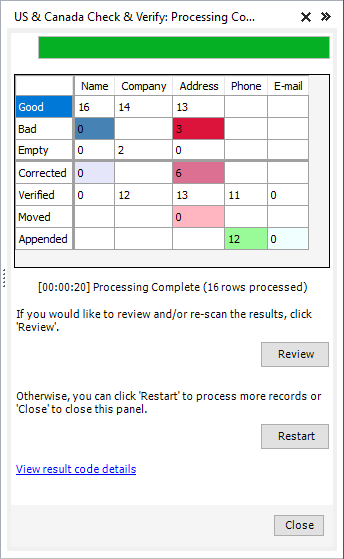
Processing will display the progress of your data cleansing.
- Review
- If you want to review or modify the results of the data cleansing, click 'Review'.
- Restart
- If you want to restart the data cleansing process (possibly to change some settings, process more records, etc.) click 'Restart'.
- Close
- Click 'Close' to close the Listware Add-in. Make sure to save your file before you exit Excel, or you may lose your cleansed data.
Credits Used
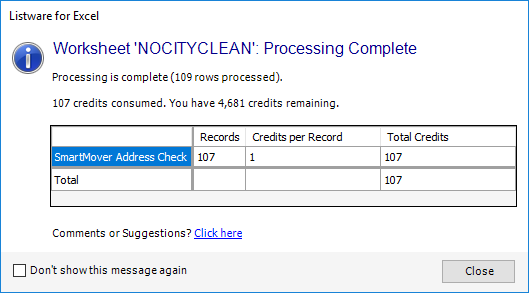
Once processing is complete a window will pop-up, displaying the amount of credits your data cleansing process used.