SSIS:MatchUp:Component List: Difference between revisions
Jump to navigation
Jump to search
Created page with "← SSIS Reference {| class="mw-collapsible" cellspacing="2" style="background-color:#f9f9f9; border:1px solid #aaaaaa; font-size:9pt; color:#0645ad; pa..." |
No edit summary |
||
| Line 28: | Line 28: | ||
|- | |- | ||
|[[SSIS:MatchUp:Options|Options]] | |[[SSIS:MatchUp:Options|Options]] | ||
|- | |||
|[[SSIS:MatchUp:Golden Record|Golden Record]] | |||
|- | |- | ||
|[[SSIS:MatchUp:Survivorship Pass-Through|Survivorship/Pass-Through]] | |[[SSIS:MatchUp:Survivorship Pass-Through|Survivorship/Pass-Through]] | ||
Revision as of 22:09, 21 November 2014
Below the matchcode list is a list of components used by the currently-selected matchcode.
The list also shows the basic settings for each combination. The right side of the list contains a grid that shows the combinations in which component is used. For more information on how combinations of components are used, see Component Combinations.
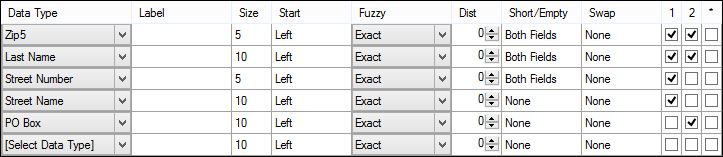
Add a New Component to the Matchcode
- Select the [Select Data Type] dropdown list.
- The Matchcode Editor displays a list of 35 available Data Types and an additional General Data Type to choose from.

- Select the settings for the new component.
- You can click on the different sections of the added component for more settings.
- Click OK.
- The new component is added as the last component in the matchcode.
Remove a component from a matchcode
- Select the Component Data Type dropdown list.
- Navigate to the top of the list and select [Remove Component].
- Place the focus on another control and the component will be removed from the component list.
Change the order of components in a matchcode
- Click on the name of the component.
- Drag the component to the new position.