Pentaho:SmartMover Tutorial: Difference between revisions
Created page with "{{PentahoSmartMoverNav}} {{CustomTOC}} The following steps will guide you in the basic usage of SmartMover for SSIS. ==Add Component== To add SmartMover Component to your p..." |
No edit summary |
||
| Line 60: | Line 60: | ||
Click File and select Save Selected Items to save the project | Click File and select Save Selected Items to save the project | ||
[[File: | [[File:PENT_Tutorial_Save.png|link=]] | ||
Latest revision as of 00:16, 18 June 2015
← Data Quality Components for Pentaho
| SmartMover Navigation | ||||||
|---|---|---|---|---|---|---|
| Overview | ||||||
| Tutorial | ||||||
| ||||||
| ||||||
| Result Codes |
The following steps will guide you in the basic usage of SmartMover for SSIS.
Add Component
To add SmartMover Component to your project, drag the component onto the Data Flow screen. This will snap the SmartMover Component into your workflow space.
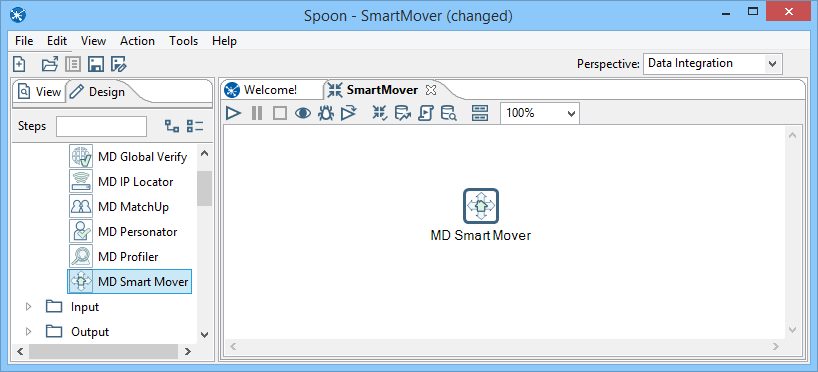
Connect Input
Select a data flow source to be your input data. Many formats can be used as Sources, including Excel files, flat files or Access Input data sources. Connect this data source to the SmartMover Component by dragging the arrow from your data flow source to the SmartMover Component.
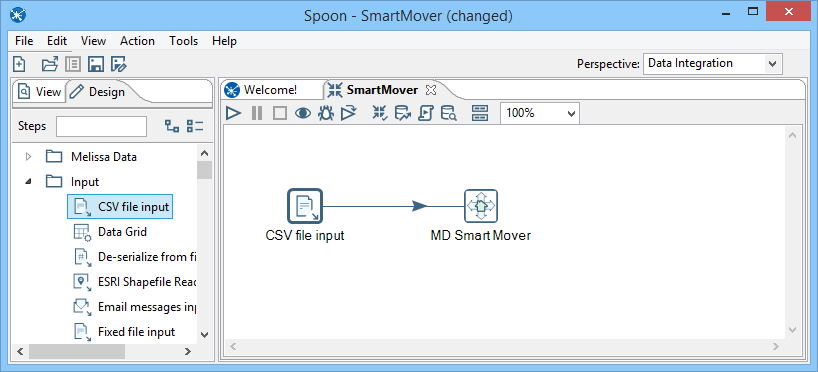
Configure Component
Double click the SmartMover Component to bring up the interface.
Advanced Configuration
Click the Advanced Configuration button on the bottom of the window.
Set up the SmartMover Advanced Configuration. See Advanced Configuration.
Input Columns Tab
Map the input fields.

Output Columns Tab
You can specify which groups or columns you want to be output.
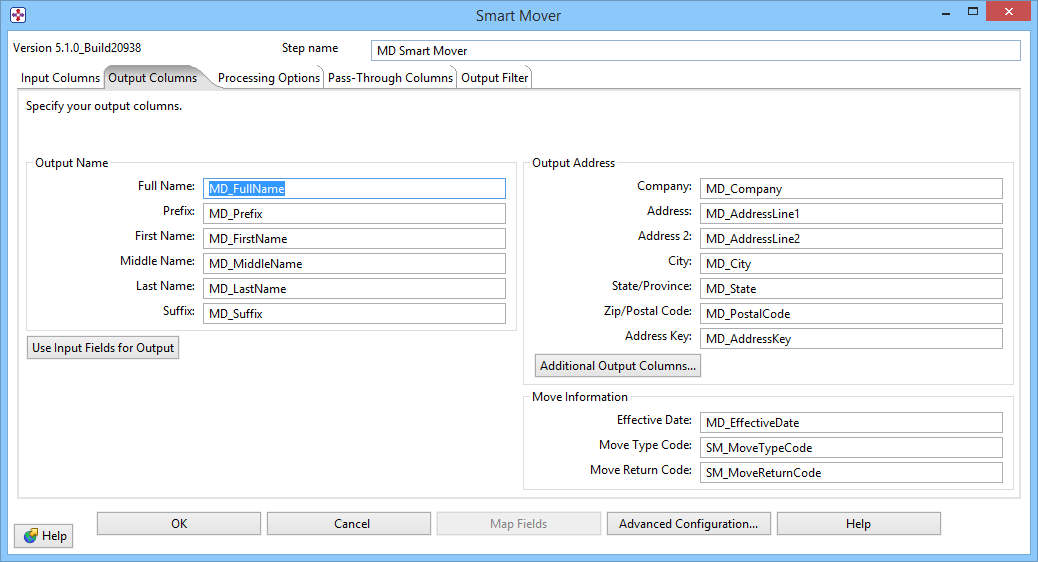
Processing Options Tab
Choose your processing options, including the type of processing and the mailing frequency.
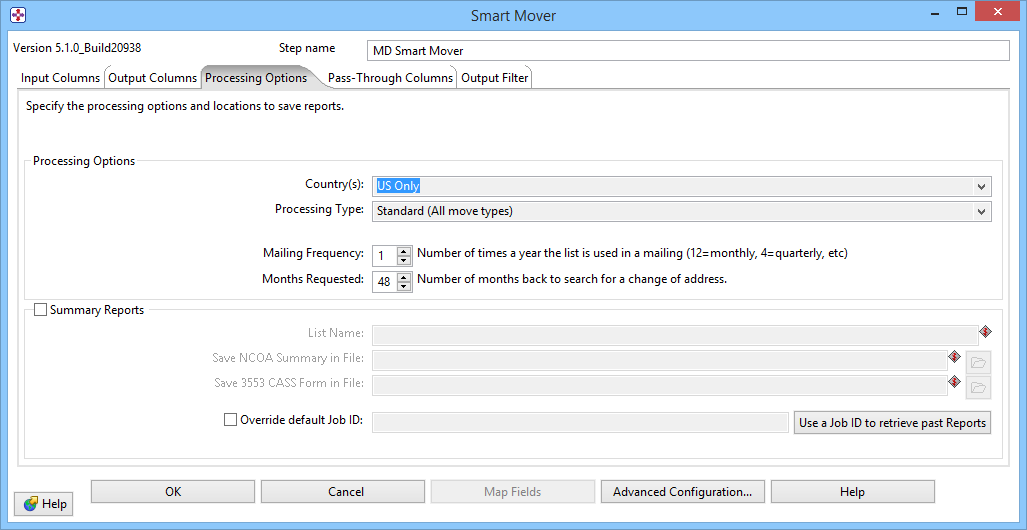
Pass-Through Columns Tab
You may choose which columns to pass through to the data file and which fields to filter out.

Output Filter Tab
You can specify the filter from the drop down or you can also create your own custom filter.

Connect Output
Add data destinations for downstream output. Connect the respective output filter pin to the output destination.

Save Settings
Click File and select Save Selected Items to save the project
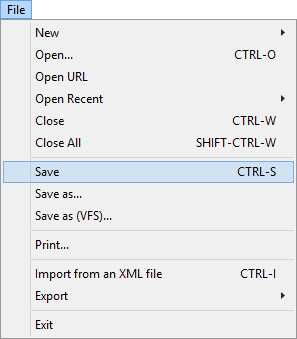
Run Project
Now, the project is ready to run.