Pentaho:Property Tutorial: Difference between revisions
No edit summary |
No edit summary |
||
| Line 25: | Line 25: | ||
[[File:PENT_Property_Input.png|link=]] | [[File:PENT_Property_Input.png|link=]] | ||
===Address Output Tab=== | |||
Select which address outputs you want. | |||
[[File:PENT_Property_AddressOutput.png|link=]] | |||
===Property Value Output Tab=== | |||
Select which property value outputs you want. | |||
[[File:PENT_Property_PropertyValueOutput.png|link=]] | |||
===Building Output Tab=== | |||
Select which building outputs you want. | |||
[[File:PENT_Property_BuildingOutput.png|link=]] | |||
===Owner Output Tab=== | |||
Select which owner outputs you want. | |||
[[File:PENT_Property_OwnerOutput.png|link=]] | |||
===Pass-Through Columns Tab=== | ===Pass-Through Columns Tab=== | ||
| Line 30: | Line 50: | ||
[[File:PENT_Property_PassThrough.png|link=]] | [[File:PENT_Property_PassThrough.png|link=]] | ||
===Output Filter Tab=== | ===Output Filter Tab=== | ||
Revision as of 23:40, 28 September 2016
← Data Quality Components for Pentaho
| Property Navigation | |||||||||
|---|---|---|---|---|---|---|---|---|---|
| Overview | |||||||||
| Tutorial | |||||||||
| Advanced Configuration | |||||||||
| |||||||||
| Result Codes |
The following steps will guide you in the basic usage of Property for Pentaho.
Add Component
To add Property Component to your project, drag the component onto the Data Flow screen. This will snap the Property Component into your workflow space.
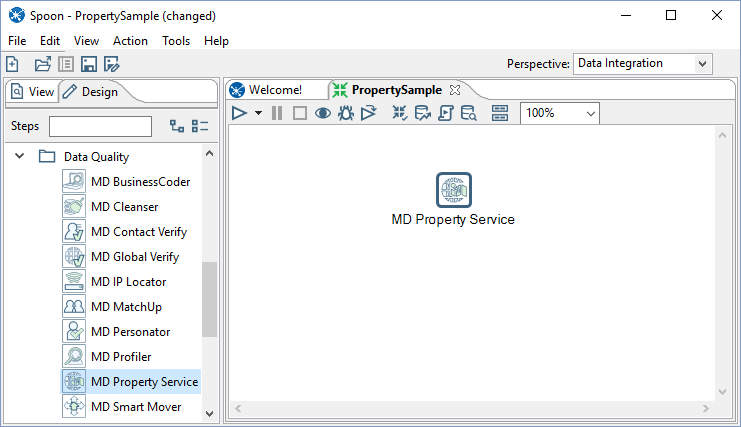
Connect Input
Select a data flow source to be your input data. Many formats can be used as Sources, including Excel files, flat files or Access Input data sources. Connect this data source to the Property Component by dragging the arrow from your data flow source to the Property Component.
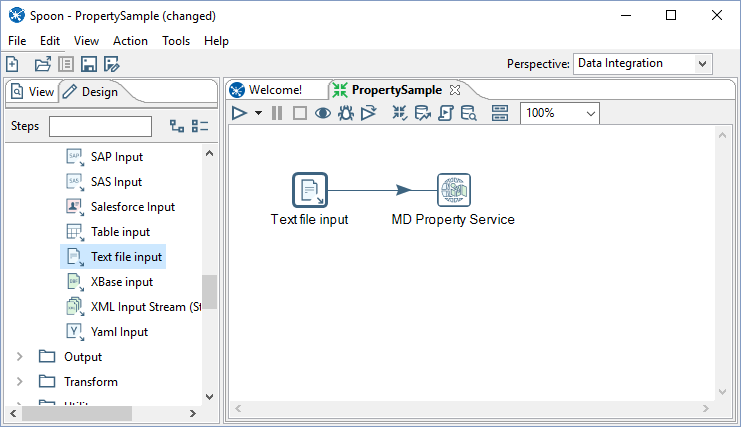
Configure Component
Double click the Property Component to bring up the interface.
Input Tab
Map the input fields.
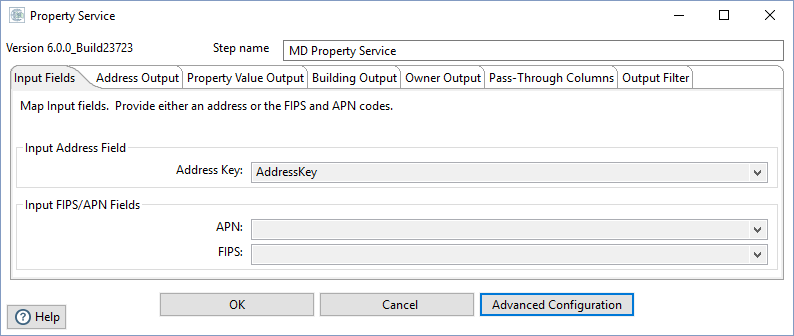
Address Output Tab
Select which address outputs you want.
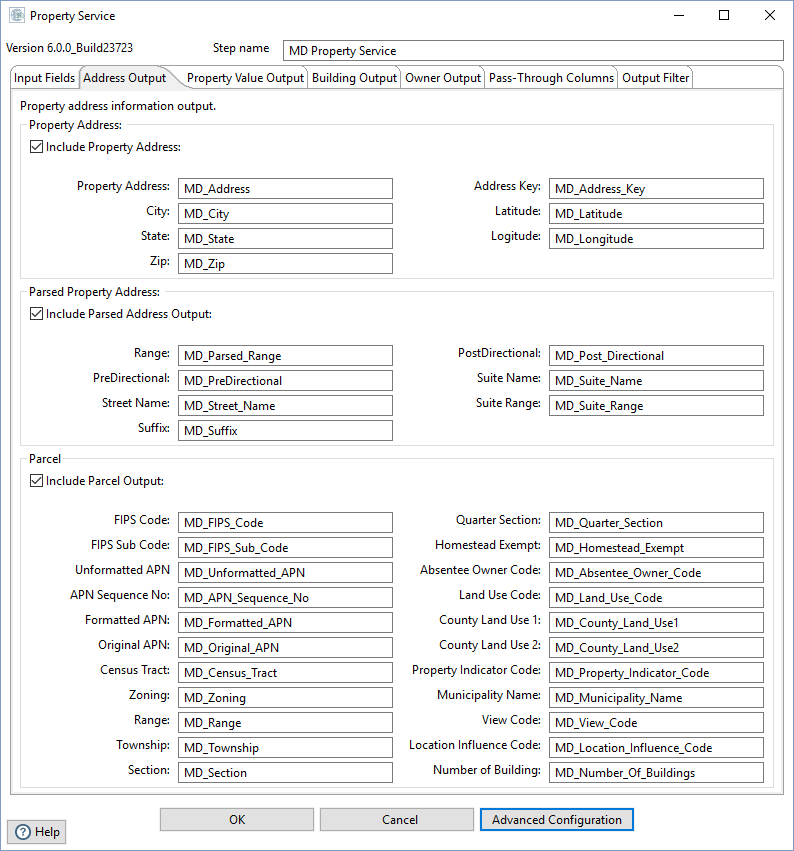
Property Value Output Tab
Select which property value outputs you want.
File:PENT Property PropertyValueOutput.png
Building Output Tab
Select which building outputs you want.
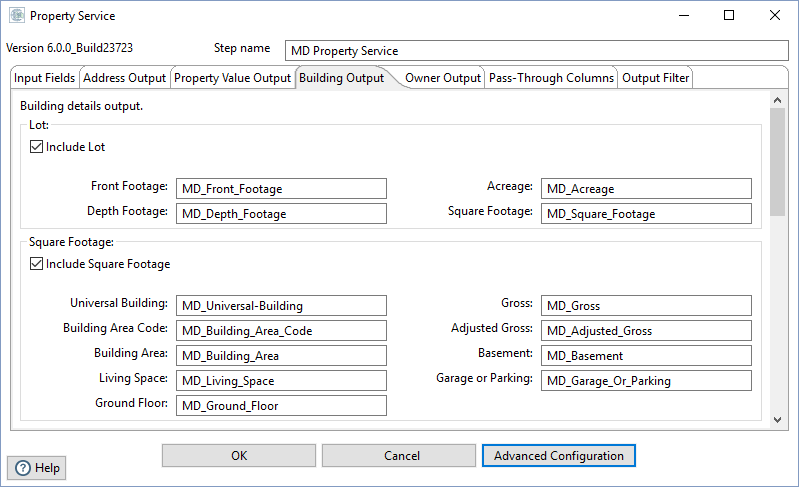
Owner Output Tab
Select which owner outputs you want.
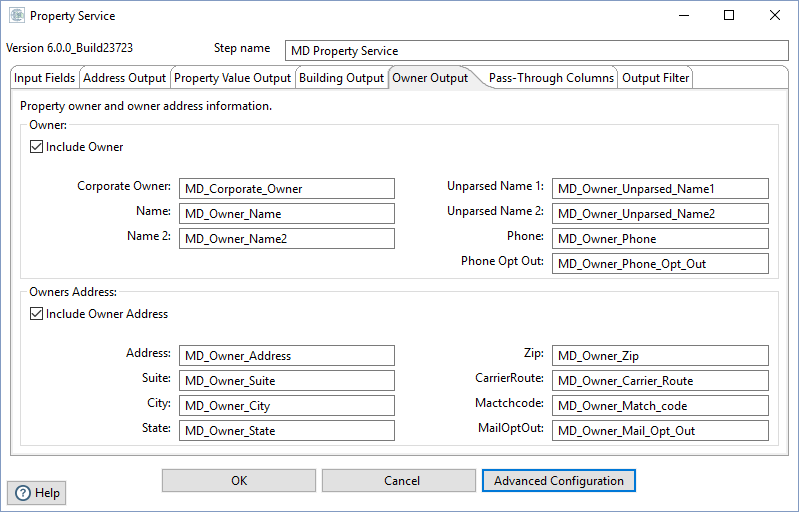
Pass-Through Columns Tab
You may choose which columns to pass through to the data file and which fields to filter out.
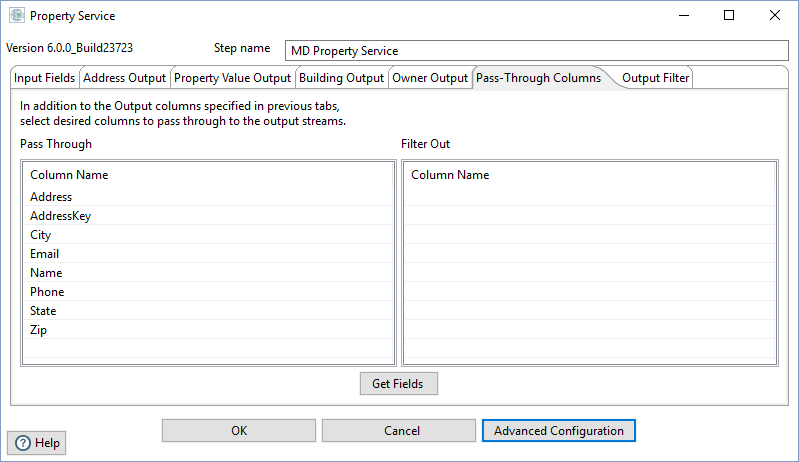
Output Filter Tab
You can specify the filter from the drop down or you can also create your own custom filter.
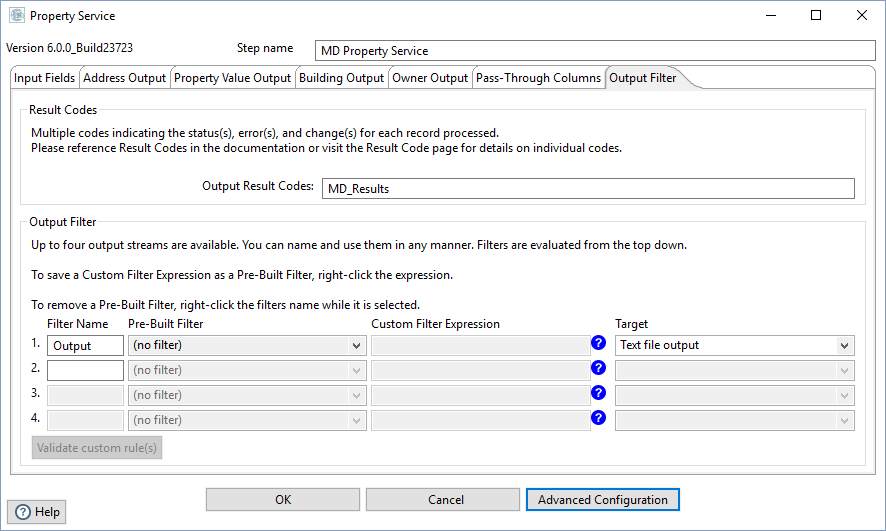
Connect Output
Add data destinations for downstream output. Connect the respective output filter pin to the output destination.
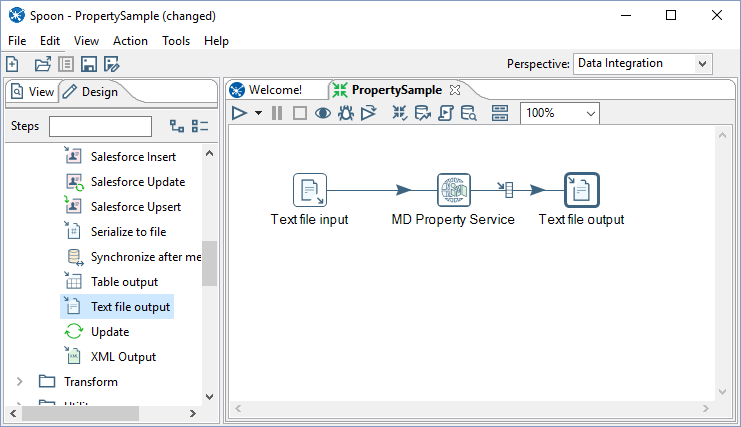
Save Settings
Click File and select Save Selected Items to save the project
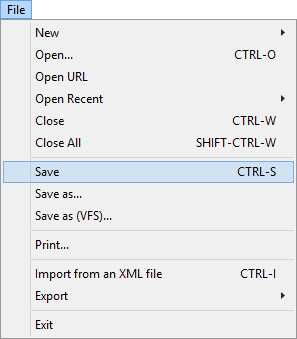
Run Project
Now, the project is ready to run.