This wiki is no longer being updated as of December 10, 2025.
|
Contact Zone:Personator:Output: Difference between revisions
Jump to navigation
Jump to search
Created page with "← Contact Zone Reference {| class="mw-collapsible" cellspacing="2" style="background-color:#f9f9f9; border:1px solid #aaaaaa; font-size:9pt; c..." |
No edit summary |
||
| Line 1: | Line 1: | ||
{{ContactZonePersonatorNav | |||
|PersonatorCollapse= | |||
{ | }} | ||
{ | |||
| | |||
{{CustomTOC}} | {{CustomTOC}} | ||
Latest revision as of 20:19, 5 January 2017
| Personator Navigation | ||||||
|---|---|---|---|---|---|---|
| Overview | ||||||
| Tutorial | ||||||
| ||||||
| ||||||
| Result Codes |
The Output Personator tab allows you to specify which fields to have in your output file.
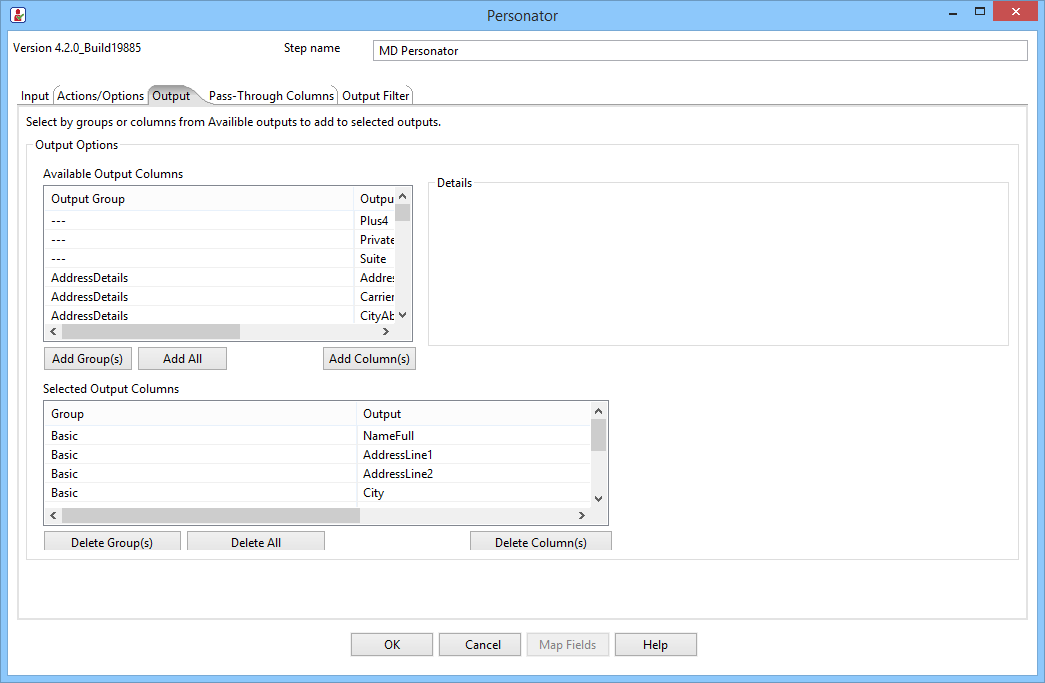
Available Output Columns
- Output Group
- This is a preset group of output fields. Using the Add Group(s) button allows for the easy addition of a desired grouping of fields to your output.
- Output Name
- This is a preset name for each of the output fields. Use the Add Column(s) button to add a single field to your output.
The Add All button can be used to add all the columns to the output.
Details
When an output field is selected, any details about the column will be displayed here.
Selected Output Columns
- Group
- This displays the group name of a field in your output column list. Using the Delete Group(s) button allows for the easy removal of a desired grouping of fields from your output.
- Output
- This displays the name of an output field in your output column list. Use the Delete Column(s) button to remove a single field from your output.
The Delete All button can be used to remove all the columns from the output.
- Column Name
- This displays the column name for the selected output field. You may change this by clicking in the field and entering a new name.