This wiki is no longer being updated as of December 10, 2025.
|
Talend:Installation: Difference between revisions
No edit summary |
No edit summary |
||
| Line 29: | Line 29: | ||
===Create New Job=== | ===Create New Job=== | ||
5. Create a new job and find the | 5. Create a new job and find the Melissa Component in the Talend palette. | ||
===Add Component=== | ===Add Component=== | ||
6. Drop the | 6. Drop the Melissa Component into the job. | ||
Revision as of 18:37, 30 May 2017
← Data Quality Components for Talend
Installation
These are the steps to install a Data Quality Component for Talend.
Create Component Directory
1. Create a directory to hold the component on your pc. This will be in a location of your choosing. Be sure to note the location of this directory.
Create Cache Directory
2. Create a directory to hold the cached data files on your pc. This will also be in a location of your choosing. Be sure to note the location of this directory.
Extract Files
3. Extract all the files from the zip file into the component directory from step #1.
Set User Component Folder
4. You now need to set the "User Component Folder". Do the following steps in order:
- Open Talend
- Navigate to Window->Preferences
- The navigate to Talend->Components
- Set "User Component Folder" to the directory we created in step #1
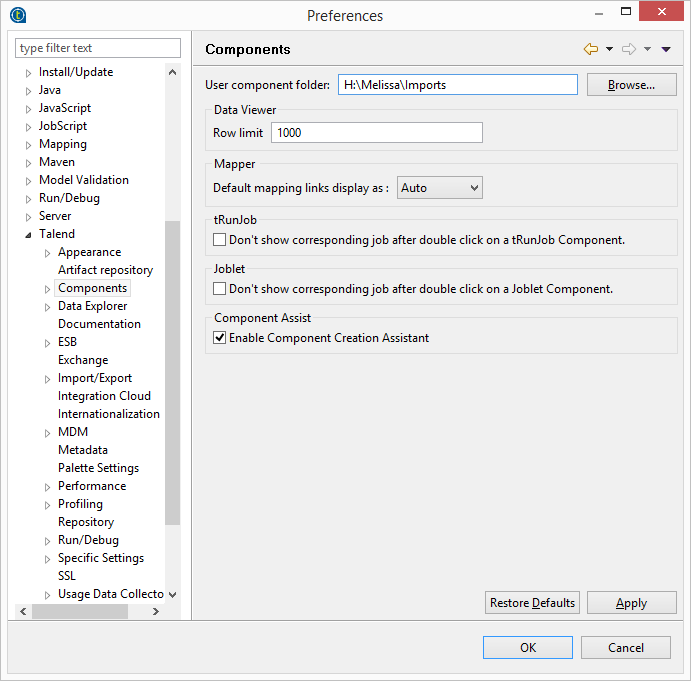
Create New Job
5. Create a new job and find the Melissa Component in the Talend palette.
Add Component
6. Drop the Melissa Component into the job.
Open Configuration Menu
7. Double click the component to open up the configuration menu.
Set Cache Directorys
8. Now set the "Cache Directory". Do the following steps in order:
- Navigate to Advanced Settings
- Set "Cache Directory" to the cache directory that we created in step #2
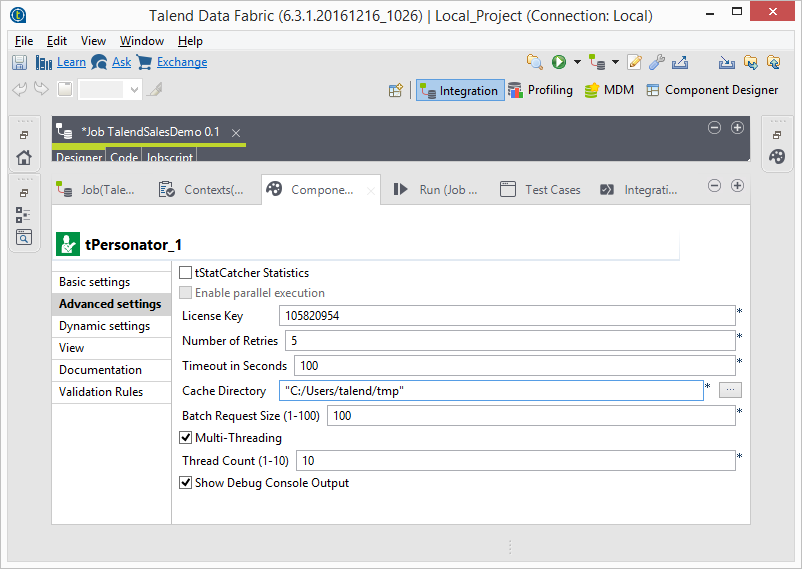
Finish Configuration
9. Configure the rest of the options per your desired operation.
You are now ready to start using the Data Quality Components for Talend.