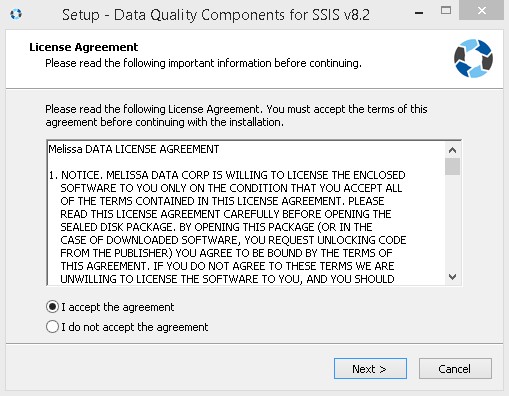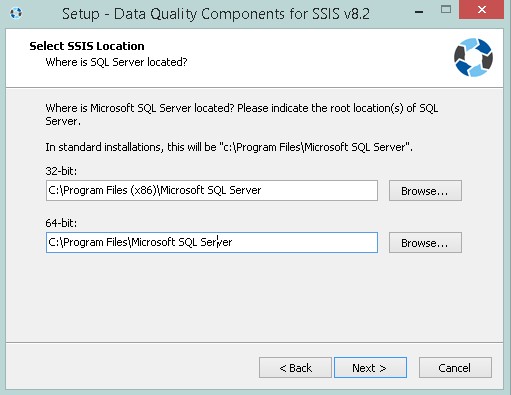This wiki is no longer being updated as of December 10, 2025.
|
FAQ:SSIS:Install Other Than C: Drive: Difference between revisions
Jump to navigation
Jump to search
Created page with "← SSIS:Data Quality Components {{CustomTOC}} If you want to install your SQL Server to a path ''other'' than the default <code>C:</code>..." |
No edit summary |
||
| Line 3: | Line 3: | ||
If you want to install your SQL Server to a path ''other'' than the default <code>C:</code> drive, follow this guide. | If you want to install your SQL Server to a path ''other'' than the default <code>C:</code> drive, follow this guide. | ||
==SQL Server Installation Path Other Than C Drive== | ==SQL Server Installation Path Other Than C Drive== | ||
Latest revision as of 00:56, 20 July 2018
← SSIS:Data Quality Components
If you want to install your SQL Server to a path other than the default C: drive, follow this guide.
SQL Server Installation Path Other Than C Drive
1. Open Command Prompt as Administrator.
2. cd to where the installer is located on your machine.
3. Type the installer name along with the command /NoDetectSSIS
4. Once the installer appears, accept the agreement and click Next.
5. Select which version of SQL Server Integration Services is installed.
6. Select the SSIS root directory. Here you can modify where to install SSIS.
7. Enter your license string, and then select the components you want installed. The Melissa components will now be installed to the chosen directory.