This wiki is no longer being updated as of December 10, 2025.
|
MAILERS+4:Desktop Install: Difference between revisions
No edit summary |
No edit summary |
||
| Line 1: | Line 1: | ||
{{ MAILERS+4InstallationNav | {{ MAILERS+4InstallationNav | ||
| | |DesktopCollapse= | ||
}} | }} | ||
Latest revision as of 22:17, 24 August 2021
| MAILERS+4 Installation Navigation | |||
|---|---|---|---|
| Mailers+4 Installation | |||
| |||
|
Follow these instructions to install MAILERS+4 Desktop version.
Extract
Download then Extract Mailers+4 zip file (mp4_202012.zip) by right-clicking the mp4_202012.zip folder and selecting "Extract All"
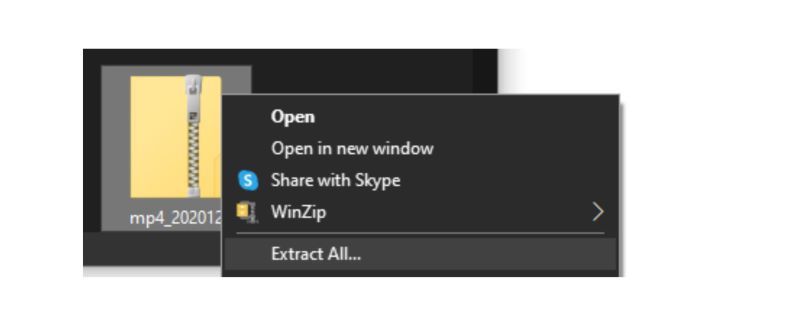
Select Destination
Select the Destination of the extracted Mailers+4 file (for example, Desktop) and click "Extract"

Run Setup
Open the newly extracted mp4_202012 folder and double-click "setup" to run the MAILERS+4 Setup Wizard.
NOTE: There may be a prompt to allow this app (Mailers+4) to make changes to your device. Click Yes.
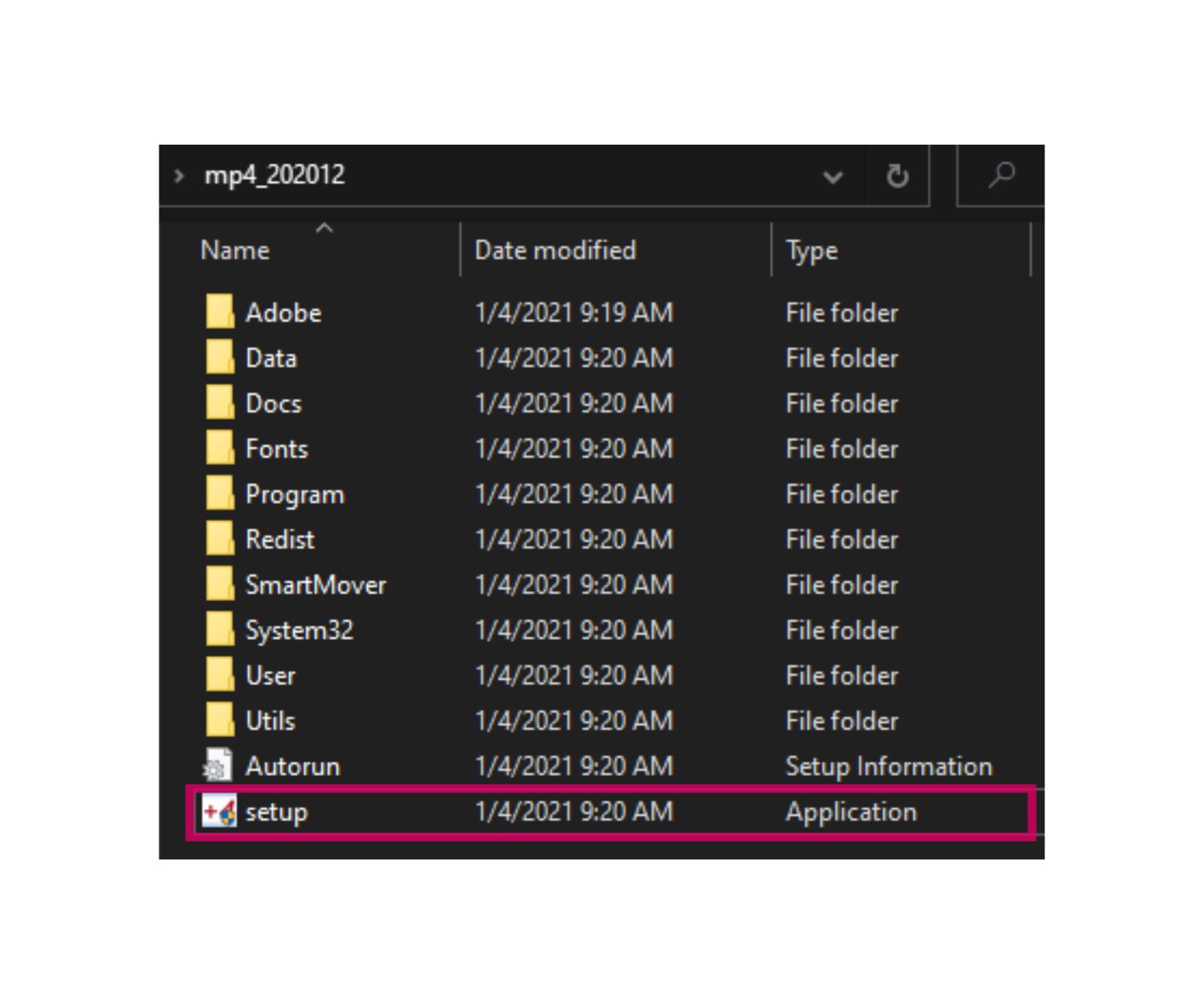
Install Mailers+4
Once the Mailers+4 Setup Wizard is open, click "Next" and proceed through the following steps to install Mailers+4 to your desktop.
NOTE: Please make sure that Mailers+4 is closed before running the Mailers+4 Setup Wizard.
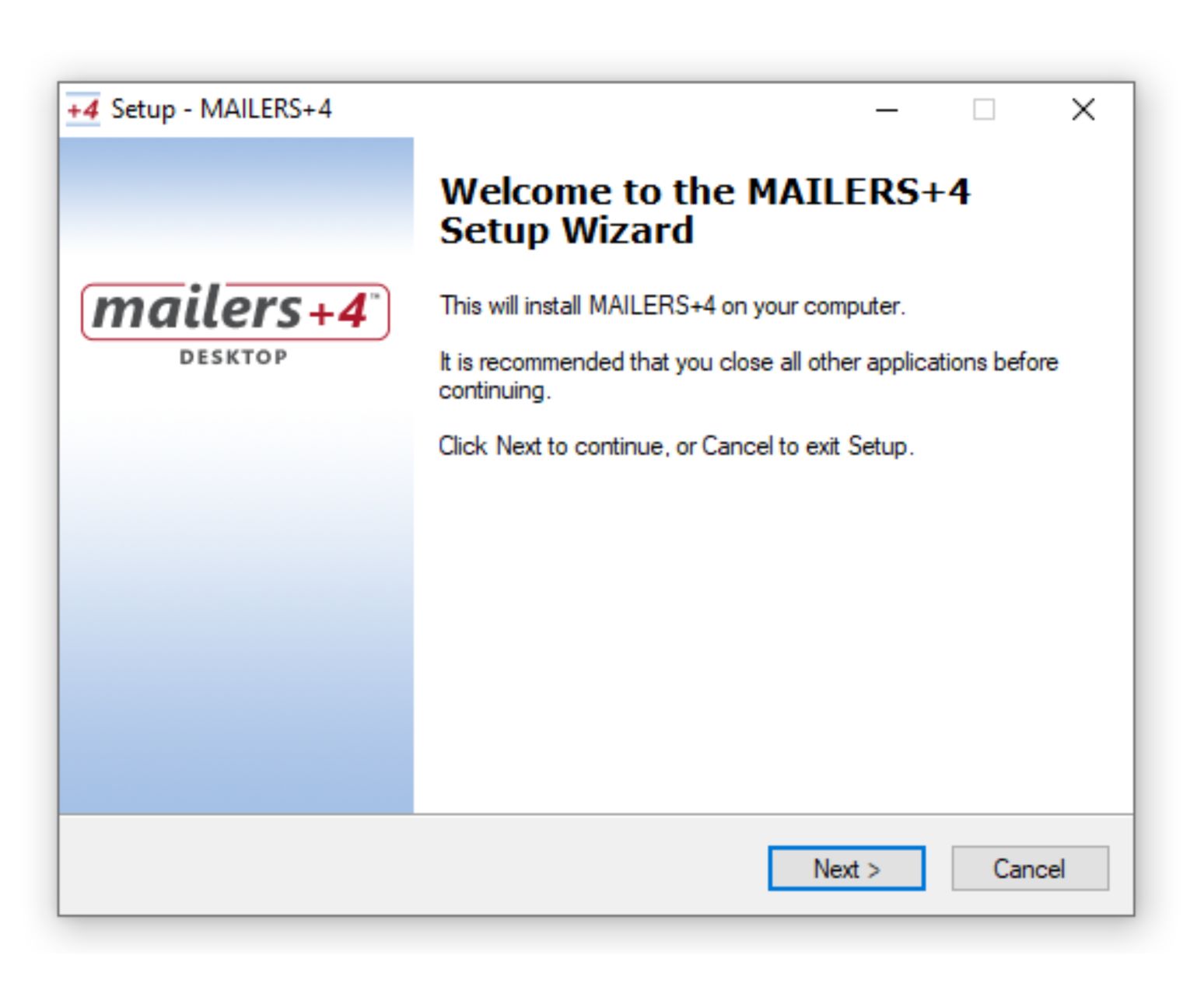
License Agreement
Please Read the License Agreement and select "I accept the agreement", then click "Next" to move forward with the Installation.
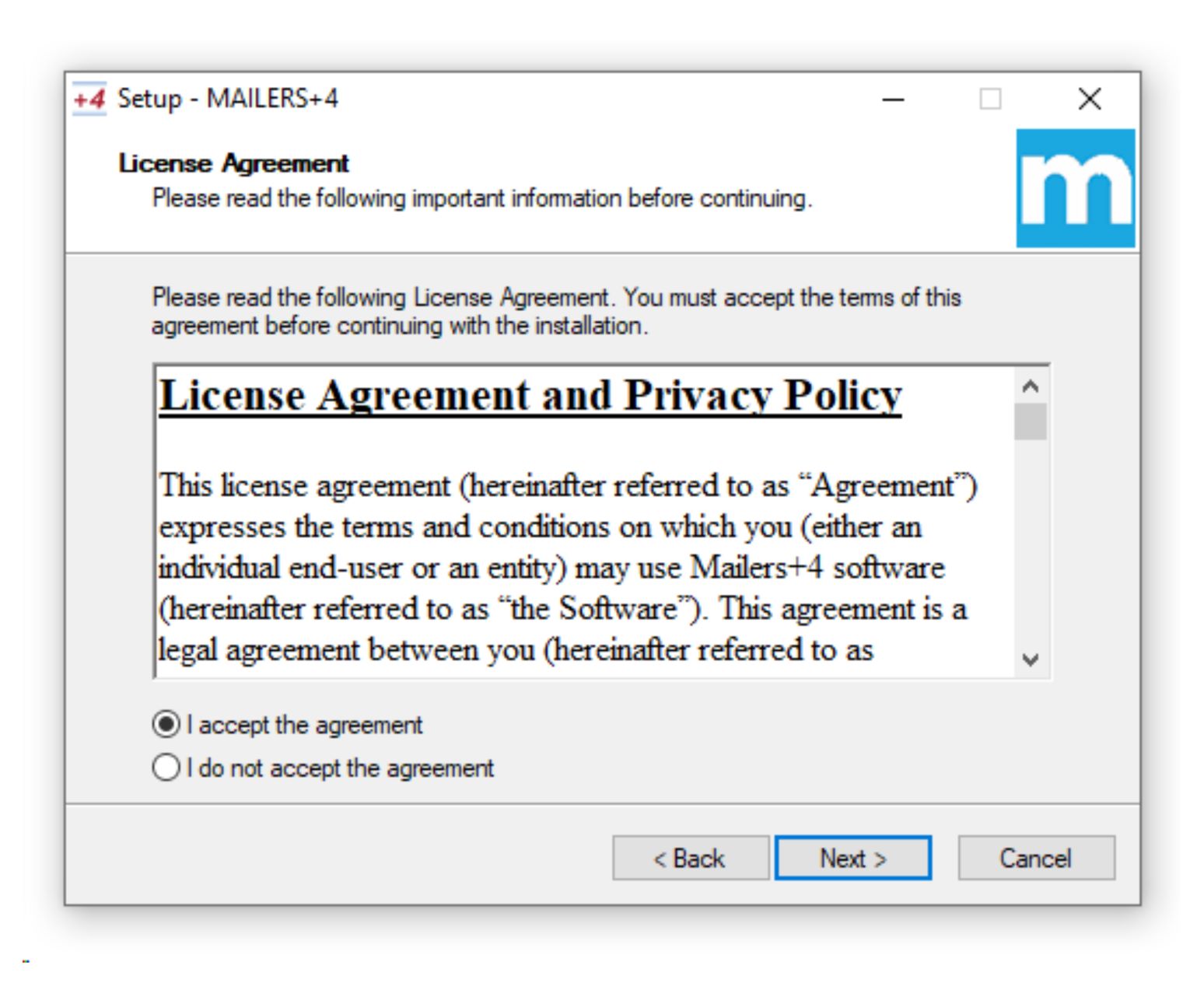
Select Install Location
Select the Install Location for Mailers+4 and click "Next".

Start Menu
Select where the Start Menu folder will go and click "Next"
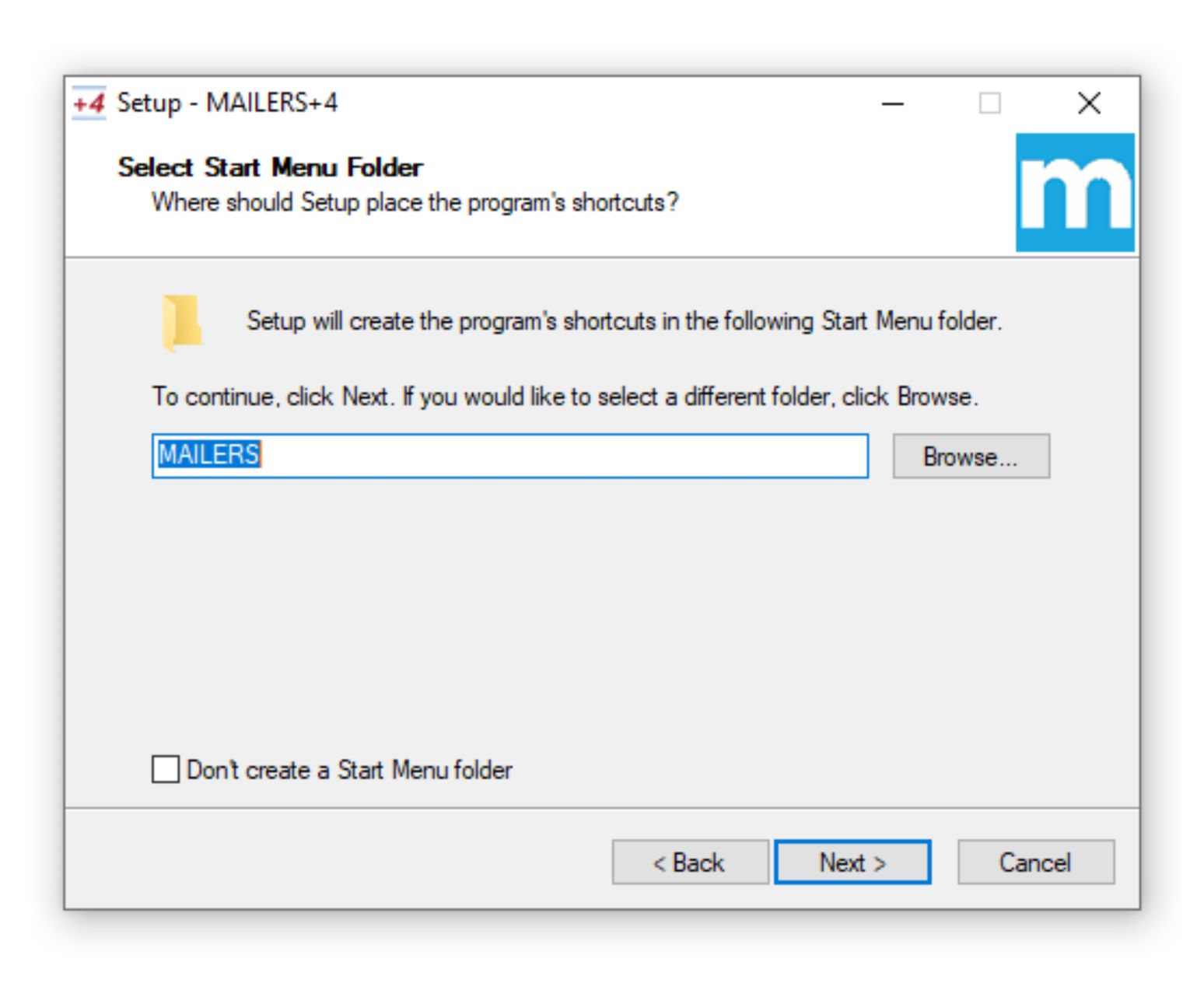
Additional Tasks
Select Additional Tasks that should be performed (such as Creating a desktop Icon to make accessing Mailers+4 easier) and click "Next"
![]()
Confirm
Confirm Installation settings and click "Install".
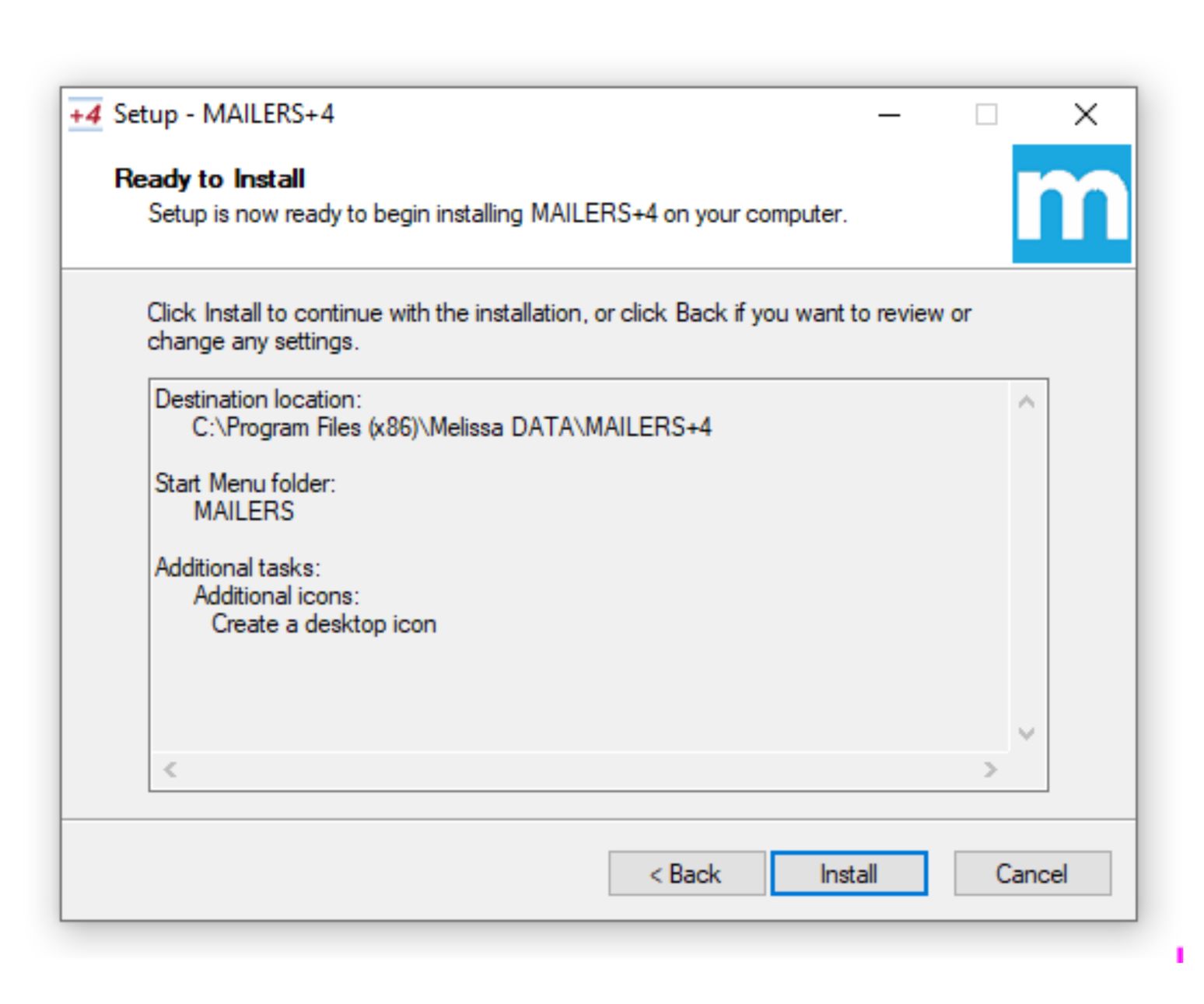
Finish
Once the install is complete, click "Finish".
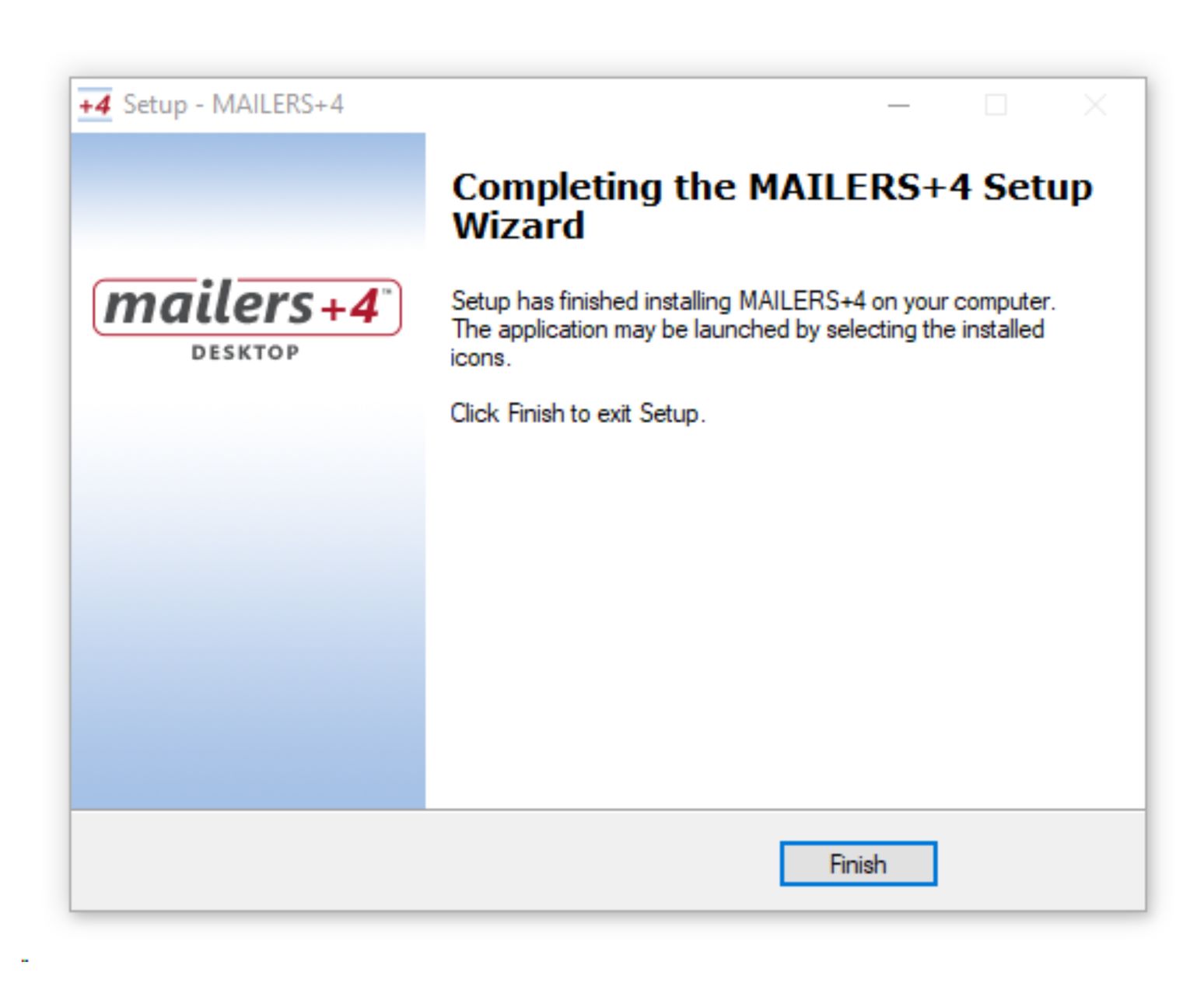
Mailers+4 should now be available to open!