Listware for Excel:Express Entry Tutorial: Difference between revisions
Created page with "← Listware for Excel Reference {| class="mw-collapsible" cellspacing="2" style="background-color:#f9f9f9; border:1px solid #aaaaaa; font..." |
No edit summary |
||
| Line 11: | Line 11: | ||
|- | |- | ||
| | | | ||
{| class="mw-collapsible" style="width:100%;" | {| class="mw-collapsible mw-collapsed" style="width:100%;" | ||
|- align="left" | |- align="left" | ||
! style="color:black;"|Steps | ! style="color:black;"|Steps | ||
Revision as of 17:42, 3 July 2014
← Listware for Excel Reference
| Express Entry Navigation | |||
|---|---|---|---|
| Overview | |||
| Tutorial | |||
| |||
|
After you install Listware and set your Customer License String, you are ready to use Listware. Follow along with the steps below to perform a sample autocomplete with Express Entry for Listware.
Open a Spreadsheet
Open a spreadsheet containing your data in Excel.
Select Express Entry
Select the Listware Ribbon followed by the Express Entry button.
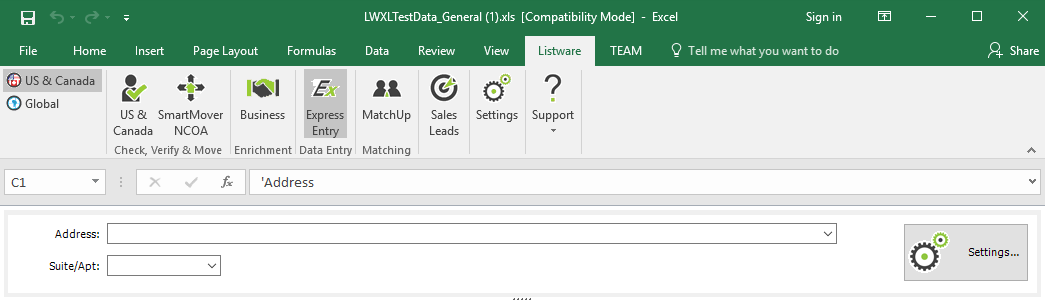
The Express Entry panel will open.
Configure Settings
Select settings to configure which fields you want the express entry interface to prompt you for data entry.
Unselected fields will be skipped over.
You’re ready to start entering data. If you’ve configured Express Entry Settings to include other data types like Name or Company, there will be only a single edit box to enter your data.
When the focus is moved to the Address input, you will see two edit boxes, one for the Primary Address, and another for Suite information, should Express Entry determine that the entered address has multiple delivery points.
Start Typing
Start typing in the Express Entry Address 1 field.
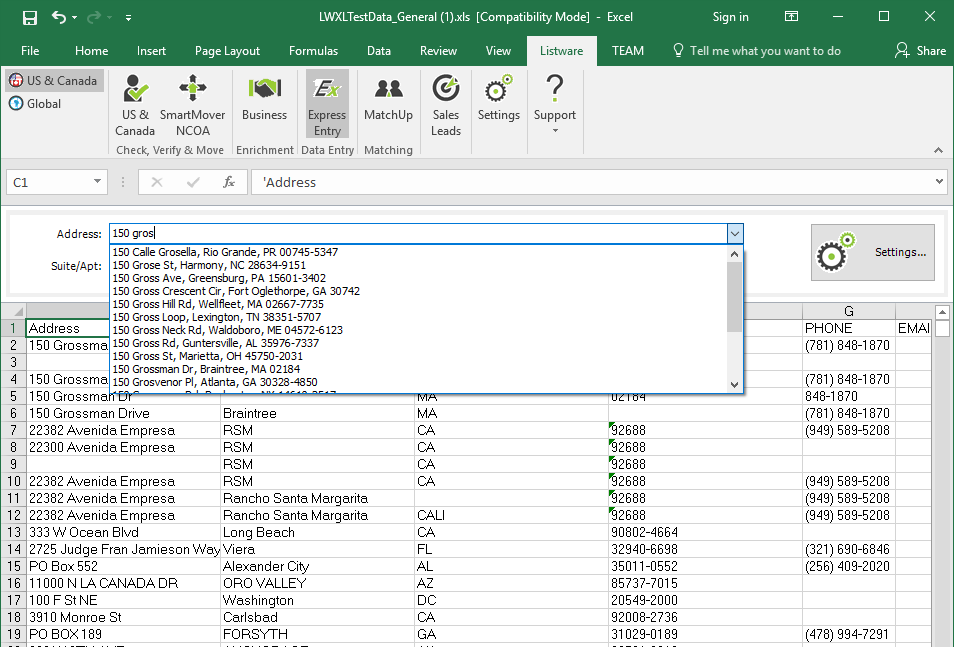
When you start typing, as little as two characters may start to give you valid possibilities, as a dropdown list.
Select Data
Select the desired data.

When you’ve entered enough characters, to where the address you are looking for is present, select it. If your selection contains a Zip+4, <Enter>, <Tab> or Keyboard Mouse selection will insert the record into your sheet and consume a credit.
If Express Entry determines that there are available Suites, you can enter one at this point. However, Express Entry does not validate Suites, so when you insert that record into your sheet, it will not contain a Zip+4, and you will not be charged with a credit consumption.
Credit Usage
When you have exhausted all your credits, Express Entry will no longer give suggested addresses, and will give you direct access to purchase more credits.
