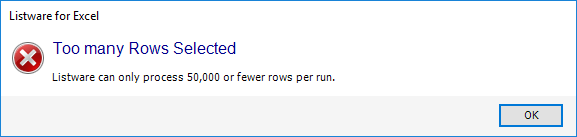Listware for Excel:US:Processing Range: Difference between revisions
Jump to navigation
Jump to search
No edit summary |
No edit summary |
||
| Line 2: | Line 2: | ||
{| class="mw-collapsible" cellspacing="2" style="background-color:#f9f9f9; border:1px solid #aaaaaa; font-size:9pt; color:#0645ad; padding:8px 8px;" | {| class="mw-collapsible" cellspacing="2" style="background-color:#f9f9f9; border:1px solid #aaaaaa; font-size:9pt; color:#0645ad; padding:8px 8px;" | ||
! style="text-align:left; color:black; border-bottom:1px solid #aaaaaa;"|'''US Navigation''' | ! style="text-align:left; color:black; border-bottom:1px solid #aaaaaa;"|'''US Check and Verify Navigation''' | ||
|- | |- | ||
| style="padding-right:220px;"| | | style="padding-right:220px;"| | ||
|- | |||
|[[Listware for Excel:Check and Verify|← Check and Verify]] | |||
|- | |- | ||
|[[Listware for Excel:US|Overview]] | |[[Listware for Excel:US|Overview]] | ||
Revision as of 21:31, 15 September 2014
← Listware for Excel Reference
| US Check and Verify Navigation | |||||||||
|---|---|---|---|---|---|---|---|---|---|
| ← Check and Verify | |||||||||
| Overview | |||||||||
| Tutorial | |||||||||
| |||||||||
|
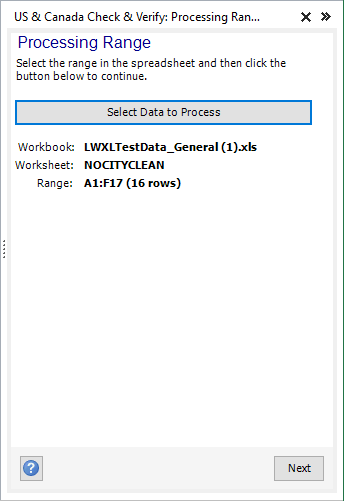
Select the range of cells in your worksheet that you would like to process, then click the 'Select Data to Process' button.
Once you have selected your processing range, the following fields will be populated:
- Workbook
- Displays the workbook (file name) of the data you have selected.
- Worksheet
- Displays the worksheet (e.g. Sheet 1) of the data you have selected.
- Range
- Displays the range of data you have selected (e.g. A1:E10).
- Note: Listware can only process 50,000 or fewer rows per run.