This wiki is no longer being updated as of December 10, 2025.
|
Listware for Excel:US:Review Settings: Difference between revisions
Jump to navigation
Jump to search
No edit summary |
No edit summary |
||
| Line 2: | Line 2: | ||
{| class="mw-collapsible" cellspacing="2" style="background-color:#f9f9f9; border:1px solid #aaaaaa; font-size:9pt; color:#0645ad; padding:8px 8px;" | {| class="mw-collapsible" cellspacing="2" style="background-color:#f9f9f9; border:1px solid #aaaaaa; font-size:9pt; color:#0645ad; padding:8px 8px;" | ||
! style="text-align:left; color:black; border-bottom:1px solid #aaaaaa;"|'''US Navigation''' | ! style="text-align:left; color:black; border-bottom:1px solid #aaaaaa;"|'''US Check and Verify Navigation''' | ||
|- | |- | ||
| style="padding-right:220px;"| | | style="padding-right:220px;"| | ||
|- | |||
|style="border-bottom:1px solid #aaaaaa;"|[[Listware for Excel:Check and Verify|← Check and Verify]] | |||
|- | |- | ||
|[[Listware for Excel:US|Overview]] | |[[Listware for Excel:US|Overview]] | ||
Revision as of 21:34, 15 September 2014
← Listware for Excel Reference
| US Check and Verify Navigation | |||||||||
|---|---|---|---|---|---|---|---|---|---|
| ← Check and Verify | |||||||||
| Overview | |||||||||
| Tutorial | |||||||||
| |||||||||
|
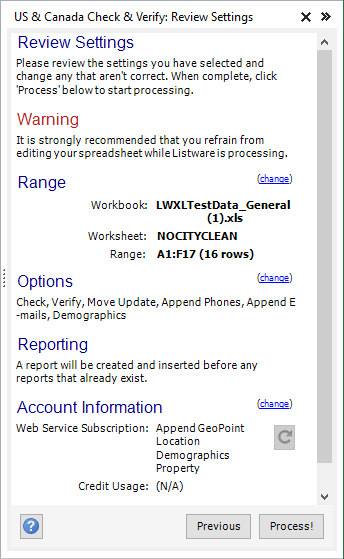
Review the settings you have selected and fix any errors. You may click 'change' to go back to the respective steps and modify your settings.
When you are ready, click 'Process!' to process your file.
- Range
- Displays the range you selected in the Processing Range step.
- Options
- Displays the options you selected in the Cleansing Operations step.
- Reporting
- Displays the reporting you selected in the Reporting step.
- Account Information
- Displays your account information (e.g. Credit Usage, etc.). Clicking 'change' will open your user account web page on Melissa Data's web site.
- Credit Balance
- Displays your credit balance.
- Credit Usage
- Displays the estimated credit usage of your data cleansing process.