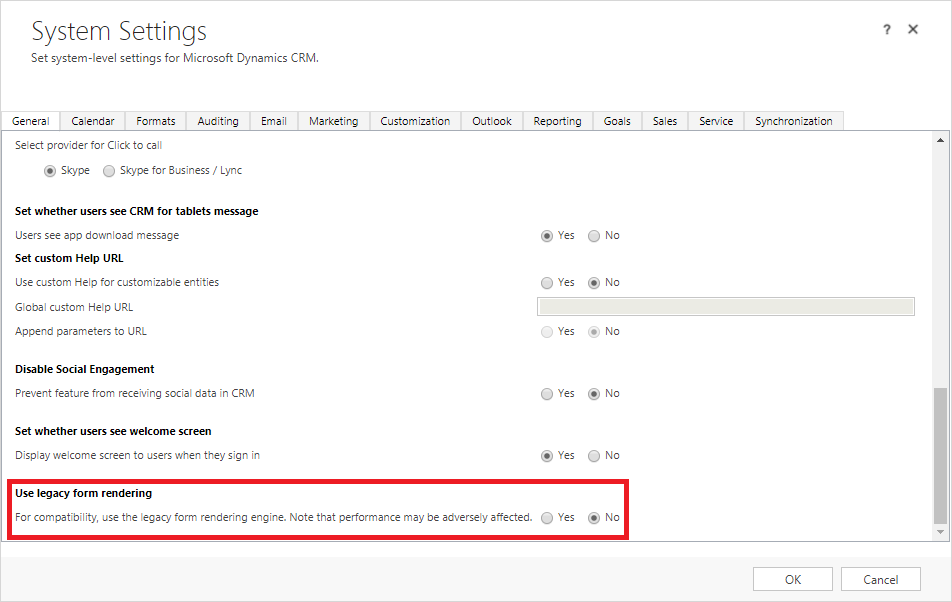This wiki is no longer being updated as of December 10, 2025.
|
Dynamics:Best Practices
← Clean Suite for CRM:Dynamics
Installation
In order to guarantee that our solutions are behaving as intended, please only install one of our solutions at a time. We are working to allow for compatibility of installing more solutions at one time in order to help fit specific needs, but as of now, installation of only one solution at a time is recommended. If more than one solution is installed, the solutions may not function properly. If another solution is desired, please delete the solution from your Solution Explorer and import the desired solution. Please note, the information stored in our custom fields associated with the specified solution will be deleted when the solution is deleted.
- After installation of our solution, we recommend you publish all customizations immediately after the import is complete.
- We highly recommend that the solutions that are installed are always up to date with the latest version.
Configuration
Immediately after installation and publishing, the configuration entity must be set with an appropriate license before the solution is able to properly function. Please open the solution explorer, open our solution, and click Configuration to view the configuration options. When the options are set to the desired values, please click the “Set” button at the bottom of the configuration page.
System Roles
Our solutions require access to certain forms at installation. Most of our solutions may make changes to the following entities:
- Account
- Address
- Competitor
- Contact
- Invoice
- Lead
- Order
- Quote
In order to use our solutions, users will require at the very minimum read privileges to our custom configuration entities. In order to make changes to the entities, we recommend allowing users read and write privileges to the custom configuration entity.
Form Customization
We understand that Dynamics CRM allows for a large amount of customization especially with regards to the format of the form of each entity. Our solutions will run without issue on the main form, which is where our custom fields are stored. Currently, our solutions generally affect the main form of the following entities:
- Account
- Address
- Competitor
- Contact
- Invoice
- Lead
- Order
- Quote
Required Field on the Form
Generally with all of our solutions, our custom fields are optional on the form. With some development knowledge using the form editor, any System Administrator or user with the system role to edit the forms of entities can make changes to the form. For the majority of the time, our scripts are designed not to require all fields on the form except for a certain few.
The current versions of the solutions all require the following field on the form:
- Hide Button
In order for our solution to function properly, please keep this field on the form.
Input Fields
Our plugin generally takes advantage of the following out-of-box CRM fields:
- Address 1: Line 1
- Address 1: Line 2
- Address 1: City
- Address 1: State/Province
- Address 1: Postal Code
- Address 1: Country
- Address 2: Line 1
- Address 2: Line 2
- Address 2: City
- Address 2: State/Province
- Address 2: Postal Code
- Address 2: Country
- Telephone1
- MobilePhone
- Websiteurl
- TicketSymbol
- Number of Employees
- Annual Revenue
Please note that checking override input will replace the appropriate fields from the service.
Dynamics CRM Supported Versions
We support the following versions of Dynamics CRM:
- Dynamics CRM 2013 6.1*
- Dynamics CRM 2015 7.0*
- Dynamics CRM 2015 7.1*
- Dynamics CRM 2016 8.0*
- Dynamics CRM 2016 8.1
- Dynamics CRM 2016 8.2
- Dynamics CRM Online
- Dynamics 365
Please note that these versions of Dynamics CRM will have limited functionality. The majority of our development is done in a Dynamics CRM 8.1 environment and new features in these new environments are not reverse compatible.
Legacy Form Rendering
Our solutions that function in the Dynamics CRM 2016 environment, or any version of Dynamics more recent than this version, require that the legacy form rendering option be turned off. You can find this option in your System Settings as pictured below. This is due to the fact that some of the methods our solutions use do not exist on the legacy forms for those specific solutions and may cause the solution to error.