This wiki is no longer being updated as of December 10, 2025.
|
Dynamics:Business Coder:Installation
← Clean Suite for CRM:Dynamics
| Business Coder Navigation | ||
|---|---|---|
| Overview | ||
| Installation | ||
| Configuration | ||
| Tutorial | ||
| Fields | ||
|
Installing Business Coder
1. Begin by navigating to Solutions. To do this, first click Sales along the top, then click Settings in the menu that drops down, then click Solutions under the Customization category.
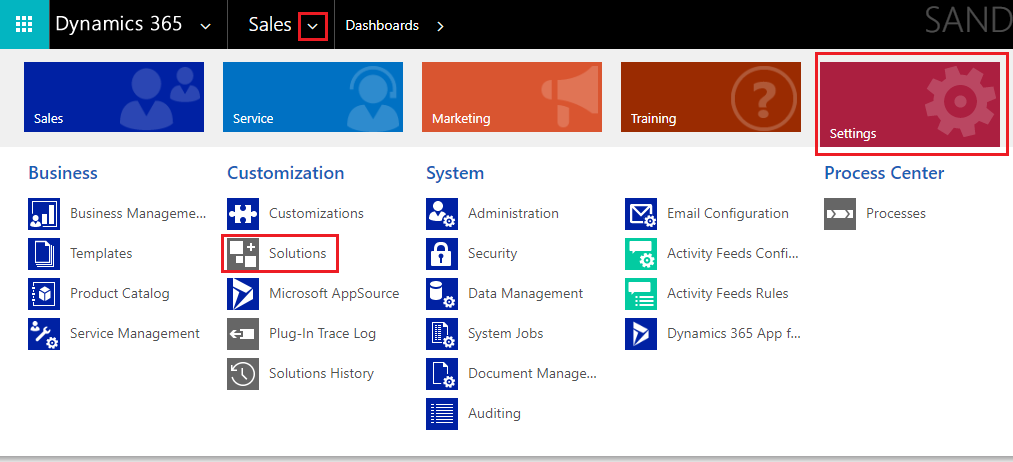
2. Click the Import button.
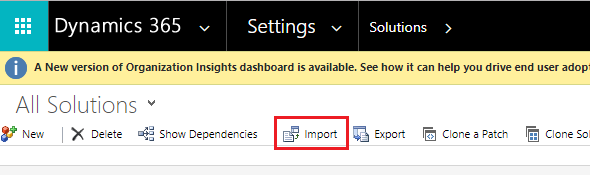
3. A window will pop-up. Click the Choose File button to select a solution package, then click Next.
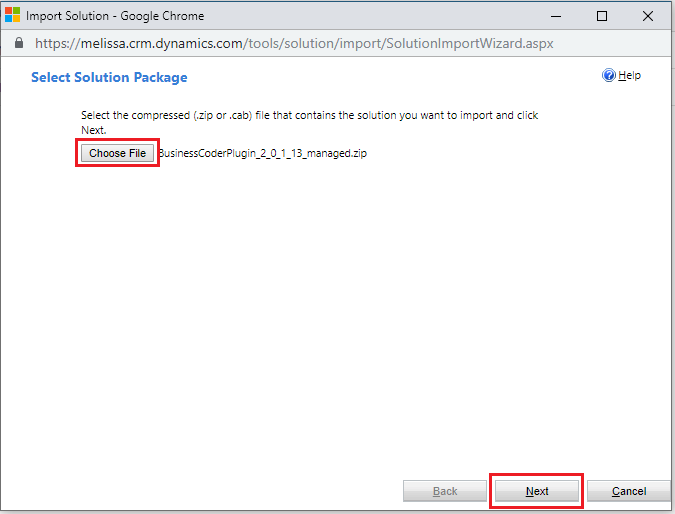
4. A file explorer window will pop-up. Please locate the plugin .zip file that contains the Business Coder solution. Click Open and then click Next.

5. A window will display the solution information for the Business Coder Plugin .Click Next.
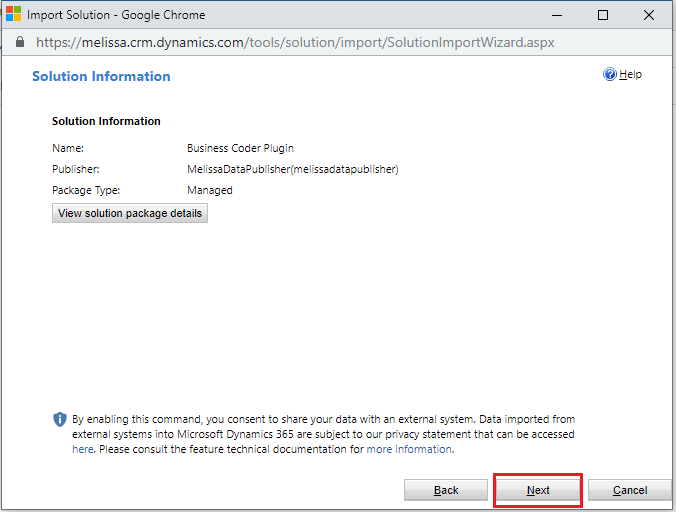
6. Then the import options will display. Click Import.
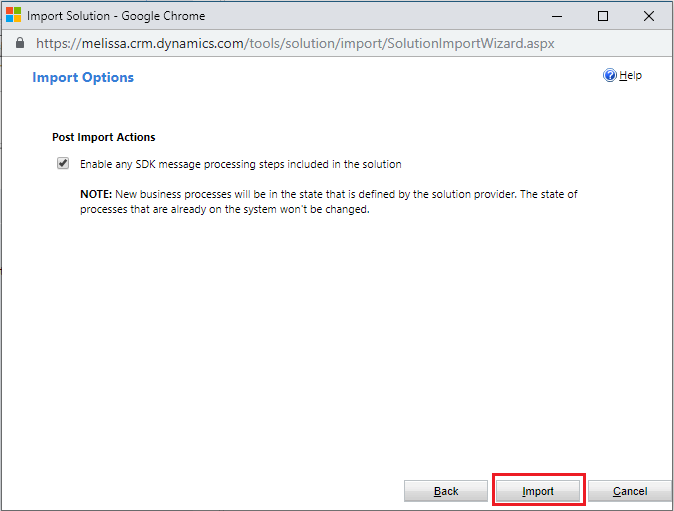
7. Wait for the solution to finish importing.
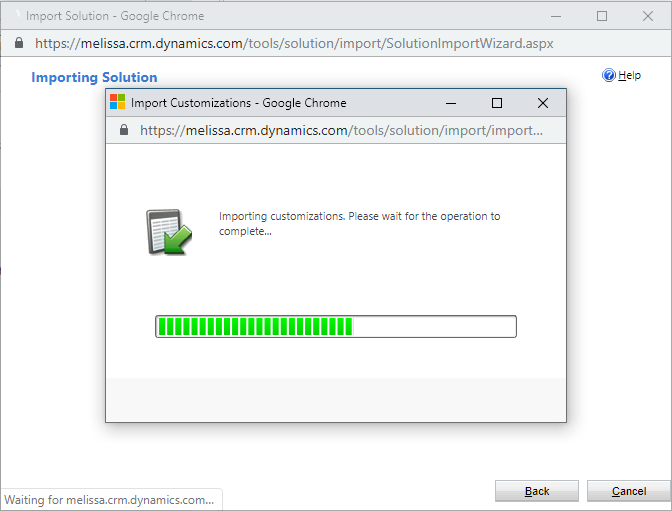
8. The Buseiness Coder Plugin import should complete successfully. Click Close.
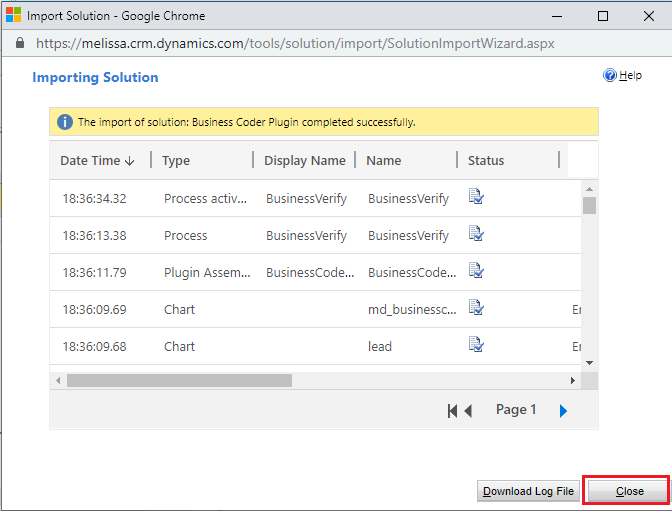
9. Click Publish All Customizations. The installation is now complete.
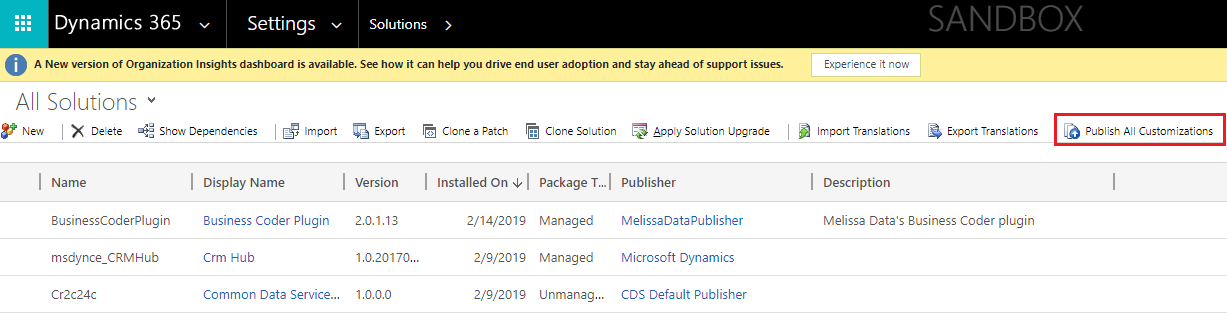
To configure Business Coder, see Configuration.