FAQ:SSIS:Known Issues
← SSIS:Data Quality Components
SSIS 8.2: SQL Server 2016 and SQL Server 2017
For environments utilizing SQL 2016 or SQL 2017, we recommend installing Visual C++ Redistributable for Visual Studio 2012 Update 4, both 32 bit and 64 bit files.
https://www.microsoft.com/en-us/download/details.aspx?id=30679
SSIS 8.1: SmartMover CCOA Unhandled Exception
An unhandled exception would occur in SSIS with the SmartMover component during CCOA processing only. Affected builds include Smartmover 5008-5011.
Patched 8.1 DQC SmartMover Component for SSIS
A patch fix has been released and only applies to the SmartMover component. Please download the patch version if you are experiencing the issue.
On the install prompt, only select the SmartMover component to be updated
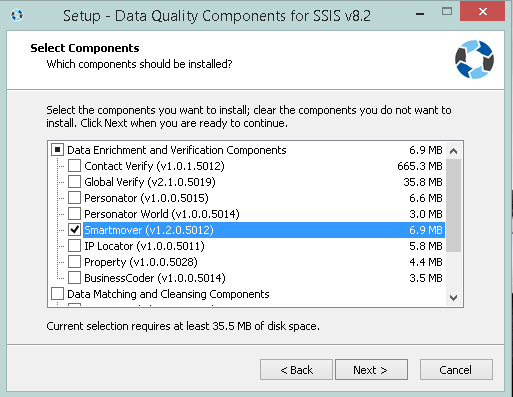
- Components Only ~211MB
- Latest Web Installer - SmartMover Component 5012
- ftp://ftp.melissadata.com/updates/DQC-webSMPatch.exe
SSIS 8.1: Global Verify Pass-Through Column Records
The Global Verify component is currently experiencing an issue with the records contained within the Pass-Through columns being out of sync with the processed columns only when Email and/or Phone services are used. The records in the pass through columns repeat when the record per transmission is greater than 10 or if the dataset is greater than the threads multiplied by the records per request. As a work around we suggest to set the records per transmission to 10 via the configuration file.
Patched 8.1 DQC Components for SSIS
We have released a patch fix for both web installer/ISO that are now available and live. This patch only applies to Global Verify Component. If you have already downloaded DQC Components for SSIS prior to 11/29/17, please download one of the patch versions below.
- Components Only ~211MB
- Latest Web Installer - Global Verify Component Build 5018
- ftp://ftp.melissadata.com/updates/DQC-web.exe
- Installer with Components and data files included ~11GB
- Latest ISO On Premise Installer:
- ftp://ftp.melissadata.com/updates/dqc-ssis-2018-q1.iso
SSIS 7.4: Global Verify Pass-Thru records Issue
Clients using Global Verify component, there is an important update that includes a patch for the 7.4 Q4 release of SSIS. We noticed that pass-thru records repeat whenever records per request is set to 100 and sample size of the record set exceeds 500 records. This leads to the issue of keeping the records in sync. The pass-thru address column is the only one effected. The SSIS address output column remains in sync and is not effected. The screen shot below shows the output file from Global Verify and it contains the pass-thru column of “Input Address” and the address output of “MD_Address1”. Notice the order is in sync until record 502.
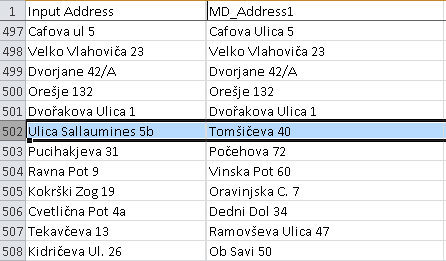
We have released a patch fix for both web installer/ISO that are now available and live. This patch only applies to Global Verify Component. If you have already downloaded DQC Components for SSIS prior to 11/29/17, please download one of the patch versions below.
Patched 7.4 Q4 DQC Components for SSIS
- Components Only ~211MB
- Latest Web Installer
- ftp://ftp.melissadata.com/updates/DQC-web.exe
- Installer with Components and data files included ~11GB
- Latest ISO On Premise Installer:
- ftp://ftp.melissadata.com/updates/dqc_ssis_2017-Q4.iso
SSIS VMWare: SQL Server 2016 Compatibility with VMWare
Please avoid utilizing the option Hot Swap CPU when hosting with SQL Server 2016 with VMWare. We discovered that this is against the best practices from VMWare (3.3.6 CPU Hot Plug).
Engineers from both VMware and Microsoft has verified that this will lead to issues with thread contention. The setting MAXDOP if set to too high will also have an effect on the contention and SSIS processes/our components may hang especially with our Matchup Component.
As reported from our client, reports show that when querying SQL Server Numa in DMV (sys.dm_os_memory_nodes) only one node will be allocated 100% memory. After disabling Hot Swap CPU, SQL Server now correctly detects a single numa. Disabling Hot Swap CPU will increase performance and should prevent hanging issues from occurring in SSIS.
This Hot Swap CPU issue is only reported for SQL Server 2016 edition, which we may think is caused by the new cardinality estimator and automatic soft numa default features. The combination of new changes and incorrect setup in VMware may have caused the thread waits past a certain threshold.
SSIS 6.4: SQL Server 2016 Compatibility
2016 6.4 Q4 Release officially supports SQL Server 2016. We recommend using the latest SSDT Build. Please test on a staging server to ensure that all previous processes is working as it should before utilizing in production. We will make an effort to resolve bugs and issues to best of our abilities in a timely manner.
SSIS 6.3: SQL Server 2016 Compatibility
2016 6.3 Q3 Release supports SQL Server 2016 as a BETA. We recommend using the latest SSDT July Build. SQL Server 2016 will not be officially supported at this time, we cannot guarantee stability and caution to use at your own risk. This 2016 SQL Server BETA release is meant to allow for testing and should not be utilized in production. We will make an effort to resolve bugs and issues to best of our abilities in a timely manner. We plan to officially support 2016 SQL Server in 2016 Q4 Release.
SSIS 5.4: MatchUp Unhandled Exception Error
We discovered an issue with the 64bit Matchup DLL in SSIS, which hangs with unhandled exception error when operated in 64bit mode with a certain data-type and modified pre-canned matchcode.
- Resolution
As a workaround, you can use the 32bit version by switching run64bitruntime to false in project properties or use parameters to force 32-bit mode in DTExec. Matchup should run fine in 32bit mode.
SSIS 5.4: MatchUp Mapping Addressline 4-8 Issue
Users that update to 5.4 may experience mapping issues with address 4-8 in Matchup Component.
- Resolution
Updating to patch build 2683 will resolve this issue. Please download from ftp://ftp.melissadata.com/updates/DQC-web.exe
SSIS 5.3/5.4: MatchUp Expired Database without Updates
Users who do not update to MatchUp build 2683 will experience an expired database (actual expiration date is 2015-12-29).
- Resolution
Updating to build 2628 (or newer future builds) will enable Global Matching for supported Countries but may require changes to your application (see build history), and are not effected by an expiring database date.
Users who do not update and need an mdMatchUp.dat with an extended expiration date, please contact our tech support team at tech@melissadata.com or 1-800-800-6245 x4.
SSIS 5.3: Global Verify On Premise Crashes
SSIS will crash when specific combination of visual studio and SSIS causes runtime to use only 32 bit processing. For now, we officially only support 64 bit version processing. You can check if the correct behavior is exhibited, by opening process manager and see if there are both 32bit and 64bit DtsDebugHost is running. If only 32bit is running, we do not officially support 32bit run time. We are working hard to provide a stable 32bit runtime DLL.
- Resolution
This is a Microsoft SSIS known issue as they left out DTExec 64-bit in SSDT-BI/2013, we provide both 64bit and 32bit dlls but 32bit DLL is not officially supported by Melissa Data. As of current our object is meant to be run in 64bit runtime. If during processing SSIS uses only the 32bit instead of the 64bit. Please the below help links and try the solutions provided by Microsoft. We will notify when we have 32bit version ready.
- https://support.microsoft.com/en-us/kb/2881285
- https://connect.microsoft.com/VisualStudio/feedback/details/1041486/debugging-ssis-package-opens-32-bit-dtsdebughost-exe-instead-of-64-bit-and-causes-errors
- Known Setup Issues
Installed SSIS 2012, Using Visual Studio 2012, Visual Studio 2010 Installed
- Behavior: Uses two 32bit DtsdebugHost and crashes
- Known Working
Installed SSIS 2012, Installed Visual Studio 2012, Using Visual Studio 2010
- Behavior: Working
Installed SSIS 2014, Using Visual Studio 2013
- Behavior: Working
SSIS 5.3: Global Verify License Key Issue
SSIS will complain about License Key Issue.
- Resolution
Fixed in patched build 2575. Please download from FTP ftp://ftp.melissadata.com/Updates/DQC-web.exe
SSIS: Matchup UK Matchcode Not Saving
When using the Matchup UK Matchcodes, it doesn't save the UK matchcodes.
- Resolution
Fixed in patched build 2575. Please re-download from the notification email, it has been updated with the fix. ftp://ftp.melissadata.com/Updates/DQC-web.exe
Upgrading Global Address with Global Name, Phone, and Email
Current users of the Global Verify Component who are only subscribed to Global Address Check and want to upgrade using either Global Name, Phone or Email, are required to re-install the components and enter their new License Key in the installer.

Upgrading your License Key in the Component GUI using File > Advanced Configuration will currently not work. Alternatively, you can manually change your License Key by editing the GlobalVerify.SSIS.Config under:
C:\ProgramData\Melissa DATA\GlobalVerify
and replace your License Key for this entry:
<License>ENTER NEW LICENSE KEY HERE</License>
Save the file and open SQL Server Data Tools. You should now be able to use the Global Verify Component with Global Address, Name, Phone and Email.
SSIS: Matchup - Date Keys are Not Being Built Correctly
When using the Component Type: Date in your MatchCode, Date Keys sometimes do not get built in the MatchKey. This is due to a conflict in the expected input format for Dates. Date Inputs should be in the format 'yyyMMdd'. This becomes problematic particularly for some DBMS. SQL Server for example may have a Date Column defined with char[30]. This causes trailing spaces to be included in the Date Input which conflicts with the expected Input Format, causing the Date Key to not be built.
- Future Resolution
We will be adding a fix in a later build to trim the trailing white spaces for Date Inputs.
SSIS: Matchup Matchcode Edits Not Saving
When using the Matchcode Editor, when selecting [OK] after editing a matchcode and then reopening the matchcode editor, the changes have not been saved.
- Resolution
Check the location of your Matchcode data files (File > Advanced Configuration). This is usually C:\ProgramData/Melissa DATA\MatchUP unless you have overridden the installer. Right Click the MatchUp folder and give ‘Full Control’ permissions to the respective user group.