This wiki is no longer being updated as of December 10, 2025.
|
Legacy:Dynamics:Express Entry:Custom Mapping
← Legacy Clean Suite for CRM:Dynamics
| Express Entry Navigation |
|---|
| Overview |
| Installation |
| Configuration |
| Custom Mapping |
| Tutorial |
Custom Mapping Express Entry
1. Navigate to the configuration screen. If you need more details on locating the configuration screen, see the Configuration tutorial.

2. Click the Advanced Mapping tab.
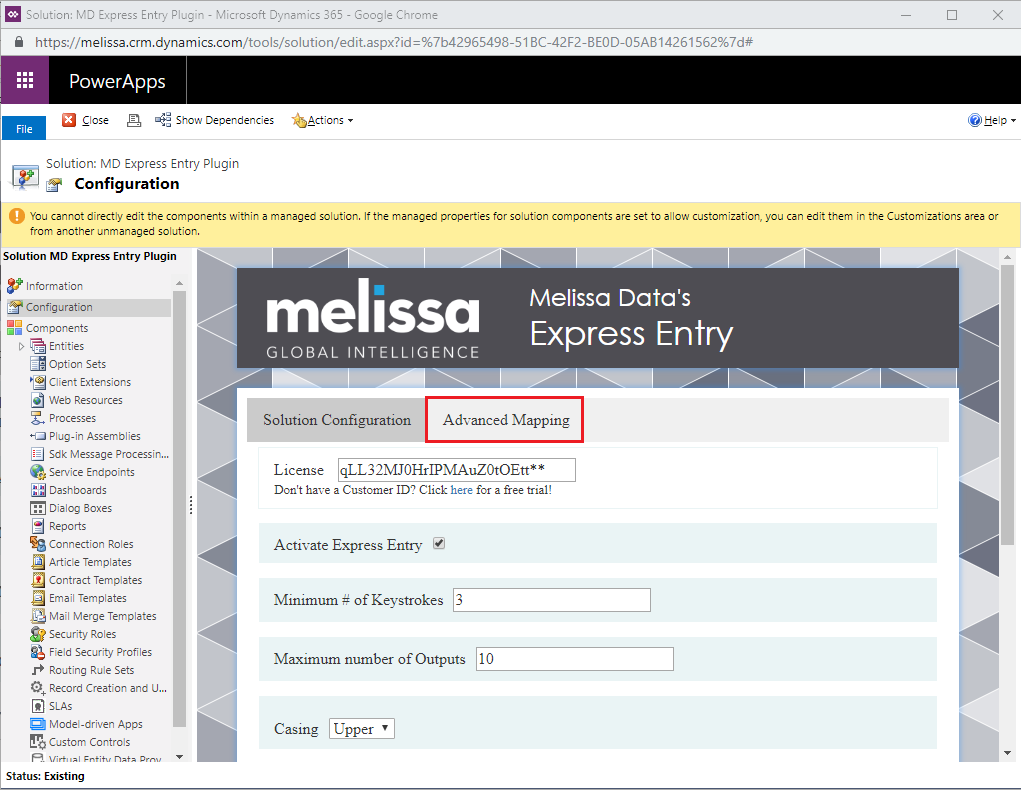
3. Click the Load Entities button. This queries the Dynamics organization for a full list of the entities that exist within your system and populates the list of attributes that are associated with the entity.
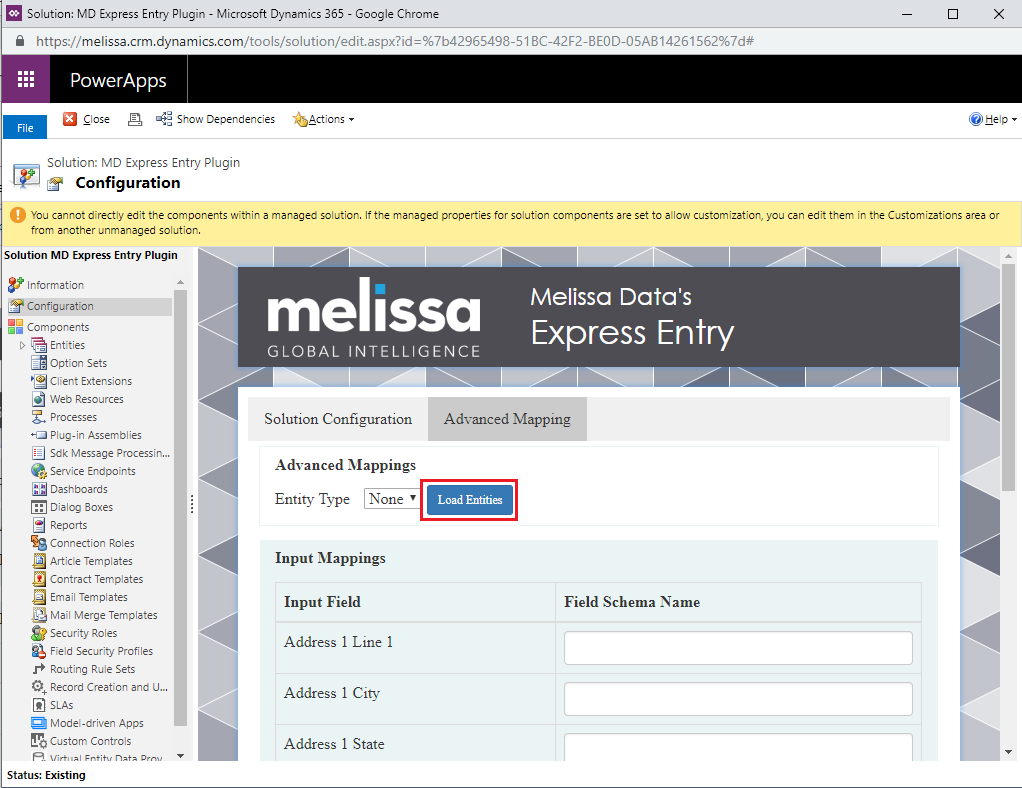
4. Select an entity from the dropdown list. If a mapping has already been established for a particular entity, the fields should automatically be populated.

5. Type the name of the desired custom or out of box field. In order to assist the field entry process, the field names should be auto-completed with only the correct field names for that entity. The names should be the exact names that are assigned in Dynamics. These names can be viewed in the Fields section for that particular entity.

6. After the field names have been filled in, click the Save Mapping button to save your settings.
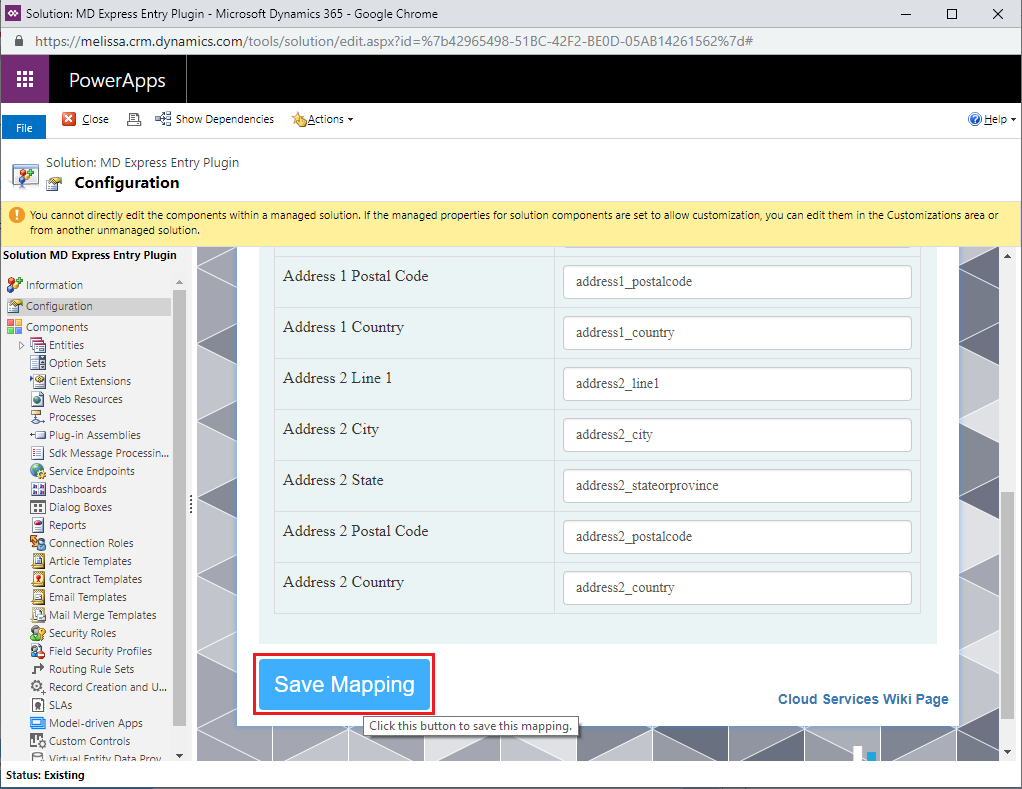
Adding Express Entry to a Custom Entity
7. Navigate to the Forms option for the entity you want to add Express Entry to.
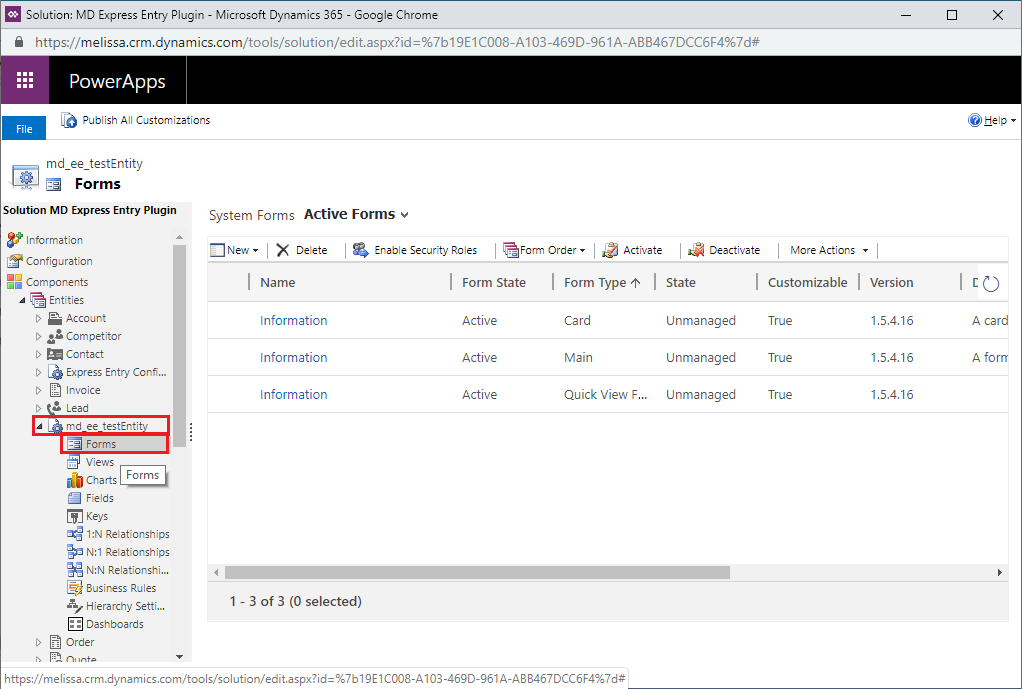
8. Select the form with the Main form type.
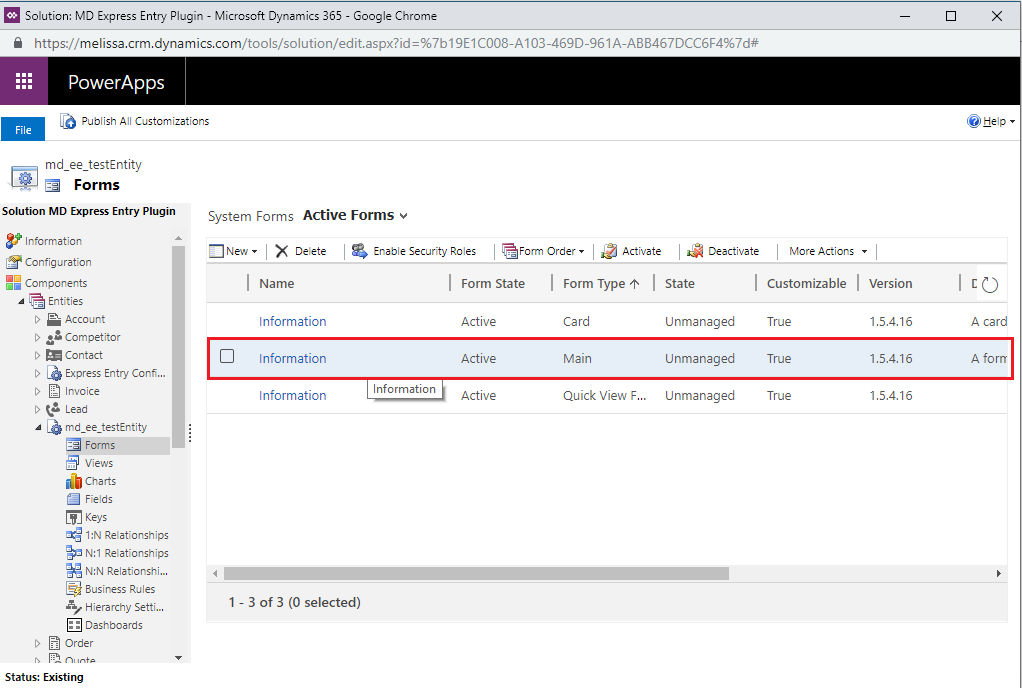
9. Click the Form Properties button at the top of the new pop-up.
10. Click the Add button under Form Libraries.
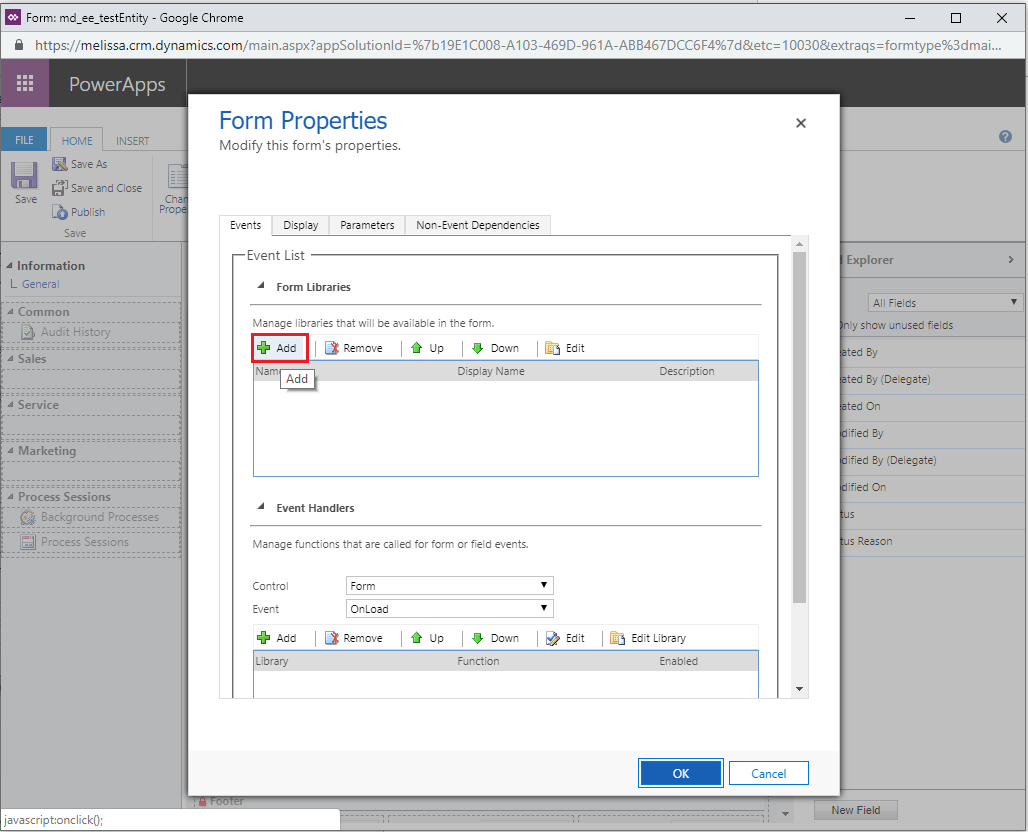
11. Search for md_ee_autocomplete. There should be two options available: md_ee_autocomplete1 and md_ee_autocomplete2. Add both of these resources to the form properties. Dynamics requires these resources to be added one at a time.
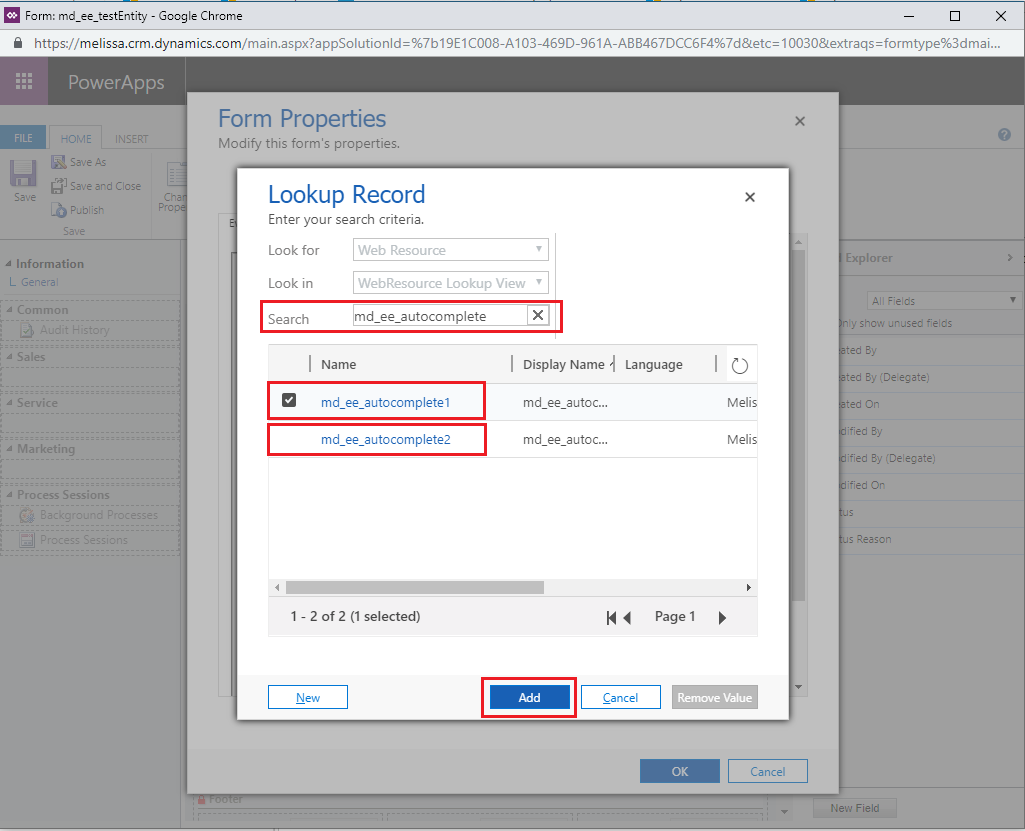
12. Once the libraries are added, click the Add button under the Event Handlers section of Form Properties.

13. In the Handler Properties window pop-up, add the following functions:
- Library: md_ee_autcomplete1
- ExpressEntry
- ExpressEntryCity
- ExpressEntryZip
- ExpressEntryCountry
- Library: md_ee_autocomplete2
- ExpressEntry2
- ExpressEntryCity2
- ExpressEntryZip2
- ExpressEntryCountry2
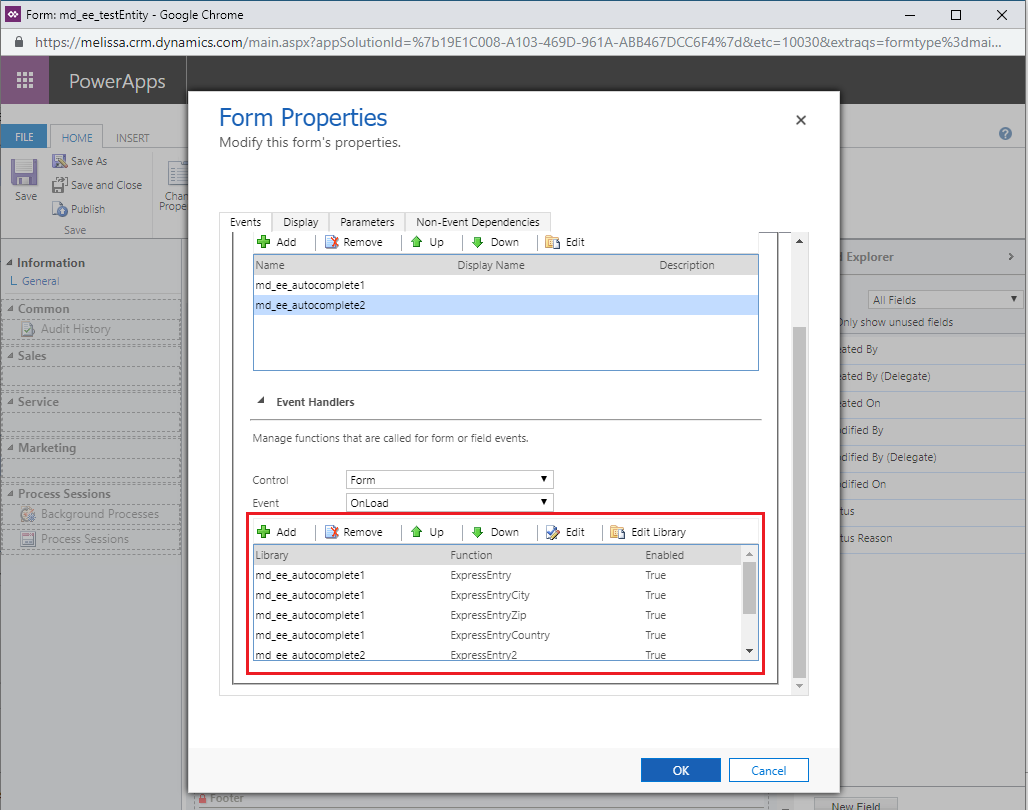
14. Save then Publish these customizations.

15. Make sure the entity has the correct mappings and Express Entry should be working on the new entity.