Listware for Excel:Licensing
← Listware for Excel Reference
| Listware for Excel Navigation | ||||
|---|---|---|---|---|
| Introduction | ||||
| System Requirements | ||||
|
Once you have registered you will need to enter your Customer License String.
You have the option of entering your Customer License String either when you first use Listware or at any time in the Settings menu.
Note: For customers with a Melissa Data Web Service Subscription, put in your customer ID into the license field. This will enable the product and decrement from your enterprise account.
Set License on First Use
To enter your Customer License String when you first use Listware: This will only occur the first time you open Excel after you install Listware.
Open Microsoft Excel
Open Excel. A welcome dialog box will pop-up.
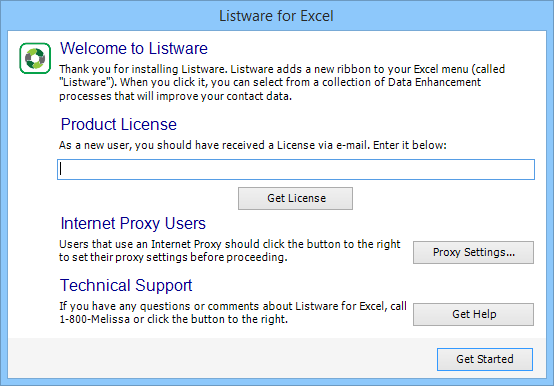
Enter License String
Enter your customer license string and click Get Started.
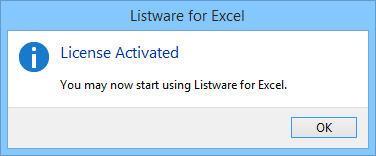
Listware is now ready to use!
Set License at Any Time
To enter your Customer License String at any time in the Settings menu:
Open Microsoft Excel
Open Excel.
Listware Ribbon
Select the Listware ribbon.
File:LWE Listware Menu Settings.png
Settings Tab
Select the settings tab. The Settings panel will open in Excel, to the right of the window.
File:LWE Listware Settings.png
Enter License String
Enter your Customer License String under Customer License.
Once the Customer License String is entered, Listware will automatically check to verify your subscription. You can also click the refresh button next to 'Your Account' to force the check.