This wiki is no longer being updated as of December 10, 2025.
|
Salesforce:Getting Started
App Purchase
You may purchase the Listware for Salesforce app from the Salesforce App Exchange located here: https://appexchange.salesforce.com/listingDetail?listingId=a0N3000000B57dcEAB
Package Installation
Once you choose to install Listware for Salesforce, you will be directed to the Package Installation Details page. This page displays the package name, publisher, and description.
1. Click the Continue Button
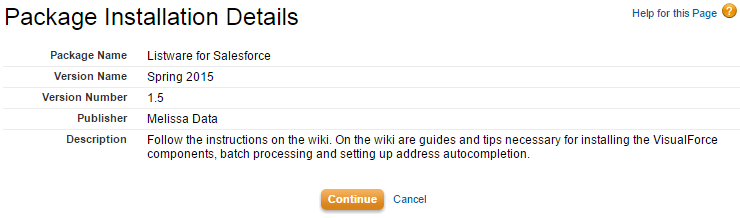
Approve Third-Party Access
Listware for Salesforce needs access to certain web sites. This page asks for your permission to allow Listware access.
2. Be sure to check "Yes, grant access to these third-party web sites" and click Continue.
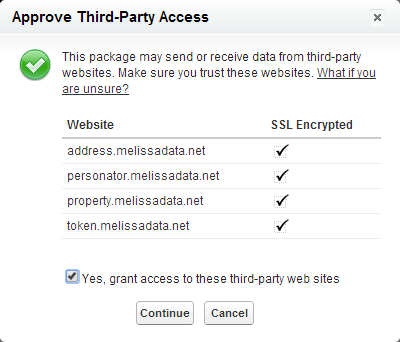
Approve Package API Access
For Listware to function, it needs access to selected objects in the API.
3.Click Next to approve access and continue.
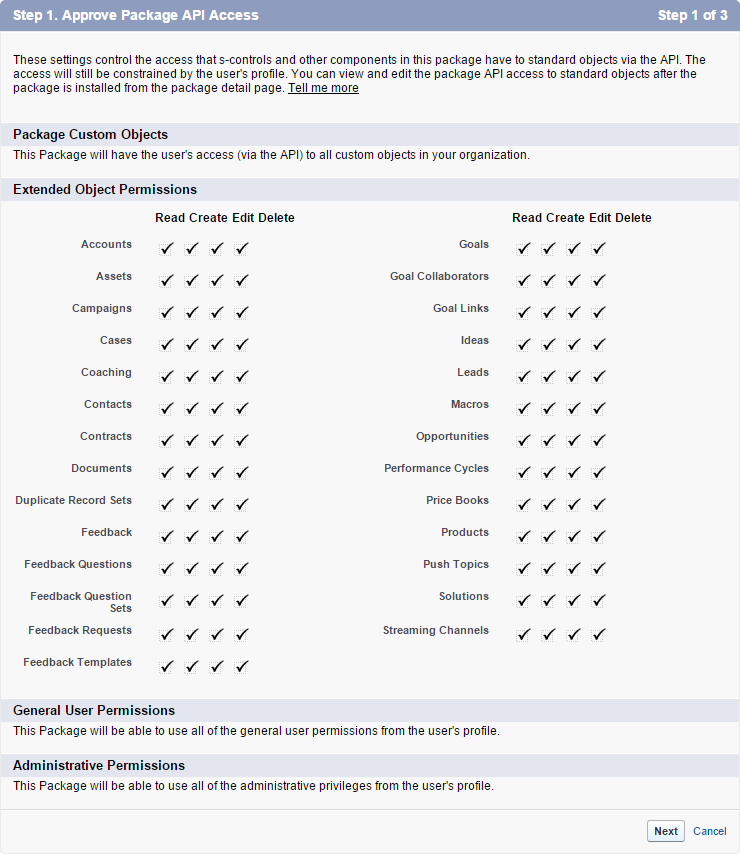
Choose Security Level
You may choose the sercurity level for who will have access to Listware for Salesforce here.
4. Select a Security level and click Next.
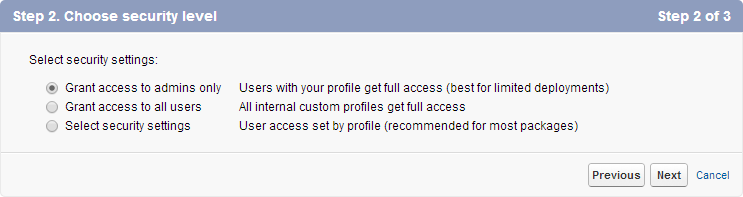
Install the Package
5. Select Install to install the Listware for Salesforce package.

Wait for Installation
Depending on Salesforce, the installation process may take awhile. Salesforce will email you once installation is complete.

Setup Listware for Salesforce
To begin using Listware for Salesforce, you must first complete a few simple setup steps.
1. Select Listware from the Sales drop-down menu.
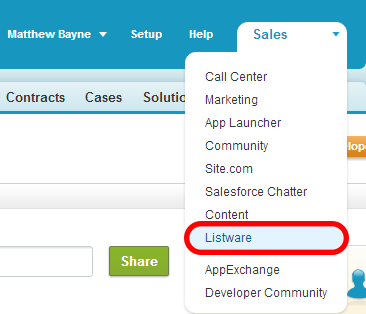
Enter a License String
For Listware for Salesforce to work, you need a valid license string from Melissa Data. You should have received one in your email from Melissa Data. If you did not receive a license string from Melissa Data please contact us.
2. Enter your License String. Make sure to click Save Settings once you are done.
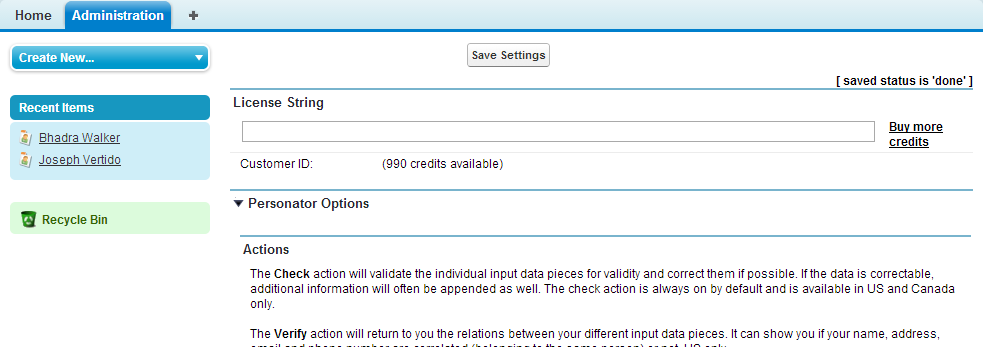
Modify your Contact Page Layout
To easily utilize Listware for Salesforce, you can add a button to your contact pages to quickly verify your data.
1. Select Page Layouts under Build > Customize > Contacts.

Edit the Contact Layout
2. Select Edit for the Contact Layout.
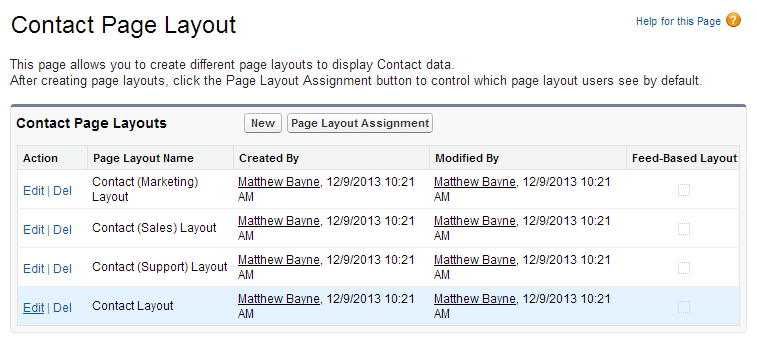
Add a Button
3. Select Buttons in the left column. 4. Choose which button you want. 5. Drag and drop your desired button to the Custom Buttons section.
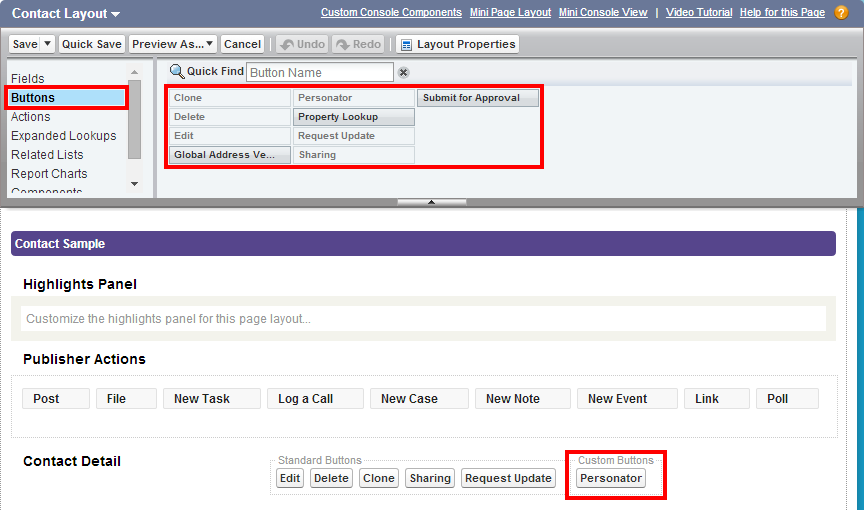
Add in Express Entry Form
To set up an Express Entry Form:
1. Go to setup. Select Buttons, Links, and Actions under Build > Customize > Contacts.

Edit New Contact
2. Click Edit next to the NewContact.

3. Set the override properties. Select the Visualforce Page radio button and select the MD_expressEntry field in the drop-down menu.
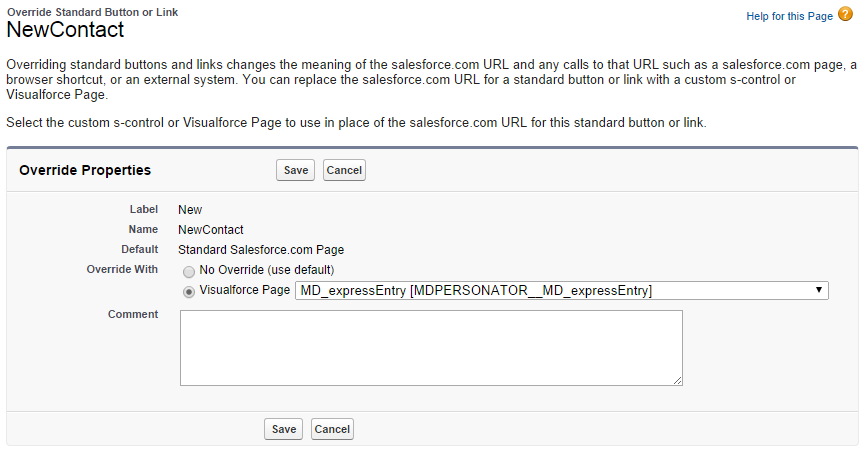
New Contact
If you go to create a new contact, this is what the Express Entry service looks like. Simply use the Freeform field or optionally the Postal Code field.
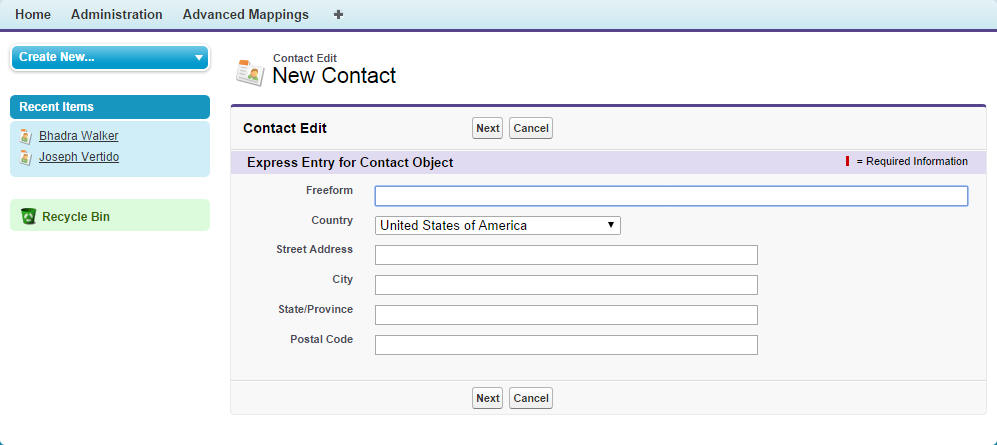
The same steps apply for leads and account.
Advanced Mappings
To set up the advanced mappings:
1. Click the Advanced Mappings tab.

2. Select the Object Type. If you have no enterprise key, you can only choose the Contact/Lead/Account Object Types.
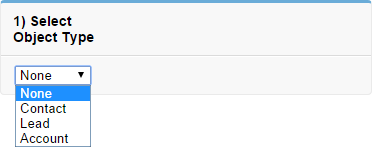
For advanced mapping to any salesforce object, including custom objects, you need an enterprise key. Contact Melissa Data support for more information.
3. Map your input and output mappings. Then save the mappings.
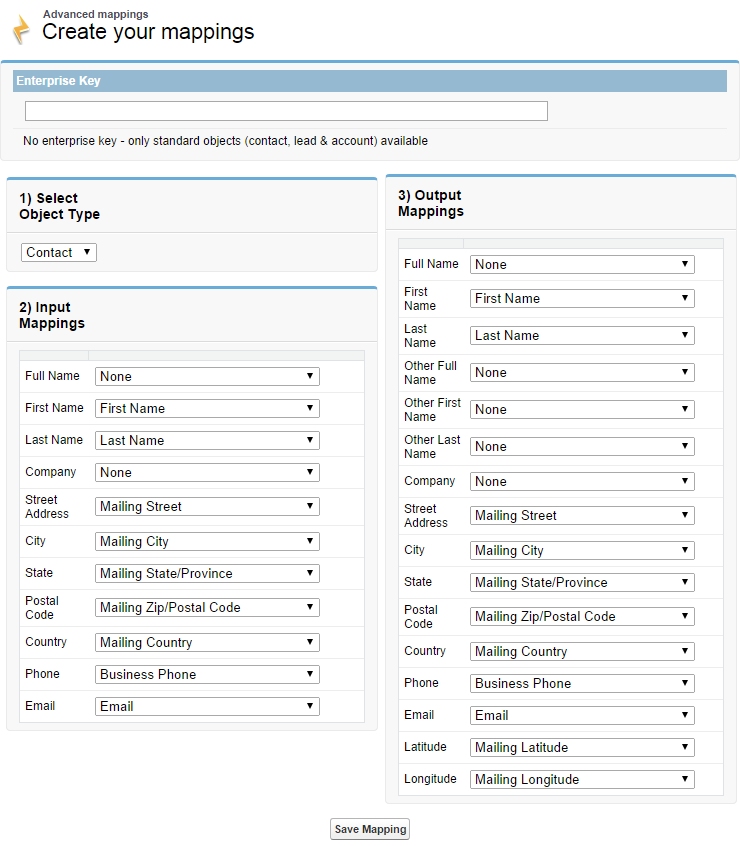
Use Listware for Salesforce
To use Listware for Salesforce:
1. Navigate to a contact page.
Click the Added Button
2. Click the button you added.

Click the Action Button
3. Click the action button to verify your data.
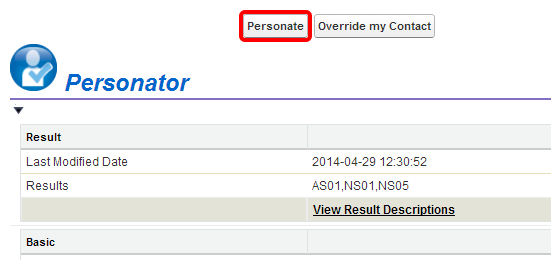
Credit Usage
Listware for Salesforce uses a credit system. For more information, see Listware for Salesforce Credit Usage.