Pentaho:Personator Tutorial
← Data Quality Components for Pentaho
| Personator Navigation | ||||||
|---|---|---|---|---|---|---|
| Overview | ||||||
| Tutorial | ||||||
| ||||||
| ||||||
| Result Codes |
The following steps will guide you in the basic usage of Personator for SSIS.
Add Component
To add Personator Component to your project, drag the component onto the Data Flow screen. This will snap the Personator Component into your workflow space.
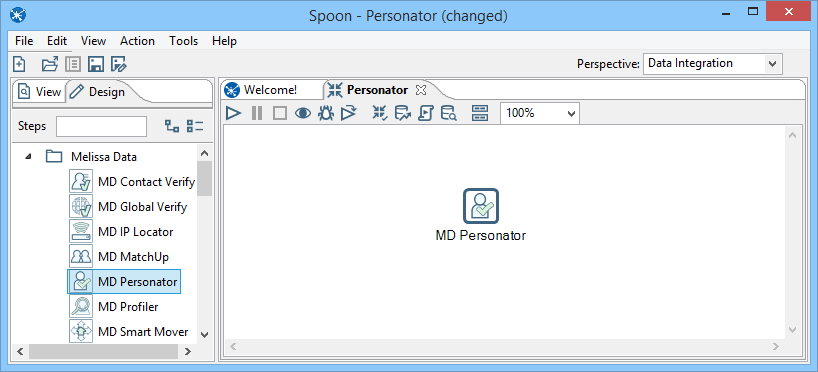
Connect Input
Select a data flow source to be your input data. Many formats can be used as Sources, including Excel files, flat files or Access Input data sources. Connect this data source to the Personator Component by dragging the arrow from your data flow source to the Personator Component.

Configure Component
Double click the Personator Component to bring up the interface.
Advanced Configuration
Click the Advanced Configuration button on the bottom of the window.
Set up the Personator Advanced Configuration. See Advanced Configuration.
Input Tab
Map the input fields.
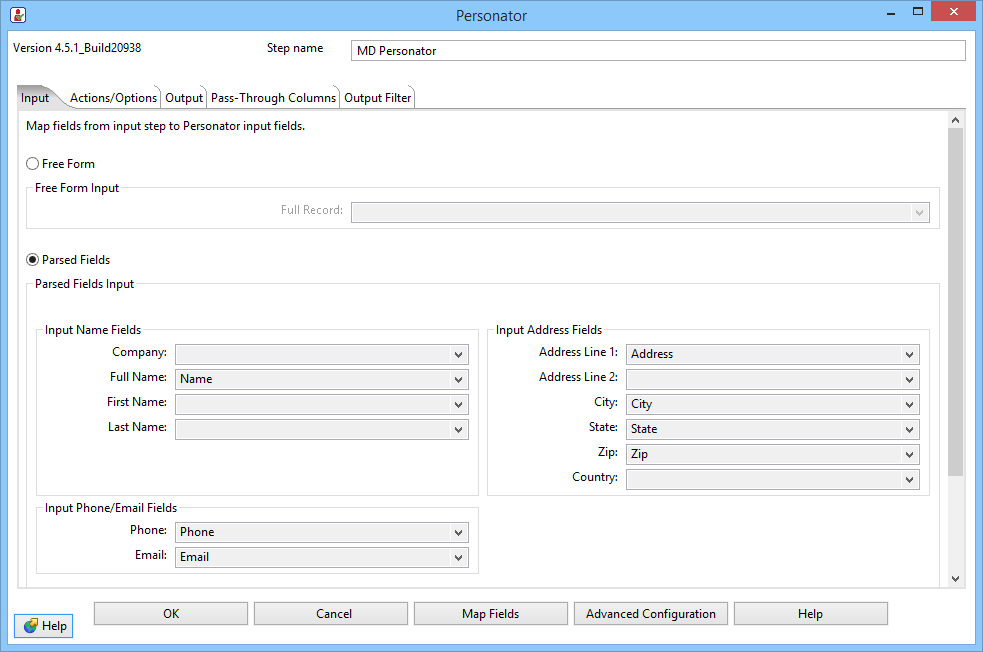
Actions/Options Tab
Choose what actions and options you want Personator to perform.
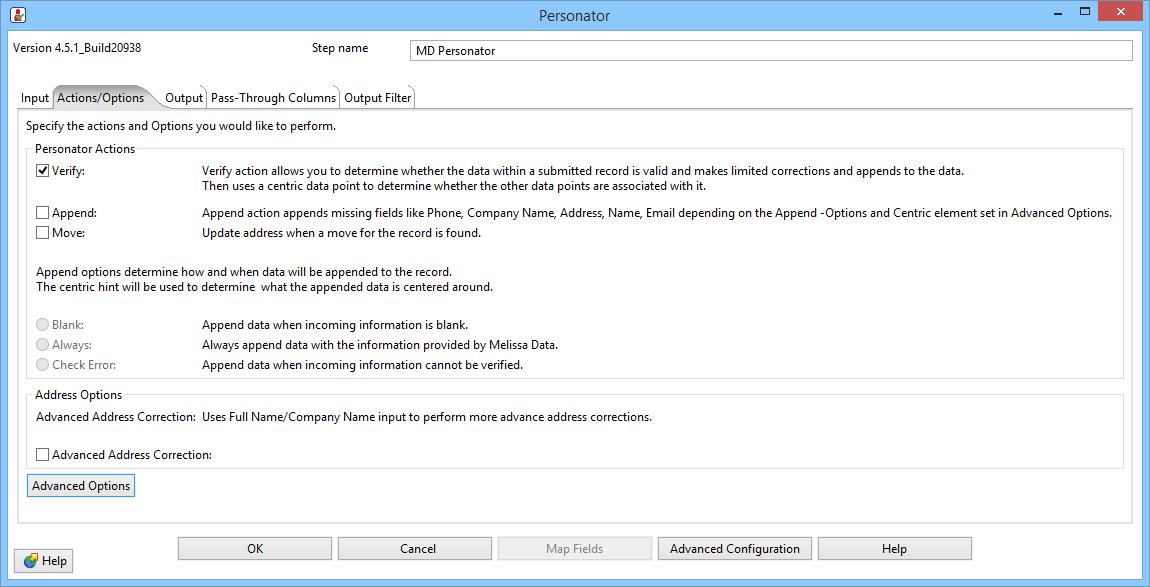
Output Tab
You can specify which groups or columns you want to be output.

Pass-Through Columns Tab
You may choose which columns to pass through to the data file and which fields to filter out.
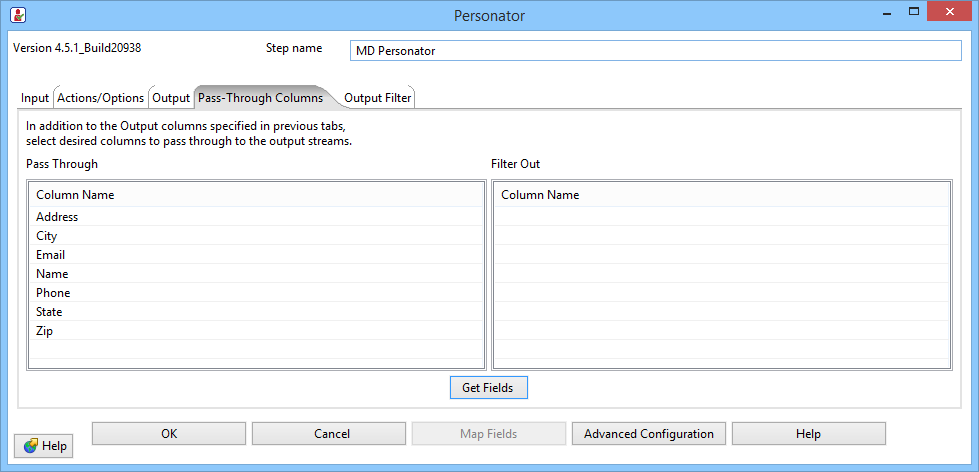
Output Filter Tab
You can specify the filter from the drop down or you can also create your own custom filter.
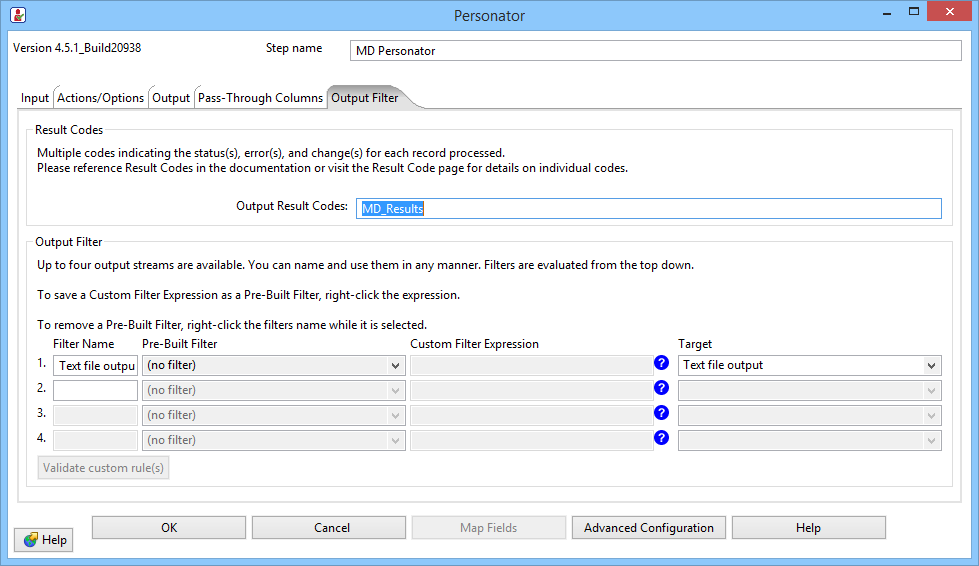
Connect Output
Add data destinations for downstream output. Connect the respective output filter pin to the output destination.

Save Settings
Click File and select Save Selected Items to save the project
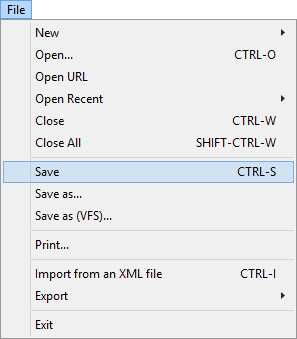
Run Project
Now, the project is ready to run.