This wiki is no longer being updated as of December 10, 2025.
|
Contact Zone:IP Locator:Component Settings
| IP Locator Navigation | |||||
|---|---|---|---|---|---|
| Overview | |||||
| Tutorial | |||||
| |||||
| |||||
| Result Codes |
Component Settings are located under Tools > Melissa Data Settings > Components > IP Locator.
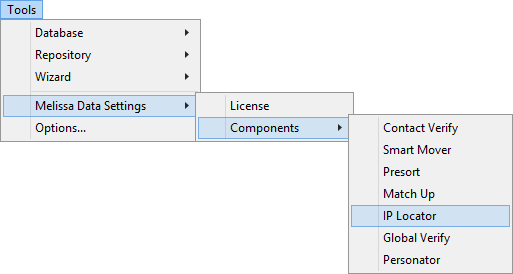
On-Premise
- Data File Path
- This should point to the folder on the local system that contains the IP Locator Component and its data files. The default path should work unless you install the component to a different folder.
After entering the Data Path, click the Show Details button immediately below the Data File Path to verify that the Data Path was entered correctly.
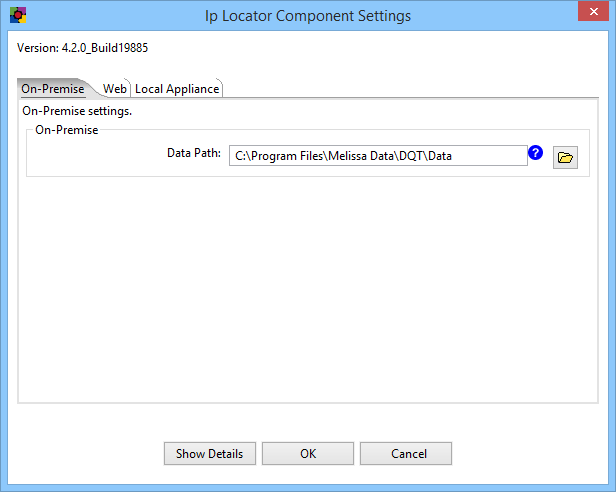
Show Details (On-Premise)
The Test Configuration screen for On-Premise Processing displays basic information about the object libraries being used by the IP Locator.
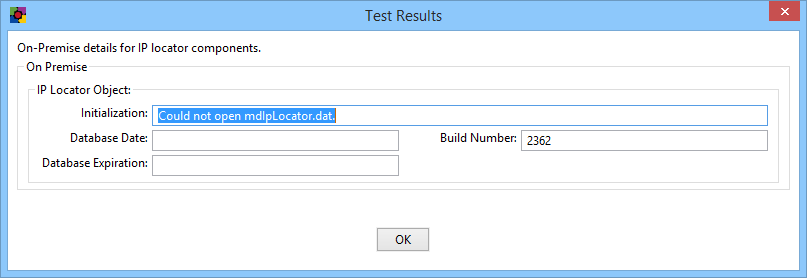
- Initialization
- Displays any error messages generated by initializing the IP Locator Object.
- Build Number
- Displays the current development release build number of the IP Locator Object. This is usually a three or four-character string.
- Database Date
- Displays the date of the IP Locator Object data files. This date confirms that the data files are the latest available.
- Database Expiration Date
- Displays the date when the IP Locator Object data files will expire. This date confirms that the data files are the latest available.
Web (Melissa Data Cloud)
For Melissa Data Cloud processing, you need the License Key issued to you by your sales representative. The other settings on this part of the Advanced Configuration screen should not be changed unless you are specifically directed to do so by Melissa Data Technical Support.
After entering the License Key, click the Show Details button at the bottom of this screen to verify that the License Key was entered correctly.
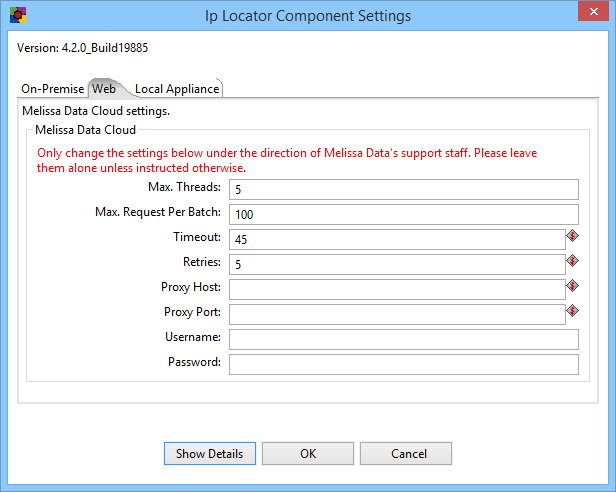
The following items should only be altered if directed by Melissa Data's support staff.
- Maximum Threads
- Specify the number of simultaneous requests to be sent to the Melissa Data Cloud Services to run in parallel.
- Maximum Request Per Batch
- Specify the number of records to be sent in a single request. A single request may contain between 1 – 100 records. It is recommended to set this value to 100 for optimal throughput.
- Timeout
- Specify the number of seconds for Contact Zone to wait before timing out. Some requests may experience connection lag or timeouts due to network problems. Contact Zone will keep waiting for the response until the specified amount of time is elapsed.
- Retries
- Specify the number of times Contact Zone should re-send a request to the Melissa Data Cloud due to any exceptions.
- Proxy Host
- If your network uses a Proxy Server, enter the Proxy Host information on this field in order for Contact Zone to communicate with the Melissa Cloud.
- Proxy Port
- If your network uses a Proxy Server, enter the Proxy Port information on this field in order for Contact Zone to communicate with the Melissa Cloud.
- Abort on Critical Error
- Will abort the process, in event of critical errors related to the Component such as the Web service code WSE00; Unexpected Error-Please Retry.
Show Details (Web)
Either the version number or build number will assist Melissa Data Technical Support in determining if you have the latest IP Locator software installed on your system.
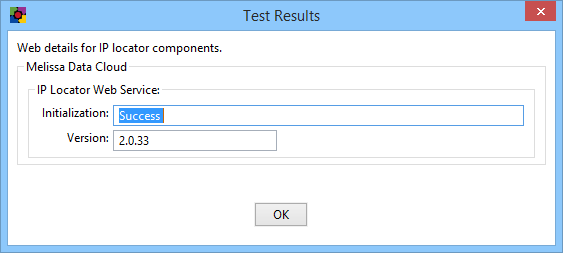
- Initialization
- Displays any error messages generated by initializing the IP Locator Object.
- Version
- This box displays the version number of the component installed on your local system.
Local Appliance (Dedicated Cloud)
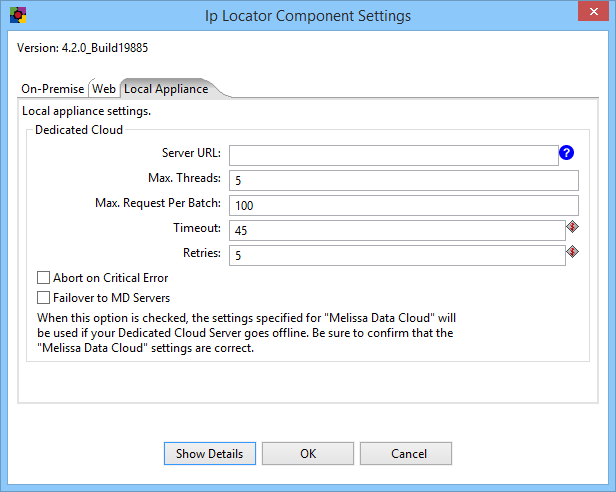
- Server URL
- This is the internet or intranet address of the server to be used by the IP Locator for processing. Check with your network administrator if you need help with this setting.
- Max. Threads
- Specify the number of simultaneous requests to be sent to the Melissa Data Appliance to run in parallel.
- Max. Request Per Batch
- Specify the number of records to be sent in a single request. A single request may contain between 1 – 100 records. It is recommended to set this value to 100 for optimal throughput.
- Timeout
- Specify the number of seconds for Contact Zone to wait before timing out. Some requests may experience connection lag or timeouts due to network problems. Contact Zone will keep waiting for the response until the specified amount of time is elapsed.
- Retries
- Specify the number of times Contact Zone should re-send a request to the Appliance due to any exceptions.
- Abort on Critical Error
- Enable this option to stop file processing when any exception is thrown. Disabling this option will disregard any exceptions and continue processing your file.
- Failover to MD Servers
- Check this box to use Web (Melissa Data Cloud) processing as a redundant backup for Local Appliance (Dedicated Cloud) processing. You must have a valid License Key and also configure the Web settings in addition to the Local Appliance settings.