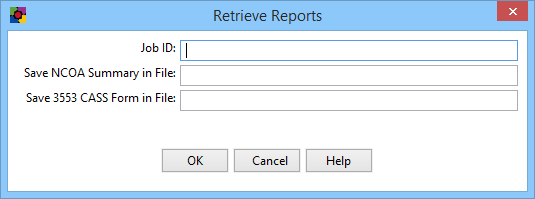Contact Zone:SmartMover:Processing Options
Jump to navigation
Jump to search
| SmartMover Navigation | ||||||
|---|---|---|---|---|---|---|
| Overview | ||||||
| Tutorial | ||||||
| ||||||
| ||||||
| Result Codes |
The following fields set the necessary options to process a list of address records.
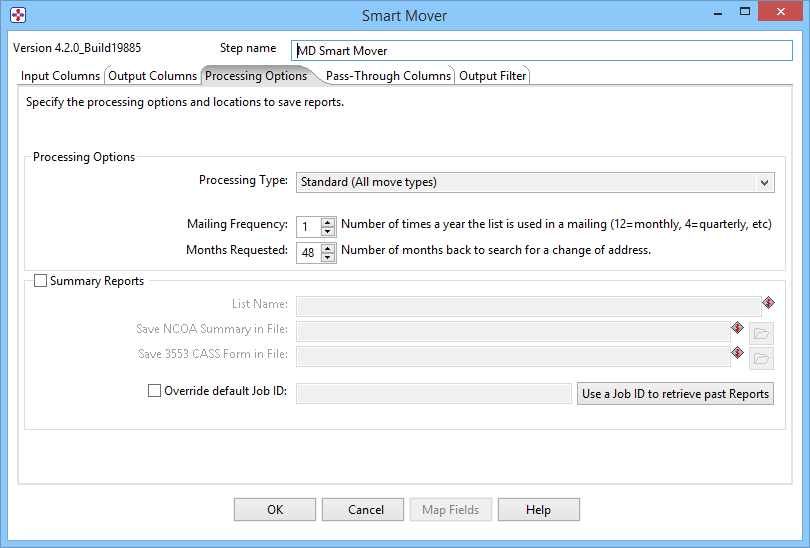
Processing Options
Processing Type
This setting controls the type of Processing that will be performed on the data.
- Standard Processing
- Queries business, individual and family records. In other words, does not omit any move records from the query.
- Business and Individual Moves
- Omits family records.
- Business Moves Only
- Omits family and individual move records.
- Individual Moves Only
- Omits business and family move records.
- Residential Moves
- Omits business and return individual and family move records.
- Mailing Frequency
- This field accepts an integer value from 1 to 52. This is the number of times per year that the current mailing list is used for mailing. If you use it monthly, enter 12; for quarterly, use 4, etc.
- Months Requested
- This field accepts an integer value from 6 to 48. This is the number of months back that you want the Web service to search for a change of address.
Summary Reports
- List Name
- This is the name that identifies the current list. It will be included in the reports that SmartMover returns after processing.
- Save NCOA Summary in file
- Specifying a file name will generate this report which will contain the PAF information you provided Melissa Data, identify the name of the processed list and summarize the Change-of-Address statistics.
- Save 3553 CASS Form
- Specifying a file name will generate this CASS Summary Report which returns all of the information from processing your list that would be required to fill out a CASS 3553 form.
- Override default Job ID
- Check this option if you want to override your existing job ID.
- Use a Job ID to Retrieve past Reports
- If you want to retrieve previous reports, click on “Use a Job ID to retrieve past Reports.”