Contact Zone:IP Locator Tutorial
| IP Locator Navigation | |||||
|---|---|---|---|---|---|
| Overview | |||||
| Tutorial | |||||
| |||||
| |||||
| Result Codes |
The following steps will guide you in the basic usage of IP Locator for Contact Zone.
Component Settings
Navigate to Tools > Melissa Data Settings > Components > IP Locator
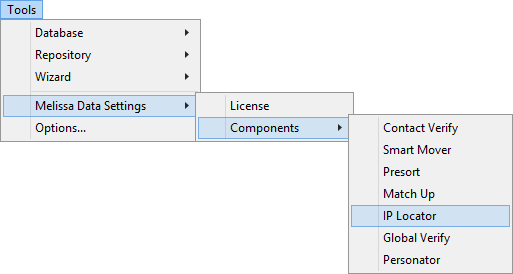
Set up the IP Locator Component Settings. See Component Settings.
Add Component
To add IP Locator Verification to your project, drag the component onto the Data Flow screen. This will snap the IP Locator Component into your workflow space.
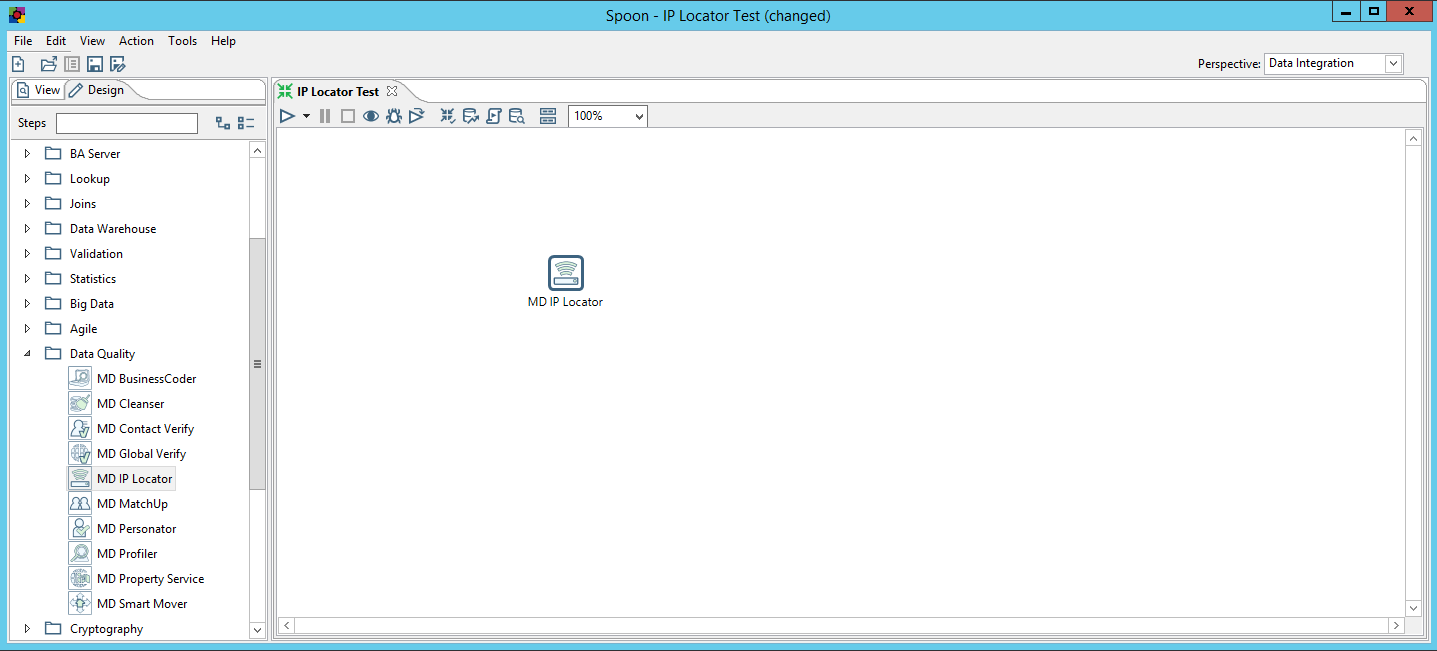
Connect Input
Select a data flow source to be your input data. Many formats can be used as Sources, including Excel files, flat files or Access Input data sources. Connect this data source to the IP Locator Component by dragging the arrow from your data flow source to the IP Locator Component.
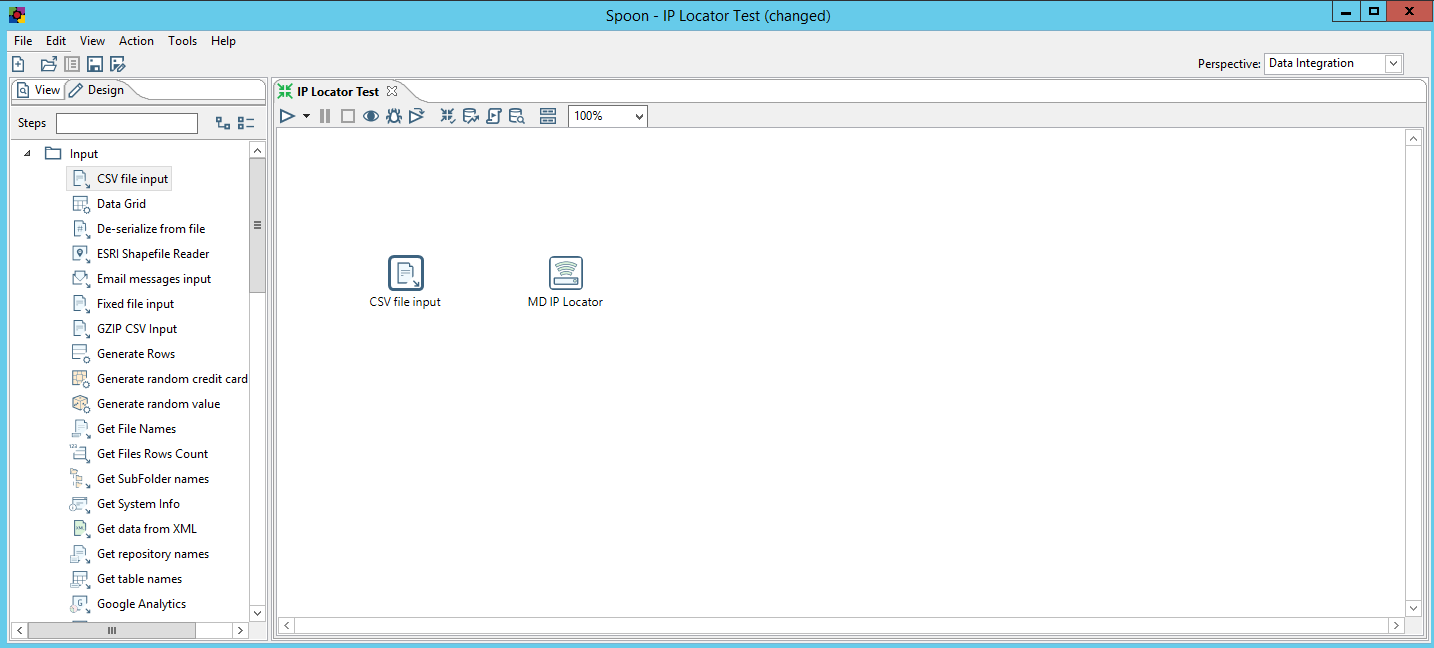
Configure Component
Double click the IP Locator Component to bring up the interface.
IP Locator Tab
Map the input and output fields for IP Address.
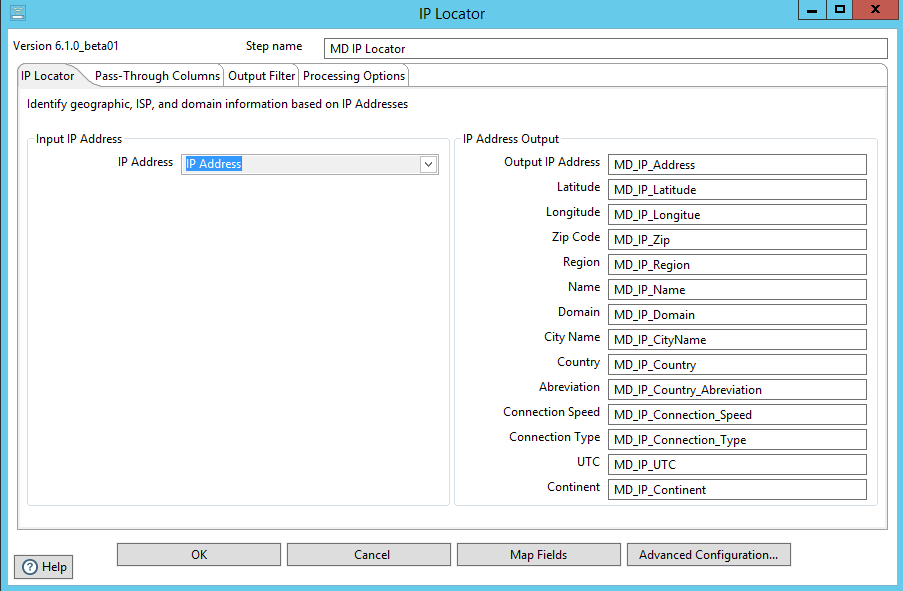
Pass-Through Columns Tab
Click on “get fields”. You may choose which columns to pass through to the data file and which fields to filter out.
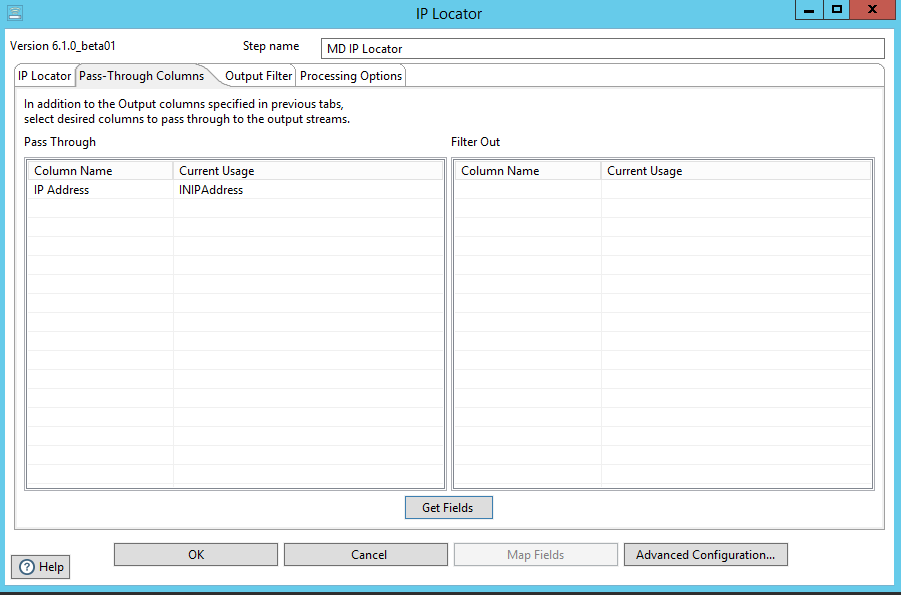
Output Filter Tab
You can specify the filter from the drop down or you can also create your own custom filter.
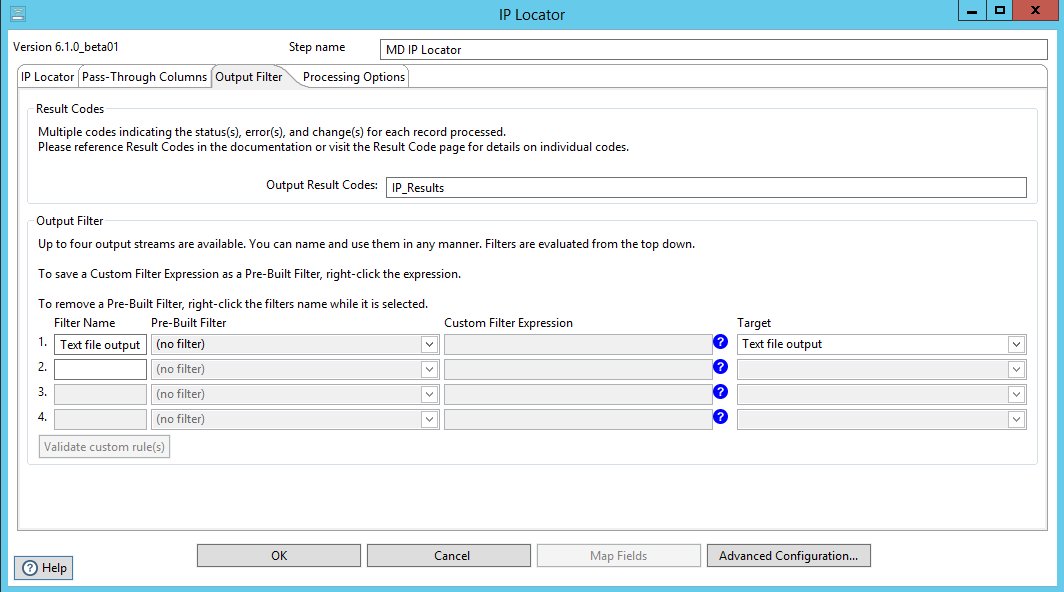
Processing Options Tab
Select which Processing Mode you will use. Be sure to have your selected Processing Mode set up in the Component Settings.
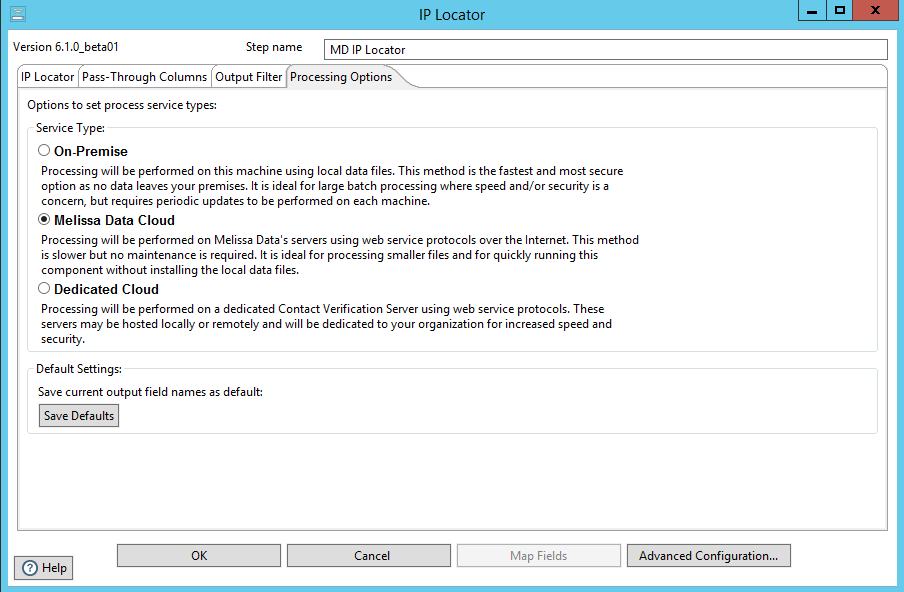
Connect Output
Add data destinations for downstream output. Connect the respective output filter pin to the output destination.
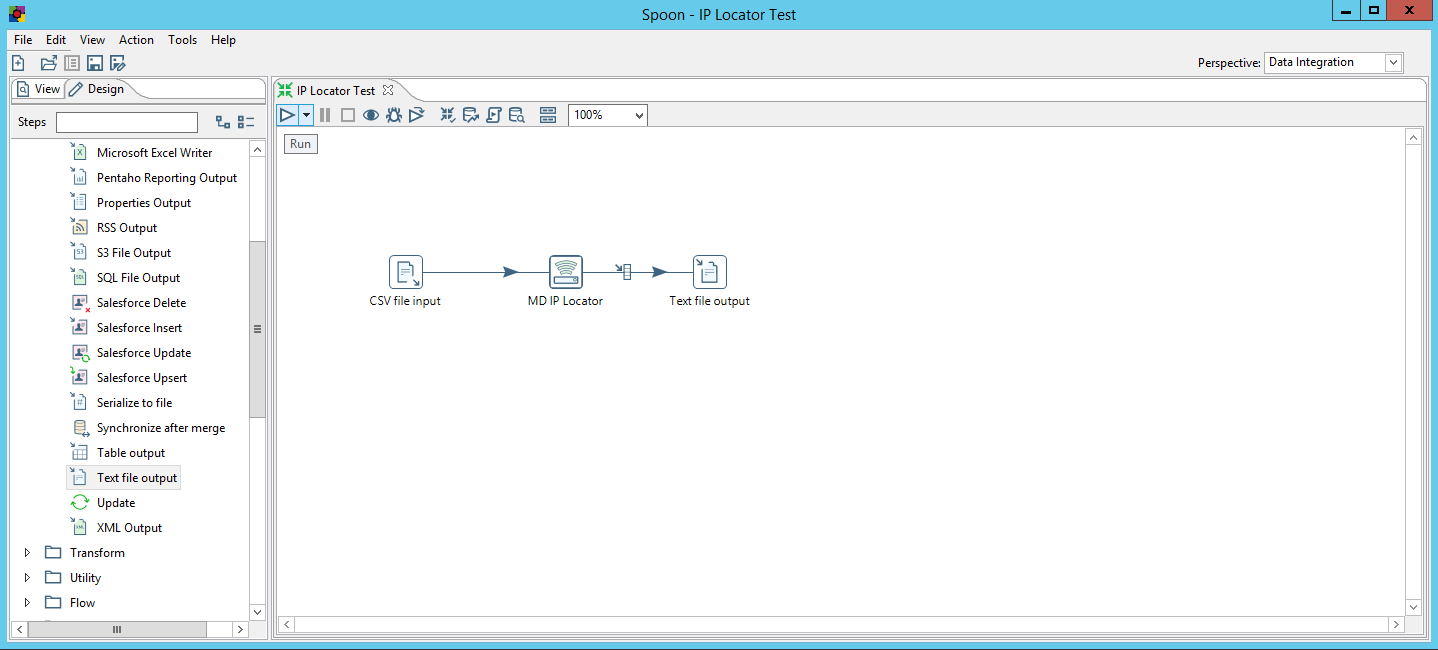
Save Settings
Click File and select Save as to save the project
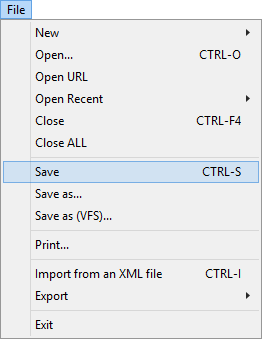
Run Project
Now, the project is ready to run.