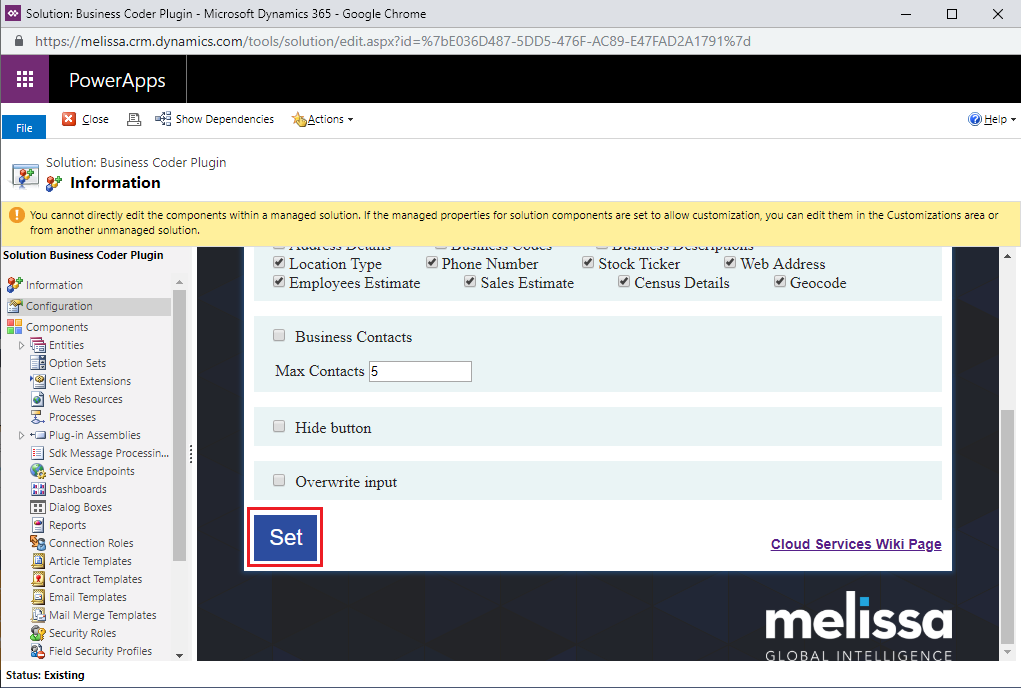Dynamics:Business Coder:Configuration
Jump to navigation
Jump to search
← Clean Suite for CRM:Dynamics
| Business Coder Navigation | |
|---|---|
| Overview | |
| Installation | |
| Configuration | |
| Tutorial | |
| Fields | |
|
Configuring Business Coder
1. Begin by navigating to Solutions. To do this, first click Sales along the top, then click Settings in the menu that drops down, then click Solutions under the Customization category.
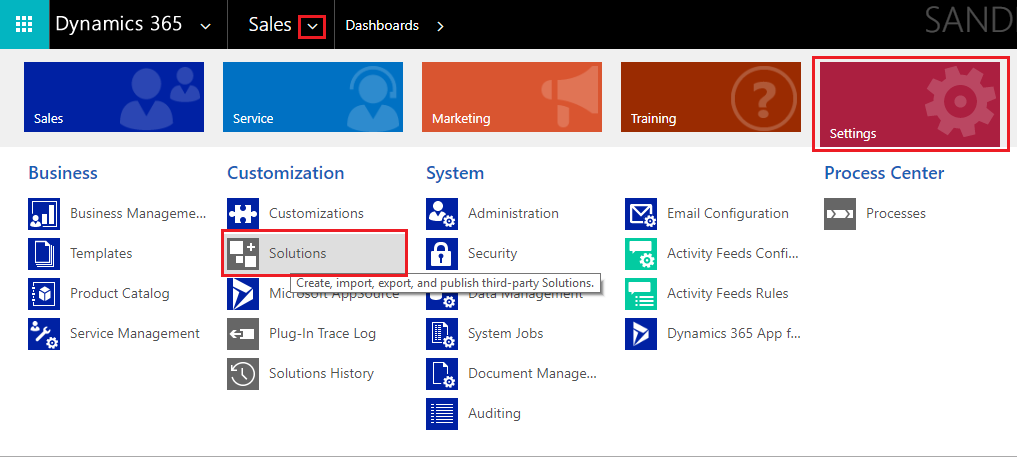
2. Click the Business Coder Plugin under Display Name.
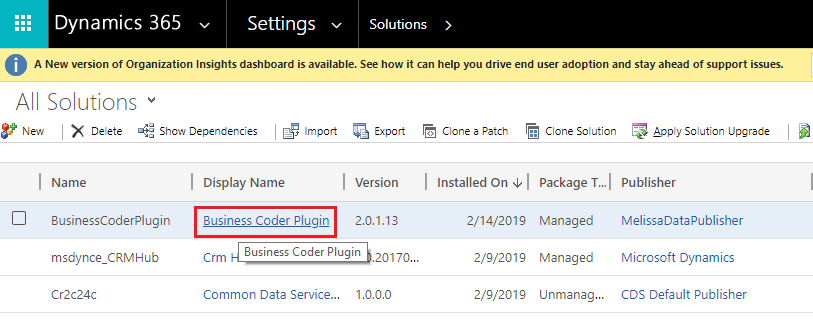
3. Click Configuration in the solution pane located on the left side of the window. Then enter your License Key into the specified field.
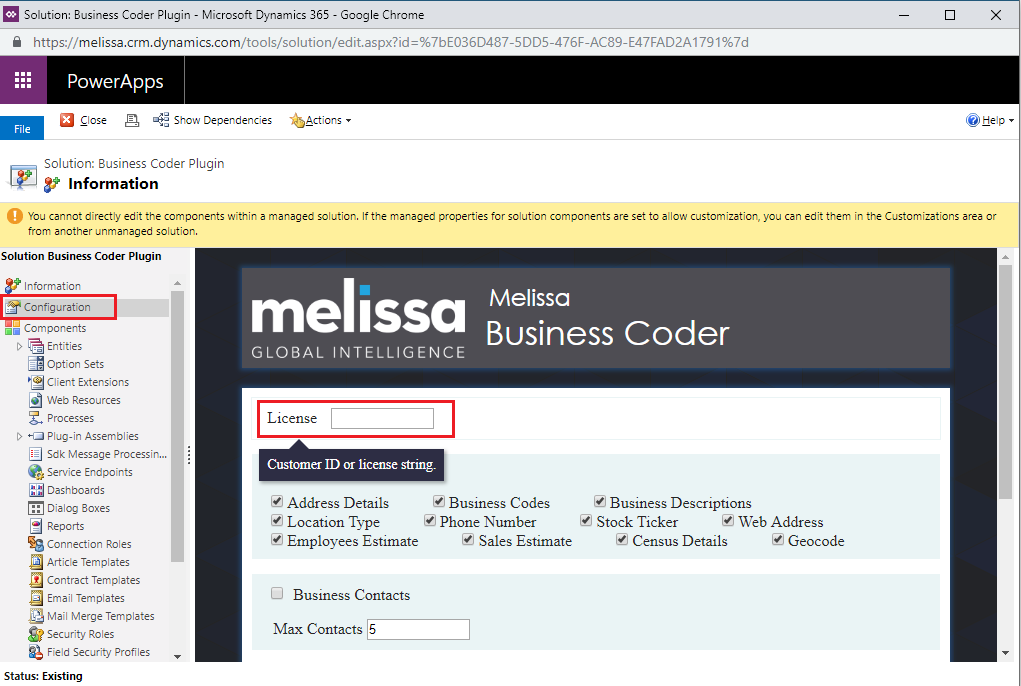
4. Select your desired options.
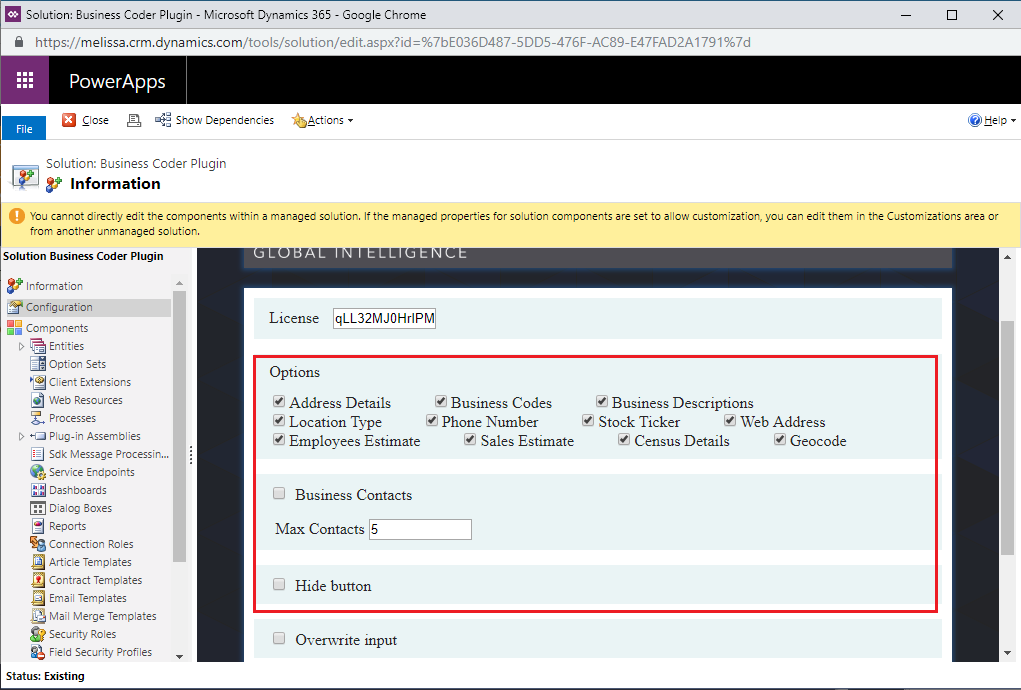
5. Choose if you want to Overwrite Input.
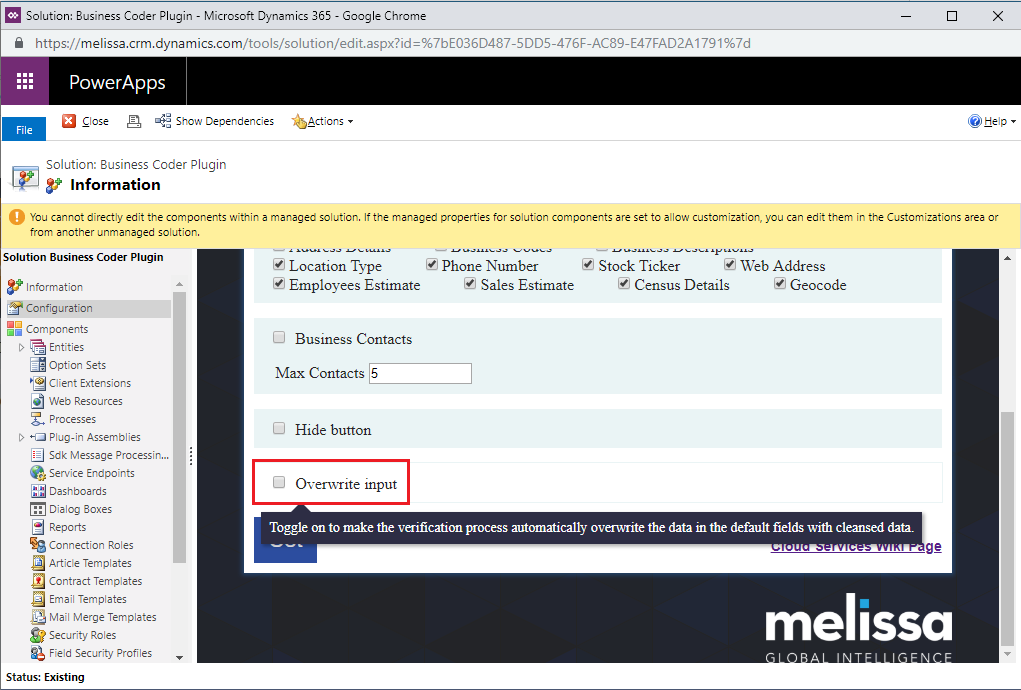
6. Click Set to save these configurations. This completes the configuration.