Express Entry Desktop:Configuration
← Express Entry Desktop Reference
| Express Entry Desktop Navigation | ||||||
|---|---|---|---|---|---|---|
| ||||||
| Tutorial | ||||||
|
Configuration is located under Settings > Configuration.
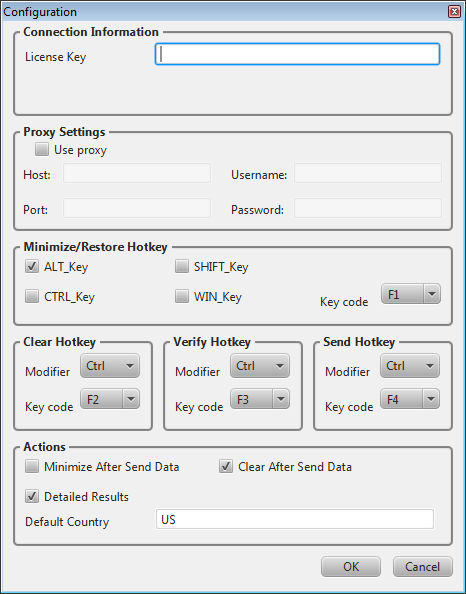
Connection Information
The Express Entry ID is required to use Express Entry.
If you have purchased Express Entry Desktop you should have been issued a license string via email. If you did not recieve this email or cannot find your license string, please call 1-800-MELISSA (3).
- Express Entry ID
- Required. The Melissa Data Customer License String for Express Entry.
- Global Verify ID
- The Melissa Data Customer License String for Global Verify.
Proxy Settings
- Use proxy
- If your network uses a proxy server, enter the information below to enable Express Entry Desktop to function.
- Host
- The proxy host information.
- Port
- The proxy port information.
- Username
- The user name for the proxy server.
- Password
- The password for the proxy server.
Global Hotkeys
Toggle the minimization/restoration of Express Entry Desktop. I.E. If the window is currently on screen, it will be minimized to the taskbar. Alternatively, if the window is currently minimized to the taskbar, it will be restored on screen.
<Alt> F1 by default.
- ALT_Key
- Check this to require the use of this modifier. You may use more than one.
- CTRL_Key
- Check this to require the use of this modifier. You may use more than one.
- SHIFT_Key
- Check this to require the use of this modifier. You may use more than one.
- WIN_Key
- Check this to require the use of this modifier, the Windows key. You may use more than one.
- Key code
- Select the key code for this hotkey (Alpha-numeric or F1-12).
Clear Hotkey
The hotkey for the clear button. <Ctrl> F2 by default.
- Modifier
- Select the modifier for this hotkey (Ctrl, Alt, or None).
- Key code
- Select the key code for this hotkey (Alpha-numeric or F1-12).
Verify Hotkey
The hotkey for the verify button. <Ctrl> F3 by default.
- Modifier
- Select the modifier for this hotkey (Ctrl, Alt, or None).
- Key code
- Select the key code for this hotkey (Alpha-numeric or F1-12).
Send Hotkey
The hotkey for the send button. <Ctrl> F4 by default.
- Modifier
- Select the modifier for this hotkey (Ctrl, Alt, or None).
- Key code
- Select the key code for this hotkey (Alpha-numeric or F1-12).
Actions
- Minimize After Send Data
- Check this to automatically minimize the Express Entry Desktop window after you click send.
- Clear After Send Data
- Check this to clear the clipboard after you click send.
- Default Country
- Choose the default country for the main window.