Difference between revisions of "Express Entry Desktop:Main"
Jump to navigation
Jump to search
(Created page with "← Express Entry Desktop Reference {| class="mw-collapsible" cellspacing="2" style="background-color:#f9f9f9; border:1px solid #aaaaaa...") |
|||
| (5 intermediate revisions by the same user not shown) | |||
| Line 1: | Line 1: | ||
{{ExpressEntryDesktopNav | |||
|OverviewCollapse= | |||
}} | |||
{ | |||
{{CustomTOC}} | |||
The main screen is where you will do the majority of your express entering. This uses the input template, which is configurable. For more information see [[Express Entry Desktop:Manage Input Template|Manage Input Template]]. | |||
[[File:EED_Main.png|link=]] | |||
{ | |||
==Main== | |||
;Country | |||
:The Country. US by default. | |||
;Zip Code | |||
:The ZIP Code of the address. Start your lookup by entering in the zip code here first. | |||
;CIty | |||
:The city associated with the zip code. | |||
;State | |||
:The state associated with the zip code. | |||
;Address1 | |||
:The street address. This is usually the second step of express entry. | |||
;Clear | |||
:Click here to clear the form. | |||
;Verify | |||
:Click here to verify the entered address. Any results will be shown in the Results section. | |||
;Send | |||
:Click here to 'send' (copy) the data to the last used window, aside from Express Entry Desktop. | |||
==Results== | |||
This section shows the verification results of the address. Use this to determine the quality of the input address. | |||
[[Category:Express Entry Desktop]] | |||
Latest revision as of 23:19, 23 November 2015
← Express Entry Desktop Reference
| Express Entry Desktop Navigation | ||||||
|---|---|---|---|---|---|---|
| ||||||
| Tutorial | ||||||
|
The main screen is where you will do the majority of your express entering. This uses the input template, which is configurable. For more information see Manage Input Template.
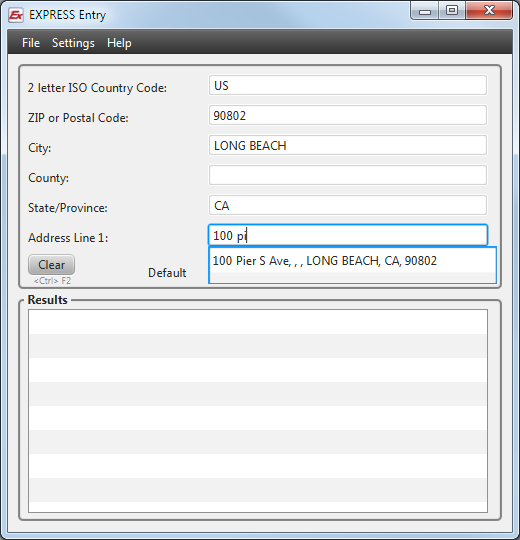
Main
- Country
- The Country. US by default.
- Zip Code
- The ZIP Code of the address. Start your lookup by entering in the zip code here first.
- CIty
- The city associated with the zip code.
- State
- The state associated with the zip code.
- Address1
- The street address. This is usually the second step of express entry.
- Clear
- Click here to clear the form.
- Verify
- Click here to verify the entered address. Any results will be shown in the Results section.
- Send
- Click here to 'send' (copy) the data to the last used window, aside from Express Entry Desktop.
Results
This section shows the verification results of the address. Use this to determine the quality of the input address.