This wiki is no longer being updated as of December 10, 2025.
|
Listware for Excel:US:Cleansing Operations
Jump to navigation
Jump to search
← Listware for Excel Reference
| US Check and Verify Navigation | |||||||||
|---|---|---|---|---|---|---|---|---|---|
| ← US & Canada | |||||||||
| Overview | |||||||||
| Tutorial | |||||||||
| |||||||||
| Result Codes |
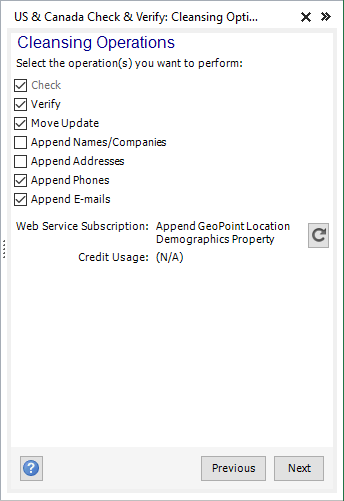
Check the operation(s) you want to perform.
The following operations are available:
- Check
- Check is always performed as a default. The Check action determines whether the data within a submitted record is valid, e.g. whether or not a given postal code contains the given city. It can also make limited corrections and appends to the data. Check looks at each data point separately, the inputs you put in for email don't affect what Check does with an address. Check returns results codes that describe which inputs were invalid, valid, or corrected. It also returns the input data after it has been corrected and added.
- Verify
- The Verify action allows you to determine whether the input data points are associated with each other. By default Listware will use the input Address as the centric, or pivot piece of data. If no address is used as input, Listware will use phone and email in that order as the centric piece of data.
- For example, Listware will tell you whether the name, phone, and email on that record coincide with that address in our database.
- Verify only returns the results column with results codes describing what it found.
- Move Update
- Appends address data of contacts who have moved based off of multisource data.
- Append Names
- Appends missing name or company information if available.
- Append Addresses
- Appends missing address information if available.
- Append Phones
- Appends missing phone information if available.
- Append E-mails
- Appends missing e-mail information if available.
- Credit Balance
- Displays your credit balance.
- Credit Usage
- Displays the estimated credit usage of your data cleansing process.
For more information on Melissa Data Credits, please see Credit Costs.