Difference between revisions of "Listware for Excel:Global:Review Results"
Jump to navigation
Jump to search
| Line 1: | Line 1: | ||
{{LWEGlobalNav | |||
|StepsCollapse= | |||
{ | }} | ||
{ | |||
| | |||
{{CustomTOC}} | {{CustomTOC}} | ||
Latest revision as of 23:48, 31 May 2018
← Listware for Excel Reference
| Global Check and Verify Navigation | |||||||||
|---|---|---|---|---|---|---|---|---|---|
| ← Listware for Excel Overview | |||||||||
| Overview | |||||||||
| Tutorial | |||||||||
| |||||||||
| Result Codes |
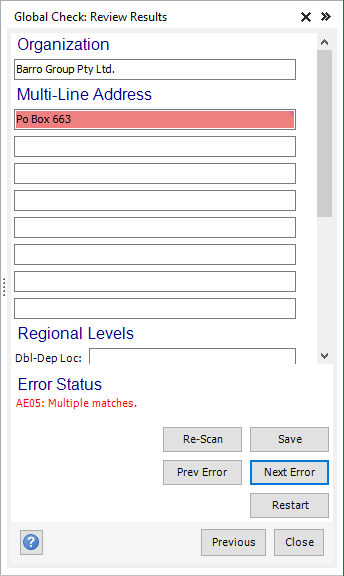
Once processing is completed, this step will display. You may take this opportunity to review, restart, or close the process.
The following operations are available:
- Organization, Address
- The cleansed data will appear in these fields. If there is an associated result code, you will see a small triangle in the top-right corner of the field. Mouse-over the field to see a tool-tip of the result code.
Status
The result codes for this address will display below the 'Status' header.
- Re-Scan
- Click this button to re-scan the contact information specified in the above 'Name' and 'Address' fields.
- Save
- Click this button to transfer any information you changed in the 'Name' or 'Address' fields to your spreadsheet.
- Prev Error, Next Error
- Click 'Prev Error' or 'Next Error' to navigate through the contacts with associated error codes and review them.
- Restart
- Click this button to restart the data cleansing process. You will be able to select a new range of data and change any options as needed.