Difference between revisions of "Listware for Excel:SmartMover:Reporting"
Jump to navigation
Jump to search
| (One intermediate revision by the same user not shown) | |||
| Line 1: | Line 1: | ||
{{LWESmartMoverNav | |||
|StepsCollapse= | |||
{ | }} | ||
{ | |||
| | |||
{{CustomTOC}} | {{CustomTOC}} | ||
Latest revision as of 23:54, 31 May 2018
← Listware for Excel Reference
| SmartMover NCOA Navigation | ||||||||
|---|---|---|---|---|---|---|---|---|
| ← US & Canada | ||||||||
| Overview | ||||||||
| Tutorial | ||||||||
| PAF | ||||||||
| ||||||||
| Result Codes |
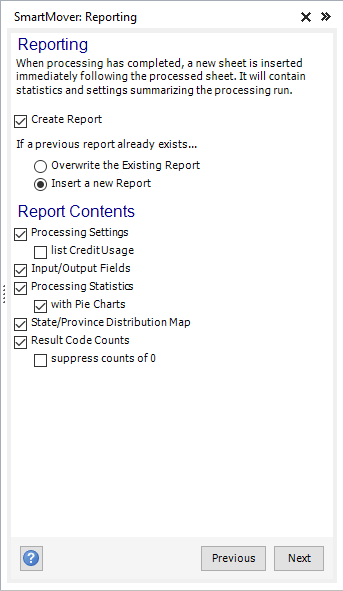
Listware now gives you the option of creating an additional sheet of processing statistics for a completed process.
This allows you to easily print your results, or save for further analysis.
- Create Report
- Check this option if you want to have a report created when processing is complete.
- The report will be created on a new Excel sheet immediately following the one you've processed.
- Overwrite Existing Report
- Select this option if you want to overwrite a report from a previous processing run.
- Insert New Report
- Select this option if you want to insert a new report sheet rather than overwrite a report from a previous processing run.
Report Contents
- Processing Settings
- Check this option if you want the Processing Settings (i.e., Processing Range and Cleansing Operations) to appear in the report.
- Input/Output Fields
- Check this option if you want the Input and Output Fields listed in the report.
- Processing Statistics
- Check this option if you want Processing Statistics (i.e., 'Good' Names count, 'Fixed' Addresses count, etc.) listed in the report.
- Pie Charts
- Check this option if you want the Processing Statistics corresponding Pie Charts to appear in the report.
- State Distribution Map
- Check this option if you want the report to contain a map of US States, colored to indicate each state's record distribution.
- Result Code Counts
- Check this option if you want a list of all Result Codes and their counts to appear in the report.
- Suppress counts of 0
- Check this if you want the report limited to only those Result Codes in which at least one instance was detected.