Difference between revisions of "MAILERS+4:Installation"
(Created page with "← MAILERS+4 {{CustomTOC}} Here are some instructions on how to Extract the Mailers+4 download and run the install: ==Extract== '''Download''' then '''Extr...") |
|||
| (2 intermediate revisions by the same user not shown) | |||
| Line 1: | Line 1: | ||
{{MAILERS+4InstallationNav}} | |||
{{CustomTOC}} | {{CustomTOC}} | ||
The New Mailers+4 Setup includes the options to install the full Mailers+4 Desktop Professional (<code>mp4_YYYYMM.zip</code>), Mailers+4 Server (previously found in <code>mp4Svr_YYYYMM.zip</code>), and GeoCoder add-on (previously found in <code>Geocoder_YYYYMM.zip</code>). | |||
[[File: | [[File:MP4_Install_Setup.png|500px|link=]] | ||
== | ==Desktop Install== | ||
Select | Install the Full-version of Mailers+4 Desktop Professional to local desktop. | ||
#Select the "'''Mailers+4 Professional'''" radio button to install both the Mailers+4 Desktop program and data files to the local C drive. | |||
#['''Optional'''] Check the box next to "'''GeoCoder add-on†'''" to install both Mailers+4 Desktop with GeoCoder add-on files. | |||
== | ==Server Shared Directory Install== | ||
Select ''' | Install '''Mailers+4 Server - Step 1''': Install Mailers+4 Desktop Server to a Shared Directory. | ||
#Select the "'''Mailers+4 Server'''" radio button to install both the Mailers+4 Desktop program and data files to a Shared Directory. | |||
#['''Optional'''] Check the box next to "'''GeoCoder add-on†'''" to install both Mailers+4 Server with GeoCoder add-on files to the Shared Directory location. | |||
Please Note: Once install is complete to Shared Directory; Install Mailers+4 from an individual workstation by navigating to the Shared Directory Location and running the "SETUP.exe" to install the Program. | |||
==Server Individual Workstation Install== | |||
Install Mailers+4 Server Client - Step 2: Install Mailers+4 Desktop Server to an individual workstation from the Shared Directory. | |||
#Select the "'''Program Files Only for Server Client'''" radio button to install the Mailers+4 Desktop Program application to the local workstation (client) from the installed shared directory completed in Step 1. | |||
#Please Note: You will have to select the correct directory to install to in the previous screen. | |||
†The '''GeoCoder''' add-on enables Address records with ZIP+4 , ZIP+2 or 5-digit ZIP to append the following to mailing lists: | |||
*Latitude & Longitude coordinates up to 6 decimal places (''instead of 2 digits with Address Check alone''). | |||
*Census Tract, Census Block, Place Code, Place Name, GeoCoder Result Codes, FIPS Codes, & County Names. | |||
*Use with a Mapping Program and Census database to plot customer locations geographically and identify demographic patterns in your list. | |||
: | ==Installation Pages== | ||
*[[MAILERS+4:Desktop Install|Desktop Install]] | |||
*[[MAILERS+4:ProServer Shared Directory Install|ProServer Shared Directory Install]] | |||
[[Category:MAILERS+4]] | [[Category:MAILERS+4]] | ||
Latest revision as of 22:10, 6 March 2023
| MAILERS+4 Installation Navigation | |||
|---|---|---|---|
| Mailers+4 Installation | |||
| |||
|
The New Mailers+4 Setup includes the options to install the full Mailers+4 Desktop Professional (mp4_YYYYMM.zip), Mailers+4 Server (previously found in mp4Svr_YYYYMM.zip), and GeoCoder add-on (previously found in Geocoder_YYYYMM.zip).
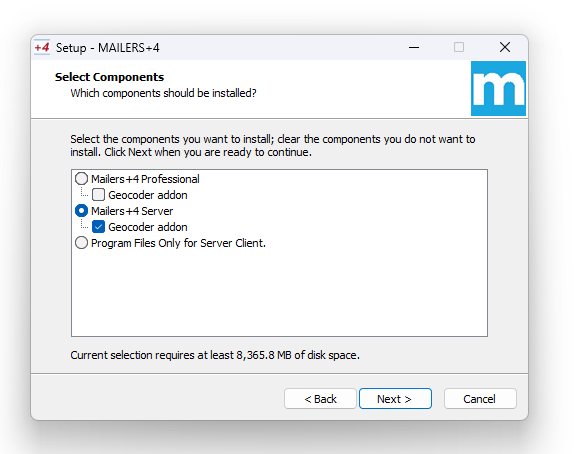
Desktop Install
Install the Full-version of Mailers+4 Desktop Professional to local desktop.
- Select the "Mailers+4 Professional" radio button to install both the Mailers+4 Desktop program and data files to the local C drive.
- [Optional] Check the box next to "GeoCoder add-on†" to install both Mailers+4 Desktop with GeoCoder add-on files.
Install Mailers+4 Server - Step 1: Install Mailers+4 Desktop Server to a Shared Directory.
- Select the "Mailers+4 Server" radio button to install both the Mailers+4 Desktop program and data files to a Shared Directory.
- [Optional] Check the box next to "GeoCoder add-on†" to install both Mailers+4 Server with GeoCoder add-on files to the Shared Directory location.
Please Note: Once install is complete to Shared Directory; Install Mailers+4 from an individual workstation by navigating to the Shared Directory Location and running the "SETUP.exe" to install the Program.
Server Individual Workstation Install
Install Mailers+4 Server Client - Step 2: Install Mailers+4 Desktop Server to an individual workstation from the Shared Directory.
- Select the "Program Files Only for Server Client" radio button to install the Mailers+4 Desktop Program application to the local workstation (client) from the installed shared directory completed in Step 1.
- Please Note: You will have to select the correct directory to install to in the previous screen.
†The GeoCoder add-on enables Address records with ZIP+4 , ZIP+2 or 5-digit ZIP to append the following to mailing lists:
- Latitude & Longitude coordinates up to 6 decimal places (instead of 2 digits with Address Check alone).
- Census Tract, Census Block, Place Code, Place Name, GeoCoder Result Codes, FIPS Codes, & County Names.
- Use with a Mapping Program and Census database to plot customer locations geographically and identify demographic patterns in your list.