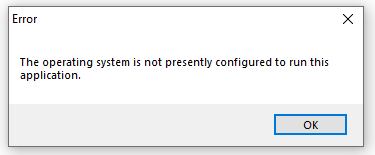MatchUp Software:Issues
MatchUp Software known issues.
CASS Crash
CASS Process hangs with CASSMate enabled.
With the latest Build - Go to Help > Test CASS.
If the Build Number is 17341, processing a database with CASSMate enabled may cause the process to hang. CASSMate allows MatchUp to take an address that does not verify on the first attempt, and reprocess the record with valid USPS substitutions. The workaround is to uncheck CASSMate, which is not essential to verifying the address and will most likely not result in a lower percentage of verified addresses, but may result in a slight percentage drop.
MatchUp Product Updates
Melissa DATA will no longer release MatchUp product updates.
Due to recent ongoing System updates, Melissa DATA has concluded that MatchUp Desktop will cease to release any future software updates. We’ve documented recommendations and example procedures Issues:MatchUp Software - Melissa Wiki to encourage users to maintain a static system and steps to take if updates are critical to your production environment.
Melissa DATA has made this decision because, even though the MatchUp software itself has remained a stable application, any system update could require unintended development for the unforeseeable future or result in the inability to run MatchUp in its current compiler / platform / configuration.
Melissa DATA has made the effort to place new MatchUp development resources into newer technologies. We encourage that current users follow the documented recommendations to ensure a stable system and contact your sales representative with any questions or concerns you may have. At this time, this Notice serves only as a disclaimer not a statement of EOL nor EOS.
Current licensees please contact your sales representative with any questions or concerns.
MatchUp Application Error After Office Update
MatchUp will not run after Office Update
Users are reporting that a recent msOffice update – not Windows Update, results in the following error message:
Office updates are commonly installed silently and can’t be easily detected nor have their history reviewed without running a third party program (like CCleaner®).
The culprit Office version may be:
- Microsoft® Excel® for Microsoft 365 MSO (16.0.14228.20200) 32-bit
(For help finding your Office product version, see: https://support.microsoft.com/en-us/topic/what-version-of-office-am-i-using-d21c5935-40b1-b117-122d-5e5f05a1a263)
We have not seen this issue with 64-bit Office installed.
Rollback Your Office Version
To rollback your office version:
- Get your current office version.
- Get the build update history for your office version: https://docs.microsoft.com/en-us/OfficeUpdates/
- Select an earlier office version.
- Rollback your Office version by running this command with the respective version. (For this example we're using Office 365 (16) rolling back 14228.20200 to 14131.20320)
C:\Program Files\Common Files\microsoft shared\ClickToRun>officec2rclient.exe /update user updatetoversion=16.0.14131.20320
If MatchUp is critical to your production environment we do not recommend allowing your machines to automatically update. We recommend you turn off both Windows Updates and Office automatic updates, create restore points and manually install individual updates at your discretion.
MatchUp Runs in Background After Windows Update
MatchUp only runs in the background after Windows Update - Resolved by Users
Users who reported that MatchUp would not run after a Windows Update beginning around 7/9 are now reporting that MatchUp is working again. No one has been able to pinpoint a specific individual update which caused the issue, users who ran a cumulative update on 7/22 have now seen the issue resolved.
Therefore we recommend that you create a Windows restore point and save your Windows Update History hotfixes in a few text files. To do this, run the following commands:
C:\>systeminfo > systeminfo.txt
C:\>wmic qfe list full /format:table > installedUpdates.txt
These Windows Update History hotfix text files will give you a baseline knowledge of updates on your machine. After this you can proceed, at your discretion, with updates to your machine. With the update information in the text files you will have the option of rolling back any bad updates and possibly identifying which update fixes any errors for you.
For users who are still experiencing a state where MatchUp still does not run on the Desktop, follow the same procedure of creating a restore point, saving the update information text files and checking for updates.
CASS Verification compatibility changes
The current MatchUp desktop executable is not compatible with newer SHA256 ‘hash signature’ needed for the MatchUp CASS data files
Download the update patch to Version: Date: Oct 11 2017 here:
Replace your current MatchUp Desktop executable located in C:\Program Files (x86)\Melissa DATA\MatchUp with the patched executable you downloaded.
To check your current Version: Date: - go to Help > About MatchUp… from the MatchUp main window menu bar.
Windows Large File Size Issue
The current MatchUp desktop executable may not process files over 2GB.
Update to Version: Date: Jul 17 2017 here:
Once you have the patched MatchUp Desktop executable, replace your current MatchUp Desktop executable located in C:\Program Files (x86)\Melissa DATA\MatchUp with the patched executable you downloaded.
To check your current Version: Date: - go to Help > About MatchUp… from the MatchUp main window menu bar.
Windows 10 Update 1703 Issue
There was an issue with Windows 10 update version 1703 and MatchUp Desktop.
If you have updated your Windows 10 with version 1703 and your MatchUp Desktop install returns an unhandled exception, you will need to update your MatchUp Desktop executable with a new patched executable.
You can download this patched executable here:
Once you have the patched MatchUp Desktop executable, replace your current MatchUp Desktop executable located in C:\Program Files (x86)\Melissa DATA\MatchUp with the patched executable you downloaded.
MatchUp 3.031
While running a Merge Purge setup, creating an ASCII delimited Output file, may result in a crash if also creating a DupeGroup field.
- Programming is currently working to resolve this issue.
MatchUp 3.030
Creating a COUNT field in an ASCII delimited Output Table can cause a crash.
- The workaround is to select another Output Table type or remove the count field if not required. This will be fixed in the next version update.
In the Multiples Report of a Purge or Merge Purge setup, the totals in the ‘multiplesX’ columns may be incorrect.
- There are rare instances when an intersection or suppression record is present in a matched group, a regular record can be overlooked in the count. We are currently looking into this for a solution.
Check for Updates returns an ‘Update Failed: Unable to extract UnZip.Dll’ error.
- The program Update has been changed. To get the new update working, navigate to the folder where MatchUp is installed, and manually delete the UnZip.Dll file. You should be able to use Automatic Update now and for subsequent update releases.