Pentaho/Contact Zone:IP Locator:Advanced Configuration
← Data Quality Components for Pentaho
| IP Locator Navigation | |||||
|---|---|---|---|---|---|
| Overview | |||||
| Tutorial | |||||
| |||||
| |||||
| Result Codes |
The Advanced Configuration button is located at the bottom of the window.
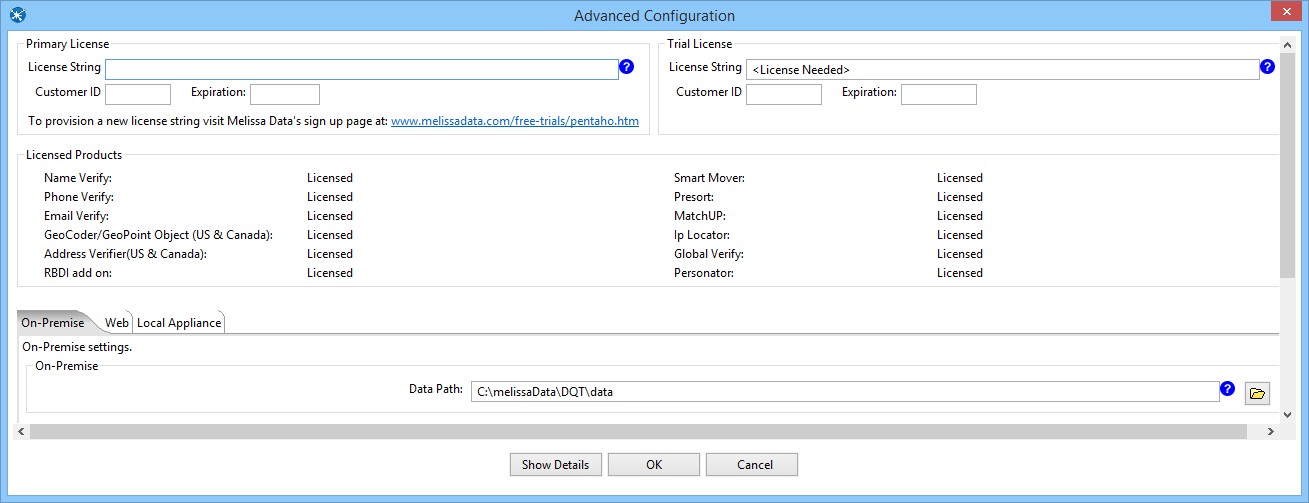
Primary License
All licensing is handled by one License Key.

- License Key
- Enter your License Key here.
- Customer ID
- Your Melissa Data Customer ID associated with your License Key.
- Expiration
- The expiration date of your License Key in YYYY-MM-DD format.
Trial License
If you want to try Melissa Data's components, you can request a trial License Key and enter it here.
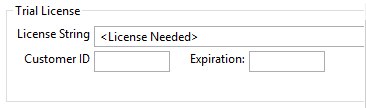
- License Key
- Enter your trial License Key here.
- Customer ID
- Your Melissa Data Customer ID associated with your License Key.
- Expiration
- The expiration date of your License Key in YYYY-MM-DD format.
Licensed Products
This section shows which products are licensed.

On-Premise
- Data Path
- This should point to the folder on the local system that contains the IP Locator Component and its data files. The default path should work unless you install the component to a different folder.
After entering the Data Path, click the Show Details button immediately below the Data File Path to verify that the Data Path was entered correctly.
Show Details (On-Premise)
The Show Details screen for On-Premise processing displays basic information about the object libraries being used by the Contact Verification Component.
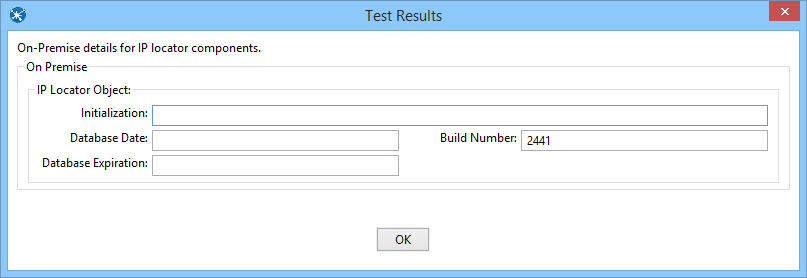
Web (Melissa Data Cloud)

The following items should only be altered if directed by Melissa Data's support staff.
- Maximum Threads
- Specify the number of simultaneous requests to be sent to the Melissa Data Cloud Services to run in parallel.
- Maximum Request Per Batch
- Specify the number of records to be sent in a single request. A single request may contain between 1 – 100 records. It is recommended to set this value to 100 for optimal throughput.
- Timeout
- Specify the number of seconds to wait before timing out. Some requests may experience connection lag or time-outs due to network problems. The component will keep waiting for the response until the specified amount of time is elapsed.
- Retries
- Specify the number of times the component should re-send a request to the Melissa Data Cloud due to any exceptions.
- Proxy Host
- If your network uses a Proxy Server, enter the Proxy Host information on this field in order for the component to communicate with the Melissa Cloud.
- Proxy Port
- If your network uses a Proxy Server, enter the Proxy Port information on this field in order for the component to communicate with the Melissa Cloud.
- Username
- If a username is required, enter it here.
- Password
- If a password is required, enter it here.
Show Details (Web)
The Show Details screen for both types of cloud processing (Web and Local Appliance) displays basic information about the web services being used by the Component. This screen is simpler than the screen for On-Premise processing because maintenance and updating of the data files is handled either by Melissa Data (when using Web [Melissa Data Cloud] processing) or by those responsible for maintaining the Contact Verification Server (Local Appliance processing).
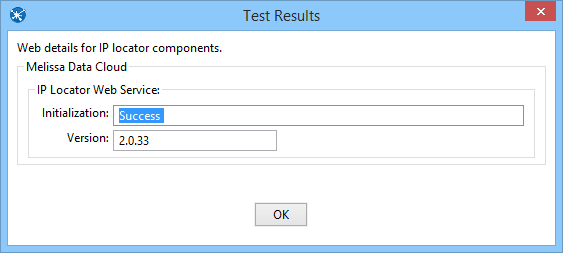
Local Appliance (Dedicated Cloud)
Dedicated Cloud process is similar to Melissa Data Cloud processing, except it connects to a local server using the same protocols used by Melissa Data Cloud process to connect to the WebSmart web services.
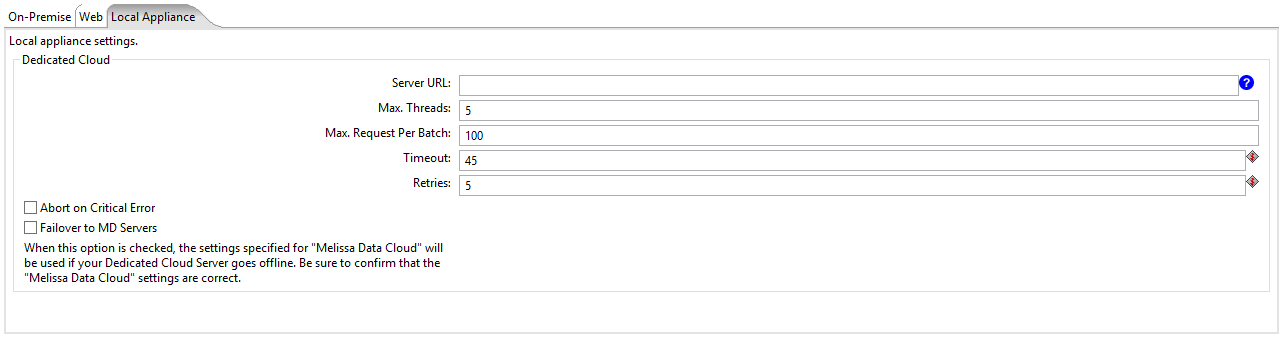
- Server URL
- This is the internet or intranet address of the server to be used by the component for processing. Check with your network administrator if you need help with this setting.
- Max. Threads
- Specify the number of simultaneous requests to be sent to the Melissa Data Appliance to run in parallel.
- Max. Request Per Batch
- Specify the number of records to be sent in a single request. A single request may contain between 1 – 100 records. It is recommended to set this value to 100 for optimal throughput.
- Timeout
- Specify the number of seconds to wait before timing out. Some requests may experience connection lag or time-outs due to network problems. The component will keep waiting for the response until the specified amount of time is elapsed.
- Retries
- Specify the number of times the component should re-send a request to the Appliance due to any exceptions.
- Abort on Critical Error
- Enable this option to stop file processing when any exception is thrown. Disabling this option will disregard any exceptions and continue processing your file.
- Failover to MD Servers
- Check this box to use Web (Melissa Data Cloud) processing as a redundant backup for Local Appliance (Dedicated Cloud) processing. You must have a valid License Key and also configure the Web settings in addition to the Local Appliance settings.