Pentaho:Contact Verify:Address
← Data Quality Components for Pentaho
| Contact Verify Navigation | |||||||||
|---|---|---|---|---|---|---|---|---|---|
| Overview | |||||||||
| Tutorial | |||||||||
| |||||||||
| |||||||||
| Result Codes |
The Address Tab configures the fields that will be used for data enrichment and validation for addresses. It can correct, standardize, parse and provide additional information such as the plus4, delivery point, congressional district, etc. Use this to select the database fields that will contain the address data to be verified and standardized.
For address verification, you must map fields for street address, city, and state, or street address and ZIP Code™.
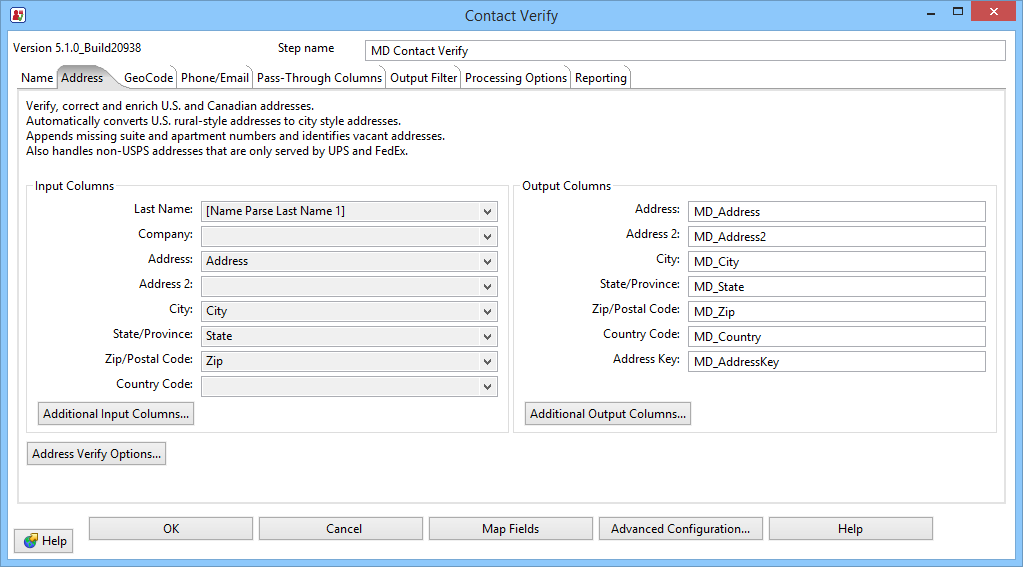
Input Columns
- Last Name
- The last name is required for the AddressPlus feature. You have the option of using the contents from one of the Last Name output fields from the Name Parse tab or select an existing field in the input database.
- Company Name
- Select the field in the input database that contains the company name information. This field is also required for the component to append secondary addresses to non-residential address records via SuiteLink™. Some companies have an assigned unique ZIP Code™ for certain facilities, so the Company Name field will allow the Component to assign the correct ZIP + 4® in these cases.
- Address
- Select the field in the input database that contains the first line of street address information. It may also contain secondary address information such as suite and private mailbox numbers. This field must be mapped for address verification to occur.
- Address2
- Select the field in the input database that contains the second line of a street address information, if any. For more information on how the Component handles the Address and Address2 fields, see Address Handling.
- City
- Select the field in the input database that contains the city information.
- State
- Select the field in the input database that contains the state information.
- Zip/Postal Code
- Select the field in the input database that contains the postal code information.
- Country Code
- Select the field in the input database that contains the abbreviation for the country, United States or Canada, where the address is located.
Additional Input Columns
Click the Additional Input Columns... button to map additional input fields.
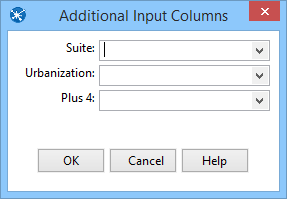
- Suite
- Select the field in the input database that contains the secondary address information, if any.
- Urbanization
- Select the field in the input database that contains the urbanization information, if any. Urbanization is used to break ties between similar addresses in Puerto Rico. The urbanization name tells the address checking logic which “neighborhood” to look in if more than one likely address candidate is found. If just one address is found, the address checking logic can correct the address and return the urbanization name.
- Plus 4
- Select the field in the input database that contains the Plus 4 extension for US ZIP codes, if this information is stored separately. If no address, city or state fields are mapped, this field and ZIP/Postal Code must be mapped for the GeoCoder output fields to be populated with nine-digit ZIP + 4 accuracy.
Output Columns
Use this column to map the field names that will receive the verified and standardized address information. You may select existing fields or create new fields by entering the field names in the boxes.
- Address
- Map the field that will receive the standardized street address that was used for verification. This may be the contents of the Address2 input field, if address swapping has occurred.
- Address2
- Map the field that will receive the standardized street address that was not used for verification, if two address lines were present.
- City
- Map the field that will receive the city name. The information returned may be different than the contents of the City input field, if the preferred city name has been substituted for a vanity city name or if the address was coded to a different zip code instead.
- State
- Map the field that will receive the two-character state abbreviation.
- Zip/Postal Code
- Map the field that will receive the five-digit U.S. ZIP Code or the six-character Canadian Postal Code.
- Country Code
- Map the field that will receive the abbreviation for the country, United States or Canada, where the address is located.
- Address Key
- The Address Key is an eleven-digit numeric string value that uniquely identifies each address. It is used by other parts of the CVC to speed up their data retrieval.
Additional Output Columns
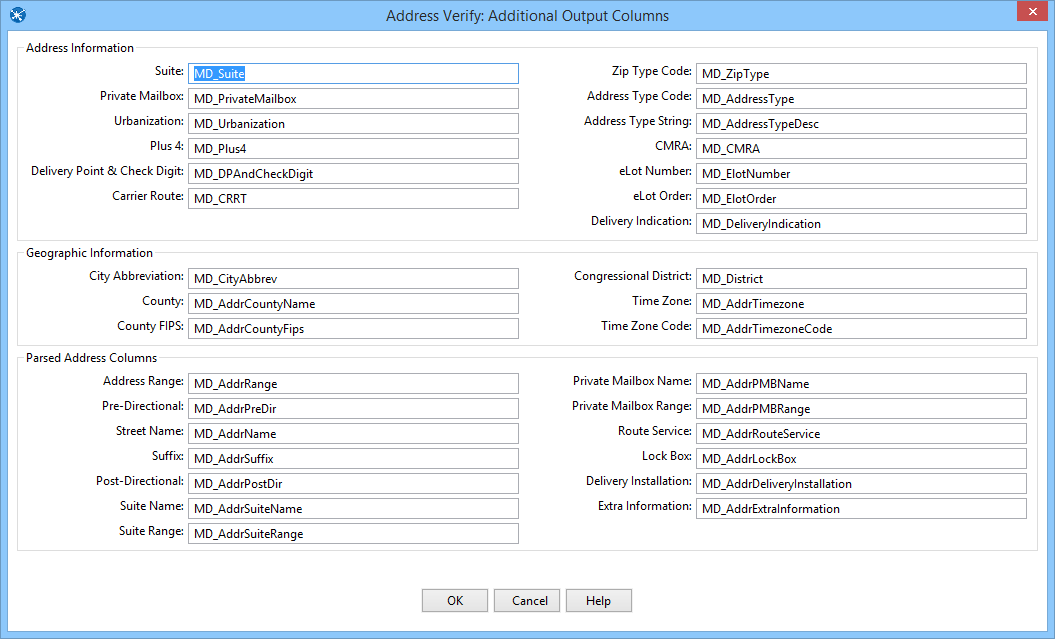
Address Information
- Suite
- Map the column that will receive the formatted suite information. If the suite column is not mapped, the suite information will be appended to Address2. If Address2 is not mapped the suite information will be appended to Address1.
- Private Mailbox
- Map the column that will receive the private mailbox number. This column is populated if the primary address was identified as a Commercial Mail Receiving Agency (CMRA) and the secondary address information is present. This column would also be populated if the secondary address information contains the string “PMB,” thus identifying the address as a private mailbox.
- Urbanization
- Map the column that will receive the Urbanization name, if any.
- Plus 4
- Map the column that will receive the four-digit extension from the ZIP + 4®. If this column is not mapped the Plus4 will be appended to the ZIP column.
- Delivery Point & Check Digit
- The deliver point, when combined with the check digit, is a three-digit number that combined with the ZIP + 4, generates a unique number for each address in that ZIP + 4. This number is used to generate barcodes, so if you plan you use this address data for commercial mailing, it would be necessary to map an output column for this information.
- Carrier Route
- The Carrier Route is a four-character code that indicates which mail carrier delivers to the input address.
- The first character of this Carrier Route is always alphabetic and the last three characters are numeric. For example, “R001” or “C027” would be typical carrier routes. The alphabetic letter indicates the type of delivery associated with this address.
| Code | Description |
|---|---|
| B | PO Box |
| C | City Delivery |
| G | General Delivery |
| H | Highway Contract |
| R | Rural Route |
- ZIP Code Type
- The type of ZIP Code can indicate a specialized address, such as military or PO Box complexes.
| Code | Description |
|---|---|
| P | A ZIP Code used only for PO Boxes |
| U | Unique: A ZIP Code assigned to an organization or government institution such as the IRS |
| M | Military: A ZIP Code assigned to an APO/FPO |
| Empty | This is a standard ZIP Code |
- Address Type Code & Address Type String
- These two columns return a one-character code indicating the type of address that was processed and a text description of the address type.
- For U.S. addresses, the Component will return one of the following codes.
| Code | Description |
|---|---|
| F | Firm or Company address |
| G | General Delivery address |
| H | High Rise or Business complex |
| P | PO Box address |
| R | Rural Route address |
| S | Street or Residential address |
For Canadian addresses, the Component will return one of the following codes.
| Code | Description |
|---|---|
| 1 | Street |
| 2 | Street Served By Route and GD |
| 3 | Lock Box |
| 4 | Route Service |
| 5 | General Delivery |
| A | Building |
| B | LVR Street |
| C | Government Street |
| D | LVR Lock Box |
| E | Government Lock Box |
| L | LVR General Delivery |
- CMRA
- If this column returns the string “Y,” the primary input address is a Commercial Mail Receiving Agency (CMRA), such as the UPS Store® or similar private mailbox business location.
- eLot® Number
- This number indicates where the current address falls in the delivery order within the ZIP + 4®. The eLot columns may be required if you are sending the data on to be presorted for mailing using USPS® Standard Mail® rates.
- eLot Order
- The eLot Order returns the letters “A” or “D” to indicate whether the Post Office™ delivers mail within the ZIP + 4® in ascending eLot Number order or descending. Therefore, if the eLot Number is 1 and the eLot Order is “D,” then the address is typically the last delivery of the day.
- Delivery Indication
- This column returns a one-character code indicating whether the submitted address is "R," a residence; "B," a business; or "U," the status is unknown.
Geographic Information
- City Abbreviation
- If the name returned by the City column is longer than 13 letters, the City Abbreviation column will return the official abbreviation the Post OfficeTM has associated with that city or municipality name. For example, the City Abbreviation column will return the abbreviation “Rcho Sta Marg” for “Rancho Santa Margarita.” If the value returned by the City column is 13 letters or shorter, the City Abbreviation column will return the full city or municipality name.
- County Name
- This column returns the name of the county where the input address is located.
- County FIPS
- This column returns the six-digit Federal Information Processing Standard (FIPS) code for the county where the input address is located.
- Congressional District
- This column returns the standard postal abbreviation for the state, followed by a two-digit number that indicates the congressional district where the input address is located.
- Time Zone
- This column returns the name of the time zone where the verified input address is located.
- Time Zone Code
- This column returns a one- or two-digit number code for the time zone where the verified input address is located. The number also indicates the number of hours that the time zone is behind UTC/GMT. In other words, Eastern Standard Time has a time zone code of 5, indicating that the Eastern time zone is five hours behind UTC/GMT. This number does not indicate differences due to daylight savings time.
Parsed Address Columns
- Address Range
- This column returns the street number.
- Pre-directional
- This column returns any directional indicators that precede the street name. The directionals are returned as one- or two-character abbreviations. If the input data contained “Southwest,” it would be shortened to “SW.”
- Street Name
- This column returns only the street name, minus the suffixes or directionals. For “SW Main Street,” this would return “Main.”
- Suffix
- This column returns the standard abbreviations for the street types: “RD,” “ST,” “AVE,” “BLVD,” etc.
- Post-directional
- This column returns any directional indicators that follow the street name. The directionals are returned as one- or two-character abbreviations. If the input data contained “Southwest,” it would be shortened to “SW.”
- Suite Name
- This column returns the descriptive portion of the secondary address: “SUITE,” “APT,” “UNIT,” etc.
- Suite Number
- This column returns the numeric portion of the secondary address.
- Private Mailbox Name
- This column returns the descriptive portion of the private mailbox number. A private mailbox, or PMB, is a secondary address associated with a Commercial Mail Receiving Agency (CMRA). Because the CMRA may itself be located in a suite, such an address may have both a suite number and a PMB number. The name portion of the PMB will normally be either “#” or “PMB.”
- Private Mailbox Number
- This column returns the numeric portion of the private mailbox number.
- Route Service
- This column returns the route service number for a Canadian address. Route Service is typically used to designate an address in a rural area.
- Lock Box
- This column returns the lock box number for a Canadian address. Lock boxes are similar to PO Boxes and the terms are often used interchangeably.
- Delivery Installation
- This column returns the delivery installation information for a Canadian address. The delivery installation is the Canada Post facility that services the address.
- Extra Information
- This column returns any text from the street address column that does not fit into one of the above categories.
Address Verify Options
Click the Address Verify Options button on the Address tab to access this screen. These options control the level of verification and enable or disable certain features of the Contact Verify Component.
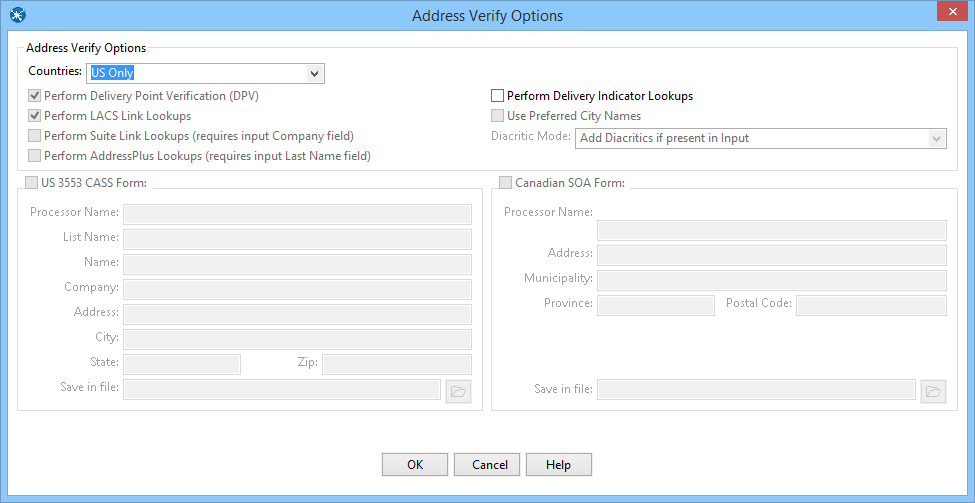
Remember that DPV®, LACSLink®, and SuiteLink® processing are required in order to generate a CASSTM form 3553. If a CASSTM form is not required for some reason, disabling one or more of these features will reduce the memory requirements and speed up processing.
Country
Select U.S., Canada, or both. If you only need to verify Canadian or U.S. addresses, selecting the option for just that country prevents the data files for the other country from being loaded, reducing memory requirements and increasing the processing speed.
- Perform DPV®
- DPV processing verifies that a record contains a deliverable address, down to the secondary address (suite) level. Uncheck the box to disable DPV processing. This will speed up processing but the Component will only be able to validate that the address falls within a valid street range of addresses and assign the ZIP + 4 code accordingly. DPV processing is required to generate a CASS Form 3553.
- Perform LACSLink® Lookups
- Some rural route addresses are converted to city-style addresses to allow emergency services (ambulance, police, fire, and so on) to find these addresses faster. The LACSLink service matches the old address with the updated address and corrects it as part of the address verification process. Uncheck the box to disable LACSLink processing. This will speed up processing but the Component will not update addresses that have changed. LACSLink processing is required to generate a CASS Form 3553.
- Perform SuiteLink® Lookups
- SuiteLink is a service from the U.S. Postal Service® that links a high rise business address to a suite number and updates address records with missing suite information. Uncheck the box to disable SuiteLink processing. This will speed up processing but the Component will not update business addresses that are missing suite information. SuiteLink requires a Company input column. SuiteLink processing is required to generate a CASS Form 3553.
- Perform AddressPlus Lookups
- AddressPlus appends secondary address information, such as apartment numbers, to residential addresses and some business addresses not covered by the SuiteLink database. Uncheck the box to disable AddressPlus processing. AddressPlus requires a last name. This can either be a last name column from the input data, or one of the last name output columns mapped on the Name Parse tab.
- Perform Delivery Indicator Lookups
- Delivery Indicator indicates whether a given address is residential or business. Since some shipping rates are different for residential or business addresses, this information can potentially save a great deal of money.
- Use Preferred City Names
- For every city, there is an official name that is preferred by the U.S. Postal Service. There may be one or more unofficial or “vanity” names in use. Normally, the Component allows you to verify addresses using known vanity names. If this box is checked, the Component will substitute the preferred city name for any vanity name when it verifies an address.
- Diacritic Mode
- This setting controls how the Component will handle diacritic characters in French words for addresses located in Quebec. The default setting is for the Component to return data with diacritic characters if they were already present, otherwise not. The other settings are to always return data from Quebec addresses with diacritic characters, even if they were not present in the input data, or to always replace the diacritic characters if they were present in the input data.
US 3553 CASS Form
If the box is checked, the Component will generate a CASS Form 3553 after processing all records. In that case, the address information boxes must be filled out with the contact information for the company that owns the data being processed. A couple of the columns require further explanation.
- Processor Name
- This is the name of the company performing the processing, if different from the list owner. In simple terms, this is the name of the company that owns the copy of Component being used to process the current list.
- List Name
- This is a name or ID number that identifies the list being processed.
- Save in File
- Click the folder button and browse to the location where you want the Component to save the HTML file containing the CASS Form 3553.
- Canadian SOA Form
- If you want the Component to generate a Summary of Addresses (SOA) form, check the box and fill in the address columns.
- Save in File
- Click the folder button and browse to the location where you want the Component to save the HTML file containing the SOA Form.
- Saving the Options Settings
- Click the OK button to save the current settings and close the Address Verify Options screen.
Address Handling
A key concept for address verification is understanding how the Component handles address data. The Component can accept two lines of street address information via the Address and Address 2 input fields.
The value passed to the Address input field will typically contain the primary street address (Street number, street name, plus any directionals and street suffixes). It may or may not contain also a secondary address, such as a suite number, address number, unit number, or a private mailbox located at a commercial mail receiving agency (CMRA).
The value passed to the Address 2 input field will often contain the secondary address information, if it is not submitted via Address or Suite input fields. the Address 2 input field may also be used if there is another primary address, either a Post Office Box or a separate street address, that is part of the same record.
If secondary address information is submitted via the Address 2 input field, the Component will append this information to the value passed to the Address input field before processing the record.
- Example #1
If the following were submitted:
- Address Line 1: 1234 Main Street
- Address Line 2: Suite #101
This is the address that would actually be verified:
- Address Line 1: 1234 Main Street Suite #101
- Address Line 2: <empty>
If an additional primary address was sent to the Address 2 input field, such as a P.O. Box or a second street address, and the address sent to the Address input field cannot be verified, then the Component will attempt to verify the second address line.
- Example #2
If the following were submitted:
- Address Line 1: 1234 Main Street
- Address Line 2: P.O. Box 101
Assuming that the first address didn’t contain a verifiable address, this is when the Component would consider the contents of the second address line. If the second address line contains a verifiable address, then the values submitted via the Address 2 field will be used. In that case, the Component will swap the values submitted via the Address and Address 2 input fields and return the standardized contents of these fields in this order:
- The Address output field returns “P.O.Box 101.”
- The Address 2 output field returns “1234 Main St.”
If the contents of neither field can be successfully verified, the Component will flag the record as unverified and the values submitted to the Address and Address 2 input fields will be returned in their original order:
- The Address output field returns “1234 Main Street.”
- The Address 2 output field returns “P.O.Box 101”
Secondary Addresses
Secondary addresses include suite numbers, unit numbers and residential apartment numbers. It could also refer to a private mailbox (PMB) at a Commercial Mail Receiving Agency (CMRA). The secondary address can be passed at the end the first address line, as the address 2 input field or via the Suite input field. The National Postal database identifies certain primary addresses as high rises, business parks and apartment buildings. Therefore, the Component would be able to assign the correct secondary address designator to the following address:
- 1234 Main St #101
For example, if the primary address were an apartment complex, the Component would return “Apt 101” as the suite information. CMRAs like the UPS Store® and other mailbox stores are a special case. These are often located at shopping centers and the store itself will have a suite number. This means that addresses located at a CMRA will often have both a suite number and a PMB number, like this:
- 1234 Main Street
- Suite C1 PMB#101
CMRAs are identified in the national address database as this kind of business.
- Example
- 1234 Main Street #101
Assuming that 1234 Main Street is identified in the national database as a CMRA, the “#101” portion would be returned by the Private Mailbox columnrather than the GetSuite function. Be aware that the Component will always treat a second item of secondary address information as a PMB number.
- Example
- 1234 Main Street
- Suite C1 #101
Whether or not the primary address is identified in the database as a CMRA, the Component will identify the “#101” portion of the second line as a PMB number and return this number in the Private Mailbox field. Even if an address is identified as a CMRA, if a secondary address is explicitly identified as a suite or anything other than private mailbox, this information will be treated as a suite and not a PMB.
- Example
- 1234 Main Street
- Suite 101
Assuming that the primary address belongs to a CMRA, because the secondary address was supplied as “Suite 101,” this will be treated as a suite number and not a PMB number. If the number 101 was meant to refer to a PMB and there is not Suite 101 at this address, this would probably cause the address to fail verification.
City or Postal Code Information
In order to verify an address, the Component requires information on the city, the state or province, and a ZIP or Postal code. With the city and the state/province, the Component will determine the correct ZIP/Postal code and use this to verify the address. Conversely, if supplied with a correct ZIP/Postal code, the Component can look up the city and the state/province. Therefore the ZIP/Postal code or the city plus the state/province are required. If the supplied city and state/province do not match the ZIP/Postal code, the Component will use the city and state/province to look up the ZIP/Postal code.