Pentaho:Contact Verify:Advanced Configuration
← Data Quality Components for Pentaho
| Contact Verify Navigation | |||||||||
|---|---|---|---|---|---|---|---|---|---|
| Overview | |||||||||
| Tutorial | |||||||||
| |||||||||
| |||||||||
| Result Codes |
The Advanced Configuration button is located at the bottom of the window.
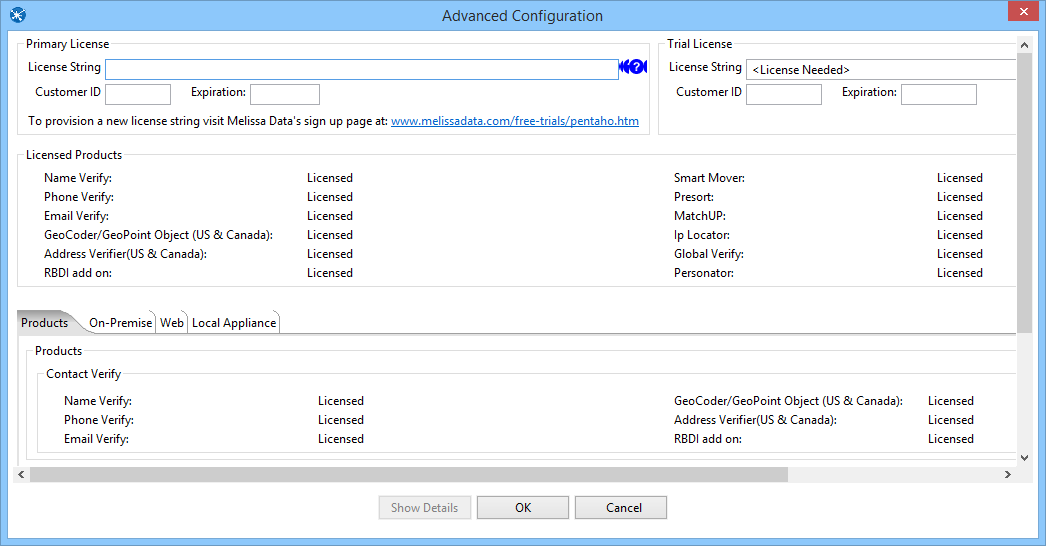
Primary License
All licensing is handled by one License Key.

- License Key
- Enter your License Key here.
- Customer ID
- Your Melissa Data Customer ID associated with your License Key.
- Expiration
- The expiration date of your License Key in YYYY-MM-DD format.
Trial License
If you want to try Melissa Data's components, you can request a trial License Key and enter it here.
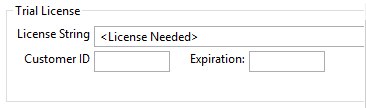
- License Key
- Enter your trial License Key here.
- Customer ID
- Your Melissa Data Customer ID associated with your License Key.
- Expiration
- The expiration date of your License Key in YYYY-MM-DD format.
Licensed Products
This section shows which products are licensed.

On-Premise
You have the option of using the Contact Verification Component on-premise, using locally installed instances of the objects in Melissa Data's Data Quality Suite, or over the web, using Melissa Data's WebSmart services.
- On-Premise processing is faster, but requires that you keep the objects and their underlying data files up-to-date.
- Web processing always has up-to-date data, but requires an internet connection and is slower than On-Premise processing.

To configure the Contact Verify Component for On-Premise processing, just select a data path:
- Data File Path
- This should point the folder on the local system that contains the Contact Verify Component and its data files. The default path should work unless you installed the component to a different folder.
After entering the Data Path, click the Show Details button immediately below the Data File Path to verify that the data path is valid.
Show Details (On-Premise)
The Show Details screen for On-Premise processing displays basic information about the object libraries being used by the Contact Verification Component.
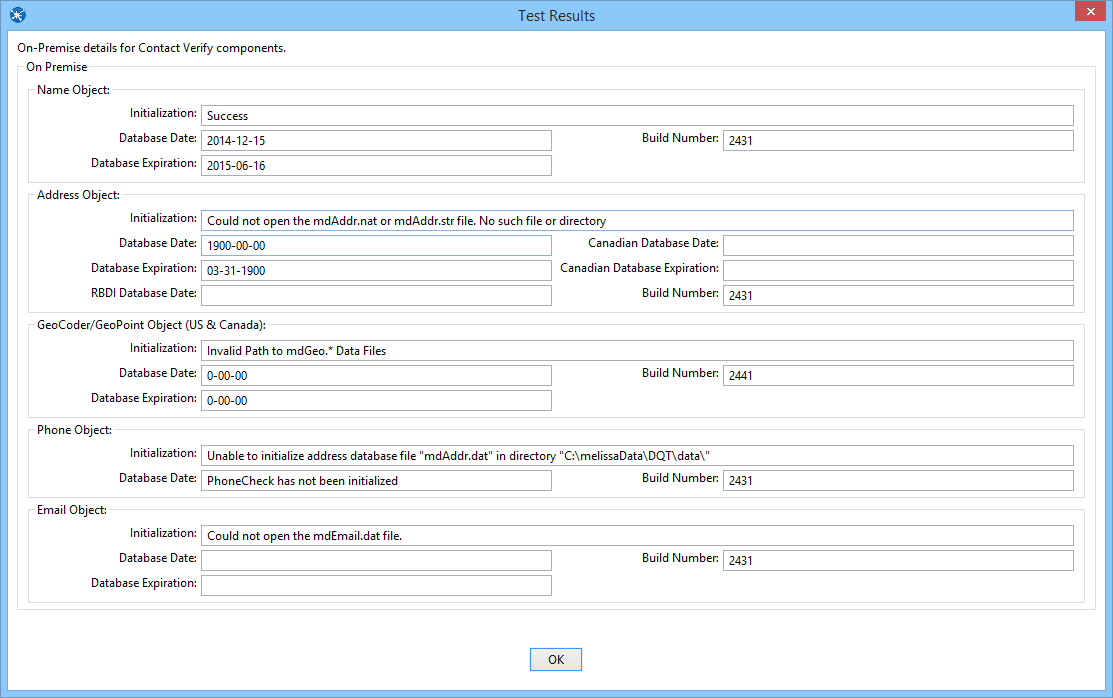
Name Object
- Initialization
- This box displays any error messages generated by initializing the Name Object.
- Database Date
- This box displays the date of the Name Object data files. This date confirms that the data files are the latest available.
- Database Expiration Date
- This box displays the date when the Name Object data files will expire. This date confirms that the data files are the latest available.
- Build Number
- This box displays the current development release build number of the Name Object. This is usually a three or four-character string.
Address Object
- Initialization
- This box displays any error messages generated by initializing the Address Object.
- Database Date
- This box displays the date of the U.S. address data files. This date confirms that the data files are the latest available.
- Database Expiration Date
- This box displays the date when the U.S. data files will expire. This date confirms that the data files are the latest available.
- RBDI Database Date
- This box displays the date of the RBDI data files. This date confirms that the data files are the latest available.
- Canadian Database Date
- This box displays the publication date of the Canadian data files. This date confirms that the data files are the latest available.
- Canadian Database Expiration Date
- This box displays the date when the Canadian data files expire. This date confirms that the data files in use are the latest available.
- Build Number
- This box displays the current development release build number of the Address Object. This is usually a three or four-character string.
GeoCoder/GeoPoint Object
- Initialization
- This box displays any error messages generated by initializing the GeoCoder Object.
- Database Date
- This box displays the date of the GeoCoder Object data files. This date confirms that the data files are the latest available.
- Database Expiration Date
- This box displays the date when the GeoCoder Object data files will expire. This date confirms that the data files are the latest available.
- Build Number
- This box displays the current development release build number of the GeoCoder Object. This is usually a three or four-character string.
Phone Object
- Initialization
- This box displays any error messages generated by initializing the Phone Object.
- Database Date
- This box displays the date of the Phone Object data files. This date confirms that the data files are the latest available.
- Build Number
- This box displays the current development release build number of the Phone Object. This is usually a three or four-character string.
Email Object
- Initialization
- This box displays any error messages generated by initializing the Email Object.
- Database Date
- This box displays the date of the Email Object data files. This date confirms that the data files are the latest available.
- Database Expiration Date
- This box displays the date when the Email Object data files will expire. This date confirms that the data files are the latest available.
- Build Number
- This box displays the current development release build number of the Email Object. This is usually a three or four-character string.
Web (Melissa Data Cloud)
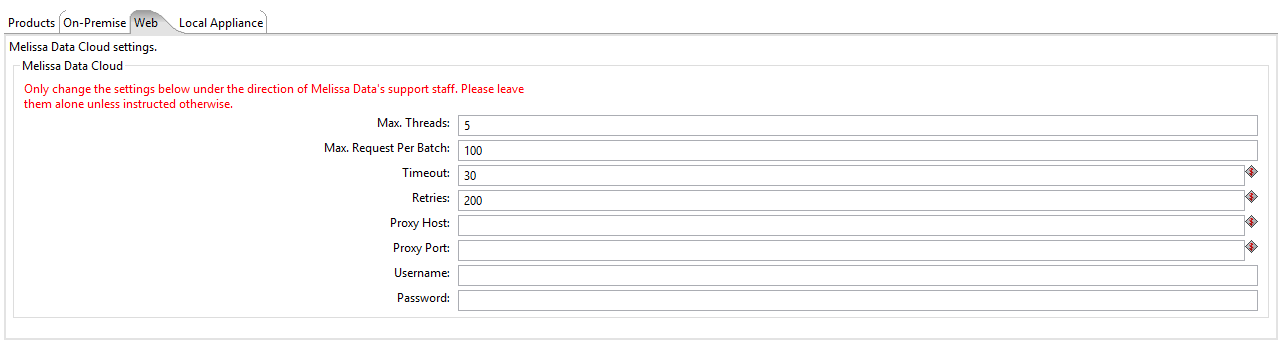
The following items should only be altered if directed by Melissa Data's support staff.
- Maximum Threads
- Specify the number of simultaneous requests to be sent to the Melissa Data Cloud Services to run in parallel.
- Maximum Request Per Batch
- Specify the number of records to be sent in a single request. A single request may contain between 1 – 100 records. It is recommended to set this value to 100 for optimal throughput.
- Timeout
- Specify the number of seconds to wait before timing out. Some requests may experience connection lag or time-outs due to network problems. Pentaho will keep waiting for the response until the specified amount of time is elapsed.
- Retries
- Specify the number of times Pentaho should re-send a request to the Melissa Data Cloud due to any exceptions.
- Proxy Host
- If your network uses a Proxy Server, enter the Proxy Host information on this field in order to communicate with the Melissa Cloud.
- Proxy Port
- If your network uses a Proxy Server, enter the Proxy Port information on this field in order to communicate with the Melissa Cloud.
- Username
- If a username is required, enter it here.
- Password
- If a password is required, enter it here.
Show Details (Web)
The Show Details screen for both types of cloud processing (Web and Local Appliance) displays basic information about the web services being used by the Contact Verification Component. This screen is simpler than the screen for On-Premise processing because maintenance and updating of the data files is handled either by Melissa Data (when using Web [Melissa Data Cloud] processing) or by those responsible for maintaining the Contact Verification Server (Local Appliance processing).
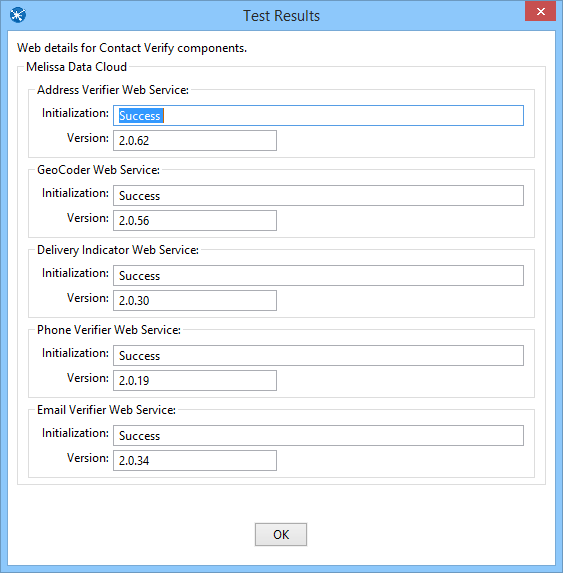
Address Verifier Web Service
- Initialization
- This box displays any error messages generated by initializing the Address Object.
- Version
- This box displays the version number of the Address Verifier Web Service.
GeoCoder Web Service
- Initialization
- This box displays any error messages generated by initializing the GeoCode Object.
- Version
- This box displays the version number of the GeoCoder Web Service.
Delivery Indicator Web Service
- Initialization
- This box displays any error messages generated by initializing the Delivery Indicator Web Service.
- Version
- This box displays the version number of the Delivery Indicator Web Service.
Phone Verifier Web Service
- Initialization
- This box displays any error messages generated by initializing the Phone Object.
- Version
- This box displays the version number of the Phone Verifier Web Service.
Email Verifier Web Service
- Initialization
- This box displays any error messages generated by initializing the Email Object.
- Version
- This box displays the version number of the Email Verifier Web Service.
Local Appliance (Dedicated Cloud)
Dedicated Cloud process is similar to Melissa Data Cloud processing, except that CVC connects to a Contact Verification Server using the same protocols used by Melissa Data Cloud process to connect to the WebSmart web services.
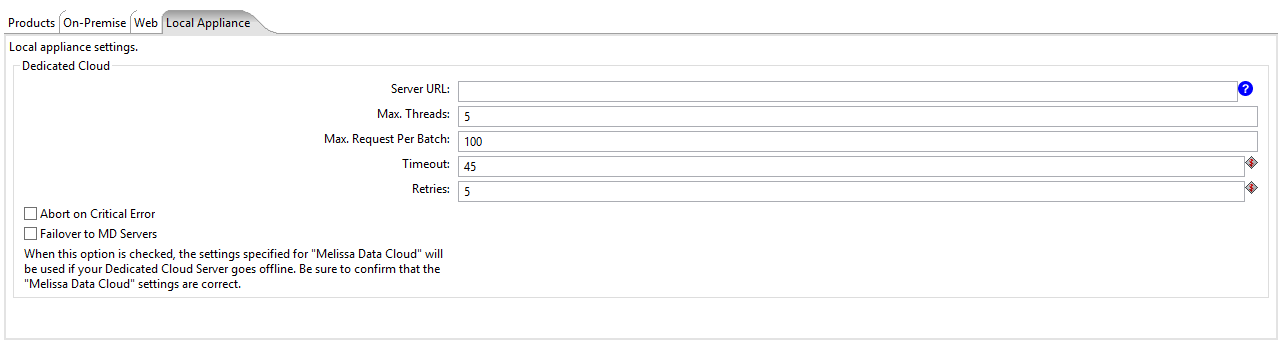
- Server URL
- This is the internet or intranet address of the Contact Verification Server to be used by the CVC for processing. Check with your network administrator if you need help with this setting.
- Max. Threads
- Specify the number of simultaneous requests to be sent to the Melissa Data Appliance to run in parallel.
- Max. Request Per Batch
- Specify the number of records to be sent in a single request. A single request may contain between 1 – 100 records. It is recommended to set this value to 100 for optimal throughput.
- Timeout
- Specify the number of seconds to wait before timing out. Some requests may experience connection lag or time-outs due to network problems. Pentaho will keep waiting for the response until the specified amount of time is elapsed.
- Retries
- Specify the number of times Pentaho should re-send a request to the Appliance due to any exceptions.
- Abort on Critical Error
- Enable this option to stop file processing when any exception is thrown. Disabling this option will disregard any exceptions and continue processing your file.
- Failover to MD Servers
- Check this box to use Web (Melissa Data Cloud) processing as a redundant backup for Local Appliance (Dedicated Cloud) processing. You must have a valid License Key and also configure the Web settings in addition to the Local Appliance settings.