Pentaho:MatchUp:Advanced Configuration
Jump to navigation
Jump to search
← Data Quality Components for Pentaho
The Advanced Configuration button is located at the bottom of the window.
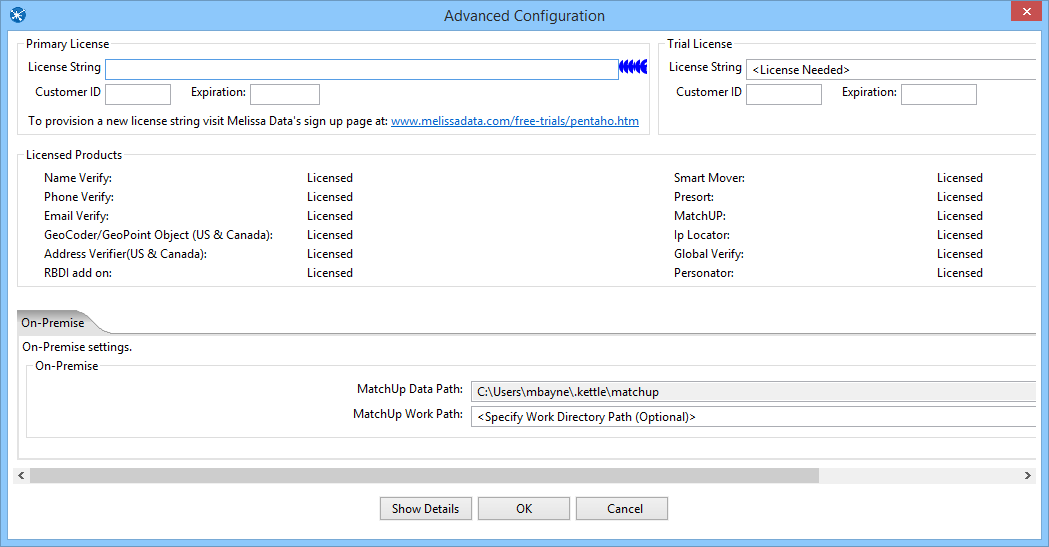
Primary License
All licensing is handled by one License Key.

- License Key
- Enter your License Key here.
- Customer ID
- Your Melissa Data Customer ID associated with your License Key.
- Expiration
- The expiration date of your License Key in YYYY-MM-DD format.
Trial License
If you want to try Melissa Data's components, you can request a trial License Key and enter it here.
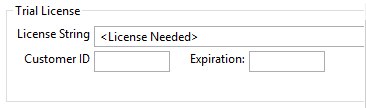
- License Key
- Enter your trial License Key here.
- Customer ID
- Your Melissa Data Customer ID associated with your License Key.
- Expiration
- The expiration date of your License Key in YYYY-MM-DD format.
Licensed Products
This section shows which products are licensed.

On-Premise
The On-Premise Settings dialog is where you enter the basic information required for the MatchUp Component to connect to the underlying Melissa Data libraries.

- MatchUp Data Path
- This should point to the folder on the local system that contains the MatchUp Component and its data files. The default path should work unless you install the component to a different folder.
- MatchUp Work Path
- Enter the path to the folder where MatchUp component will create temporary files. These files will be deleted automatically once the process is finished.
Show Details (On-Premise)
The Show Details screen for On-Premise Processing displays basic information about the object libraries being used by MatchUp.
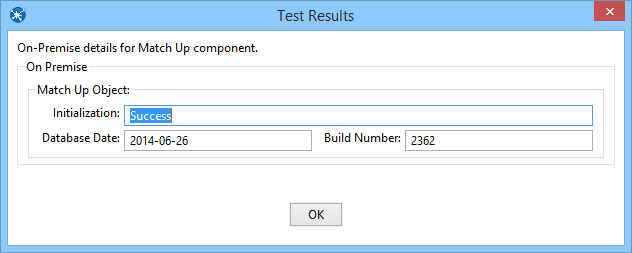
MatchUp Object
- Initialization
- Displays any error messages generated by initializing the MatchUp Object.
- Database Date
- Displays the date of the MatchUp Object data files. This date confirms that the data files are the latest available.
- Build Number
- Displays the current development release build number of the MatchUp Object. This is usually a three or four-character string.