Difference between revisions of "Pentaho:Profiler:Advanced Configuration"
(Created page with "{{PentahoProfilerNav}} {{CustomTOC}} The Advanced Configuration button is located at the bottom of the window. link= ==Primary Lice...") |
|||
| Line 6: | Line 6: | ||
The Advanced Configuration button is located at the bottom of the window. | The Advanced Configuration button is located at the bottom of the window. | ||
[[File: | [[File:PENT_Profiler_Advanced.png|link=]] | ||
| Line 12: | Line 12: | ||
All licensing is handled by one license string. | All licensing is handled by one license string. | ||
[[File: | [[File:PENT_Profiler_Advanced_Primary.png|link=]] | ||
;License String | ;License String | ||
| Line 27: | Line 27: | ||
If you want to try Melissa Data's components, you can request a trial license and enter it here. | If you want to try Melissa Data's components, you can request a trial license and enter it here. | ||
[[File: | [[File:PENT_Profiler_Advanced_Trial.png|link=]] | ||
;License String | ;License String | ||
| Line 42: | Line 42: | ||
This section shows which products are licensed. | This section shows which products are licensed. | ||
[[File: | [[File:PENT_Profiler_Advanced_Licensed.png|link=]] | ||
== | ==On-Premise== | ||
[[File: | [[File:PENT_Profiler_Advanced_OnPremise.png|link=]] | ||
To configure the Contact Verify Component for On-Premise processing, just select a data path: | |||
; | ;Data File Path | ||
: | :This should point the folder on the local system that contains the Contact Verify Component and its data files. The default path should work unless you installed the component to a different folder. | ||
After entering the Data Path, click the Show Details button immediately below the Data File Path to verify that the data path is valid. | |||
===Show Details (On-Premise)=== | |||
Click Show Details to access the Test Results dialog. | |||
The Show Details screen for On-Premise processing displays basic information about the Profiler Component. | |||
The build number will assist Melissa Data Technical Support in determining if you have the latest software installed on your system. | |||
[[File:PENT_Profiler_Advanced_Details.png|link=]] | |||
: | |||
====Profiler Object==== | |||
;Initialization | |||
:Displays any error messages generated by initializing the Profiler Cloud Service. | |||
=== | |||
;Database Date | |||
:This box displays the date of the data files. This date confirms that the data files are the latest available. | |||
; | ;Build Number | ||
:This box displays the | :This box displays the current development release build number of the Profiler Component. This is usually a three or four-character string. | ||
[[Category:Pentaho]] | [[Category:Pentaho]] | ||
[[Category:Pentaho Profiler]] | [[Category:Pentaho Profiler]] | ||
Revision as of 22:57, 8 September 2016
← Data Quality Components for Pentaho
| Profiler Navigation | ||||
|---|---|---|---|---|
| Overview | ||||
| Tutorial | ||||
| Advanced Configuration | ||||
| ||||
| Output Pins | ||||
| Result Codes |
The Advanced Configuration button is located at the bottom of the window.
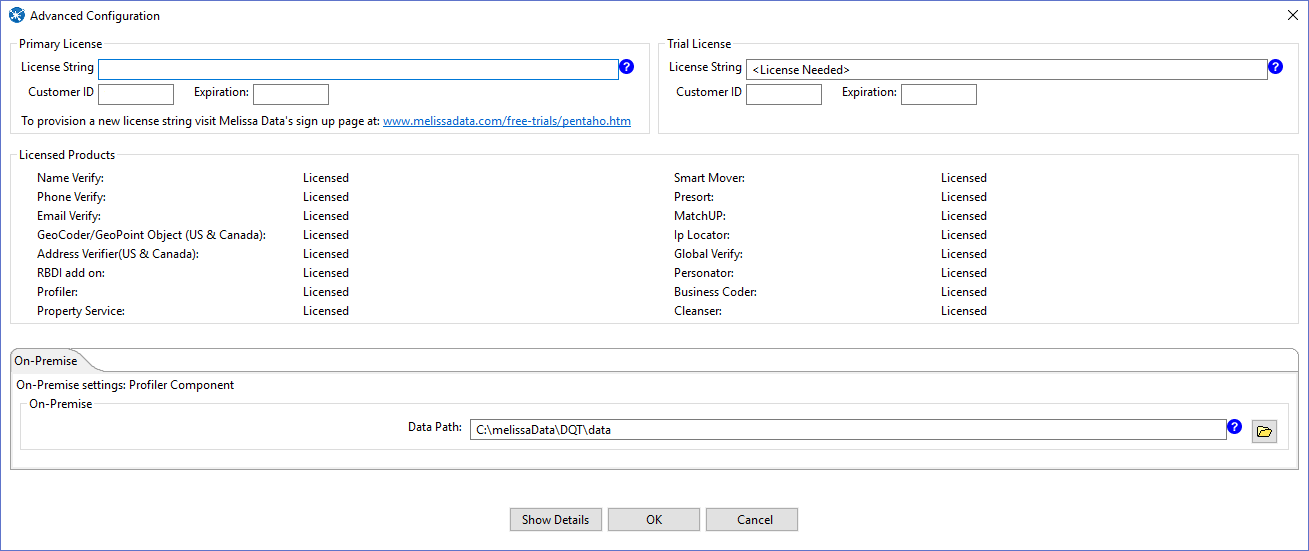
Primary License
All licensing is handled by one license string.

- License String
- Enter your license string here.
- Customer ID
- Your Melissa Data Customer ID associated with your license string.
- Expiration
- The expiration date of your license in YYYY-MM-DD format.
Trial License
If you want to try Melissa Data's components, you can request a trial license and enter it here.

- License String
- Enter your trial license string here.
- Customer ID
- Your Melissa Data Customer ID associated with your license string.
- Expiration
- The expiration date of your license in YYYY-MM-DD format.
Licensed Products
This section shows which products are licensed.

On-Premise

To configure the Contact Verify Component for On-Premise processing, just select a data path:
- Data File Path
- This should point the folder on the local system that contains the Contact Verify Component and its data files. The default path should work unless you installed the component to a different folder.
After entering the Data Path, click the Show Details button immediately below the Data File Path to verify that the data path is valid.
Show Details (On-Premise)
Click Show Details to access the Test Results dialog.
The Show Details screen for On-Premise processing displays basic information about the Profiler Component.
The build number will assist Melissa Data Technical Support in determining if you have the latest software installed on your system.
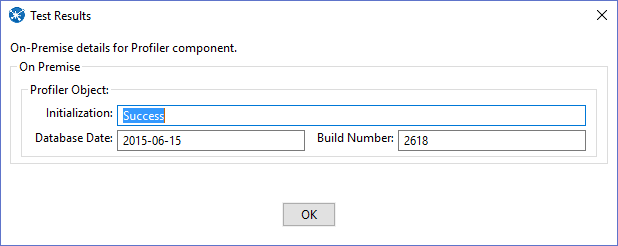
Profiler Object
- Initialization
- Displays any error messages generated by initializing the Profiler Cloud Service.
- Database Date
- This box displays the date of the data files. This date confirms that the data files are the latest available.
- Build Number
- This box displays the current development release build number of the Profiler Component. This is usually a three or four-character string.