Difference between revisions of "Pentaho:Property:Advanced Configuration"
Jump to navigation
Jump to search
| Line 4: | Line 4: | ||
{{CustomTOC}} | {{CustomTOC}} | ||
Advanced Configuration is located | The Advanced Configuration button is located at the bottom of the window. | ||
= | [[File:PENT_Property_Advanced.png|link=]] | ||
==Primary License== | |||
All licensing is handled by one license string. | |||
[[File:PENT_ContactVerify_Advanced_Primary.png|link=]] | |||
;License String | |||
:Enter your license string here. | |||
;Customer ID | |||
:Your Melissa Data Customer ID associated with your license string. | |||
;Expiration | |||
:The expiration date of your license in YYYY-MM-DD format. | |||
==Trial License== | |||
If you want to try Melissa Data's components, you can request a trial license and enter it here. | |||
[[File:PENT_ContactVerify_Advanced_Trial.png|link=]] | |||
;License String | |||
:Enter your trial license string here. | |||
;Customer ID | |||
:Your Melissa Data Customer ID associated with your license string. | |||
;Expiration | |||
:The expiration date of your license in YYYY-MM-DD format. | |||
==Licensed Products== | |||
This section shows which products are licensed. | |||
[[File:PENT_ContactVerify_Advanced_Licensed.png|link=]] | |||
: | |||
==Web== | |||
: | [[File:PENT_Property_Advanced_Web.png|link=]] | ||
; | <span style="color:red;">'''The following items should only be altered if directed by Melissa Data's support staff.'''</span> | ||
;Maximum Threads | ;Maximum Threads | ||
:Specify the number of simultaneous requests to be sent to the Melissa Data Cloud Services to run in parallel. | :Specify the number of simultaneous requests to be sent to the Melissa Data Cloud Services to run in parallel. | ||
;Maximum | ;Maximum Request Per Batch | ||
:Specify the number of records to be sent to the Melissa Data Cloud | :Specify the number of records to be sent in a single request. A single request may contain between 1 – 100 records. It is recommended to set this value to 100 for optimal throughput. | ||
;Timeout | |||
:Specify the number of seconds to wait before timing out. Some requests may experience connection lag or timeouts due to network problems. The component will keep waiting for the response until the specified amount of time is elapsed. | |||
;Retries | |||
:Specify the number of times the component should re-send a request to the Melissa Data Cloud due to any exceptions. | |||
;Proxy Host | |||
:If your network uses a Proxy Server, enter the Proxy Host information on this field in order for the component to communicate with the Melissa Cloud. | |||
; | ;Proxy Port | ||
: | :If your network uses a Proxy Server, enter the Proxy Port information on this field in order for the component to communicate with the Melissa Cloud. | ||
; | ;Username | ||
: | :If a username is required, enter it here. | ||
; | ;Password | ||
: | :If a password is required, enter it here. | ||
===Show Details=== | |||
Click Show Details to access the Test Results dialog. | |||
Either the version number or build number will assist Melissa Data Technical Support in determining if you have the latest software installed on your system. | Either the version number or build number will assist Melissa Data Technical Support in determining if you have the latest software installed on your system. | ||
[[File:PENT_Property_Advanced_Cloud_Test.png|link=]] | [[File:PENT_Property_Advanced_Cloud_Test.png|link=]] | ||
====Property Web Service==== | ====Property Web Service==== | ||
; | ;Initialization | ||
:Displays the Web Service | :Displays any error messages generated by initializing the Personator Web Service. | ||
;Version | ;Version | ||
:This box displays the version number of the | :This box displays the version number of the component installed on your local system. | ||
[[Category:Pentaho]] | [[Category:Pentaho]] | ||
[[Category:Pentaho Property]] | [[Category:Pentaho Property]] | ||
Revision as of 19:16, 27 September 2016
← Data Quality Components for Pentaho
| Property Navigation | |||||||||
|---|---|---|---|---|---|---|---|---|---|
| Overview | |||||||||
| Tutorial | |||||||||
| Advanced Configuration | |||||||||
| |||||||||
| Result Codes |
The Advanced Configuration button is located at the bottom of the window.
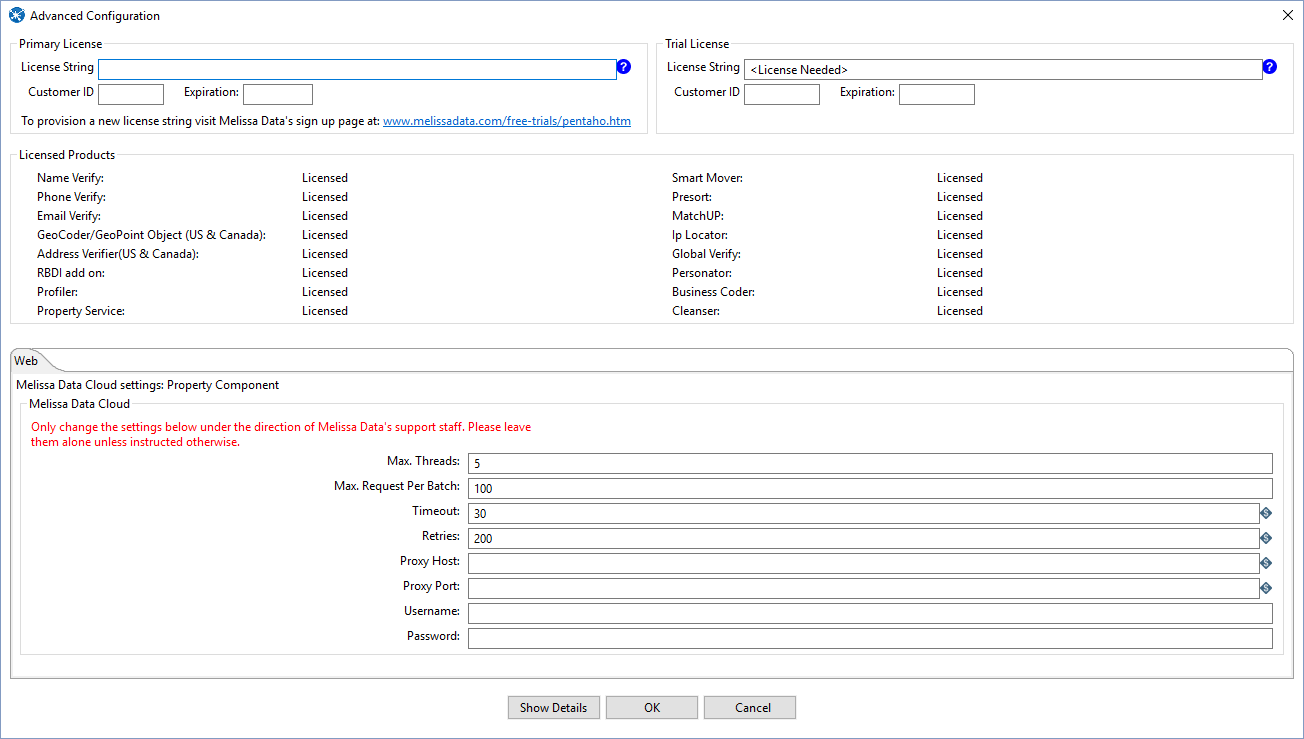
Primary License
All licensing is handled by one license string.

- License String
- Enter your license string here.
- Customer ID
- Your Melissa Data Customer ID associated with your license string.
- Expiration
- The expiration date of your license in YYYY-MM-DD format.
Trial License
If you want to try Melissa Data's components, you can request a trial license and enter it here.
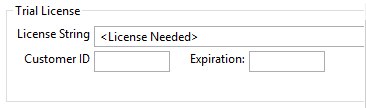
- License String
- Enter your trial license string here.
- Customer ID
- Your Melissa Data Customer ID associated with your license string.
- Expiration
- The expiration date of your license in YYYY-MM-DD format.
Licensed Products
This section shows which products are licensed.

Web
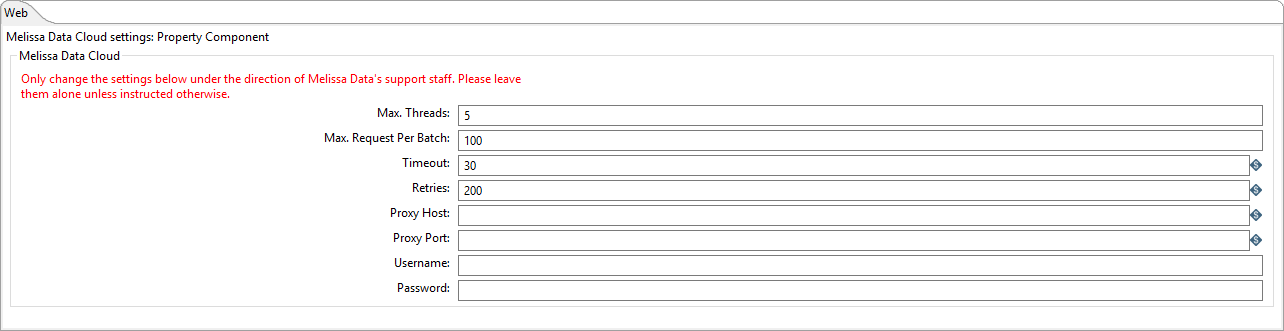
The following items should only be altered if directed by Melissa Data's support staff.
- Maximum Threads
- Specify the number of simultaneous requests to be sent to the Melissa Data Cloud Services to run in parallel.
- Maximum Request Per Batch
- Specify the number of records to be sent in a single request. A single request may contain between 1 – 100 records. It is recommended to set this value to 100 for optimal throughput.
- Timeout
- Specify the number of seconds to wait before timing out. Some requests may experience connection lag or timeouts due to network problems. The component will keep waiting for the response until the specified amount of time is elapsed.
- Retries
- Specify the number of times the component should re-send a request to the Melissa Data Cloud due to any exceptions.
- Proxy Host
- If your network uses a Proxy Server, enter the Proxy Host information on this field in order for the component to communicate with the Melissa Cloud.
- Proxy Port
- If your network uses a Proxy Server, enter the Proxy Port information on this field in order for the component to communicate with the Melissa Cloud.
- Username
- If a username is required, enter it here.
- Password
- If a password is required, enter it here.
Show Details
Click Show Details to access the Test Results dialog.
Either the version number or build number will assist Melissa Data Technical Support in determining if you have the latest software installed on your system.
File:PENT Property Advanced Cloud Test.png
Property Web Service
- Initialization
- Displays any error messages generated by initializing the Personator Web Service.
- Version
- This box displays the version number of the component installed on your local system.