SSIS:Business Coder:Advanced Configuration
← SSIS:Data Quality Components
| Business Coder Navigation | ||||||
|---|---|---|---|---|---|---|
| Overview | ||||||
| Tutorial | ||||||
| Advanced Configuration | ||||||
| ||||||
|
Advanced Configuration is located in the Business Coder Component under File > Advanced Configuration.
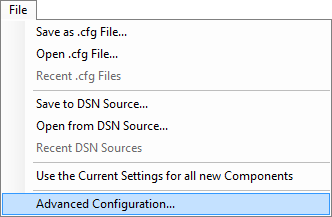
Melissa Data Cloud
For Melissa Data Cloud processing, you need the License Key issued to you by your sales representative. The other settings on this part of the Advanced Configuration screen should not be changed unless you are specifically directed to do so by Melissa Data Technical Support.
After entering the License Key, click the Test Configuration button at the bottom of this screen to verify that the License Key was entered correctly.
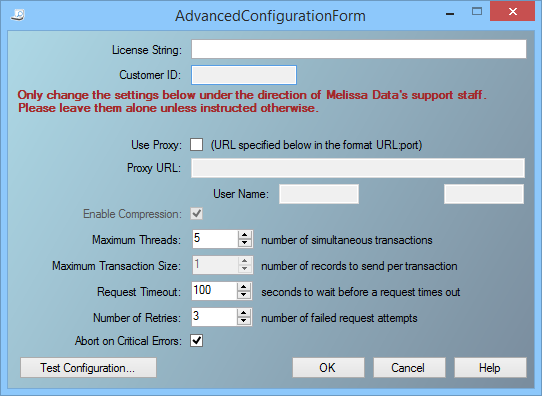
The following items should only be altered if directed by Melissa Data's support staff.
- Use Proxy
- If your network uses a Proxy Server, check this box and enter the Proxy information below.
- Proxy URL
- If your network uses a Proxy Server, enter the Proxy URL information on this field in order for Business Coder to communicate with the Melissa Data Cloud. The format is "URL:port".
- User Name
- The user name for your Proxy Server, if any.
- Password
- The password for your Proxy Server, if any.
- Maximum Threads
- Specify the number of simultaneous requests to be sent to the Melissa Data Cloud Services to run in parallel.
- Maximum Transaction Size
- Specify the maximum number of records to send per transaction.
- Request Timeout
- Specify the number of seconds for Business Coder to wait before timing out. Some requests may experience connection lag or timeouts due to network problems.
- Number of Retries
- Specify the number of times Business Coder should re-send a request to the Melissa Data Cloud due to any exceptions.
- Abort on Critical Error
- Will abort the process, in event of critical errors related to the component such as the Web service code WSE00; Unexpected Error-Please Retry.
Test Configuration
Either the version number or build number will assist Melissa Data Technical Support in determining if you have the latest Business Coder software installed on your system.
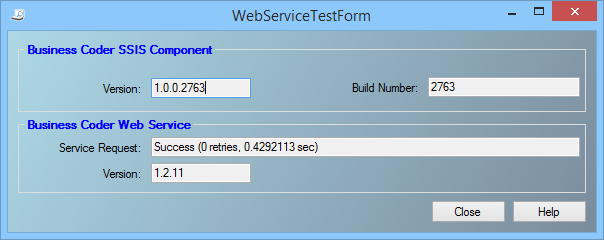
Business Coder SSIS Component
Either the version number or build number will assist Melissa Data Technical Support in determining if you have the latest software installed on your system.
- Version
- The version number of the component installed on your local system.
- Build Number
- The build number of the component installed on your local system.
Business Coder Web Service
- Service Request
- This will indicate if the Business Coder Component was able to successfully connect to the Business Coder Web Service and authorize your License Key. If the component was unable to connect to the service or your License Key is not authorized to use the Business Coder Web Service, this will be indicated in this box.
- To add access to the Business Coder Web Service to your account, contact your Melissa Data sales representative at 1-800-MELISSA.
- If this indicates that you could not connect to the Business Coder Web Service, check your Internet connectivity before contacting Melissa Data Technical Support.
- Version
- The current version number of the Business Coder Web Service.