Difference between revisions of "SSIS:Custom Output Filters"
(Created page with "← SSIS Reference {| class="mw-collapsible" cellspacing="2" style="background-color:#f9f9f9; border:1px solid #aaaaaa; font-size:9pt; color:#0645ad; pa...") |
|||
| Line 7: | Line 7: | ||
|- | |- | ||
|[[SSIS:Contact Verify|Contact Verify]] | |[[SSIS:Contact Verify|Contact Verify]] | ||
|- | |||
|[[SSIS:Fuzzy Match|Fuzzy Match]] | |||
|- | |- | ||
|[[SSIS:Global Verify|Global Verify]] | |[[SSIS:Global Verify|Global Verify]] | ||
| Line 16: | Line 18: | ||
|[[SSIS:Personator|Personator]] | |[[SSIS:Personator|Personator]] | ||
|- | |- | ||
|[[SSIS: | |[[SSIS:Property|Property]] | ||
|- | |- | ||
|[[SSIS:SmartMover|SmartMover]] | |[[SSIS:SmartMover|SmartMover]] | ||
| Line 29: | Line 31: | ||
===Custom Filter=== | ===Custom Filter=== | ||
Select Customer Filter from the drop down and click | Select Customer Filter from the drop down and click the '''...''' button next to the Customer Filter Expression text box to open an Output Filter Expression dialog box. These rules use Boolean operators ("OR," "AND," and "NOT") and the result codes to construct filters. Records matching the filter will be directed to the valid table while the rest are directed to the invalid table. | ||
[[File: | [[File:SSIS_IP_OutputFilter_ExpressionDialog.png|link=]] | ||
A custom rule | A custom rule example could be: "(AS01 OR AS02)". This means that the conditions for the rules are met if either result code "AS01" or "AS02" were returned. | ||
===Validate Custom Rules=== | ===Validate Custom Rules=== | ||
[[File: | [[File:SSIS_IP_OutputFilter_Validated.png|link=]] | ||
A custom expression may be tested by clicking on the "Test Expression" button. A pop-up dialog box will confirm whether or not the custom expression is acceptable. | |||
[[File:SSIS_IP_OutputFilter_Test Expression.png|link=]] | |||
[[File: | ===Save as Custom Filter=== | ||
[[File:SSIS_IP_OutputFilter_SaveCustom.png|link=]] | |||
Right-click the Custom Expression, then left-click '''Save as Custom Filter''' from the pop-up. Enter a name for the filter in the window and click OK. It will now be available as a Pre-Built Filter for subsequent components. | |||
[[File:SSIS_IP_OutputFilter_SaveRules.png|link=]] | [[File:SSIS_IP_OutputFilter_SaveRules.png|link=]] | ||
===Remove Selected Rule=== | ===Remove Selected Rule=== | ||
[[File: | [[File:SSIS_IP_OutputFilter_DeleteRule.png|link=]] | ||
[[File: | [[File:SSIS_IP_OutputFilter_RemoveRule.png|link=]] | ||
To remove a Pre-Built Filter, select the filter from the Pre-Built drop-down list, right-click the filter, and select | To remove a Pre-Built Filter, select the filter from the Pre-Built drop-down list, right-click the filter, and select '''Delete Filter'''. Click Yes. After saving this component, it will no longer be available in new component configurations. | ||
*[[Returned Result Codes:Enterprise Solutions#SSIS|Returned Result Codes]] | *[[Returned Result Codes:Enterprise Solutions#Data Quality Components for SSIS|Returned Result Codes]] | ||
[[Cateogry:SSIS]] | [[Cateogry:SSIS]] | ||
Revision as of 23:03, 23 October 2014
| SSIS Components |
|---|
| Contact Verify |
| Fuzzy Match |
| Global Verify |
| IP Locator |
| MatchUp |
| Personator |
| Property |
| SmartMover |
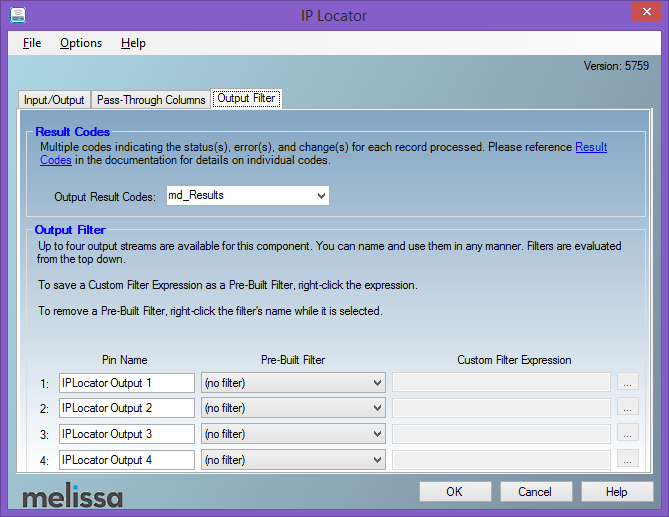
SSIS components will output records in up to four streams. Names and usage can be done in any manner. Filters are evaluated from the top down. A custom filter may be created based on individual need, each pin filters the records in a cascading effect, where the results code is compared against the first expression (Pin 1) and then compared against Pin 2, and so on.
Custom Filter
Select Customer Filter from the drop down and click the ... button next to the Customer Filter Expression text box to open an Output Filter Expression dialog box. These rules use Boolean operators ("OR," "AND," and "NOT") and the result codes to construct filters. Records matching the filter will be directed to the valid table while the rest are directed to the invalid table.
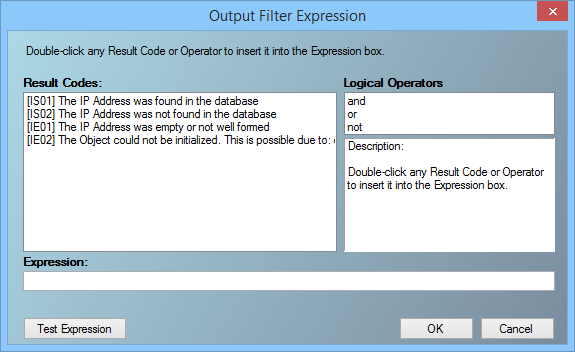
A custom rule example could be: "(AS01 OR AS02)". This means that the conditions for the rules are met if either result code "AS01" or "AS02" were returned.
Validate Custom Rules
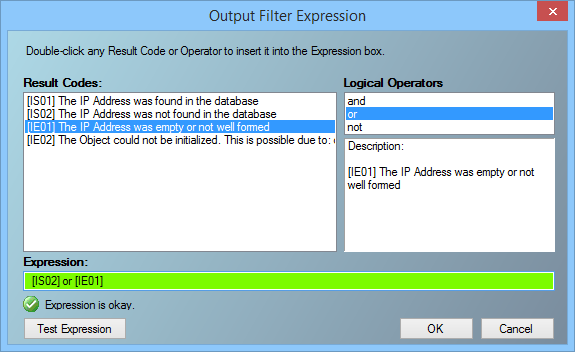
A custom expression may be tested by clicking on the "Test Expression" button. A pop-up dialog box will confirm whether or not the custom expression is acceptable.
File:SSIS IP OutputFilter Test Expression.png
Save as Custom Filter
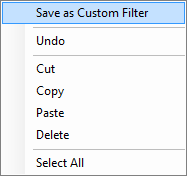
Right-click the Custom Expression, then left-click Save as Custom Filter from the pop-up. Enter a name for the filter in the window and click OK. It will now be available as a Pre-Built Filter for subsequent components.

Remove Selected Rule
![]()
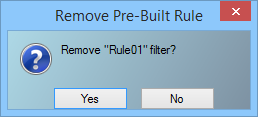
To remove a Pre-Built Filter, select the filter from the Pre-Built drop-down list, right-click the filter, and select Delete Filter. Click Yes. After saving this component, it will no longer be available in new component configurations.